TABLE OF CONTENTS
Mice. The oft underappreciated of the key-computer-peripheral-duo.
You wouldn’t think there’s much to a mouse. All you need is something that moves the cursor, right?
Well, unless the most complex thing you’re doing is simple web browsing, there’s so much more functionality you could get with a proper mouse.
But many users don’t realize that the mouse they use for Blender isn’t always the best mouse for Blender.
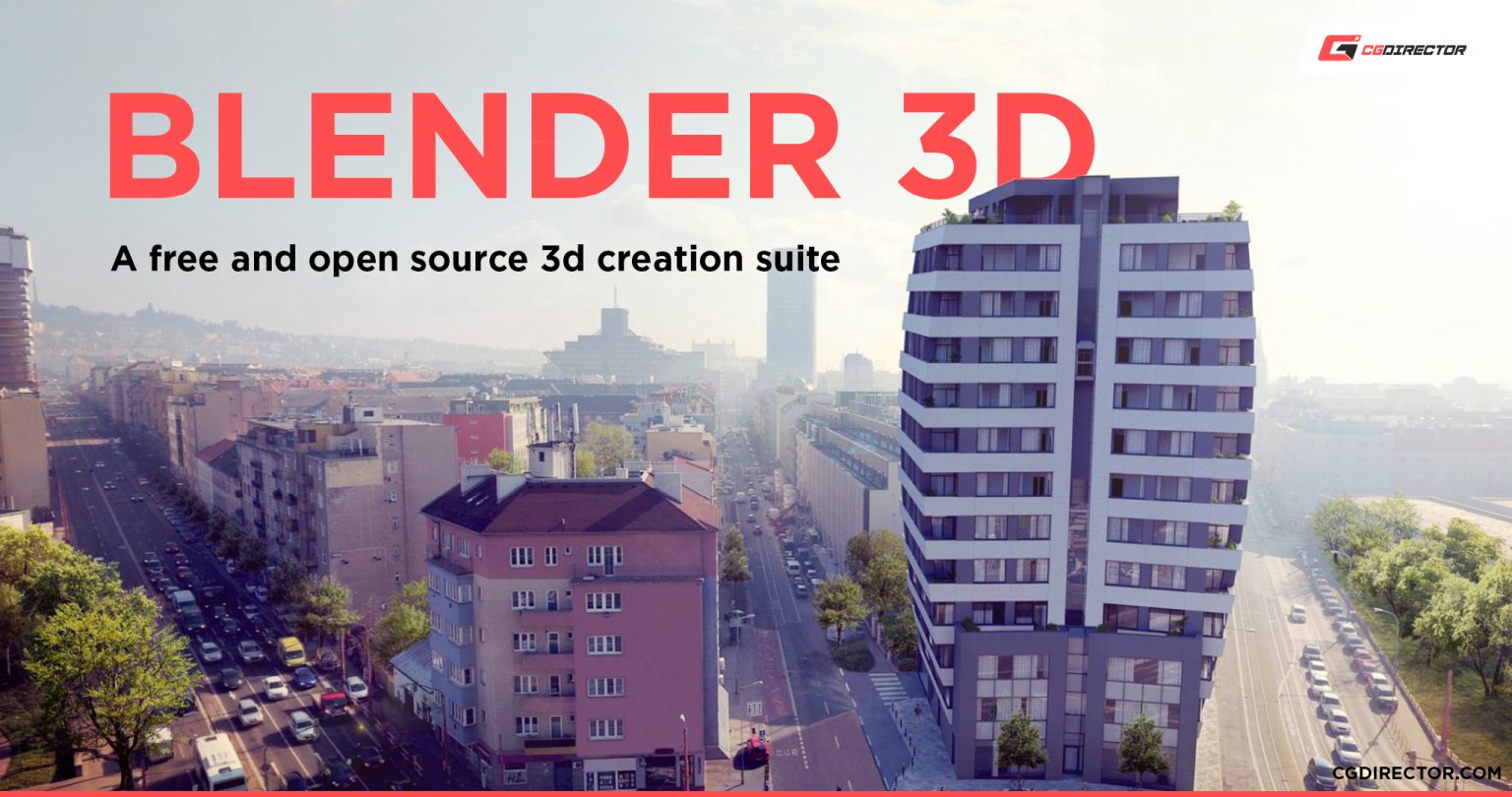
There are so many options better suited for the production needs of Blender.
You can definitely do better than the default three-button mouse.
Each of these mice has its own strengths. But the one that ultimately works best for you depends on your needs.
So let’s go into what you should keep in mind when picking out a mouse for Blender.
Why Do You Need a Better Mouse for Blender?
The most important question. Why would you even bother trying to find a better mouse for Blender?
Whatever mouse you’re currently using is probably working completely fine.
That’s what I also thought before I actually got a better mouse.
Key macros. That’s the main thing that made me upgrade my mouse.
I had a perfectly fine Logitech G502 that served me well, but in my never-ending quest to find the most efficient way to work and be productive, I realized that I could be doing some functions much more efficiently if I could bind them to a single key.
My keyboard had key macro functionality, but they were in an unergonomic place, so reaching for them was a pain.
Why would I bother when I could use a keyboard shortcut in the same time it took me to reach the macro?
And that’s when I found out about the Logitech G600, a mouse made for MMO games.
Including the usual three buttons—right click, left click, and middle mouse—it had a total of 20 completely customizable buttons.
I was in macro heaven.
Combined with the Logitech software, I could program so many previous annoying functions onto the keys and have them ready to go on the tip of my thumb!
It was worth it to not have to move my left hand all around the keyboard as much.
One thing it was handy for was viewport angle switching.
I didn’t have to take my hand off my mouse to snap to views anymore. It was instant.
You wouldn’t think that something like that would save much time, but it does.
These little quality-of-life improvements add up fast to save you a substantial amount of time in the end.
What Do Keep In Mind When Picking a Mouse
When it comes down to it, picking a mouse isn’t all that hard. Relatively at least.
Compared to a keyboard or maybe even the computer itself, picking a mouse is actually pretty easy.
But there are still things that you should keep in mind when picking one.
They can get real expensive, real fast, and you don’t want to be left with a glorified paperweight. So, make sure that you’re picking something that you find good from the get-go.
Gaming vs. Productivity
“What is it with all these gaming mice?” might be something that you’re asking yourself.
First, let’s get the important bit out of the way. You can easily use any of those “gaming” mice for productivity/work-related tasks as well.
Yes, you might need to turn down the light show a bit to look somewhat professional; other than that, they’re perfectly capable little mice, whether they’re gaming or otherwise.
The “gaming” moniker is there only because gamers are the biggest customer base for these mice.
And the manufacturers advertise to the people that buy their product the most.
There’s also the fact that gamers really enjoy RGB lighting, so that’s why some of these mice can look like Christmas ornaments at times.

An abundance of RGB on some Mice like this one from Trust
But if you can get past that, these mice are usually great and cost quite a bit less than so-called “productivity” mice that usually cost a decent bit more for similar functionality.
Wireless vs. Wired
Possibly the biggest point of contention between people when it comes to mice.
Do you go with wired, or do you go with wireless?
It’s a bit of a tough question to answer.
But my personal preference on the matter is that wireless is better for productivity tasks, and I say this even though I have a completely wired setup at home.
Back in ye olden days, wireless mice were…lacking, to say the least. The latency, the overall feeling, they just weren’t a good experience.
It really felt like you were hampering yourself when you switched to a wireless mouse.
There were still situations that a wireless mouse was suited for, but generally, most people seem to prefer a regular wired mouse.

Logitech’s more premium line-up are great picks for Blender work
But times have changed.
Wireless peripherals—some of them at least—are actually good and usable now!
Like the Logitech G903 Lightspeed Wireless. The latency and overall feel of the G903 is incredible.
I genuinely can’t tell the difference between it and a proper wired mouse.
So why do I still run with wired?
It’s just what I’m used to at this point. To upgrade everything to wireless would cost quite a pretty penny and wouldn’t really add all that much to my overall productivity.
So I don’t see the point in it. But I still plan on upgrading in the future.
But if you plan on upgrading certain components regardless, why not get in on the wireless revolution?
Utility vs. Comfort
Do you want to have 100 different buttons, or do you want to feel like you’re resting your hand on soft heavenly velvet?
Alright, that might be a bit of an exaggeration, but still.
A mouse that looks like a Transformer isn’t going to feel the best on your hand on a 6-hour modeling session.
But on the other hand, a mouse built for comfort might not offer all the features you would want.
This is something that you should really decide on your own in a physical store.
No amount of online reviews or pictures will tell you how a mouse will feel in your hands.
Build Quality
This is another thing that you really have to feel for yourself, but less so.
If the mouse is even somewhat popular, there will most likely be hundreds of reviews online talking about every little detail about it.
You can generally get a good idea of the quality of a certain mouse from its reviews, and the reviewers usually talk about the build quality.
But still, I advise that you try to find whatever mouse caught your eye in a physical store so that you can try it out to see if it’s what you want.
Price
Compared to how expensive keyboards can get, mice are downright cheap.
You can easily get a competent mouse for under $40, and you can go even cheaper if you go for lesser-known brands.
Generally, $80 – $100 is the max I’m willing to pay for a mouse. Diminishing returns come fast when it comes to mice.
So for 99% of the population, a mouse around $30 – $80 is going to be the sweet spot.
Style
This sort of goes back to the points made in “Gaming vs. Productivity” and “Utility vs. Comfort.”
And it also depends on what your specific definition of “style” is.
I generally prefer matte colors with light flourishes here and there that give the mouse some nice visual contrast and smooth, comfortably designed finishes over overly boxy or “gamery” designs with hard edges.
There’s not a whole lot I can tell you about when it comes to style, as it’s the most subjective thing here.
My advice would be to go with what you think looks cool and also does everything you want.
Top Five Mice for Blender
1. Logitech G600

The Logitech G600 is a mouse designed for MMOs that feature 20 mouse buttons in total.
It’s also one of the best mice around for productivity.
Along with the 12 side buttons, the G600 also features an extra mouse button at the top that allows you to switch to a different profile.

Meaning, those 12 side buttons can potentially turn into 24 different functions!
The biggest downside of the mouse is its wide frame—larger in part due to the extra button-up top.
So if you have relatively tiny hands, it might not be the best mouse to look into.
I would also recommend the Razer Naga X as an alternative for those with smaller hands, but it’s quite a bit more expensive than the G600.
2. Logitech MX Master 3

The Logitech MX Master 3 is quite possibly one of the most comfortable mice to have ever existed. It is elegance itself, in the shape of a mouse.
Logitech touts it as a productivity-focused mouse and certainly delivers on this promise with some unique features.
First is the horizontal scroll wheel. You wouldn’t think it, but it’s a godsend when it comes to animations and video editing. And it makes working on large spreadsheets so much easier too!
It also features a few side buttons that you can customize to your liking.
The MX Master 3 is also a wireless mouse, facilitating a clutter-free, wire-free work environment.
Another important feature of this mouse is Logitech’s Flow technology. It allows you to have your mouse connected to multiple computers and seamlessly control both of them and even transfer files between them as if they were the same computer.
If you’re like me and have your laptop and desktop working at the same time, it’s an amazingly convenient feature to be able to control them both without any break in flow—pun fully intended.
3. Logitech G903 Lightspeed

The Logitech G903 Lightspeed is the most “gamery” mouse here, but it is also one of the best designed and most compatible—as in, compatible with people–mouse on this list.
Since its ambidextrous design caters to both left and right-handed users, it is an ideal fit for lefties in the audience. Logitech boasts a staggering 140+ hours of expected battery life, so you can be sure that the chances of you randomly being left with no juice is practically zero.
It does have some RGB elements on the top, but you can turn it off using the Logitech software.
Although many wireless mice have latency issues, the G903 isn’t one of them – offering a very ‘wired-like’ experience. In fact, the difference between the G903 and a similar wired mouse is practically unperceivable.
PS. You can also use it plugged in directly like a regular mouse.
The Logitech G903 is a wonderfully versatile mouse that can adapt to your needs.
But it can also be quite pricey at around $70 – $90, so I would recommend the Logitech G502 Lightspeed if you want to save a few bucks.
4. Logitech MX Vertical

A very different kind of mouse from your usual affair, isn’t it? The Logitech MX Vertical focuses on wrist/hand health and comfort.
It’s designed with the natural resting position of the hand in mind, which makes it a very natural and comfortable mouse to hold – easing the strain on your wrist compared to a normal mouse.
Those prone to RSI (Repetitive Stress Injury) should seriously consider this mouse, but you’ll have to make some functionality/convenience sacrifices. Although it lacks those extra buttons on the side (compared to other mice on this list), it is still a very capable mouse.
If you want a cheaper yet similar alternative with some missing buttons, I’d also recommend the Anker Ergonomic Vertical Mouse.
5. 3Dconnexion Spacemouse Pro 3D Enterprise

3Dconnexion Spacemouse is the strangest mouse on this list. It’s even weirder when you realize that it isn’t a mouse at all.
It would be more accurate to call it a ‘3D space navigation and key function aggregation device.’ Catchy, right?

That little knob in the middle there isn’t a mouse, even if it might look it at first.
It’s a six-way 3D space control knob. So you can intuitively tilt, pan, zoom, and more in a way a normal mouse could never do.
With over 30 programmable keys, the Spacemouse is one of the most customizable and specialized “mice” on the market right now.
It’s a bit hard to get used to at first; something about moving away from your keyboard to control it feels really ‘off.’
But the level of control and functionality that The Spacemouse allows quickly becomes apparent as you continue using it.
The thing is: You won’t want this to replace your regular mouse. It’s an addition.
Meant for silky-smooth 3D Navigation in your Viewport, the Spacemouse, and Spacemouse Pro can be a game-changer for artists that do a lot of tricky navigation within their 3D scene.

Image-Credit: 3Dconnexion
But that’s about it. It won’t speed up modeling or tweaking Object properties, rigging or animation. For efficient modeling and animation within Blender you need one hand on your keyboard at all times, and the other hand on your regular mouse to control your mouse pointer.
Adding another device just for navigating your viewport might look cool, but doesn’t make me more efficient. Moving your hand back and forth from the Spacemouse to my Keyboard actually slows me down quite a bit in everyday Blender workloads.
Here’s a great review that goes in-depth and compares these devices.
In Summary
In a sea of very serviceable mice, it’s hard to find just five good ones. Especially when accounting for the individual tastes of everyone.
So our list here isn’t a be-all-end-all definitive list of the only good mice out there; these are just what I think are good.
If you aren’t really feeling any of these mice, I’d suggest looking at the alternatives that I suggested.
From there, you can use them as a jumping-off point to find other mice that might suit you better.
Did that explain everything you need to know about picking out a good mouse for Blender? Got any other unanswered questions about them? Ask us in the comments or our forum!




![How to Change Your Mouse’s DPI [Updated] How to Change Your Mouse’s DPI [Updated]](https://www.cgdirector.com/wp-content/uploads/media/2023/10/How-to-Change-Your-Mouses-DPI-Twitter-594x335.jpg)
![Middle Mouse Button not working? [Our Favorite Quick Fixes] Middle Mouse Button not working? [Our Favorite Quick Fixes]](https://www.cgdirector.com/wp-content/uploads/media/2023/03/How-to-fix-your-middle-mouse-button-when-its-not-working-Twitter-594x335.jpg)
![Best Mice For Professional CAD Work [And what to beware of] Best Mice For Professional CAD Work [And what to beware of]](https://www.cgdirector.com/wp-content/uploads/media/2022/10/Best-Mice-for-CAD-Twitter-594x335.jpg)


7 Comments
5 February, 2023
The best mice for Blender is 2in1.Hybridmouse (leadr&master3 or g903&master2s). s youtube
2 January, 2023
The best mice for Blender (and for all 2D and 3D design) from my experience (25 years) is DELUX M910 (wired).
The buttons above and below the thumb proved to be the most practical feature In addition, the ergonomics and functionality is what suits me. Sadly, that mouse you can’t buy anymore.
19 December, 2022
I can’t help but notice that out of the 5 mice on your list, 1-4 are all Logitech and #5 is over $400. I’m sure there’s no (paid?) Bias there
19 December, 2022
Hey David,
We’ve had great experiences with the mice we listed, no bias whatsoever apart from experience. The list is quite one-branded though I agree, we’ll look into expanding it with alternatives!
Thanks for the shout,
Alex
29 November, 2021
Thanks Alex,
I agree with your view on the 3D Spacemouse. Tested it a decade ago and tried to incorporate it into my 3D workflow every few years, but it just doesn’t stick. I am pretty fast in navigating the viewport with mouse and keyboard, so that’s what I’ll keep doing.
The 3d mouse is nice for client presentations, if all you’re doing is navigating your scene, but that’s about it. In my experience at least.
29 November, 2021
Hi Tommy,
I second this. It might also be a viable option for users with wrist issues, as moving around your hands into different positions more often may help with that.
Cheers,
Alex
2 November, 2021
You didn’t discuss the one input device I was interested in shown on the thumbnail.