TABLE OF CONTENTS
What makes the best CPU for video encoding?
In this article, I’m going to walk you through everything you need to know about CPU video encoding, including what to look for in a video encoding CPU and how other components may impact your encoding experience.
Let’s dive into it!
The Basics of CPU Video Encoding
What Makes Encoding Different From Rendering and Exporting
First, let’s take a moment to talk about what video encoding actually is since there’s a lot of confusion around the topic.
It doesn’t help that certain rendering and exporting processes actually do involve encoding in and of themselves, either, but for the moment I’m going to focus on encoding by itself.
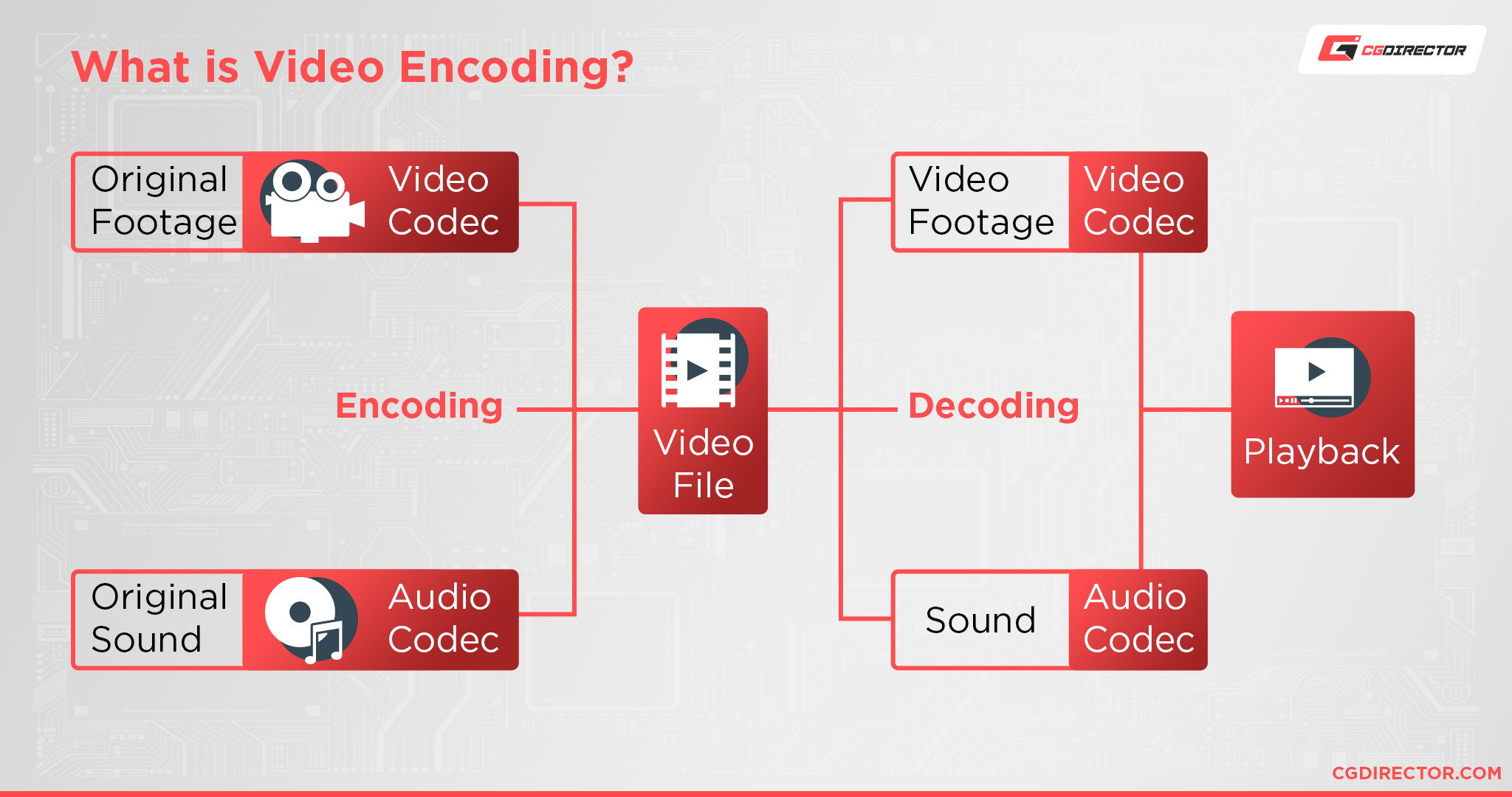
Basically, video encoding is the process of taking a (sometimes raw, uncompressed) video file and converting it into another, more usable file format for your specific needs.
If the file in question is already encoded in another format, this process is called transcoding, but the essence remains the same.
For example, you may want to transcode an MKV file to an MP4 container file with an H.264 Codec or AVI container file with a WMV9 Codec that’s readily compatible with more devices.
Or, say you have raw footage that you want to use in a video project, but it isn’t compatible with your editing software.
Encoding that raw footage into a usable, compressed format is another common use of video encoding software.
Additionally, whenever you’re using video editing software, there’s a high chance that your final rendering and exporting process will itself involve some form of encoding or transcoding.
For instance, if you’re preparing a video for YouTube, you’ll most likely want to encode it in one of YouTube’s supported file formats.
Video Rendering vs. Exporting vs. Encoding vs. Saving – An overview
All of these mean very similar things, but there are some key differences that we should talk about.
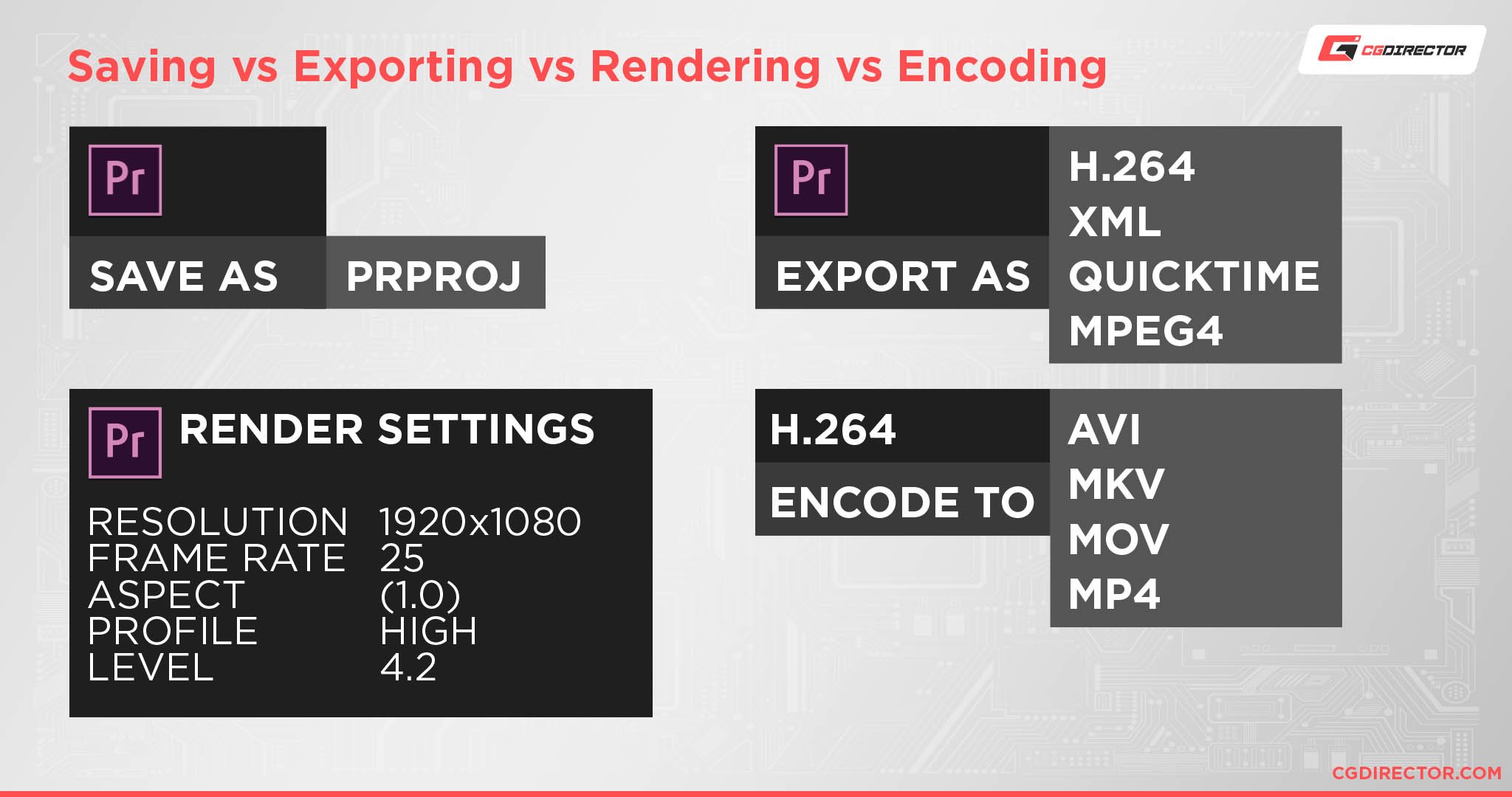
Let’s start with the simplest one:
Saving
You can save a project file. This can be a Photoshop File, a Premiere Pro Project File, an After Effects File etc. The common denominator is that you are saving Application-specific settings in this file that usually can’t be opened with other software. Saving is generally a quick process that doesn’t need more than a few seconds.
When you save a Project, you package Application-specific settings into a file and save it onto your Storage. This does not normally involve any form of converting between formats. It can include packaging source material (such as footage in its original form) into that application-specific file, though.
Exporting
When you export a Project, this typically designates a conversion into a non-(Project-)Application-native format takes place. This is to either make the resulting file compatible with other applications or to flatten and get rid of some of the information that isn’t needed for the file’s intended purpose (e.g. playback, viewing, streaming).
When you export a Project you flatten & strip it of Application-specific information (e.g. layers, effects settings) and/or add compatibility for viewing in other applications, players, image viewers etc.
Exporting a Video Editing Project includes the following two tasks, too: Rendering and Encoding.
Rendering
Rendering is part of the export process in visually demanding applications and workloads. The act of rendering includes calculating a final image for each video frame by applying effects, transformations, color grading, stabilization etc. to your footage, layering the footage, adding graphics and text, or in more complex cases, ray-tracing physical light bounces to calculate 3D Objects and Environments.
These tasks are very demanding on your hardware and can take a long time to complete. The goal is to calculate any of the footage alterations you have set up in your project and create a final uncompressed image for each frame.
These final frames can then go on to the next step:
Encoding / Transcoding
Encoding is the act of taking the final uncompressed frames (after they’ve been rendered), encoding them, and packaging them into a container file format (such as MP4, MOV, AVI) that then consists of an encoded (H.264, AAC, etc.) video and audio stream.
So, what we’re talking about in this article, is which CPUs are great at encoding, not necessarily at rendering. Thankfully, though, these often go hand in hand:
Why Great Video Editing CPUs are also Great Video Encoding CPUs
As you may be able to surmise, video encoding and transcoding are pretty closely-tied to other video editing tasks.
You’ll often be doing a bit of all of them, especially if you’re working with uncompressed video footage on a regular basis.
Fortunately, all of these tasks share a key trait: they’re fairly CPU-bound, and scale fairly well to multiple CPU cores and threads.
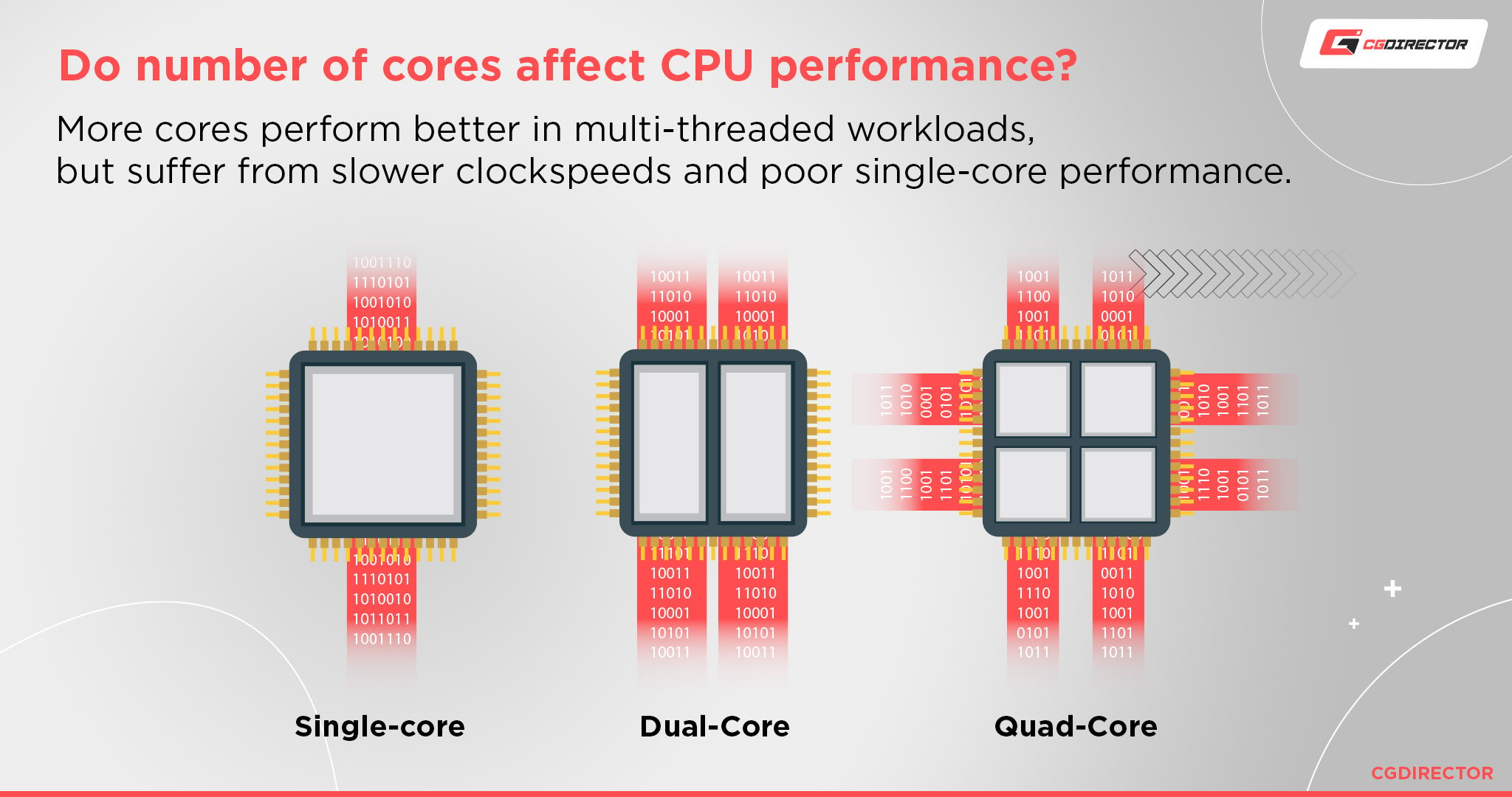
This means that if a CPU is good for video editing, it’ll most likely be pretty good at video encoding and transcoding, too.
Even if you have a great graphics card to help accelerate these workloads, a strong CPU goes a long way in reducing total render times while keeping the final project looking high quality.
So, let’s talk about what makes a CPU appealing for video encoding and similarly CPU-intensive workloads.
What To Look For In a Video Encoding CPU
High Core Counts with a Modern CPU Architecture
A major boon in favor of video editing and other professional rendering software in comparison to something like a video game is that these applications are extremely scalable. In this context, scalable refers to the ability of an application to utilize more than one processing core.
Just a decade ago, CPUs with core counts of 4 or higher were considered a luxury in the consumer space, and for good reason.
A bit over a decade before then and a CPU didn’t even have “cores” to speak of, since a single processing core used to be the whole CPU.
We’ve come a long way since then, but you would be surprised at how many applications (especially games)…haven’t.
As it turns out, programming an application to utilize more than one CPU core can be pretty difficult, and over in that gaming space, effectively using more than 4 cores at a time is still a tough ask for many game engines.
Here in the video encoding, video editing, and productivity space, though, things are a lot better.
Since these workloads aren’t necessarily real-time in the same way that a game is, it’s easier for tasks to be broken down and divided across pretty much however many CPU cores and threads are available.
When you can put your whole system to work like that, you have a lot more incentive to invest in cutting-edge CPUs with high cores and thread counts, because double the cores can sometimes very well mean double the performance.
Simultaneous Multithreading (SMT) or Hyperthreading (HT)
On the note of cores, it’s also important to talk about SMT or Simultaneous Multithreading. Intel processors call this Hyperthreading in their marketing, but SMT is the proper name of the technology.
So, what is SMT?
Earlier, I mentioned that CPUs used to not have “cores” because a single core was considered a CPU in and of itself.
In the early days of multicore CPUs, multi-core CPUs were essentially considered to be two or more CPUs in one and basically were, since very few applications were made to utilize more than one core.
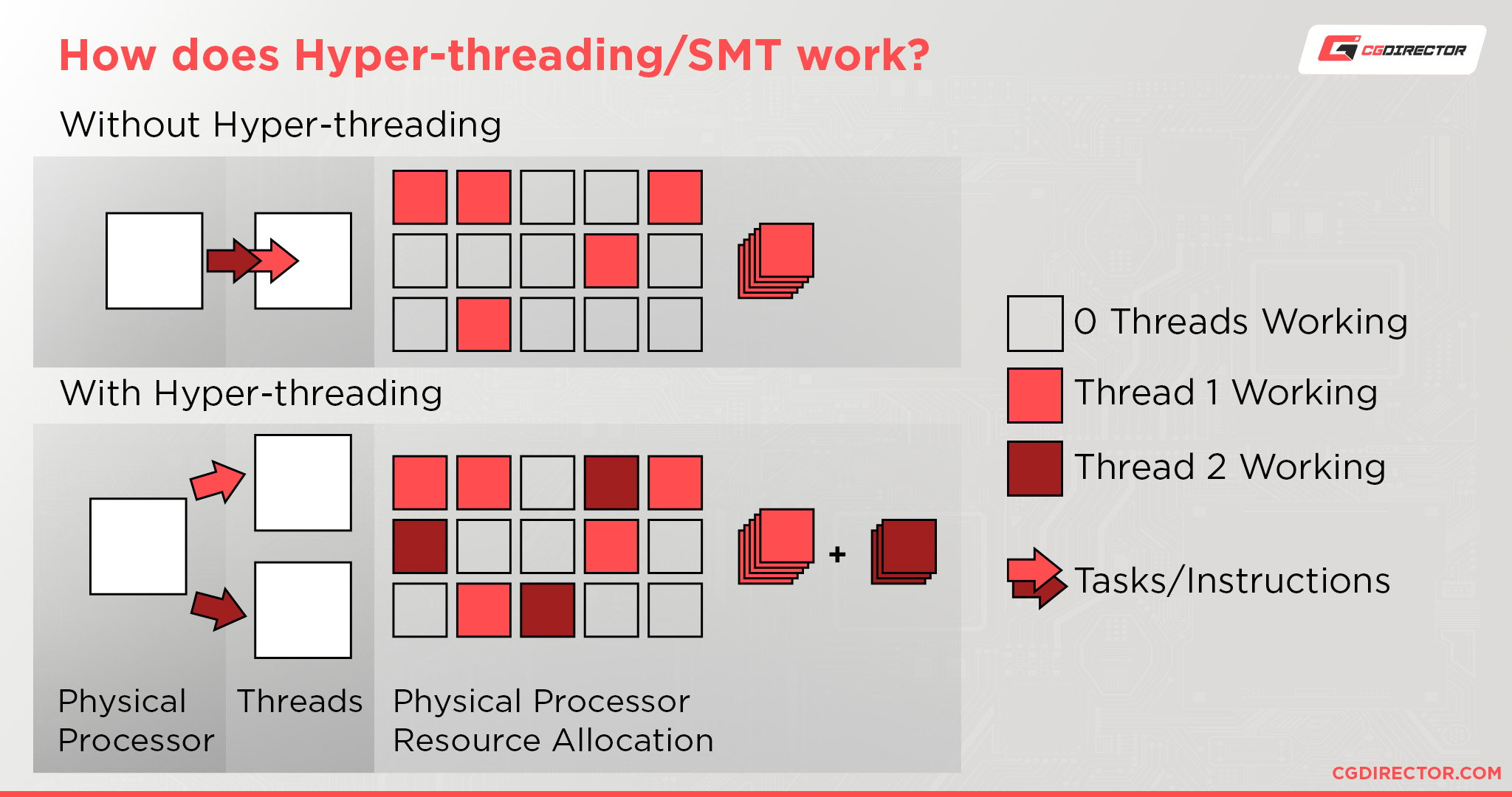
In this time, a “thread” also corresponded directly to your core count: think of a “thread” as a virtual representation of a core to your operating system.
But with Simultaneous Multithreading, the rule of 1 Core = 1 Thread can be broken.
In fact, with SMT enabled, the rule instead becomes 1 Core = 2 Threads. (Unless you’re a 12th Gen Intel CPU and you have both P-Cores and E-Cores, in which case only the P-Cores have 2 Threads per Core. More on that funny business in its section below.)
Now, SMT doesn’t suddenly multiply a CPU’s processing power by 2, as cool as that would be.
What it does do is enable it to multitask and manage scalable workloads really, really well. So if you’re looking to maximize the encoding or rendering power of a given CPU, getting an SMT-enabled CPU is a really good way of doing that.
High Clock Speeds with a Modern CPU Architecture
Clock speeds are a little more complicated because they’re fairly often misunderstood.

If you aren’t familiar with CPU technology, you might assume that something like 3 GHz is a straight-up measure of speed and that any given 4-core 3 GHz processor is going to perform about the same as another.
Due to the constantly changing nature of CPU architectures, especially across different generations or different brands, this is basically never the case.
High clock speeds are great, don’t get me wrong: but making sure those high clock speeds are being achieved on a modern CPU architecture is just as important.
Current-gen 3 GHz is a much different story from last-gen 3 GHz, not to mention three-gens-ago 3 GHz.
But generally speaking, 3 GHz and higher is good for a CPU, and many high-end CPUs being released today can boost up to 5 GHz without even needing to be overclocked. (If your motherboard, PSU, and cooling are adequate)
A Note on P-Cores and E-Cores
If you’re shopping for a modern Intel processor (and who knows, maybe AMD will start doing it, too), you may start seeing mentions of P-Cores and E-Cores.
Basically, these correspond to Performance Cores and Efficiency Cores.
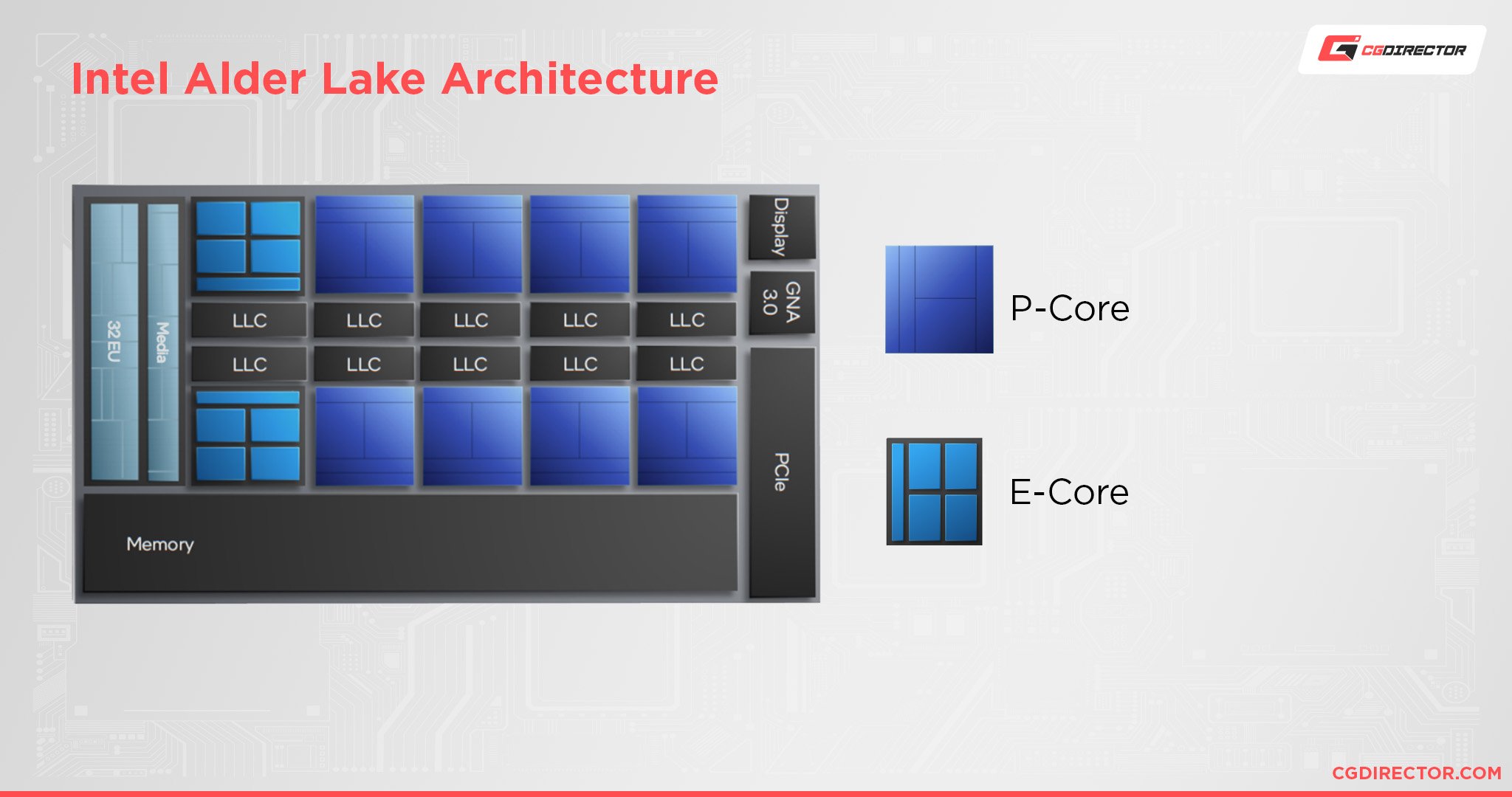
Performance Cores are pretty much the same as CPU cores have been for generations now.
High-performance cores that can double up on their thread count with SMT enabled.
Efficiency Cores are a little bit different. They’re still powerful in their own right, but they’re tailored for lowering power consumption and heat rather than pushing the best raw power possible.
As a result, even with SMT enabled, these Efficiency Cores remain at 1 Core = 1 Thread.
If you’re interested in learning more detailed information about P-Cores, E-Cores, and how they perform, Jerry wrote an excellent guide on the topic.
Some Current Video Encoding Benchmarks
In video encoding benchmarks, there are great options from both AMD and Intel. Generally-speaking, you’ll want to veer toward Intel CPUs for video encoding for single-GPU mainstream PC setups to maximize single-core throughput, or toward high-end AMD (especially Threadripper) if you’re looking to maximize a multi-GPU or multi-NVMe SSD setup for video encoding alongside their multi-core performance boons.
Benchmarks of modern 14th Gen Intel CPUs and Ryzen 7000 Series CPUs from Tom’s Hardware, embedded below, reveal the Intel Core i9-14900K and the AMD Ryzen 9 7950X as the current best mainstream CPU choices for multi-threaded performance in a variety of multi-core workloads, including Handbrake. This should extend to most video encoding workloads, as well.
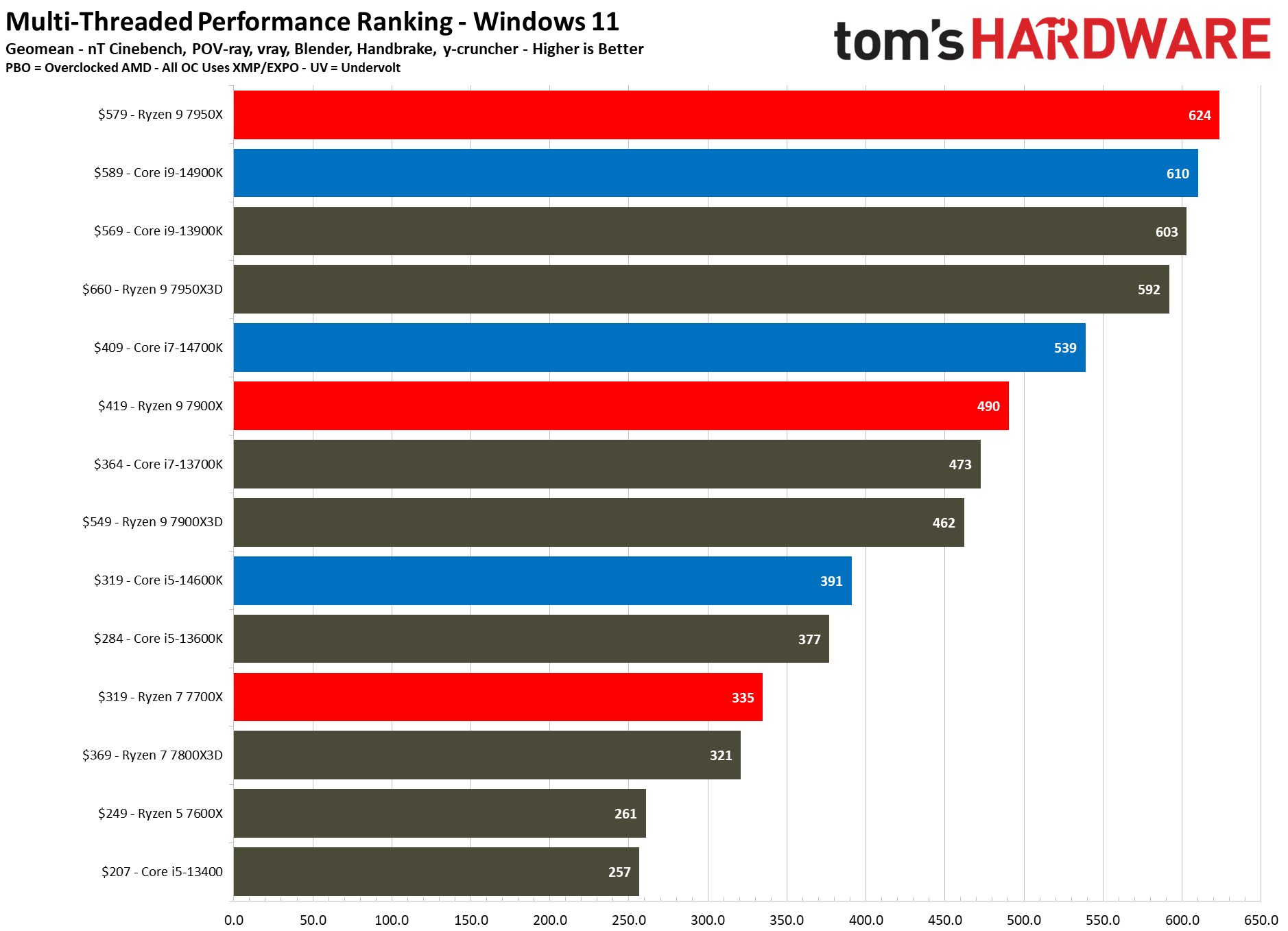
Image Credit: Tom’s Hardware
Meanwhile, when you expand benchmarking to include server and HEDT CPUs as PugetSystems does with their DaVinci Resolve benchmarking, Ryzen Threadripper 7000 Series CPUs reveal themselves to be the best-performing choice for video editing and encoding with lots of effects, though the Core i9 and Intel Xeon CPUs also manage good scores and benefit from Intel QuickSync.

Image Credit: PugetSystems
Overall, I’d say Intel CPUs are slightly stronger overall choices for video encoding in the mainstream due to the utility of Intel QuickSync, while AMD Threadripper quickly becomes the ideal choice for high-end and professional video encoding due to sheer multi-core power, particularly if you can’t afford Intel Xeon or AMD EPYC CPUs.
What Are The Best Video Encoding CPUs Today?
Note: When comparing pricing between Intel and AMD processors, be sure to also consider how much you’ll be spending on a compatible motherboard and RAM.
The Best Entry-Level Video Encoding CPU: Intel Core i5-13500

Specs:
- Core Count: 14 (6 P, 8 E) cores
- Thread Count: 20 threads
- CPU Architecture: 13th Gen Intel, Raptor Lake
- CPU Socket: LGA 1700
- CPU Clock Speed: Up to 4.8 GHz Boost Clock
- Cooler Included?: Yes
- Estimated Pricing: ~$244 at time of writing; MSRP is $242
- CPU Warranty: Intel CPU Warranty is 3 Years
- Who It’s For: People who want an entry-level option with strong performance-per-dollar value in multi-core performance and QuickSync support for video encoding. The Core i3-13500 is particularly great against the Core i3-13400 for this workload, since it adds four more E-cores.
The Best Mid-Range Video Encoding CPU: Intel Core i7-14700K

Specs:
- Core Count: 16 (8 P, 8 E) cores
- Thread Count: 24 threads
- CPU Architecture: 14th Gen Intel, Raptor Lake
- CPU Socket: LGA 1700
- CPU Clock Speed: Up to 5.4 GHz Boost Clock
- Cooler Included?: No
- Estimated Pricing: ~$364 when writing; MSRP is $409
- CPU Warranty: Intel CPU Warranty is 3 Years
- Who It’s For: People who want to maximize their performance-per-dollar in a video encoding CPU without breaking the bank into the true high end of Core i9/Ryzen Threadripper CPUs. The strong overall performance of Core i7 should serve you well here, particularly since you have the same number of Performance Cores as the Core i9. The increase in E-Cores on Core i9 boosts scalable workloads only.
The Best High-End Video Encoding CPU: Intel Core i9-14900K

Specs:
- Core Count: 24 (8 P, 16 E) cores
- Thread Count: 32 threads
- CPU Architecture: 14th Gen Intel, Raptor Lake
- CPU Socket: LGA 1700
- CPU Clock Speed: Up to 6 GHz Boost Clock
- Cooler Included?: No
- Estimated Pricing: ~$575 when writing; MSRP is $589
- CPU Warranty: Intel CPU Warranty is 3 Years
- Who It’s For: People who want the best overall video encoding CPU available on a mainstream desktop platform, especially if they aren’t planning on using more than 2 GPUs or NVMe storage drives at once. The raw CPU power of the Intel Core i9 and its whopping 24 cores on desktop (albeit over half are merely weaker E-cores without SMT) will serve you well if you can make use of it.
What about AMD Ryzen Threadripper For Encoding?
Because encoding needs high clocking CPUs, ample amount of cores, and fast cache access, while Threadripper CPUs do come out on top in many benchmarks, they are considerably more expensive than mainstream CPU offerings that don’t perform that much worse.
Because most professionals that do encoding also want to be able to edit smoothly or work in the applications on that same workstation, though, choosing a mainstream CPU with higher single-core performance may be the better choice even if it has less cores.
If all you need is the highest performance for encoding videos, no matter the cost, and you’re also not planning to do any kind of Editing work or run related workloads, a Threadripper could be an interesting choice. This particularly applies if you’re looking to utilize multi-GPU or multi-NVMe drive setups, since the higher number of PCIe lanes available to Threadripper motherboards vs mainstream boards can allow you to maximize performance in workloads that support multi-GPU well.
The Best Value AMD Ryzen Threadripper CPU For Encoding: AMD Ryzen Threadripper 7960X

Specs:
- Core Count: 24 core
- Thread Count: 48 thread
- CPU Architecture: Zen 4
- CPU Socket: sTR5
- CPU Clock Speed: Up to 5.3 GHz Boost
- Cooler Included?: No
- Estimated Pricing: ~$1600 at time of updating; MSRP is $1499
- CPU Warranty: AMD CPU Warranty is 3 Years
- Who It’s For: People who want a more affordable entry into AMD Threadripper and its benefits while still outperforming 14th Gen Intel Core i9 CPUs.
The Best AMD Ryzen Threadripper CPU For Encoding: AMD Ryzen Threadripper 7970X

Specs:
- Core Count: 32 cores
- Thread Count: 64 threads
- CPU Architecture: Zen 4
- CPU Socket: sTR5
- CPU Clock Speed: Up to 5.3 GHz Boost
- Cooler Included?: No
- Estimated Pricing: ~$2499 at time of writing; MSRP is $2499
- CPU Warranty: AMD CPU Warranty is 3 Years
- Who It’s For: People who want the absolute best multi-threaded video encoding performance available on desktop without completely breaking the bank on server CPUs, which are priced much higher for their multicore performance relative to Threadripper.
FAQ
What else should I be mindful of for a Video Encoding PC Build?
If you’re going to be doing a lot of video encoding, editing, rendering, and the like, you need to make some concessions with your PC build besides just buying the strongest CPU and GPU within your budget.
Namely, your PC build is most likely going to be running at pretty high temperatures if you don’t invest in plenty of case fans and a good cooler to keep everything running optimally.
Applications like Handbrake and your usual video editing software can very quickly use up your entire CPU if you tell them to or don’t remember to tell them not to.
Running a CPU at full-throttle for a sustained workload is a surefire way to introduce yourself to some thermal throttling if you aren’t compensating with a properly-cooled and ventilated PC build.
Does RAM impact Video Encoding performance?
Like with most RAM-related things, if you’re running in Dual Channel with at least 2 RAM sticks you’re most likely doing fine.
Generally speaking, RAM capacity is going to have the biggest impact (compared to other RAM specs) on how well your workload runs.
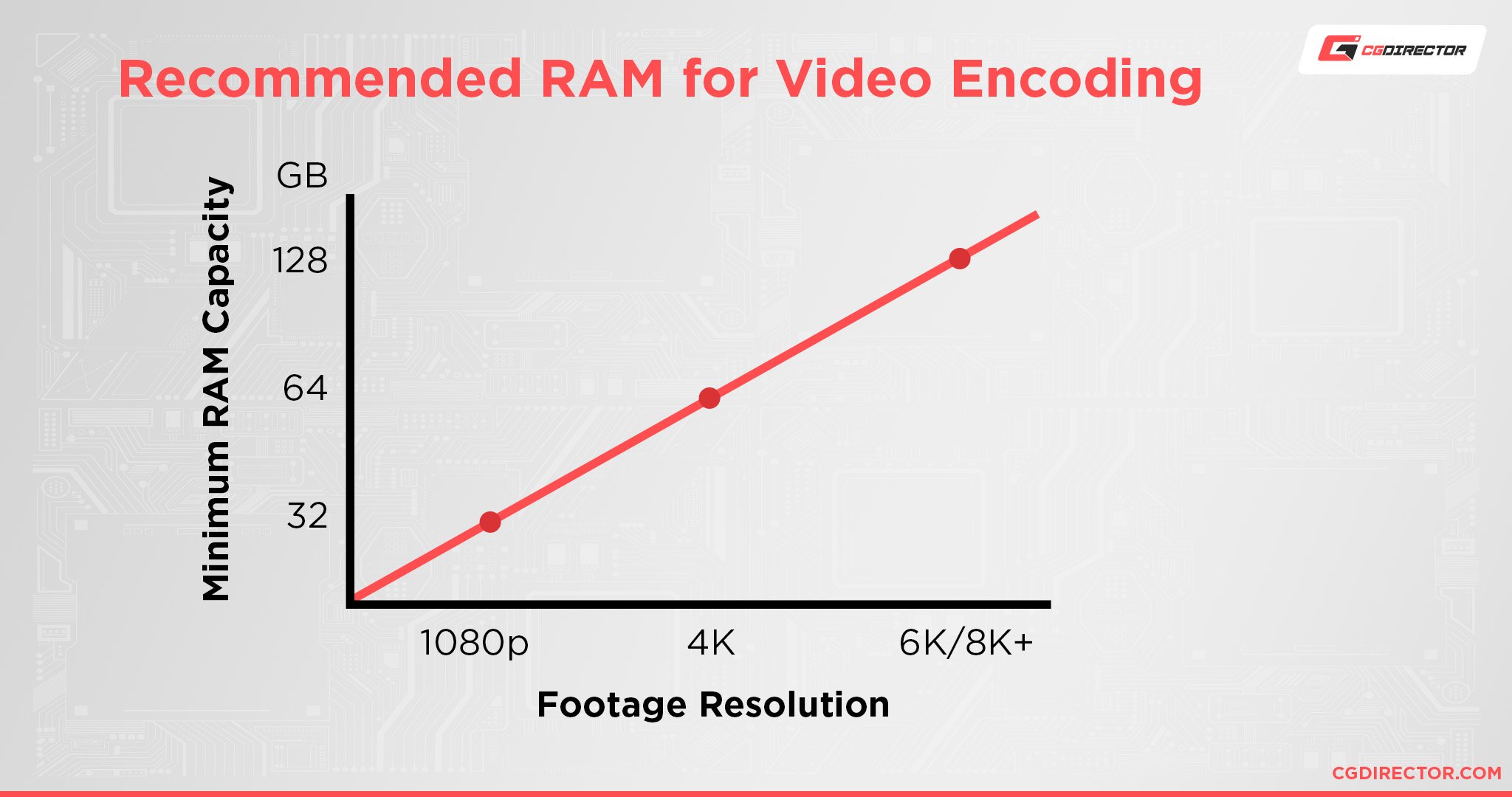
Since the purpose of RAM is to hold whatever the CPU is actively working on, you should target having enough RAM to manage your project files without needing to offload them to the much slower paging file on your hard drive or SSD.
Past RAM capacity, increasing RAM speed, and lowering RAM latency are other good ways of improving RAM-related performance.
You generally shouldn’t need to worry too much about this, though, just remember to enable XMP.
Does the GPU impact Video Encoding performance?
Yes, as long as the video encoding or video editing application in question supports GPU acceleration.
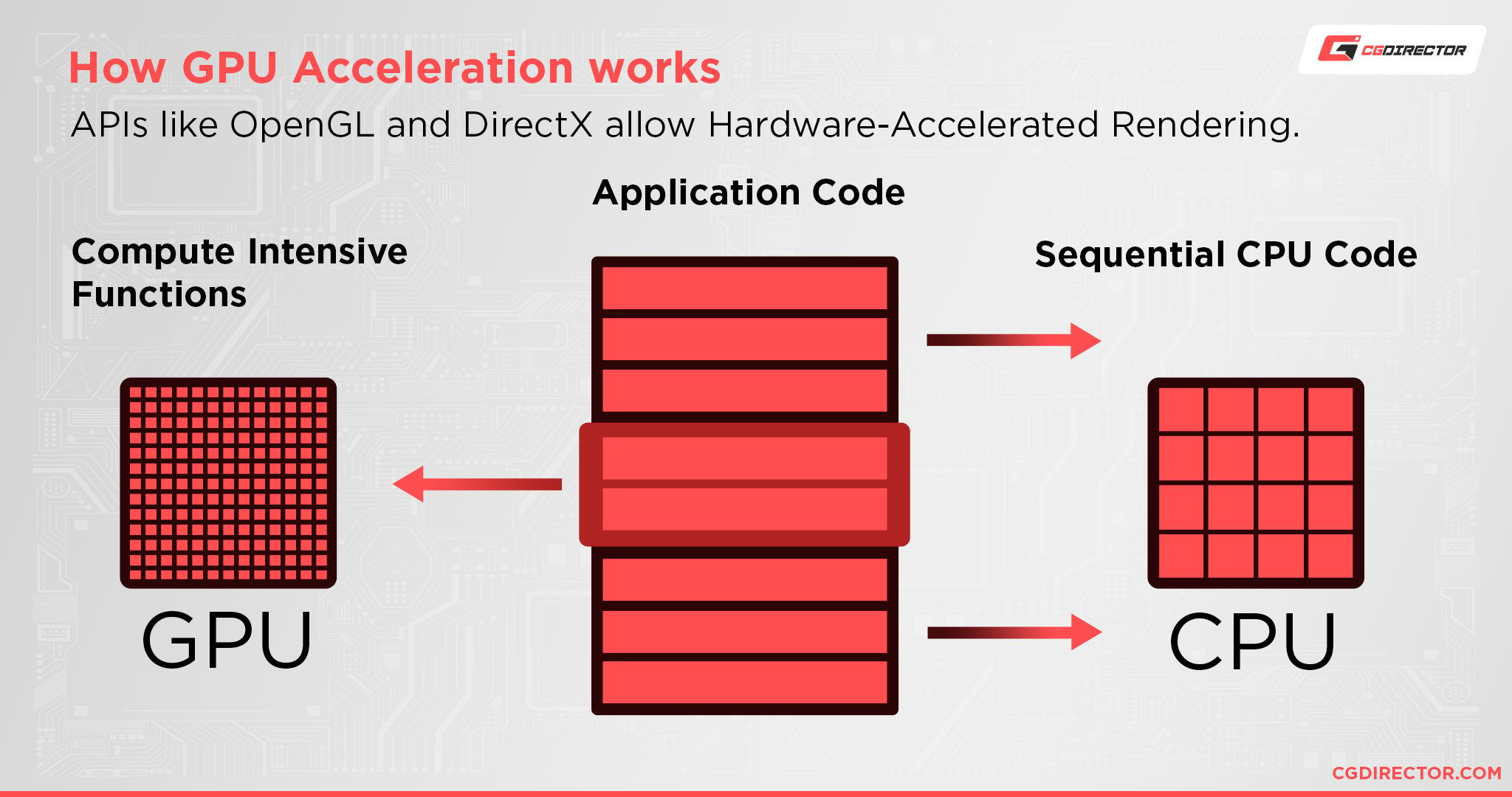
The majority of them do, and I particularly recommend Handbrake for anyone looking for a GPU-accelerated video encoding application.
Handbrake does take a little know-how to use effectively, but once you figure it out, it’s free and provides superb encoding performance that makes the most of your hardware.
Over to You
We’ve reached the end of the article.
I hope you have a better understanding of CPU performance and how it relates to video encoding now.
Even if you don’t end up going with one of the recommendations listed above, it’s my sincere hope that this article armed you with the knowledge you need to make an informed buying decision whenever you may need to in the future.
Whenever that future comes, or until then, feel free to leave a comment below or on our forum with any CPU or video encoding-related questions you might have.
![Best CPU for Video Encoding [2024 Update] Best CPU for Video Encoding [2024 Update]](https://www.cgdirector.com/wp-content/uploads/media/2022/02/Best-CPU-For-Video-Encoding-Twitter-1200x675.jpg)
![AMD Ryzen 5 vs Intel Core i5: Full Comparison [2024 Update] AMD Ryzen 5 vs Intel Core i5: Full Comparison [2024 Update]](https://www.cgdirector.com/wp-content/uploads/media/2023/10/Ryzen-5-vs-Core-i5-Full-Comparison-With-Pros-and-Cons-Twitter-594x335.jpg)
![CPUs with the highest Multi-Core Performance [Updated List] CPUs with the highest Multi-Core Performance [Updated List]](https://www.cgdirector.com/wp-content/uploads/media/2022/12/CPUs-with-high-multi-core-performance-Twitter-594x335.png)



5 Comments
16 June, 2024
Top explained!
30 July, 2022
A huge deal is hardware acceleration of h.265 codecs in 10bit 422. The M1’s from Apple have it, and the Intel 11th and 12th gen CPU’s have it. So many modern cameras use this codec, and without that hardware acceleration editing is a nightmare. I hope the new AMD cpus wil have this built in as well. It makes a monster difference.
31 July, 2022
Thanks for the feedback! I’ll be doing some more fleshed out research of my own, but I’ll definitely be updating the article to reflect this information in the coming days.
11 June, 2022
nice article =)
what would u say about streaem performance? many streamers still see encoding with x264 the best way and the “slow” preset is somewhat of a dream to achieve
11 June, 2022
My recommendations should still apply for an x264 stream encode! Depending on the pricing of the AMD chips, those tend to do extremely well for streaming workloads.