TABLE OF CONTENTS
What is DRAM Frequency, and how does it impact your performance across desktop use, rendering, and gaming?
I want to tackle this core question and everything else you need to know about DRAM Frequency across this article, hopefully giving you a head start in buying good RAM or maximizing the performance of your existing RAM in the process.
Let’s dive into it!
The Basics of DRAM Frequency
First, it’s important to start with an understanding of the fundamentals.
DRAM stands for Dynamic Random Access Memory, and it refers to the dynamic memory used by your PC (mainly your CPU) to manage currently-running tasks.
By contrast, you would call your storage (SSD or HDD) static memory, since it’s used to store data but is much slower for real-time task management.
Most DRAM is also DDR RAM.
DDR stands for “Double Data Rate”, and it’s fairly relevant to DRAM Frequency since that’s essentially what “Data Rate” means in DDR.

Basically, DDR RAM has the special characteristic where it can transfer two signals per clock cycle.
On top of that, having an even number (2-4+) of identically-specced DDR RAM Modules means they can be accessed through multiple channels by a multi-core CPU.
To reach the full speed of any given DDR RAM stick, you need to have at least one other identical stick for it to synchronize with, which would then make it Dual-Channel. With 4 RAM Modules (and a chipset and CPU that supports this) you could have Quad-Channel. And so on.
With a single stick, you’ll be restricted to a single channel, so your data rate is halved from dual-channel – Your Frequency stays the same, and since DDR is capable of doing two transfers per clock a single Module is still able to do this. The dual-channel benefit, though, is lost.
Confused? This topic isn’t explained that easily. Here’s a different go at it, step by step:
- You have the following single DDR4 RAM Module: Corsair Vengeance LPX 3600 CL16 DDR4
- That RAM Module runs at 1800MHz Frequency (not at 3600mhz!)
- That RAM Module transfers 3600mt/s (two transfers per clock, 1800 * 2), hence the “3600” in its Product name. This is not 3600Mhz Frequency!
- We now add another one of those RAM modules and now have 2 RAM Modules
- Both RAM Modules still run at 1800MHz, the frequency does not change
- The transfer rate is still the same, at 2 transfer per clock = 3600mt/s, BUT..
- .. We now have the option to utilize Dual Channels
- Thanks to two access channels to the Memory Space (RAM), a dual-core (or greater) CPU is now able to individually access the RAM Modules through two channels, doubling our transfer rate again. 2 transfer per clock (thanks to DDR) per channel (thanks to two channels). So we’re now at 4 transfers per clock.
- Adding two more Modules would allow Quad Channel (only if supported by Chipset, Motherboard, CPU)
- Adding 4 More would allow Octa Channel (only if supported by Chipset, Motherboard, CPU)
The above step-by-step should also make it easier to understand why dual, quad, or octa channels don’t really bring that big of a performance benefit to everyday usage. It depends heavily on the workloads and if the individual CPU cores even need to fully access the memory or not.
With DRAM and DDR RAM established, let’s talk about the frequency itself.
DRAM Frequency is generally measured in MHz, but the Product Name usually states the datarate in mt/s. For Example DDR4-3600.
As we’ve established in this article, following the introduction of double data rate RAM (DDR) Memory manufacturers like to use data rate and frequency interchangeably to make it easier for buyers. Although this isn’t correct, it has been established for quite some time now and we’ll use Frequency for this article. Keep in mind, though, that the correct descriptor should really be data rate or mt/s.
We’ll list DRAM Frequency by Generation below, then dive deeper into how the spec actually impacts performance in different scenarios.
DRAM Frequency by Generation
- DDR1 Frequency Range – 200-400 MHz.
As the first-generation standard, the original DDR RAM was quite limited in comparison to future standards. Phased out in 2005. - DDR2 Frequency Range – 400-1066 MHz.
DDR2 starts where DDR left off, and even managed to break the 1000 MHz barrier. This standard was phased out in 2010. - DDR3 Frequency Range – 800-2133 MHz.
While DDR3 starts at 800 MHz, it was generally sold starting around the 1066 MHz range or higher to be a more meaningful upgrade over DDR2. This standard was phased out in 2015. - DDR4 Frequency Range – 1600-5333 MHz.
Technically the official DDR4 spec caps out at 3600 MHz, but even today (in 2022), the limits of DDR4 kits are regularly being pushed to even higher frequencies.
Additionally, most DDR4 kits start being sold at around 2133 or 2400 MHz rather than 1600 MHz, which is still within the range of DDR3 speeds.
While the DDR4 standard has officially been succeeded by the DDR5 standard as of 2021, a number of supply chain issues mean that DDR4 RAM is still more readily available and considerably cheaper than DDR5.
For these reasons, we still consider DDR4 a current-generation standard. - DDR5 Frequency Range – 3200-6400 MHz.
Since DDR5 is the newest-launched standard and is slated to be the main standard until 2025, 6400 MHz may not necessarily be the highest DDR5 frequency we’ll ever see.
As mentioned in the previous section, DDR5 is currently bogged down greatly by supply chain issues, but if you can find it and a compatible board at a good price, it does offer a significant improvement in raw speed over DDR4. - DDR6 Frequency Range – DDR6 has yet to be officially announced but is expected to at least double up on the speeds offered by DDR5, whenever it happens.
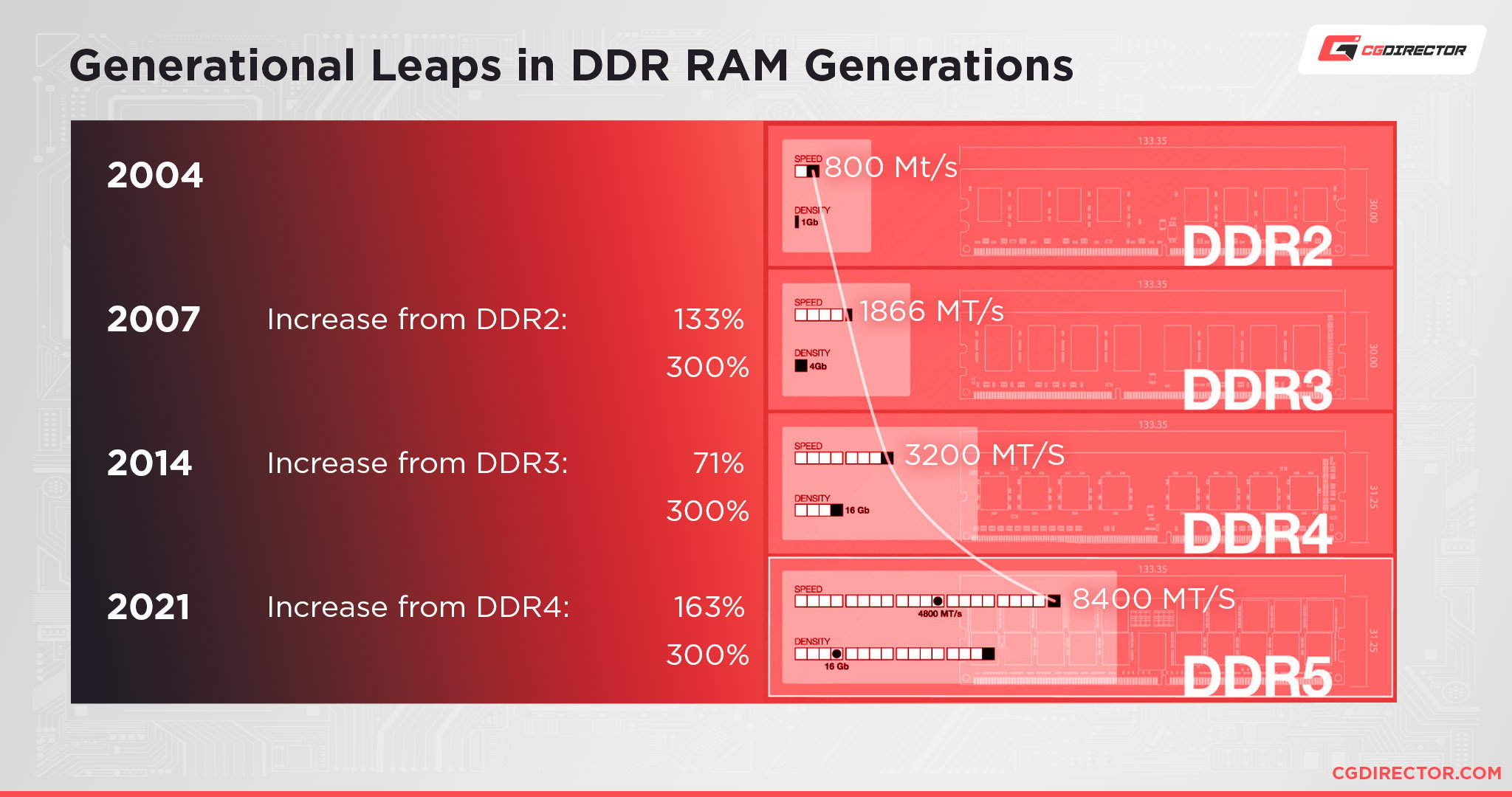
With an idea of DRAM Frequency ranges and how they change each generation established, let’s start talking about how it actually impacts your performance in different scenarios.
How Does DRAM Frequency Impact Performance In Desktop Use?
Truthfully, you’re unlikely to notice much of a difference with common desktop tasks, even multitasking, when you increase your DRAM frequency.
Especially for multitasking on your desktop, RAM capacity tends to matter a lot more for your experience than DRAM frequency.
This is because RAM’s purpose is to store active programs in memory and to offload this work to your storage’s paging file whenever it reaches capacity.
This doesn’t mean, however, that your DRAM frequency simply doesn’t matter at all for desktop tasks.
Especially when you start doing more performance-intensive things like doing video calls or consuming media, your system as a whole is going to be taxed more than if you’re just casually browsing in a single window.
To avoid any RAM speed-related issues when it comes to desktop use (or anything else, really), I recommend making sure that your RAM is being run in a dual-channel configuration.
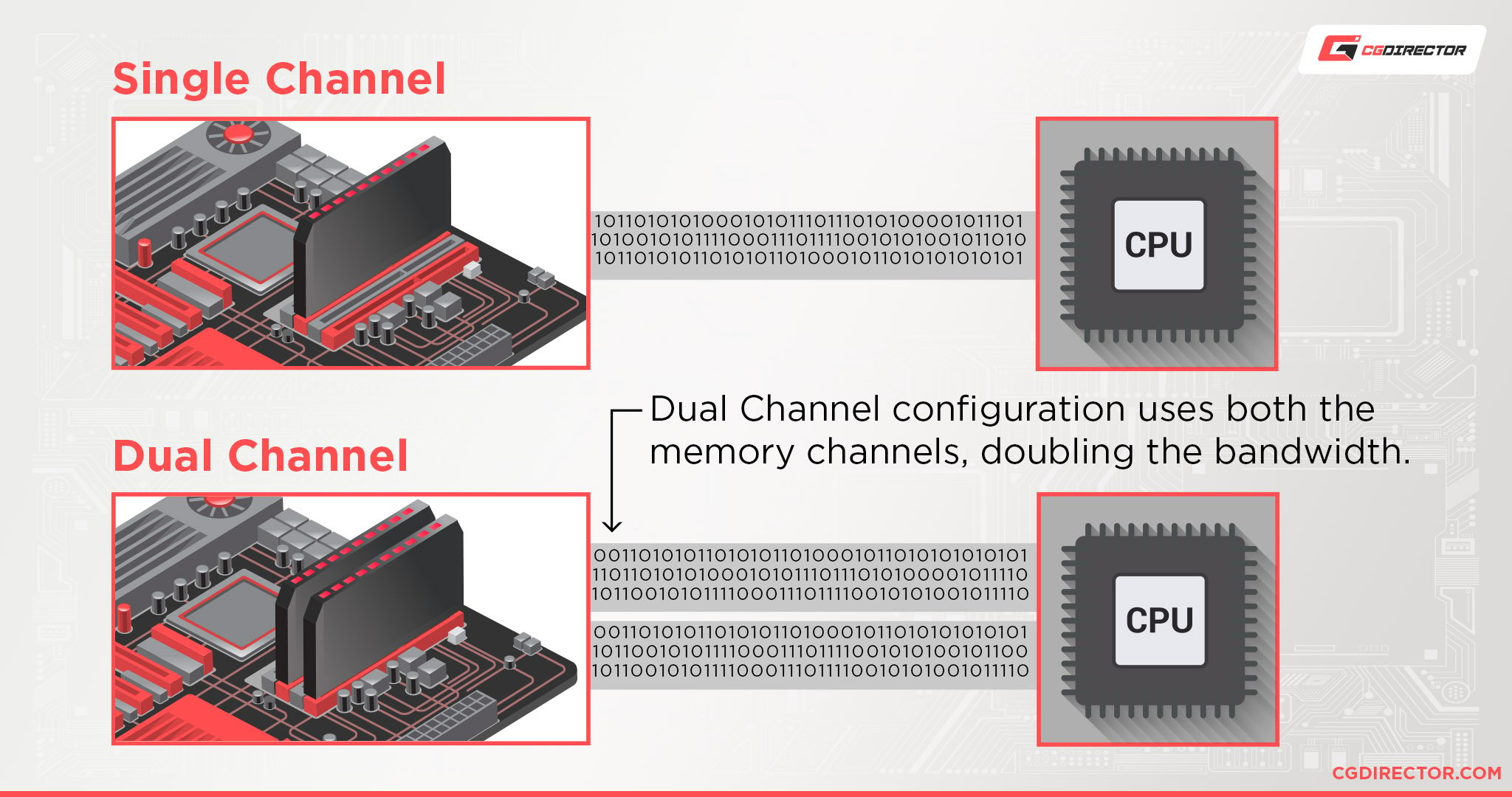
This means two identical RAM sticks installed onto your motherboard, running in synchronicity to achieve their fully-rated speeds.
When you only have a single RAM stick, you’ll be running it at half speed (single channel), and this is where even relatively modern standards like DDR3 can start seeming too slow for intensive tasks.
Ultimately, for this particular use case, capacity matters more than raw speed. If capacity is exceeded, then having a fast (NVMe) SSD for holding your page file can also improve your system’s responsiveness.
In the ideal scenario, however, you should have enough RAM to handle whatever your system is doing.
How Does DRAM Frequency Impact Performance in Rendering Tasks?
When it comes to 3D, video, or other heavy-duty rendering tasks, DRAM Frequency actually makes a slightly more significant impact on performance.
To understand why it’s important to remember which component is most taxed by these rendering tasks: the CPU.
If you take a look at your motherboard, you may notice that your memory slots are always quite close to your CPU.
It doesn’t matter how big your motherboard gets- even server boards have DRAM installed in close physical proximity to the CPU.
The reason why is pretty simple: your RAM is directly tied to your CPU in a way that other components simply are not.
RAM speed has a direct impact on CPU performance, especially in sustained and heavy-duty workloads.
Faster RAM effectively makes your CPU faster than it would be otherwise.
Now, we aren’t talking about massive changes to fundamental performance here. Ie, fast RAM with an i3 won’t make it perform like an i5.
However, you’ll be able to maximize the performance of a given CPU by using the fastest RAM that it and its motherboard is specced to handle.
So, how much more CPU performance can you actually expect to squeeze out of a processor by turning up RAM speed or upgrading to a RAM kit with a higher DRAM Frequency?
Conveniently, we’re at a place in the market where certain Intel CPUs are being released to support both DDR4 and DDR5 RAM, allowing us to make a fairly direct point of comparison.
Taking a note from Jerry’s excellent DDR4 vs DDR5 article, I’ll be placing one of the Pugetsystem benchmarks referred to in that article below:
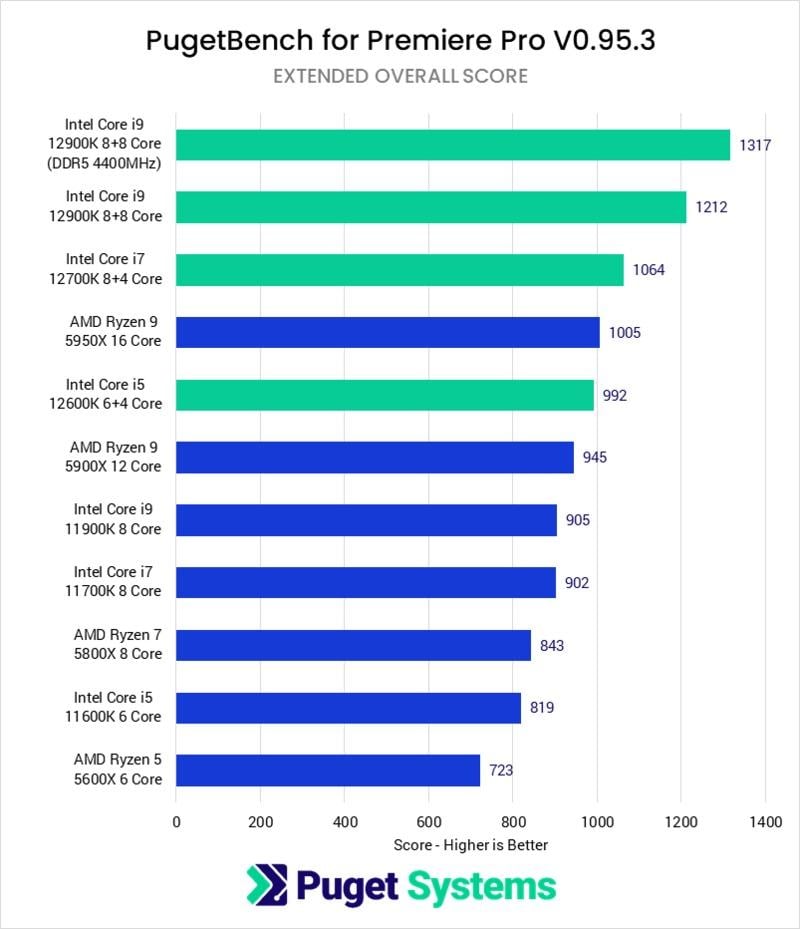
Source: PugetSystems
Essentially, for video rendering applications like Adobe Premiere, the increase in raw RAM speed offered by current DDR5 kits is actually a fairly meaningful bump in performance- a roughly ~8% performance bump on the same CPU compared to DDR4.
This is with fairly early-generation DDR5 as well, which currently has far higher CAS Latencies and therefore latency in general than most DDR4 kits.
I’m expecting to see more of an improvement to latency as DDR5 is iterated upon in the years to come, which should also improve the results of benchmarks like these.
However, the kind of performance boost seen in the benchmark above is a bit of a best-case scenario for improvements offered by increases in RAM speed.
Most improvements in performance offered by bumping up your RAM speed for a given sustained task are marginal- in the area of less than 5 percent.
At times, the difference genuinely may not even be perceivable.
How Does DRAM Frequency Impact Performance in Gaming?
DRAM Frequency’s impact on gaming performance is actually fairly…frustrating and complicated, since differing game engines rarely allow apples-to-apples comparisons in rendering performance.
Some game engines by their nature won’t really be impacted by DRAM Frequency at all, whereas more cutting-edge game engines may be leaning on the higher speeds offered by DDR4 and DDR5 RAM.
So, let’s start with the near-universal improvement in gaming performance that you get by increasing your DRAM Frequency.
Even if your game in question doesn’t have its average FPS increased by increasing your DRAM Frequency, it will almost certainly see improvements to 1% and .1% FPS numbers.
In a benchmark, these numbers are used to set apart specific moments of extreme FPS dips that may happen whenever you’re, say, loading into a new part of a given map or in a particularly CPU or GPU-intensive scene before it settles down.
So, why does improving 1% and .1% lows in FPS matter so much?
Basically, if you can get these numbers closer to your average FPS by increasing your RAM speed, you can greatly reduce the amount of perceived lag that you’ll experience when gaming, especially during intense battles where several players and particles are flying all over the place.
With modern games running on engines well-equipped to handle higher RAM speeds, however, benchmarks can show a fairly meaningful boost to average framerates as well.
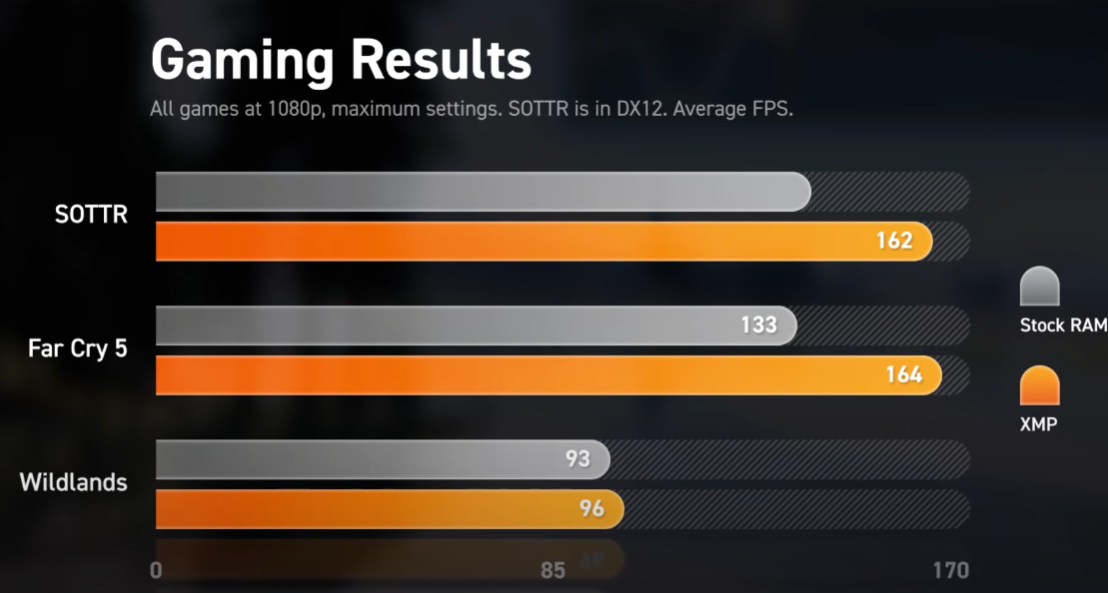
Source: JayzTwoCents on YouTube
If you’re curious, “XMP” refers to a setting that enables your advertised RAM speed to actually be used.
Without XMP or an equivalent setting enabled, your RAM will run at whatever the “stock” speed for that RAM is- in the case of DDR4, that’s usually 2133 MHz, but it can even be as low as 1600 MHz.
In the case of the JayzTwoCents benchmark embedded above, stock speeds were at 2133 MHz and XMP enabled 3867 MHz, which resulted in a significant improvement in average FPS in supported games.
Meanwhile, Hardware Unboxed on YouTube ran a DDR4 vs DDR5 benchmark across a whopping 41 total games.
Averaged out across that wide variety of games, the results show a fair bump to both average framerate and 1% lows across games:
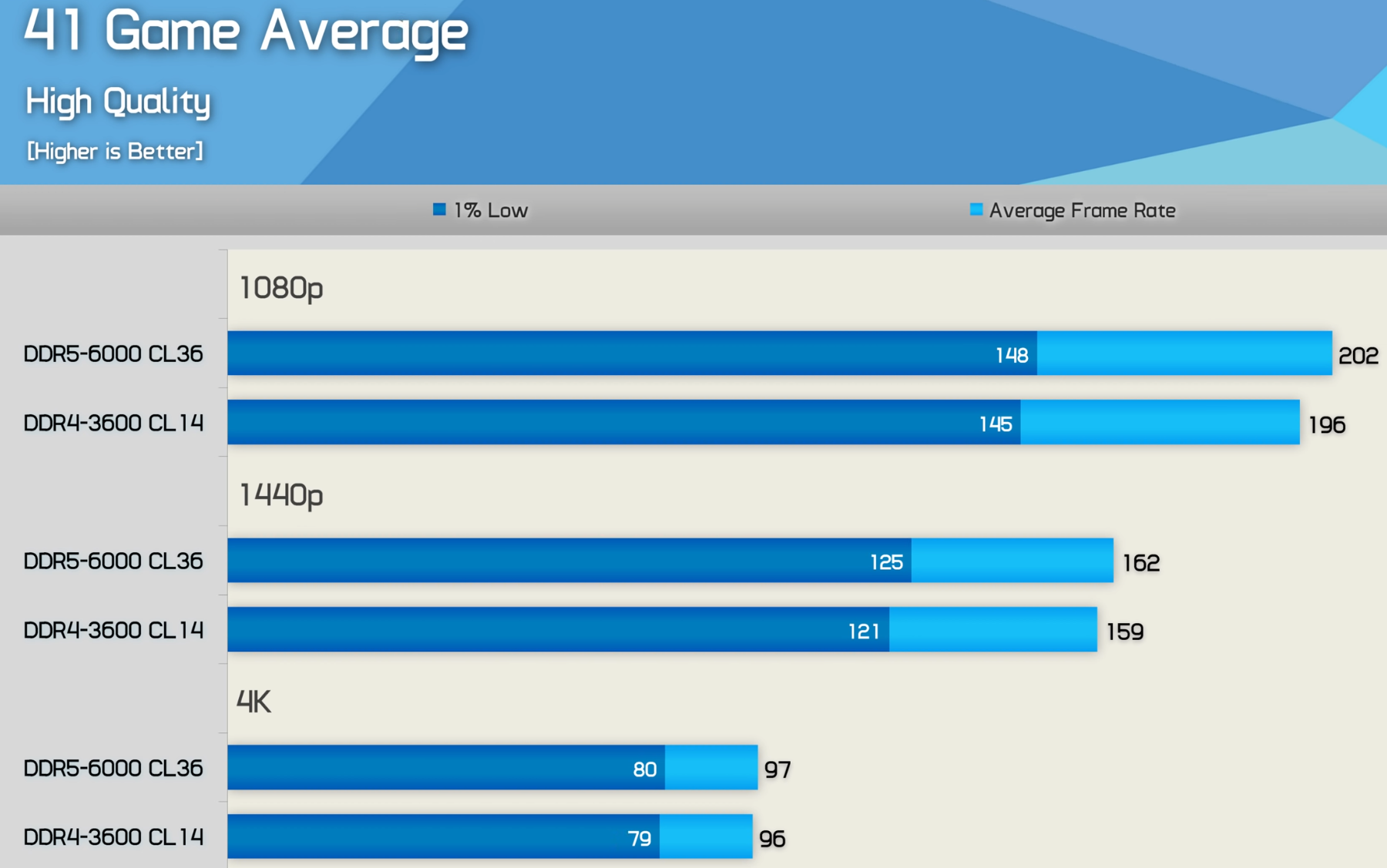
Source: Hardware Unboxed on YouTube
However, that average definitely doesn’t tell the full story.
When Hardware Unboxed focuses on 1% lows instead of just average framerate, improvements for optimized titles can be as high as a 20% raise in 1% lows.
One of these best-case scenario games is Far Cry 6:
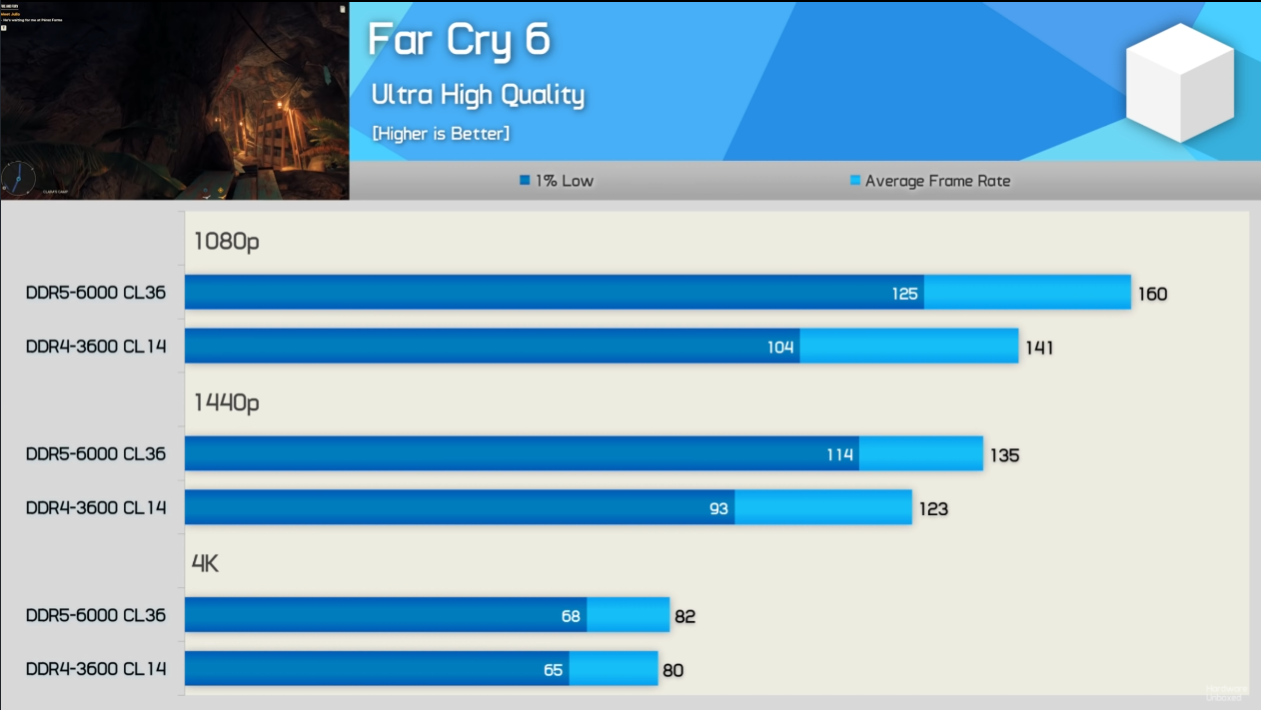
Source: Hardware Unboxed on YouTube (same video as above)
In games that are really made to utilize faster RAM speeds, the bump up to DDR5 can massively increase both average FPS and minimum FPS on otherwise-identical hardware.
However, a large number of games in the 41-game benchmark actually exhibited worse results on the faster DDR5 RAM, most likely due to being more sensitive to the much higher CAS Latency on the newly-introduced generation of RAM.
Like with the Pugetsystems DDR4 vs DDR5 bench linked in the Productivity section, I expect to see results like this greatly improved as DDR5 is iterated upon and CAS Latencies are reduced in the coming years.
What Should Your DRAM Frequency Be Set To?
So, with all of this in mind…what should your DRAM Frequency be set to?
Ideally, you will at least have your DRAM Frequency set to what’s stated on its box.
In order to do this, you’ll have to hop into your BIOS and enable XMP, AMP, or whatever your XMP-equivalent setting is.

More on that in the proper “how-to” section below.
Besides just enabling XMP or doing a manual overclock to however fast your RAM and motherboard can manage, other factors should be taken into consideration, too.
For instance, if you’re using an AMD processor, chances are that you want to go with 3600 MHz RAM for the best results if you aren’t overclocking your Infinity Fabric.
More on that in the “Does RAM Frequency Matter More For AMD Than Intel Processors?” section under FAQ.
How To Increase DRAM Frequency
Main Method: Enable XMP, AMP, or your given XMP-equivalent BIOS setting
XMP, or equivalent settings like AMP, EOCP, or DOCP in your BIOs is what you will generally use to get the advertised DRAM Frequency out of your particular RAM kit.
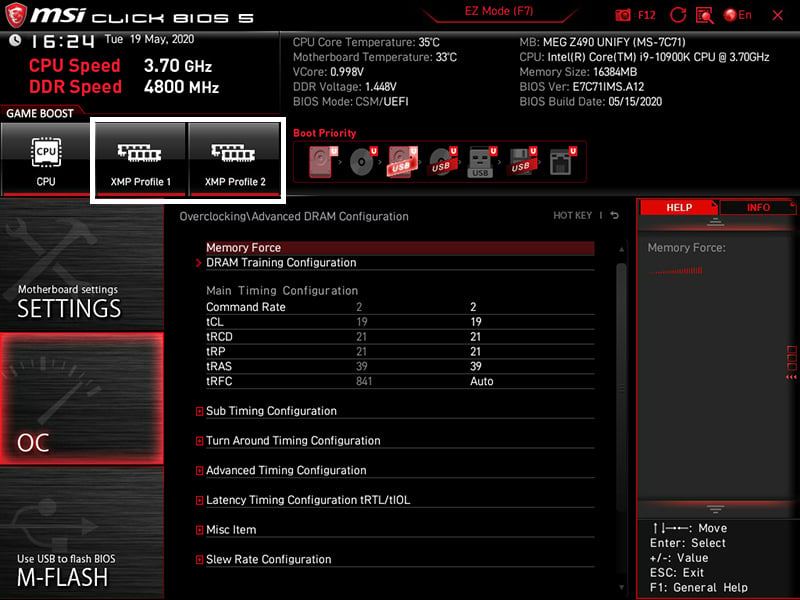
XMP Profiles in MSI BIOS
All you need to do is reboot into your PC’s BIOs and find one of these settings, then enable it alongside your XMP profile of choice.
Generally, you’ll have 2 XMP profiles to select from: Profile 1 may be a little more modest, but more likely to run stably, making it ideal for many workstation users.
Profile 2 will generally stick to the exact advertised specs of your memory, but your motherboard and the rest of your system will have to be able to handle it- and you may end up needing to make manual tweaks to your settings if one or both fo these Profiles do not work.
Fortunately, Jerry has already written up a detailed step-by-step guide to enabling XMP across a wide variety of motherboard providers, so give that a peek if you need to.
Performance Method: Manual DRAM Overclocking
The other way to boost your DRAM Frequency is to simply do it all manually.
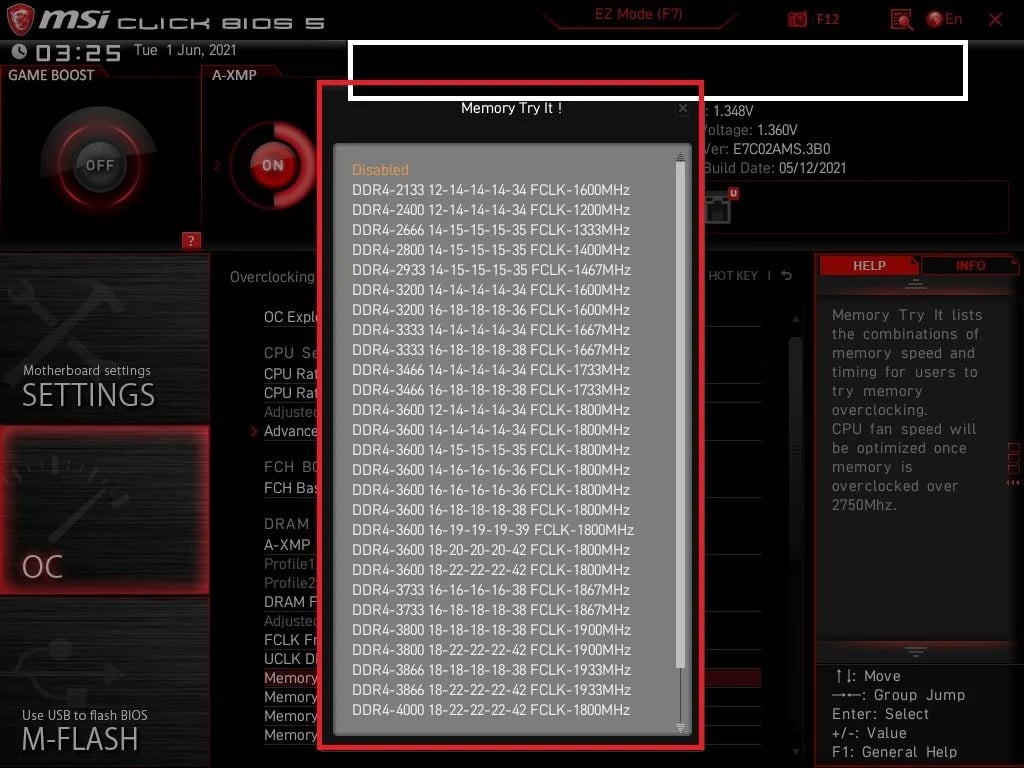
Manual DRAM Overclocking in MSI BIOS
A detailed guide to DRAM Overclocking is a bit out of the scale of this already-huge article, unfortunately, but I can give you some starting tips and point you in the direction of some helpful guides.
For the majority of users, I wouldn’t really recommend this method: XMP will almost always give an easy and more stable result with little fuss on the part of the end-user.
It is wholly expected whenever you’re doing manual DRAM overclocking that you will experience a few to many crashes while finding stable timings and frequencies for your memory.
Be prepared for the trial-and-error of this process if you’re going to go through with it.
If you’re using an AMD Ryzen processor, a great tool to start with would be DRAM Calculator for Ryzen and using its “Safe” timings before moving into others.
This will automatically suggest timings that should work best for your particular RAM.
Unfortunately, there isn’t really an Intel equivalent to this application, and the numbers it provides for Intel won’t be applicable.
For a detailed and regularly-updated guide to overclocking DDR4 RAM, I can’t recommend Integralfx’s DDR4 OC Guide on Github enough.
FAQ
Does DRAM Frequency Matter More For AMD Than Intel Processors?
Yes. DRAM Frequency actually has a more direct impact on performance if you’re using an AMD CPU.
Essentially, AMD’s current Zen architecture of CPUs (and its various iterations, all used for Ryzen and Threadripper series processors) are built in such a way that makes them more directly reliant on RAM speed.
This is because of the “Infinity Fabric” used by those processors, which is essentially a small amount of on-die memory for the CPU to use for its own operation.
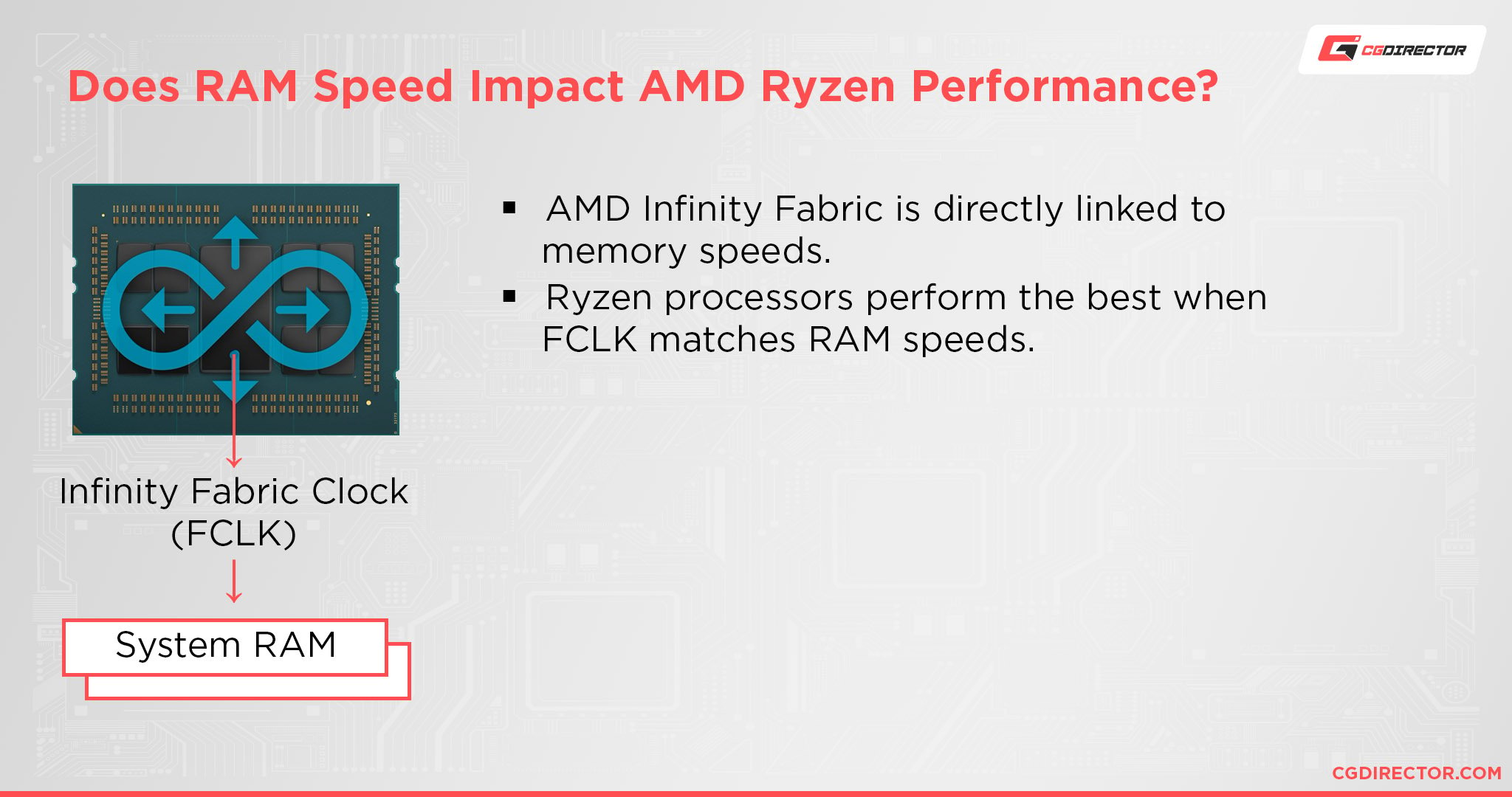
Below, I’ve embedded a gaming-centric benchmark, but it effectively demonstrates the heavy impact of RAM speed on modern AMD CPUs:
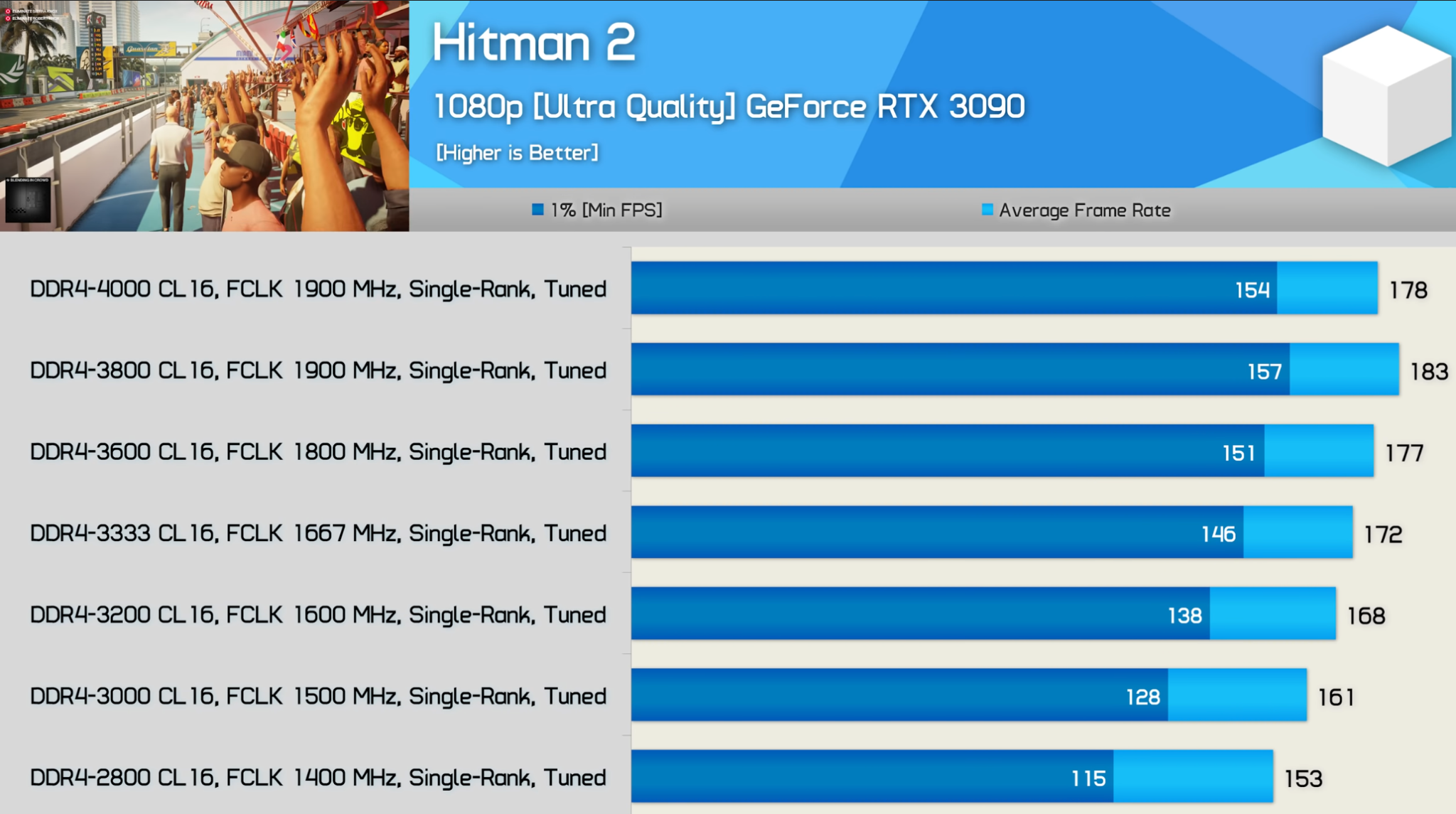
Credit: Hardware Unboxed on YouTube
As you may notice, there’s a linear improvement in in-game performance as RAM speed is increased on the AMD platform.
However, effective RAM speed is also limited by that “FCLK” metric you’re seeing in those benchmarks.
That refers to the clock speed of the Infinity Fabric within the AMD CPU, and if that isn’t a 1:2 scale with your final RAM speed, it actually results in a decrease in performance.
This is why the fastest DDR4-4000 RAM is actually slower than the DDR4-3800 RAM in the same scenario since the Infinity Fabric is directly tied to effective RAM speed.
Additionally, if you’re using an AMD APU or Intel CPU with integrated graphics, RAM speed will also greatly impact the performance of your integrated graphics, since it’s doubling as VRAM.
Does A Higher DRAM Frequency Result In Higher Temperatures?
Yes, but not by very much.
Generally, this won’t be a concern at all, especially if you just opt for using XMP or your equivalent setting, as that should be guaranteed to run properly unless your motherboard is being overzealous and incorrectly managing your memory.
However, if you move into proper DRAM overclocking, you’ll need to increase the voltage to your RAM, which does increase your heat output.
It can even impact CPU temperatures since your CPU has an embedded memory controller that will be pushed harder by running your RAM at higher speeds.
Generally speaking, this shouldn’t be a problem- and if it is, you’ll notice immediately, because your system will most likely crash as a result of an unstable overclock.
Does Having One Stick Reduce RAM Speed?
Yes, and this is a particular problem for buyers of prebuilt and laptop PCs.
As a cost-cutting measure, many vendors will only install a single RAM stick within the PC before selling it to the end-user.
So if you’re paying for a laptop with 16 GB of DDR4 RAM running at 3600 MHz, you may be in for a rude awakening when you learn that you’re actually running at only half that speed, even after enabling XMP.
This is what happens when you only have a single RAM stick- without the ability for DDR RAM to do its “Double Data Rate” operations with an identical stick, it’s limited to half of its advertised speed.
Does RAM Capacity Impact DRAM Frequency?
Yes and no.
In terms of the end-user experience, RAM capacity will usually make a bigger difference to your experience than RAM speed, at least for common desktop use.
In this case, having more RAM will definitely feel faster than having less, even though your actual DRAM Frequency isn’t technically impacted by having 8 GB or 16 GB or whatever capacity.
What Kind of RAM Is Good For Overclocking?
If you’re looking to get into RAM overclocking, especially with an AMD processor, I can’t recommend Samsung B-Die Memory kits enough.

Basically, Samsung B-Die Memory Kits come with both high speeds and low CAS Latencies, enabling you to make the most of your particular CPU’s performance.
Over to You
And that’s it, at least for now! Leave a comment below or in the forums and let us know: did this article help you gain a deeper understanding of DRAM Frequency and how it impacts your experience as an end-user?
Have you experienced any improvements of your own by enabling XMP or your equivalent setting in your BIOs?
For me, using an Intel Core i7-10700K and 16GB of DDR4-3200 MHz RAM, I’ve experienced a noticeable improvement in smoothness in my games of choice.
Since I play games on a 144 Hz monitor and am typically able to push stable framerates at or above 100 FPS, improvements to 1% lows result in much less noticeable lag whenever I experience brief drops in framerate.

![What is the Best GPU for Video Editing and Rendering? [Updated] What is the Best GPU for Video Editing and Rendering? [Updated]](https://www.cgdirector.com/wp-content/uploads/media/2019/12/BestGPUForEditingAndRendering-Twitter_1200x675-594x335.jpg)

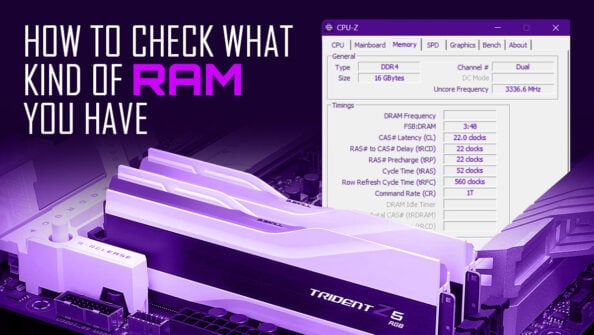


5 Comments
9 January, 2025
Can I use memory stick of speed 1600 mhz together with memory stick speed 1333 mz
19 February, 2024
The article is quite enlightening, thanks a lot. I’ve heard each DDR5 stick works dual channel but half the bandwidth. Is that true? Any benefits?
16 May, 2023
My system (i7-13700F) came with 16GB of DDR5 5600 installed – single module.
Going to add 32GB – 2 modules of 16GB DDR5 5600. What happens when there is one pair + a single module for a total of 3?
Does the pair make dual calls and the single make single calls? Or do all three modules shift to single calls?
Thanks!
16 May, 2023
Hard to say, but from my research you won’t be relegated to single-channel performance. However your “dual-channel” performance won’t be on par with a proper dual-channel setup because you have a third, unmatched RAM stick for the memory controller to deal with.
I’d consider just upgrading with 1 identical RAM stick for your current 16GB or filling all 4 slots at once if you don’t want to see any negative impact on your RAM performance.
25 April, 2022
Infinity Fabric in DDR5 for AMD Infinity Fabric CPU and MoBo.