TABLE OF CONTENTS
Gone are the days when motherboards drastically affected PC performance, or are they?
Of course, they dictate the CPU options and limit expandability and connections.
However, if we’re pairing the same RAM, CPU, and GPU but with different motherboards, there can be some, relatively insignificant performance gaps.
That said, going with a low-end budget board entirely or a badly-built one can hold your hardware back by a good margin.
Since performance gaps among decent motherboards do exist, it’s on us to find out how much extra juice we can get and whether or not it’s worth spending extra on a high-end motherboard!
Cheap vs Expensive Motherboards: The Biggest Differences
The price gap between an entry-level and top-of-the-line motherboard is tremendous.
We’re talking $1,000+ for the latter and often less than $100 for the former.
What gives? Is there a reason high-end motherboards are so expensive or is it just a marketing gimmick?
Chipset
A chipset is one of the most important parts on a motherboard and dictates what CPUs and parts you can run on it.
It manages everything within the motherboard and relays data between the CPU and connected expansion and storage devices.
The CPU communicates with the RAM and PCIe lanes, while the chipset controls all other buses on the motherboard.
This includes additional PCIe slots, USB ports, SATA ports, storage devices, and additional peripherals.
A chipset can also come bundled with features like support for overclocking, WiFi, Bluetooth, and higher bus speeds.
Let’s take Intel’s chipsets as an example:
B Series
- No support for CPU overclocking
- Lack of PCIe bifurcation on CPU lanes (x8/x8 slots)
H Series
- No support for overclocking
Z Series
- Supports overclocking for K CPUs
- Maximum of six USB 3.1 Gen 2 ports
- Up to 24 PCIe lanes
- Supports multi-GPU and multi-NVMe
While low-end Intel boards with B series chipsets do support the highest-end CPUs, you’ll be missing out on a lot of extras and, as you’ll see later on, risk bottlenecks.
Here’s an overview of Intel’s 600-series chipsets in more detail:
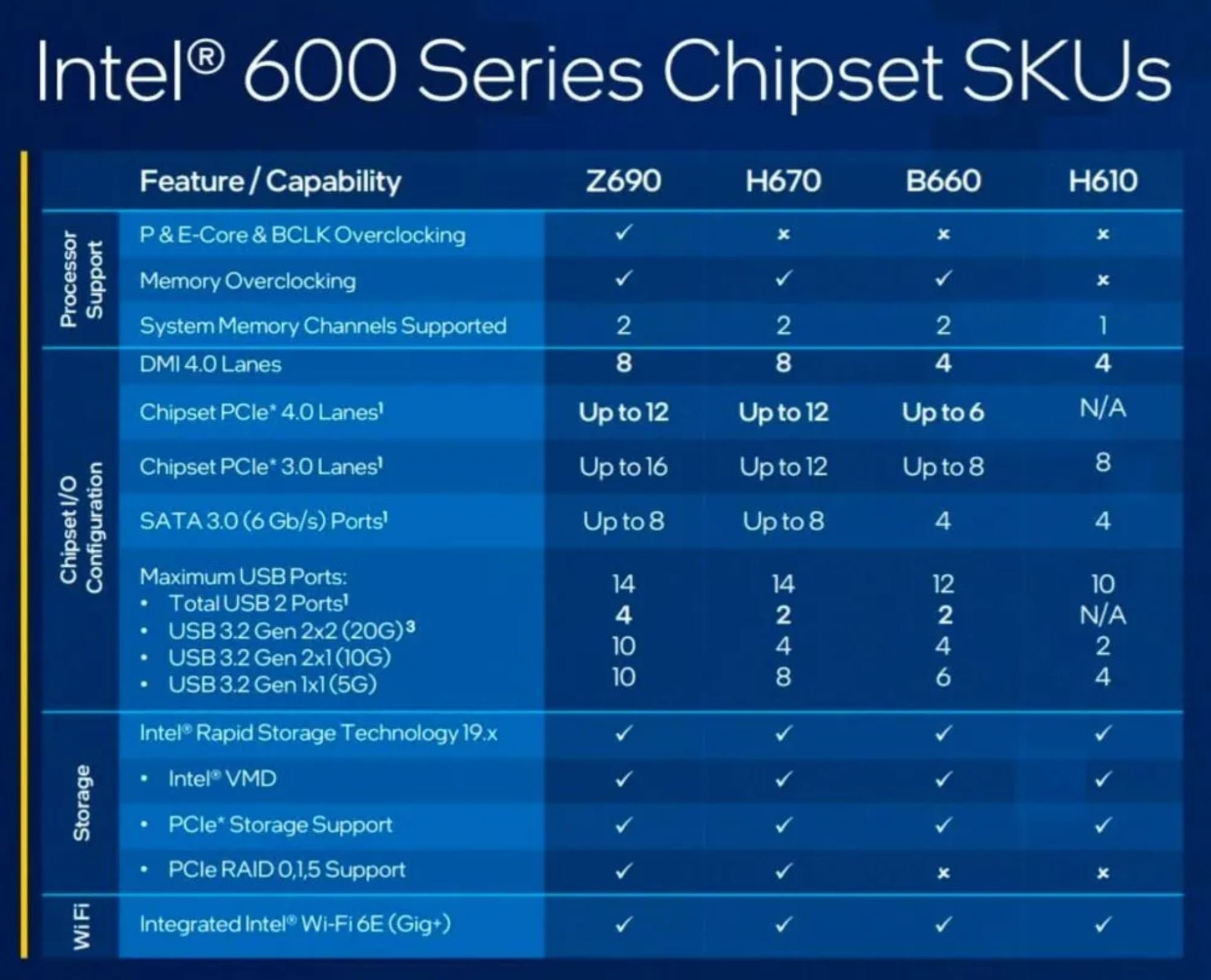
Source: Intel
And here’s one for AMD’s most recent chipsets:
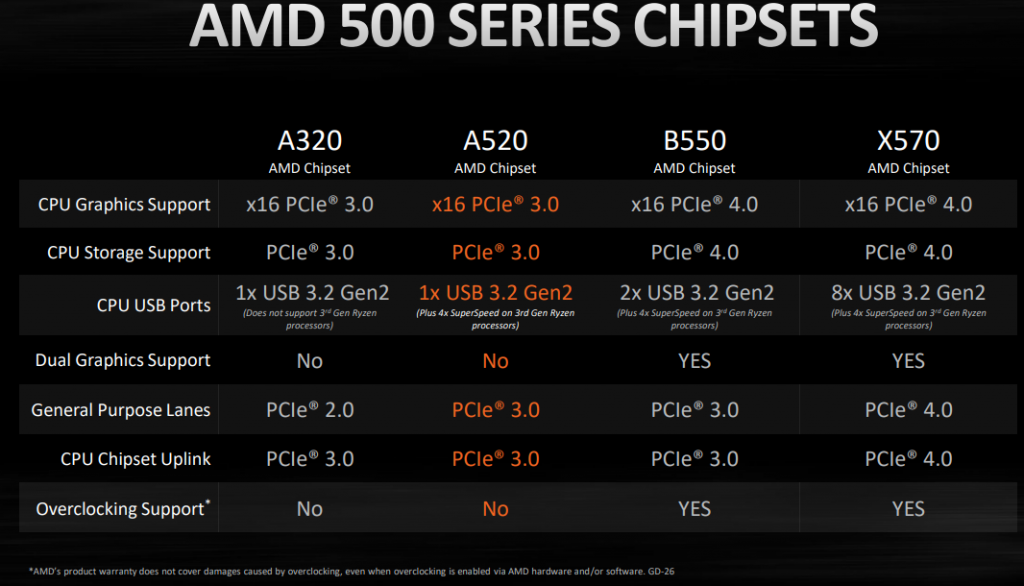
Source: AMD
System Stability Thanks to Higher Quality Components
Quality doesn’t come cheap. Higher-end motherboards come with more premium components and it comes as no surprise, really.

We’re not just talking about capacitors here but power regulation, PCB quality, and construction robustness.
Power phases and VRMs (voltage regulator modules) bear importance too.
They allow motherboards to always have a stable and consistent power output, especially for the CPU and RAM.
However, using cheaper power delivery components will have the opposite effect – i.e., instability and maybe even sub-par performance.
With entry-level capacitors being the likeliest point of failure on cheap motherboards, you should think twice about picking the cheapest option and spend a bit more to reach a mid-tier product.
If the above-mentioned bells and whistles provided by medium-tier chipsets aren’t enough, then system stability and peace of mind should be reason enough!
Overclocking Capabilities
In addition to having a chipset that supports overclocking, higher-end motherboards also have numerous BIOS options for tweaking voltages, adjusting LLC, setting up XMP profiles, and more.
If you’re an advanced user preparing for a new build, these features will be well worth the price premium.
More I/O
Budget motherboards generally come with the bare minimum of features.
That’s how manufacturers are able to segment the market and really go cheap on those kinds of motherboards. This includes I/O.
If you require what motherboard brands would label “exotic”, “non-mainstream” or “premium” features like a lot of fast USB ports, thunderbolt support, dual LAN, high-quality heat-pipes and cooling, BIOS Flashback, extra motherboard headers, or even something like 10Gbe, you’ll be expected to open up your wallet for those some more.
Can High-End Motherboards Improve PC Performance?
If we’re talking about raw performance in benchmarks, the answer is yes… but the performance gains simply don’t justify spending nearly $1,000 on a top-of-the-line motherboard.
If we’re talking about realistic performance gains like improved transfer speeds from storage devices, LAN Bandwidth, slightly faster rendering times, and overall system stability, then a decent motherboard definitely does improve your PC’s performance, and by extension, your workstation experience.
Still, that doesn’t mean you should go out and spend nearly $2,000 on an MSI Z690 Godlike and expect massive improvements.
The good folks over at LTT have covered the previous gen Z590 Godlike in one of their videos.
While the MSI Z590 Godlike did offer the best performance in both rendering speeds and benchmarks, its value or performance per dollar is abysmal.
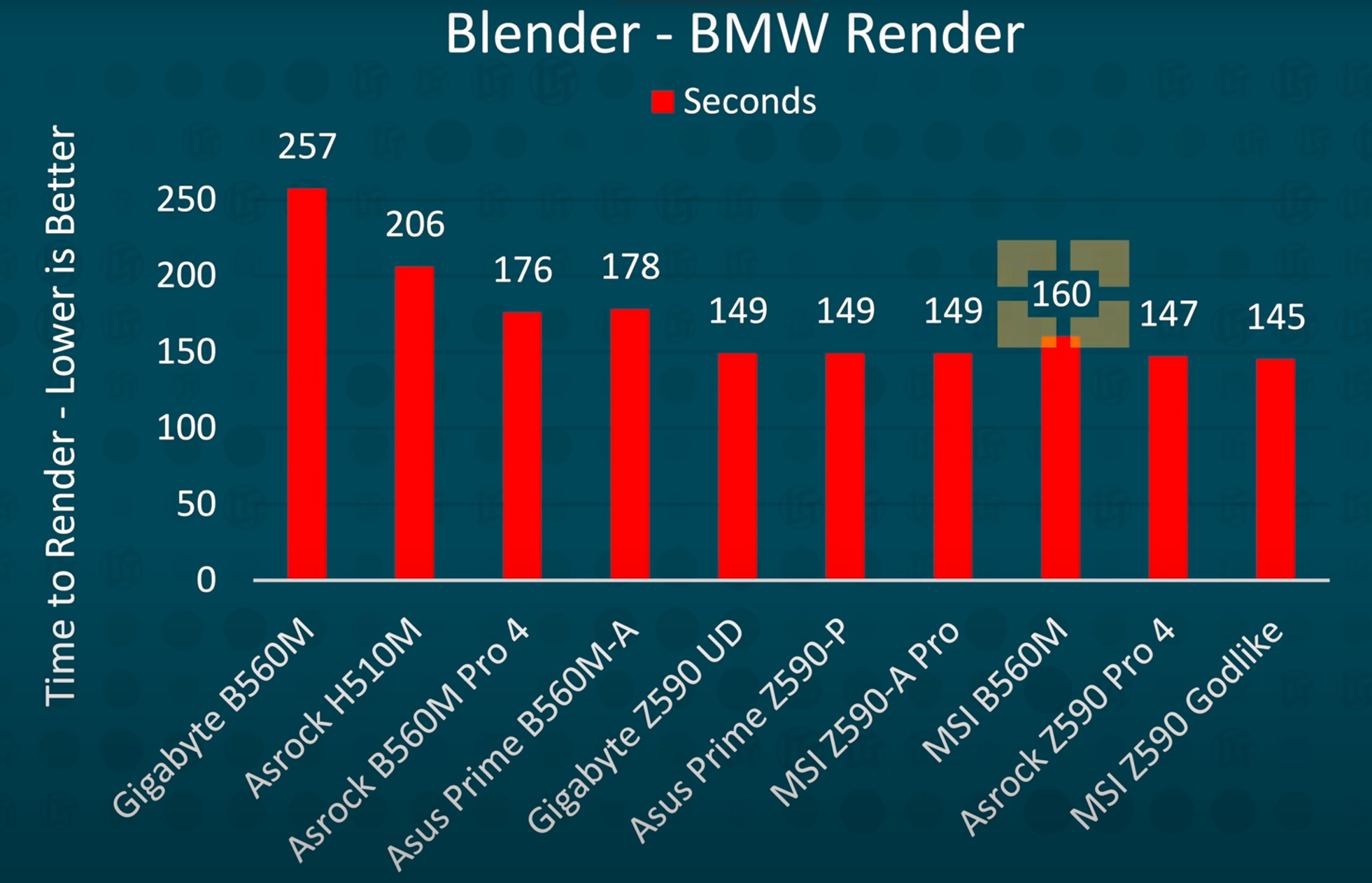
Source: LTT
As with everything else in life, the key here is balance. An Asrock Z590 Pro 4 coupled with an Intel 11900K offers the best price/performance ratio.
The MSI Z590 Godlike Motherboard is slightly better than Asrock’s Pro 4, but the difference is barely noticeable.
What is noticeable, though, is the price gap!
Apart from superior connectivity and faster transfer speeds, why do low-end motherboards like the Gigabyte B560M and Asrock H501M have slower render times?
Well, it all comes down to their inability to set higher power limits.
In other words, they simply can’t provide enough power for high-end CPUs like the 11900K. But, if they’re coupled with a mid-tier CPU, they’ll work just fine (most likely).
CPUs that are starved for power won’t be able to clock as high or for long enough to reach their full potential.
Can Advanced Power Options Justify the Cost of High-End Motherboards?
Yes, you can change the power limits!
Adjusting load line calibration, increasing voltage, and manually changing your chip’s frequencies will give you quite a bit of flexibility.
However, while this will undoubtedly increase your performance, buying high-end boards just for the sake of tinkering for incremental performance gains isn’t really worth it unless you’re an avid overclocking enthusiast.
I can see the appeal in getting the last bit of juice from your system, but if you’re not experienced in overclocking and you’re a work-oriented individual, you might end up doing way more harm than good.
Load Line Calibration to the Rescue?
Commonly known as LLC, Load Line Calibration can be found in your BIOS settings and is in charge of applying an additional voltage to your CPU when under load.
Not only is it used for providing more stability for heavy overclocks but for compensating voltage fluctuations.
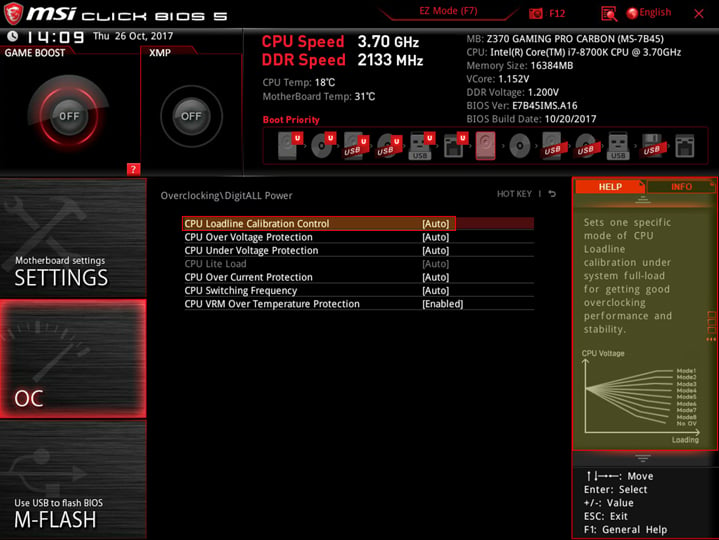
Source: MSI
In essence, LLC is there to keep your CPU voltage line more stable.
Vdroop is a safety mechanism that prevents voltage overshoot during high CPU loads, and LLC lets you control the ‘intensity’ of this safety mechanism.
LLC options aren’t available on all motherboards. Entry-level models don’t have them; the same goes for some mid-tier models too.
Motherboards meant for overclocking will allow you to tinker around with VCore voltage and LLC, which should give you enough to work with for even the most demanding overclocks.
Typically, motherboards will give you several LLC settings to choose from.
They’re either expressed in percentages (0% being the lowest, 100% being the highest) or a simple numerical system (1 being the lowest and e.g. 7 being the highest).
As with conventional overclocking, you will have to fine-tune the options to get optimal results. For most platforms, though, picking the middle ground LLC should work just fine.
A Motherboard’s power delivery can impact your CPU’s performance considerably, especially if it has been designed badly and the quality control wasn’t thorough enough.
Take a look at the Asus Prime B660-D4 Benchmarks by Hardware Unboxed below.
The Intel i7-12700 scores considerably worse than when it runs on competing boards in a Cinebench r23 run.
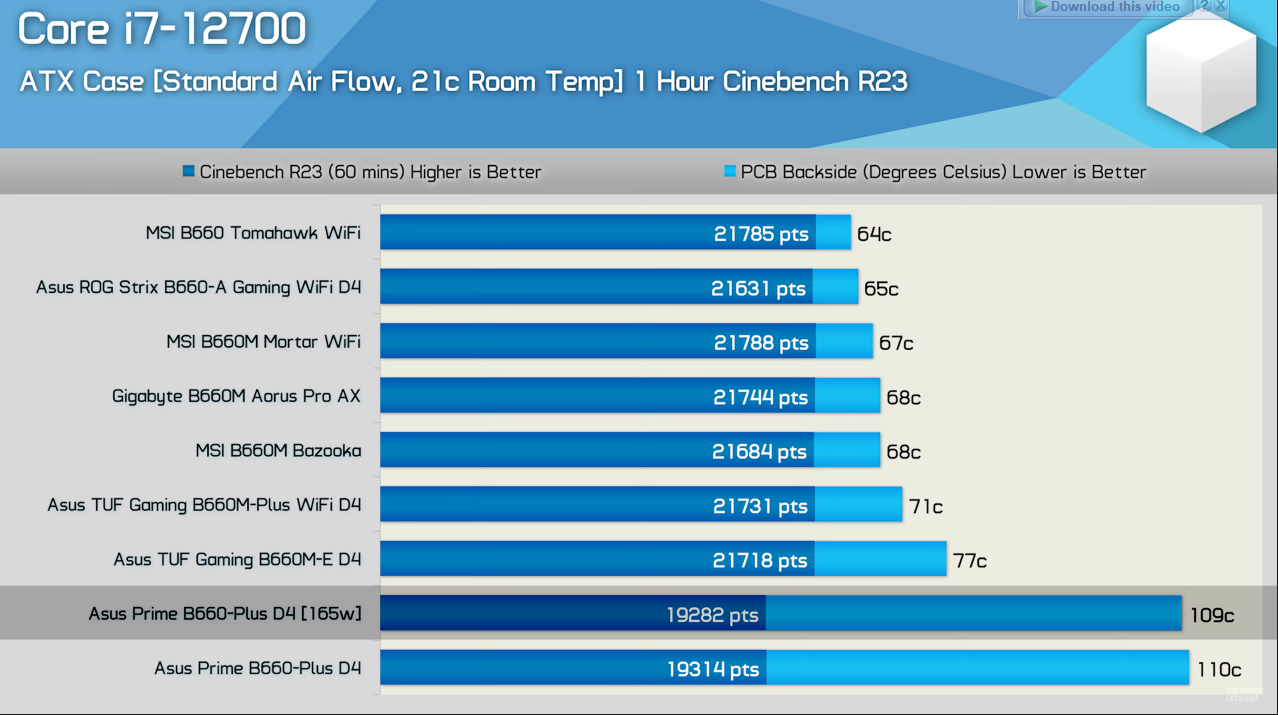
Source: Hardware Unboxed
Why? Well, see those temperatures?
Even at a lower power limit, The ASUS Prime B660 motherboard VRMs are pushing right to the edge of what’s considered ‘workable’ and going into overheating territory.
Unlocking the power limit will most likely send them over that edge.
Conclusion
So, can your motherboard affect PC performance?
Yes, it certainly can.
While most motherboards will score similarly if they are manufactured to high quality, there are some budget motherboards and some outliers even in the high-end that can considerably impact the performance of your PC for the worse.
A low-end motherboard can negatively affect your PC’s performance in the following scenarios:
- CPU Bottleneck: when you’re using a budget motherboard coupled with a high-end CPU that draws more power than the motherboard can handle.
- GPU Bottleneck: when you’re using multiple GPUs but your motherboard doesn’t have enough PCIe lanes to support them.
- GPU and/or Storage Bottleneck: when you’re using multiple NVMe Drives on an entry-level motherboard your GPU’s PCIe Lanes and your chipsets SATA Lanes can be throttled.
- Chipset Bottleneck: When you’re using a mainstream motherboard but really need a HEDT motherboard. E.g. when you’re hooking up many NVMe SSDs through your chipset lanes that might create a bottleneck when reading/writing too many at a time.
FAQ
We aren’t done just yet! Here’s a closer look at some of the biggest questions related to motherboards affecting PC performance:
Can a motherboard affect GPU performance?
Short answer, yes, it can.
Long answer – motherboards are only there to provide connections for your components, including the GPU.

The only two scenarios in which a motherboard can affect your GPU performance are the following:
- If you pair a powerful GPU like the RTX 3080 with an older motherboard that doesn’t support PCIe 3.0. In that case, you’re likely to have additional bottlenecking issues as well.
- If your system doesn’t have enough PCIe lanes to support all of your devices, e.g. if you’re using multiple GPUs and several drives.
Does a cheap motherboard affect performance?
If you’re using a low to mid-tier CPU, then a cheap motherboard won’t noticeably affect your PC’s performance.
However, if you’re using a top-of-the-line CPU, chances are your low-end motherboard won’t be able to provide enough power and will pose as a bottleneck for your entire system.
What to look for when buying a motherboard?
The first thing to look for is the chipset and whether or not it supports the CPU you’re thinking of buying.
Next up, the number of RAM slots and their maximum frequency and supported capacity, as well as PCIe slots and lanes.
Connectivity should not be taken for granted either, not just in terms of WiFi and Ethernet but the number and generation of USB ports too.
Don’t forget about extra stuff such as advanced BIOS settings, power delivery control, and XMP support.
Over to You
What are your thoughts on the topic? Are you using your motherboard’s features to their fullest?
Let us know in the comments below or ask our experts anything about PC-Building in our forum.

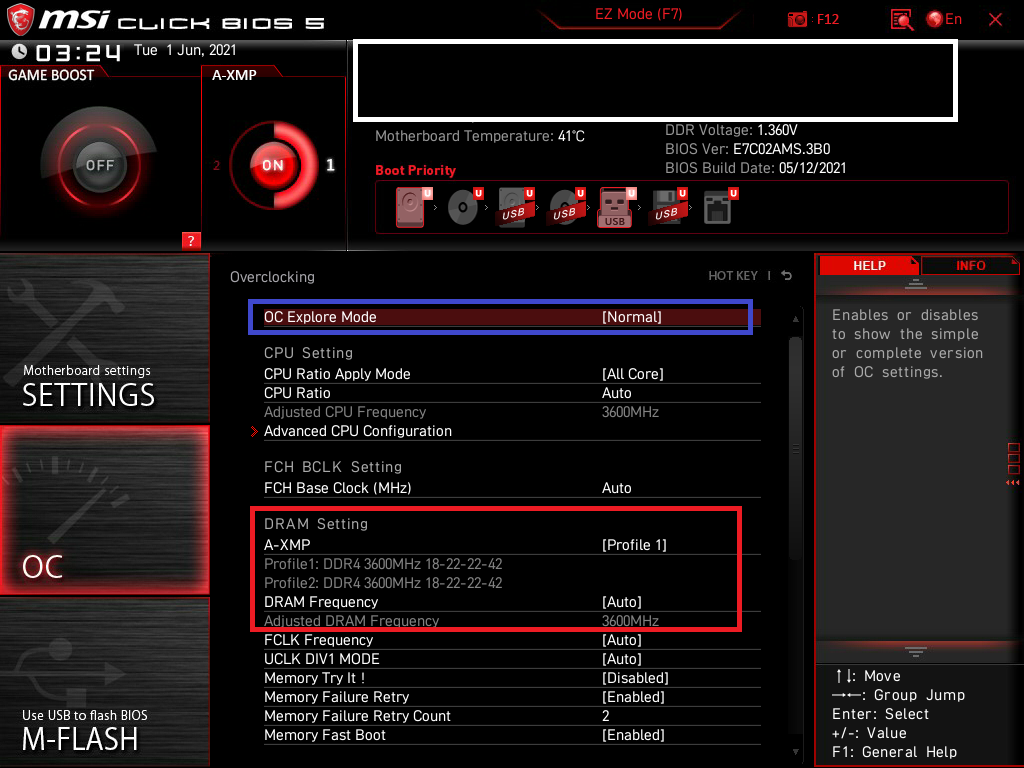



![Best CPU for Video Encoding [2024 Update] Best CPU for Video Encoding [2024 Update]](https://www.cgdirector.com/wp-content/uploads/media/2022/02/Best-CPU-For-Video-Encoding-Twitter-594x335.jpg)

3 Comments
10 January, 2023
Hello I have a asus prime b450m-k with a AMD Ryzen 7 2700X and a Nvidia RTX 2080S (Super), I am planning to keep the same main board and upgrade the CPU to a asus prime b450m-k ant the GPU to the RTX 3080 ti, will this work ok? Ram I have Corsair Vengeance LPX DDR4 3200 C16 2x16GB
25 November, 2022
But how can I check how much power a motherboard can handle?
I know how much the CPU and GPU can consume, but then how can I see if my motherboard will be able to handle that?
25 November, 2022
Hey J,
As long as the CPU is on the Motherboard’s support list, it’ll be able to handle it, at least at its rated TDP. This doesn’t necessarily mean it will be able to fully boost it above its TDP, though.
Unfortunately there’s no real metric that you can look at that will let you know how capable a Motherboard’s VRMs are (we have a motherboard expert on staff that does this, but it’s not an easy or straightforward feat).
So if, say, you get an Intel CPU, it’ll run and boost up to its rated TDP with any Motherboard that has this CPU listed on the QVL / CPU Support List. But we all know that Intel CPUs, and even AMD CPUs (with PBO) for that matter are allowed to draw more power, and WILL draw more power if it is available, for some extra performance.
Although from a purely numbers standpoint – total phases (Amps) * 12V = Theoretical Wattage, this is a very crude example of how to check VRMs, as quality of these can differ, but it CAN be a baseline.
It’s best to check our motherboard articles or other tests/reviews to see if a CPU is able to fully boost with a specific motherboard you’re looking to buy.
Hope this helps,
Alex