TABLE OF CONTENTS
RAM is one of the most surprisingly complicated aspects of building a PC.
Everything from whether you should have dual-sided or single-sided memory, what slots you should fill, what latencies and frequencies you need, and other details make these simple components more intricate than they appear on the surface.
And one of the aspects of RAM that frequently confuses people is their speed (frequency)—specifically the lack thereof.

Source: Amazon
It should be pretty simple, right? If you bought a kit of 3200 MHz memory, the modules should run at 3200 MHz when you install them.
But unless you actually set them up to run at that frequency—assuming your other hardware is compatible—they’re only ever going to run at far lower frequencies—probably around 2133 MHz.
So I’m going to explain why that might be, and go over what you can do to make sure that your RAM runs at full speed.
What Are XMP Profiles?
Before we talk about why your RAM might not be running at the frequencies that were advertised, we need to talk about how your RAM runs at those speeds in the first place.
Don’t worry, I won’t get too technical, we have our other article explaining XMP in-depth for that. But the gist of it is this:
XMP (eXtreme Memory Profile) are manufacturer verified overclocks (i.e. frequencies) that the RAM can safely run at if those frequencies are supported by the other components of the PC—chiefly the CPU and motherboard.
If your CPU and motherboard support the frequencies of the XMP profile that the manufacturer has created for your RAM kit, you have to manually select and turn on the XMP profile in your BIOS to run the RAM at the frequency that was advertised.

If you do not manually turn on the XMP profile, your RAM will run at the default standard speed, which will most likely be 2133 MHz if you have a DDR4 RAM kit and 4800 MHz if you have DDR5.
If your CPU does not support the frequencies of the XMP profile, your RAM will only run at the maximum speed supported by the CPU.
E.g. If your RAM has an XMP profile of 4000 MHz and your CPU only supports memory speeds of up to 3200 MHz, your RAM will only run at 3200 MHz.
It’s the same deal with motherboards.
That’s what XMP profiles are in a nutshell.
Why Your RAM Might Not Be Running at Full Speeds
Your Motherboard Might Not Support It
There are three main reasons why your RAM might not be running at full speeds and motherboard incompatibility is one of the biggest ones.
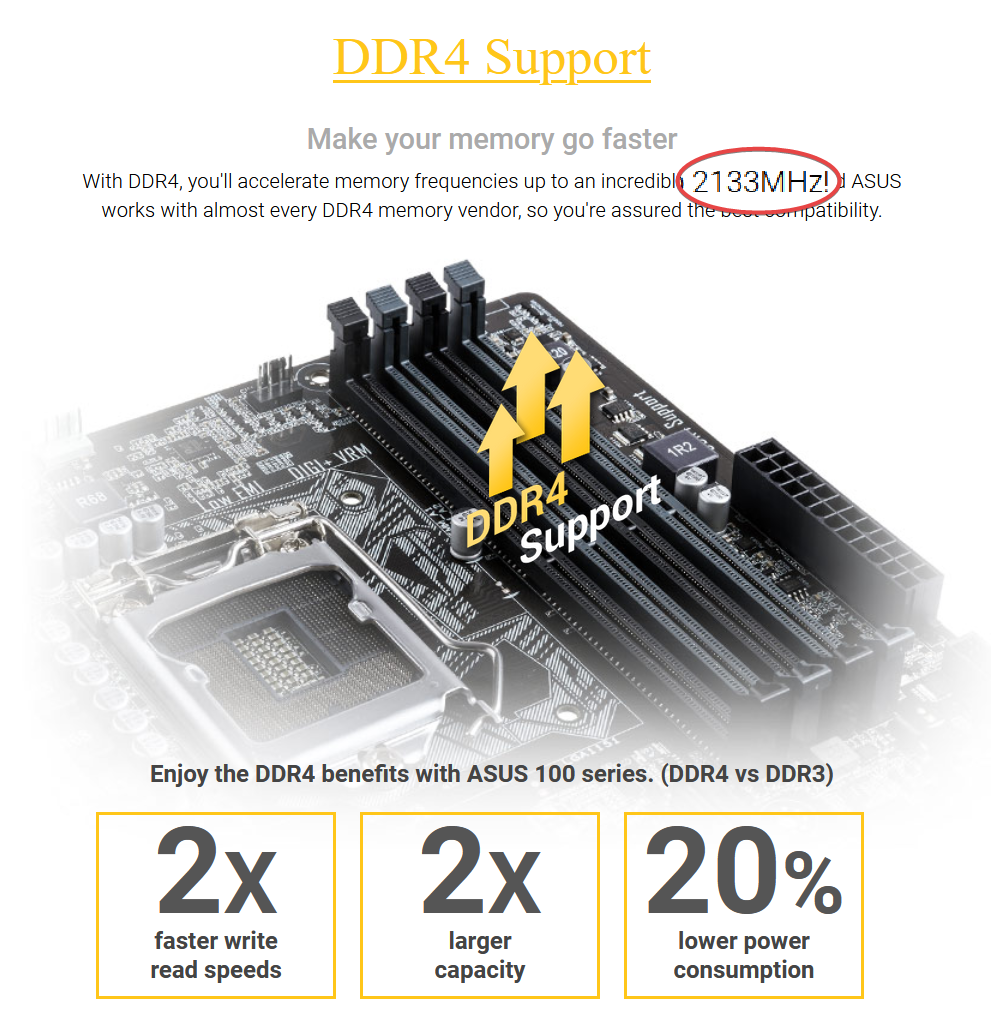
Image Credit: Asus
Some motherboards simply do not support RAM speeds above a certain limit.
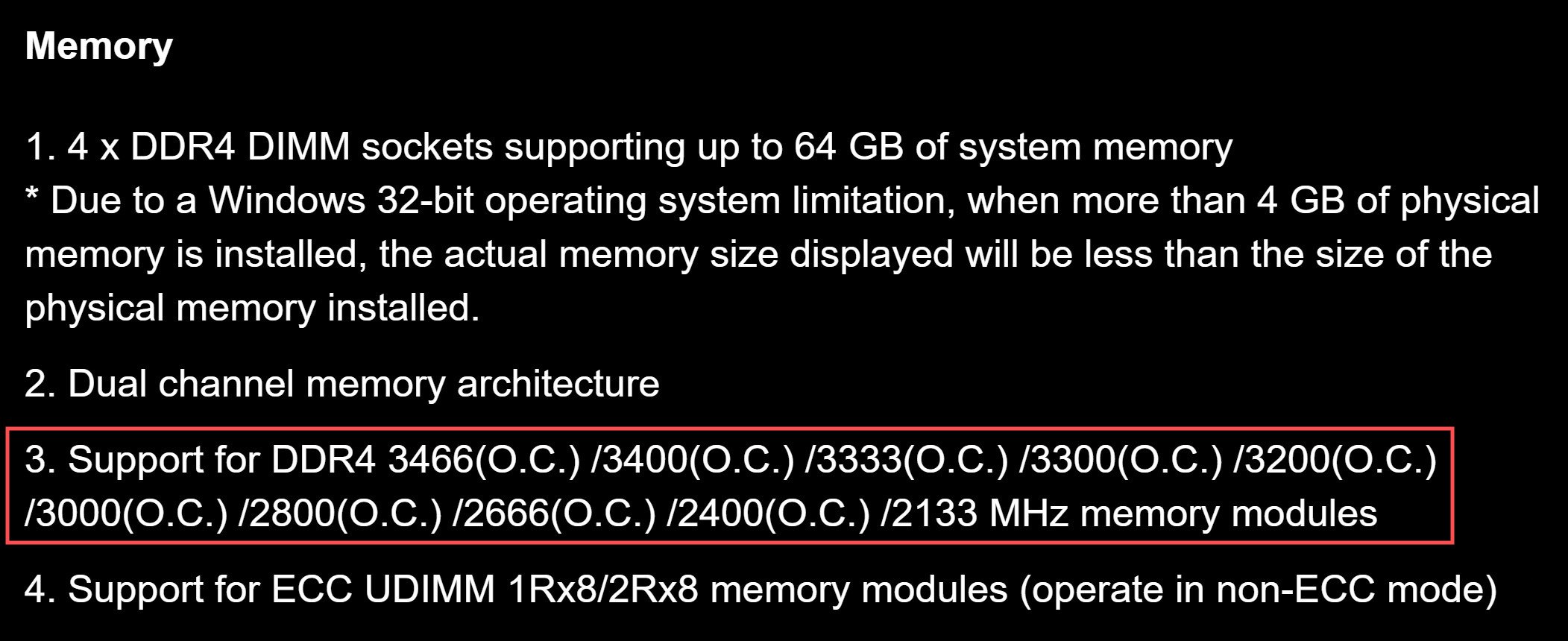
Source: GIGABYTE
Take the above board for example. The max RAM frequency that it supports is 3466 MHz. If you bought a DDR4 RAM kit that touted speeds of 4000 MHz, it would not run at that speed if you used this motherboard.
It will run at the minimum standard speed of the RAM module—pretty much always 2133 MHz—and stay at that speed.
And when you turn on XMP, it will run at the highest speed offered to you by the motherboard—3466 MHz if we’re using the above example.
So search up your motherboard model number and you’ll be able to see the range of RAM frequencies that it supports.
If your motherboard not supporting your RAM speeds turns out to be the issue, there’s not much you can do other than getting a whole new motherboard.
However, most modern motherboards these days support a wide variety of frequencies, so you don’t have to worry about buying a high-speed RAM kit and only being able to run it at the default speeds.
Even if you don’t get the full speed of the RAM kit, you will still most likely be able to get very close.
Now, if you’re an advanced user and you have a motherboard that supports this functionality, you might be able to manually overclock your RAM above the maximum that your motherboard supports.
It’s a bit of a tedious process and I don’t recommend doing it, but it can be done.
Your CPU Might Not Support It
Another one of the three main reasons your RAM might not be running at full speeds is because your CPU doesn’t support it.
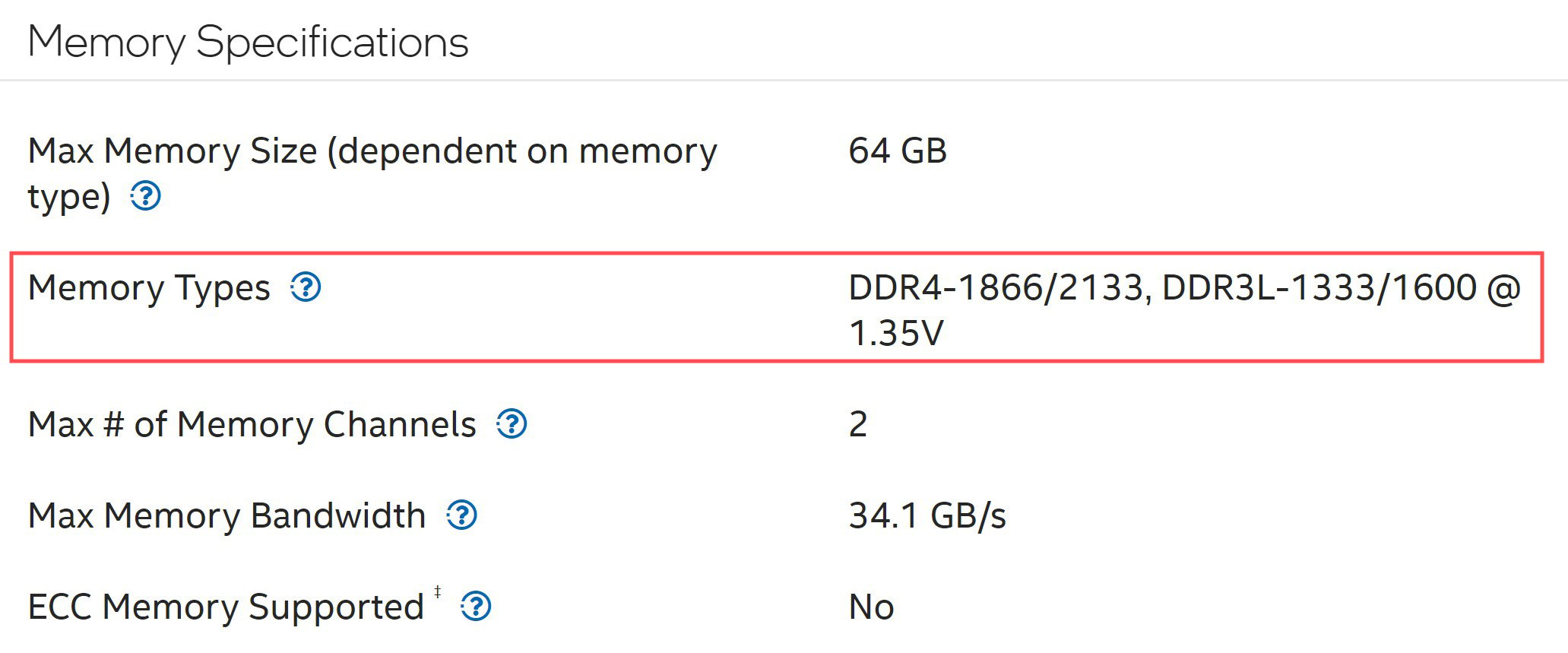
Source: Intel
CPUs, especially older CPUs, had limited RAM frequency ranges that they would support. And anything above that range would only be able to run at the max speed supported by your CPU.
These days, however, CPUs are a lot more open to different speeds, especially when it comes to DDR4 memory, so you don’t have to worry as much about your CPU not supporting your chosen memory.
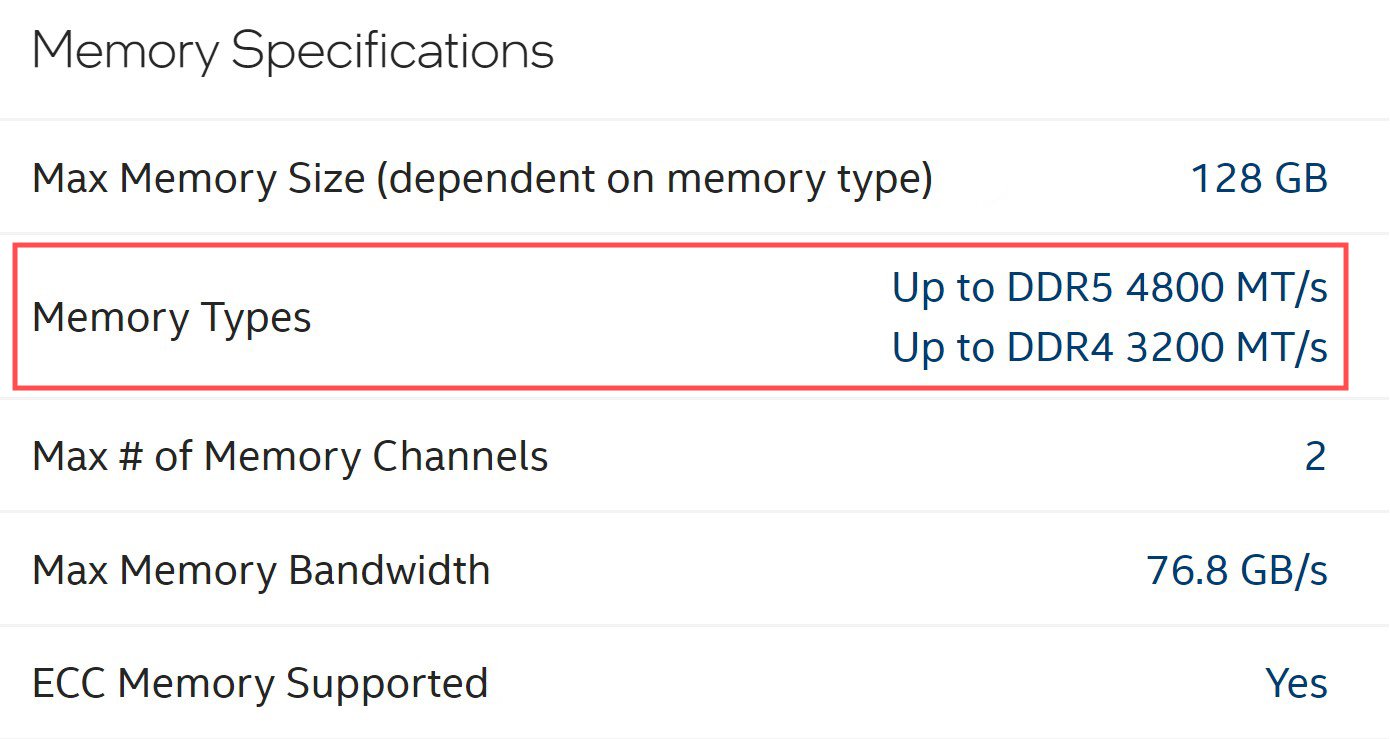
Source: Intel
So if your CPU is the component that’s hampering your RAM performance, it’s the same deal as with a motherboard. There’s not much you can do other than getting a CPU that does support the RAM speeds you want.
You Might Not Have Turned on XMP
And the final of the trio of main reasons why your RAM might not be running at full speeds is that you simply haven’t turned XMP on.
XMP profiles aren’t automatically set when you install RAM. You have to manually set the profile that you want in the BIOS to tell your RAM to actually run at the speeds it’s supposed to.
If you do that, and all other components in your PC are compatible, then you’ll have your RAM running at the fastest speeds available to it.
I say “fastest speeds available to it” because as I’ve described above, if your motherboard and CPU aren’t up to par, you’re not going to be getting the frequencies advertised.
And as for how you actually turn on XMP, we have an excellent article here describing it in detail.
You Might Have Mismatching RAM Modules
One of the other lesser-known ways you might be bottlenecking your RAM is by using mismatching RAM modules together.

Source: G.SKILL
They say that a chain is as strong as its weakest link, and that holds true for RAM as well.
If you have two RAM sticks with mismatching frequencies (E.g. 3200 MHz vs 2133 MHz) in the same PC, your RAM will only be able to run at the frequency of the slowest stick.
That is assuming it runs at all. Running mismatching RAM (mixed brands, latencies, frequencies, even ranks) is often a risky business and not recommended.
So if this is the issue that you’re facing, I would recommend that you get rid of the slower RAM modules and stick to the faster one(s).
You Might Be Confused About Data Transfer Rate and Frequency
Let’s say: you have turned on XMP, made sure your motherboard and CPU were compatible, made sure your RAM was compatible with each other and did everything you possibly could.
But you still got some programs telling you that you’re running far below what you think your frequency should be, you might just be confused about the difference between data transfer rates and frequency.
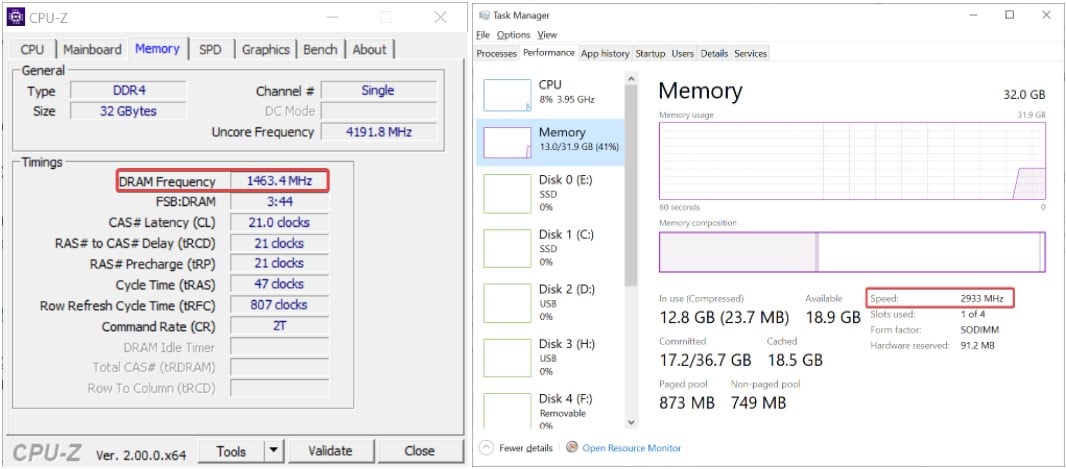
RAM speed shown in CPU-Z vs Task Manager
Now, this is a bit of a confusing mess to explain. So strap on.
Manufacturers have been lying to you. Kinda.
You see, when you get a stick of RAM that’s rated to run at, say, 3200 MHz, that’s not the frequency it’s actually running at. The frequency it’s running at is actually half that, 1600 MHz.
But, the rate at which it transfers data is 3200 MT/s (Mega Transfers per second). You can learn more about what MT/s is through our article here.
Manufacturers use these two interchangeably, so whenever you see any kit of RAM that touts 3600, 4000 MHz speeds, what they actually mean is that the RAM has a frequency of 1800 MHz and 2000 MHz, and a data transfer rate of 3600 MT/s and 4000 MT/s.
If you want to know why this is, you can take a look at our article about RAM frequencies here.
But the gist of it is that some programs show you the actual frequency and some programs show you the data transfer rate as the frequency. That’s where the discrepancy comes from.
If this is the issue that you’re facing, then don’t worry. There’s nothing wrong with your RAM. Confusing industry naming schemes are the culprit here.
FAQ
Does RAM Always Run at Max Speed?
No. RAM will always run at the default standard speed until you overclock or enable an XMP profile.
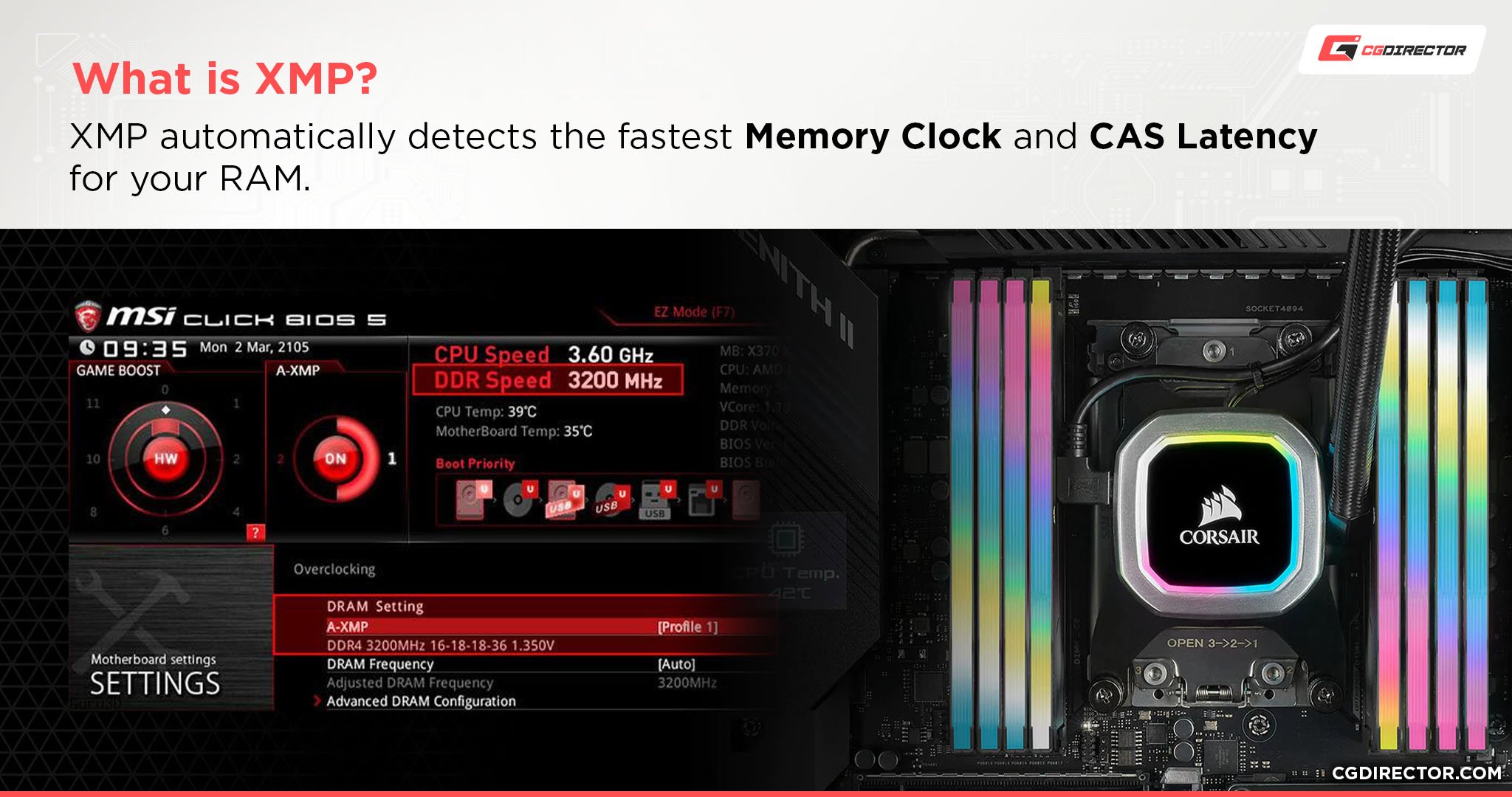
The default standard speed for DDR4 RAM is 2133 MHz, and for DDR5, it’s currently 4800 MHz.
How Do I Change My RAM to X MHz?
Other than changing the speed of your RAM through XMP—if it’s supported—the only way to change your RAM frequency is to overclock it—also only if it’s supported.
Take a look at our guide about RAM frequencies and what you actually need to learn more.
Is XMP Safe?
XMP is perfectly safe, it’s what it’s made for. Manually overclocking RAM can be dicey if you don’t know what you’re doing and can lead to instability.
XMP can be thought of as manufacturer verified, safe overclocks on your RAM that you can simply turn on if you want without needing to bother with the tedium of manual overclocking.
However, if your system doesn’t support the overclocks that the XMP profile of your RAM has, your system might crash and bootloop (restarting over and over again).
You will have to go to your BIOS and reset your XMP profile to the default one to get your system stable again.
Take a look at our guide about XMP profiles to learn more.
How Do You Enable XMP?
Different motherboards have different UIs and procedures needed to turn on XMP, so sadly there’s no universal “do this and it’ll work” method to turn on XMP for your RAM.
Are Heatsinks Necessary for RAM Sticks?
Not necessarily. I would say that a majority of RAM used for simple tasks such as gaming, browsing, media consumption, etc., don’t need heatsinks. RAM just doesn’t get that hot.
If you’re running extremely high-speed RAM with applications that tap into that RAM constantly, then you’ll most likely benefit from a heatsink.
Also, they’re just plain cool to look at.
Is Running RAM at Full Speed Bad?
Unless you’re concerned about power draw (practically nothing compared to the rest of your PC) or stability (you should be fine if you’re running an XMP profile), then no, there’s nothing bad about running RAM at full speeds.
Over to You
Hopefully, that explained to you some of the things that might be hampering the performance of your memory.
If you have your XMP profile turned on and you’re not getting the speeds you were advertised to, 90% of the time it’s because of compatibility issues with your CPU or motherboard.
Sadly there’s not much you can do about that other than replacing them, but the knowledge will help you be more informed for any future purchases.
Have any other questions about PC components? Feel free to ask us in the comments or our forum!
![Why Is My RAM Not Running at Full Speed? [5 Reasons and How To Fix] Why Is My RAM Not Running at Full Speed? [5 Reasons and How To Fix]](https://www.cgdirector.com/wp-content/uploads/media/2022/05/Why-Is-My-RAM-Not-Running-at-Full-Speed-Twitter-1200x675.jpg)


![Best Z690 & Z790 Motherboards for Intel CPUs [13900K, 13700K, 13600K, 12900K] Best Z690 & Z790 Motherboards for Intel CPUs [13900K, 13700K, 13600K, 12900K]](https://www.cgdirector.com/wp-content/uploads/media/2022/12/Best-z690-and-z790-Motherboards-for-Intel-CPUs-Twitter-594x335.jpg)
![Is Buying A Used CPU Safe? [Or should you buy new?] Is Buying A Used CPU Safe? [Or should you buy new?]](https://www.cgdirector.com/wp-content/uploads/media/2023/10/Is-Buying-A-Used-CPU-Safe-Twitter-594x335.jpg)

4 Comments
20 August, 2023
I was really helped by this article! Thank you! All was compatible, and I didn’t know about my Data Transfer Rate and Frequency confusion !
14 February, 2023
Hi!
My cpu is R7 5700g.
I buy Corsair Vengeance LPX 32gb 3600mhz. 3 pieces. They work at 3600mhz with XMP in my motherboard Msi Mortar Max b450.
I buy another one 32gb 3600mhz Ram. Viper Steel. Get off 3 pieces and paste 1 new one. And I’ve got 3 long signals. After few auto restarts I can enter BIOS and see my new Ram at 2133mhz. I try XMP, but got that same signals. Try to manually set frequency of Viper Steel module and can run my machine with 3400mhz.
Then I get off that module and paste my old 3 modules back and try to run them with XMP as before, but they not start. Manually I can set only 3200mhz for the Corsair memory.
Then I paste Viper Steel too and all 4 memory modules work only in manually 3200mhz.
Do you know why that can be?
Thank you.
31 August, 2022
One other cause: the ram is not on the compatability list of your motherboard. Though your motherboard and cpu may accept the ram speed ratings, sometimes the motherboard will only accept certain models of different brands. Usually you can still get the ‘incompatiable’ ram working but generally below the rated speed. Make sure to check the motherboard website for a list of compatiable ram model numbers
2 September, 2022
Thanks Tim,
You’re right. Although QVL Lists aren’t exhaustive, you can at least go the safe way and buy a kit / modules that are listed.
Cheers,
Alex