TABLE OF CONTENTS
When you buy a laptop without an ethernet port, do you have any recourse?
Why should you be worried about something like this when your laptop most likely already has good Wi-Fi support? And what are your options to make Ethernet work nonetheless?
I’ll be diving into those and related questions now.
Why You Should Be Using Laptop Ethernet
I’d like to take a moment to break down the fundamental differences between an Internet connection achieved over Wi-Fi compared to one achieved through a wired Ethernet connection.
Wi-Fi, especially modern implementations on both the router and device end, can be fairly powerful and versatile.
However, wireless connections, by their nature, suffer from more interference and inconsistency, especially if you’re occupying crowded network channel bandwidth in large residential or business areas.
The two use cases that suffer most from a Wireless connection include two niches that should be fairly familiar to our readers: latency-sensitive professional workloads, especially high-end remote work, and…gaming, in general.
This is down to the fundamental disadvantages of wireless network interference and crowding mentioned earlier.
A wired connection with enough bandwidth will usually work just fine, but wireless connections simply don’t come with that guarantee of consistency.
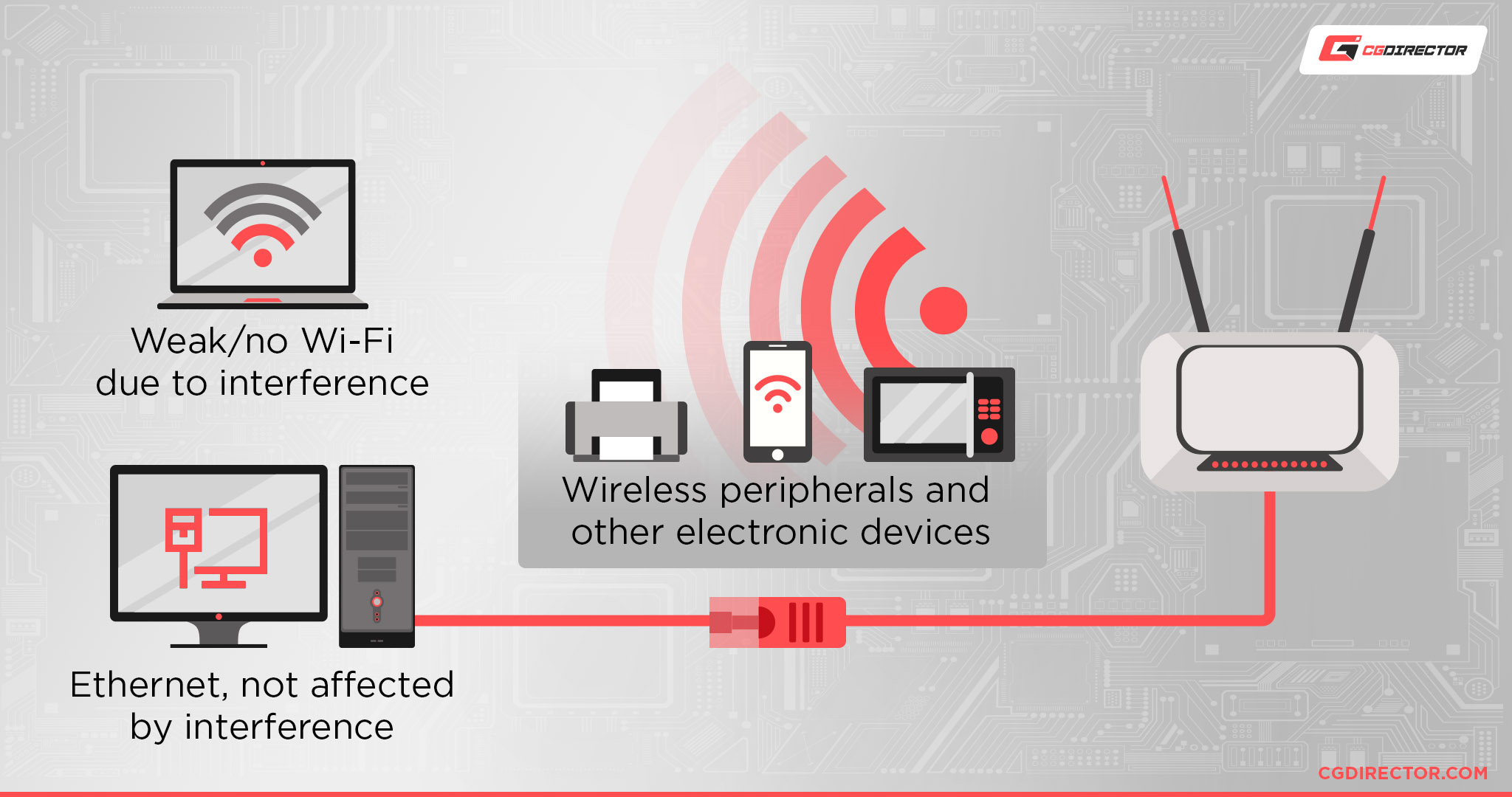
That isn’t to say there aren’t good Wi-Fi solutions, of course.
5 GHz band Wi-Fi may compromise on range, but it offers a fairly solid decrease in latency compared to traditional 2.4 GHz band Wi-Fi.
Wi-Fi 6 supports both Wi-Fi bands (2.4 and 5 GHz), but Wi-Fi 6E goes on to also support a 6 GHz band to offer a selection of more Wi-Fi channels to avoid congestion on crowded networks…until everyone’s on Wi-Fi 6E in 10 years, presumably.
An ethernet connection largely just…doesn’t come with these caveats. Once you run the cable, you can basically forget about it and it will function exactly as intended until your router needs a restart or something.
Apart from the above, it might very well be that you’re only offered the option to use a wired Ethernet connection at your workplace. No Wi-Fi because of security reasons and the like.
Anyway, enough about Wi-Fi. Let’s narrow it down to your actual use case and what you can do about it!
How a Laptop Without Ethernet Port Happens, and What It’s Actually Good For
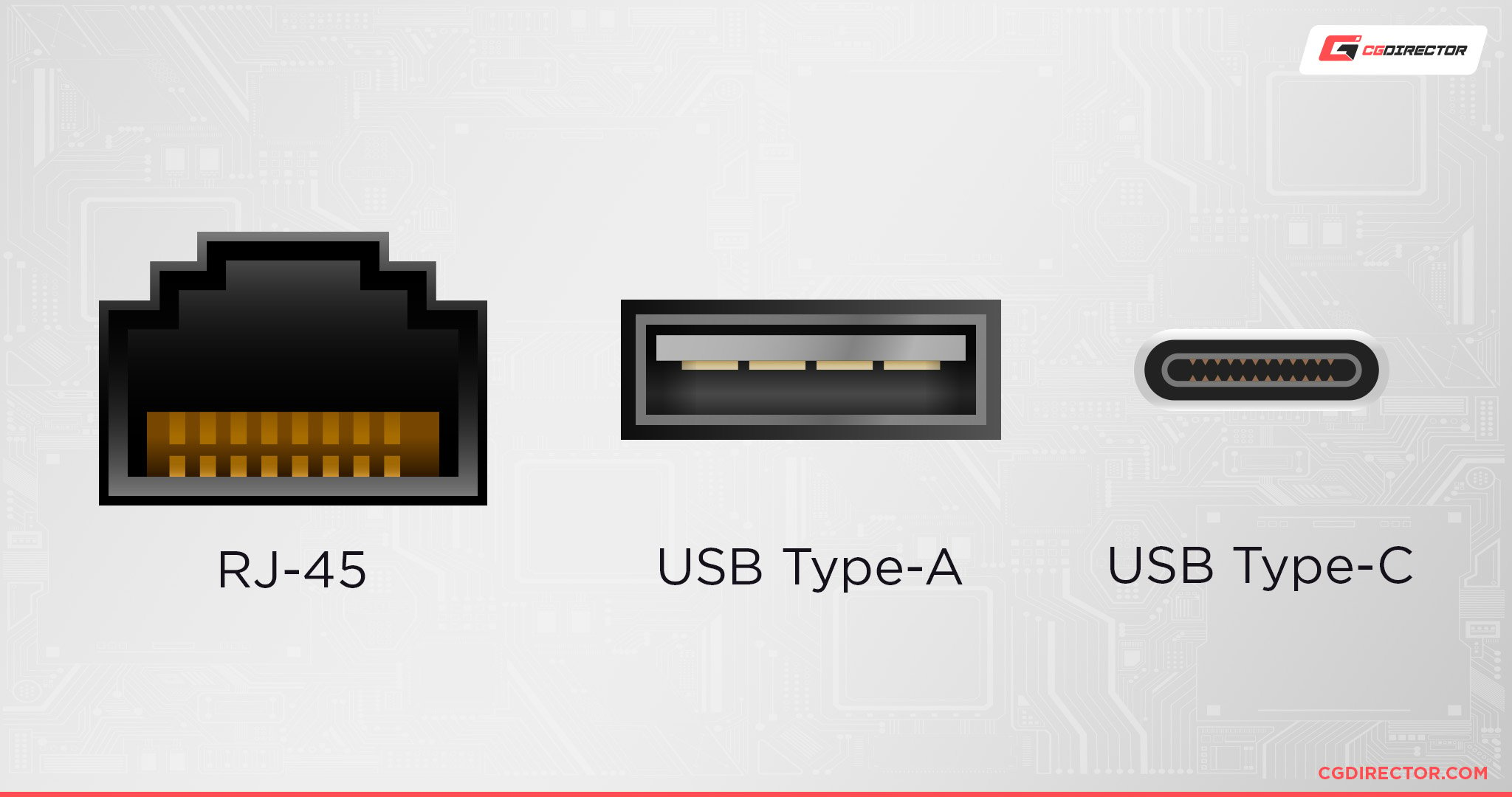
Due to evolving Wi-Fi standards and increasing demands for thinner computing devices, something had to go.
Your regular Ethernet port is taller than any USB port, and without it, your laptop can easily be made even thinner.
At least in an ideal world, a laptop designed by this philosophy was explicitly designed around not having an Ethernet port.
If your laptop isn’t extremely thin and you still have this problem, the opposite may be true. It could very well be a cost-cutting measure.
In the case of many budget thin-and-light laptops, it can kind of feel like both.
So, what are the upsides of a design like this?
First and foremost, is the ability to engineer thinner laptops (assuming that’s why the manufacturer removed the ethernet port).
The secondary one, which is common for thin and less powerful laptops in general, is turning the device into a cheaper, lightweight, secondary computer.
With remote desktop or game-streaming apps over a good network, a device like this can easily turn into an excellent second screen even if it isn’t very powerful on its own.
An Ethernet connection will absolutely improve those workloads. So, let’s lay out what you need!
What To Do When Your Laptop Doesn’t Have a (working) Ethernet Port
Method 1: Get a USB-To-Ethernet Adapter
The first and most obvious solution is just to get a USB-to-Ethernet Adapter.
Many USB-A to Ethernet adapters can be found for under $30 on Amazon and other online markets, and most of them work well. I’ve had the best experiences with the Plugable USB To Ethernet Adapter, personally.

Source: Ugreen
However, there is a use case where this clear-cut solution isn’t actually very clear-cut: thin-and-light laptops that also have few or even single USB port setups.
In this case, you’ll be forced to think a little more creatively, but any reasonably modern device making this design choice is also doing so with a specific solution in mind:
Method 2: Get a USB-C and/or Thunderbolt Dock with an Ethernet Port
The solution for a thin-and-light laptop that only has a few USB ports, particularly if one of those ports is a USB-C or Thunderbolt Port, is to use an entire Dock.
This is most commonly seen with budget laptops, ultrabooks, and Apple’s thin-and-light Macbooks.
Instead of a simple USB to Ethernet adapter, you’ll instead be turning your limited USB port into a dedicated USB dock for your Ethernet connection, several USB ports, and potentially even a display output, depending on your device and dock’s supported standards.

Source: Ugreen
If you have support for Thunderbolt 4, Thunderbolt 3, or any version of USB-C using USB 3.0 or faster, you should get a compatible Dock with a built-in ethernet port for your laptop.
Most docking stations are a little more complicated and expensive to recommend that can be given as a passing recommendation in this article.
But for higher-end picks, ask us in the comments or wait until we tackle this topic in a larger article, as Thunderbolt 3/4 and higher-speed USB docks also exist.
FAQ
How do I use Ethernet with my router in another room?
So, if you’re a laptop ethernet user, you’re still essentially going to be limited to one place where you CAN have an ethernet cable routed, like a desk.
At least while actively using the ethernet connection. Wi-Fi will function more as an explicit on-the-go option when you have the faster and more stable Ethernet connection as an option at home or in the office.
With office environments, you’ll most likely just end up using pre-existing network cable wiring for your needs.
For example, Ethernet ports in the wall at fixed locations or other workplace-specific network cable runs.
In a home environment, you can look into either routing a long-enough Ethernet cable between the two rooms, OR using Power Over Ethernet and smaller Ethernet cables at both ends to minimize hassle and potential routing problems.
How do I cool my laptop?
If you’re setting up a laptop for using it in a fixed place for an Ethernet connection, you may as well also consider employing laptop cooling methods.
For example, a laptop cooling pad can serve as a great way to improve a laptop’s thermal performance under load and prevent thermal throttling from setting in as quickly.
How do I add more USB ports to a laptop?
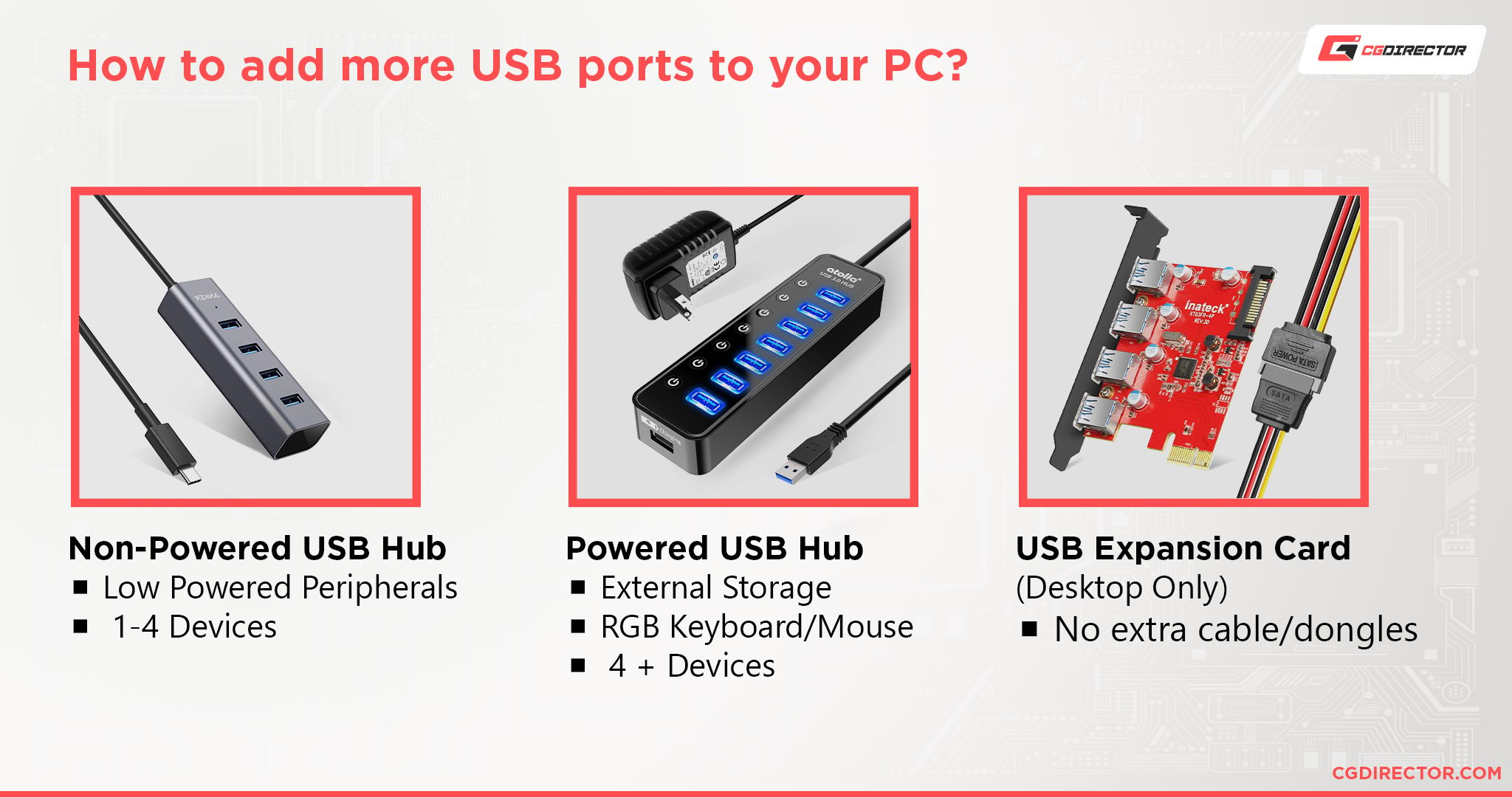
Another option to consider if you’re going to be using your laptop in a fixed location, especially for working purposes, is adding more USB ports to your laptop.
Of course, you can’t just slap on more USB ports like you sort of can with a desktop. You’ll instead be relying on USB hubs, powered or non-powered.
Are laptops or desktops better as a workstation PC?
Make no mistake: in terms of raw performance, you can always build a faster desktop workstation than a laptop workstation.
This is mainly down to size and cooling design restrictions, as well as power limitations.
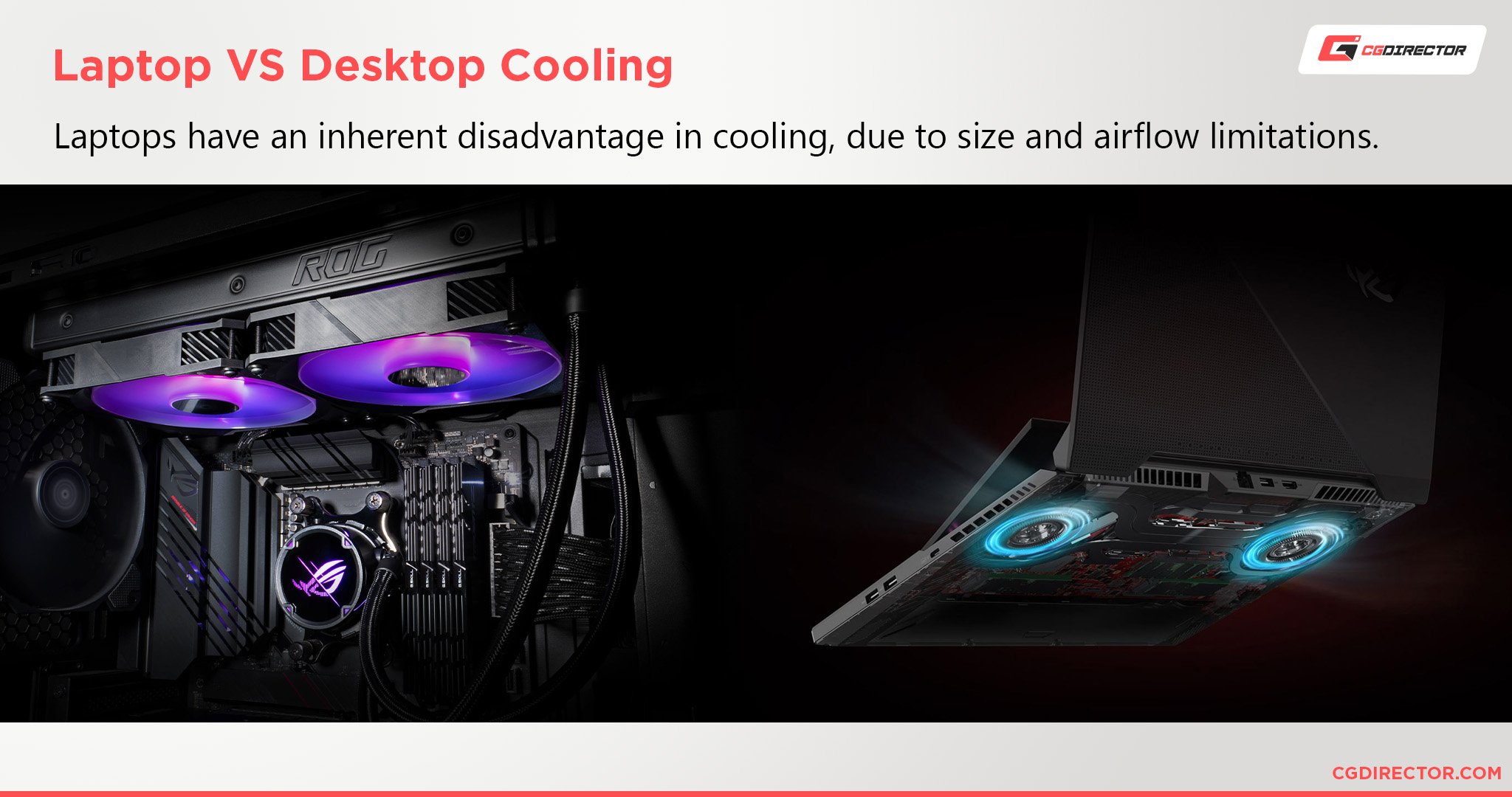
However, that definitely doesn’t mean laptops shouldn’t be considered. As covered extensively in this article, there are plenty of options for turning a laptop into a working device, even if it doesn’t have a built-in Ethernet port.
Jerry has also tackled this question in detail in his Laptop vs Desktop Workstation article, which I recommend for a solid performance-per-dollar look at the argument.
I will say that for productive work rather than entertainment, laptops can feel a little confined for me at 15 inches and under.
I would recommend a laptop with a larger screen or even docking a laptop to monitor(s) in set workstations where doing so is possible. Most laptop limitations can be worked around when you have the benefit of set workstations.
Over to You
And that’s all, for now! I hope this article helped you if you caught yourself without an Ethernet solution.
A reliable Ethernet connection is a staple of any solid network experience, especially for high-bandwidth and low-latency work. Even laptop users shouldn’t be deprived of that.
Have any other questions about using laptops for intensive work or PC hardware in general? Feel free to ask them in the Forums or in the comments section below!
Until then or until next time, happy computing. And consider telling me: does your laptop without an Ethernet port still perform well, otherwise?


![Laptop Displays — Panel Types compared [IPS/OLED/TN] Laptop Displays — Panel Types compared [IPS/OLED/TN]](https://www.cgdirector.com/wp-content/uploads/media/2024/03/Laptop-Displays-—-Which-Panel-Technology-Should-You-Go-With-Twitter-594x335.jpg)



0 Comments