TABLE OF CONTENTS
Want to find out what power supply you have? You’re in the right place!
I’ll give you a quick overview of your PSU and the forms it can come in, then I’ll tell you how to identify your exact model depending on the kind of PC you’re using.
Let’s get into it!
What is a Power Supply? What Does It Look Like?
A Power Supply is a dedicated unit, usually inside of a desktop PC, that provides power to everything else inside the PC.
Things like All-In-One PCs and monitors may also have external power supplies, which are usually just regular old power bricks that need to be plugged into the wall.
In a desktop PC, your power supply will generally be a plastic and/or metal box with an included fan and port for your wall power.

Depending on the specific form factor of your power supply, the details listed above might change a bit.
For example, many BTX power supplies (common in older prebuilts) will have their fans exhausting right alongside the wall power port, rather than the ATX tradition of the PSU fan being on the top or the bottom.
SFX PSUs will generally look like smaller versions of their ATX counterparts, though.

Image Source: SeaSonic PSUs
The differences between Non-Modular, Semi-Modular, and Fully-Modular Power Supplies tend to show themselves, too. Especially in prebuilts, you’ll often find yourself dealing with Non-Modular Power Supplies that have a ton of power cables protruding all from one place at all times, even if they aren’t in use.
Meanwhile, a Fully-Modular Power Supply will have individual ports for individual cables, and all of them will be fully removable, even core cables like the motherboard power cable.
So, Power supplies come in all shapes and sizes, with any amount of cables attached to them. And because they can be placed inside your case in different locations or even outside, it may not be all that straightforward to figure out what kind of PSU you have.
Well, that’s what we’re here for:
How To Find Out What Power Supply You Have on a Prebuilt Desktop
On a prebuilt desktop PC, finding your power supply should actually be pretty easy!
You most likely won’t even need to open your PC up, provided you’re sure the PSU hasn’t previously been upgraded.
What you’ll be doing instead is locating the model name and number of your desktop PC, and looking up that information to find the manufacturer’s page and specifications for your prebuilt PC.
Included in these specifications should be your Power Supply—if not the exact model, at least its form factor and wattage capacity should both be present.
For older prebuilt desktops or prebuilt desktops made for office and enterprise environments, don’t be surprised if you come across motherboards or power supplies with non-standard form factors.
Form factors like BTX are a lot more common in machines like these than a PC actually assembled by an end user.
To recap –
How to find out what PSU you have on a Pre-Built PC:
- Find your PC’s Model Name/Number that should be listed either on a sticker on the case, the booklet and manual that came with the PC when you bought it, or the invoice you received when buying the Pre-Built PC
- Do a quick search of the PC’s model number in e.g. Google, find the manufacturer’s product page, and see the PSU type listed in the product specifications
How To Find Out What Power Supply You Have on a Laptop
On a laptop, your steps to finding your exact power supply (or more likely, your exact charger) will be pretty much the same.
Take your laptop’s exact name and model, then find your manufacturer’s support page for your device. This is where you should be able to find the exact specifications of both your charger and battery.
With this information, you should be able to find an appropriate replacement for either component if it’s needed, though you may have to explore outside of Amazon for really old, specific laptop chargers or laptop batteries.
How To Find Out What Power Supply You Have on a Desktop PC
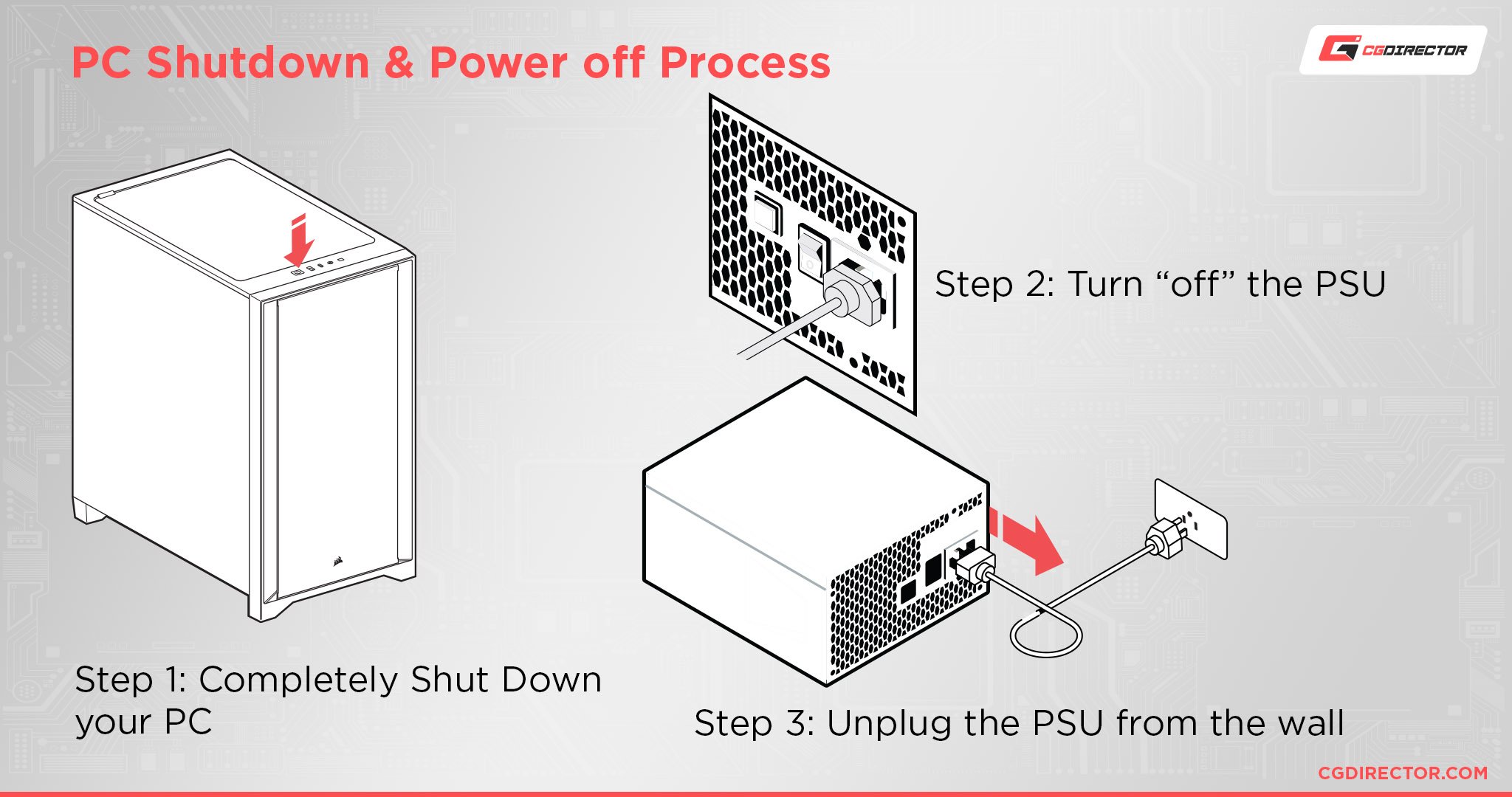
On a desktop that isn’t prebuilt, you’ll most likely just want to open it up to find out what your power supply is.
A short detour: Why can’t you just launch a monitoring software that’ll tell you what PSU you have? This can be done for CPUs, GPUs, RAM etc, so why not for PSU?
Well, Power supplies don’t transmit any data/information about themselves to the motherboard or your System/OS to read out. It’s basically a power source, it delivers electricity, and that’s all it is needed for. No way to read out any info about the PSU through power delivery.
A GPU, CPU, RAM, etc. all transmit Information about themselves so the Motherboard can determine what components are attached to it and make them work properly. A PSU needs no calibration through the Motherboard.
So back to opening up the PC Case:
This isn’t that intimidating: just make sure that before you unscrew or unlatch whatever is keeping your PC’s case closed, you completely shut down your PC.
Then, hit “Off” on the PSU switch once your PC is powered down, unplug it from the wall, and hold the power button for a few seconds to flush any lingering power from the system.
Once you’ve done the above, it’s completely safe to open up your PC and peek inside at what Power Supply you have.
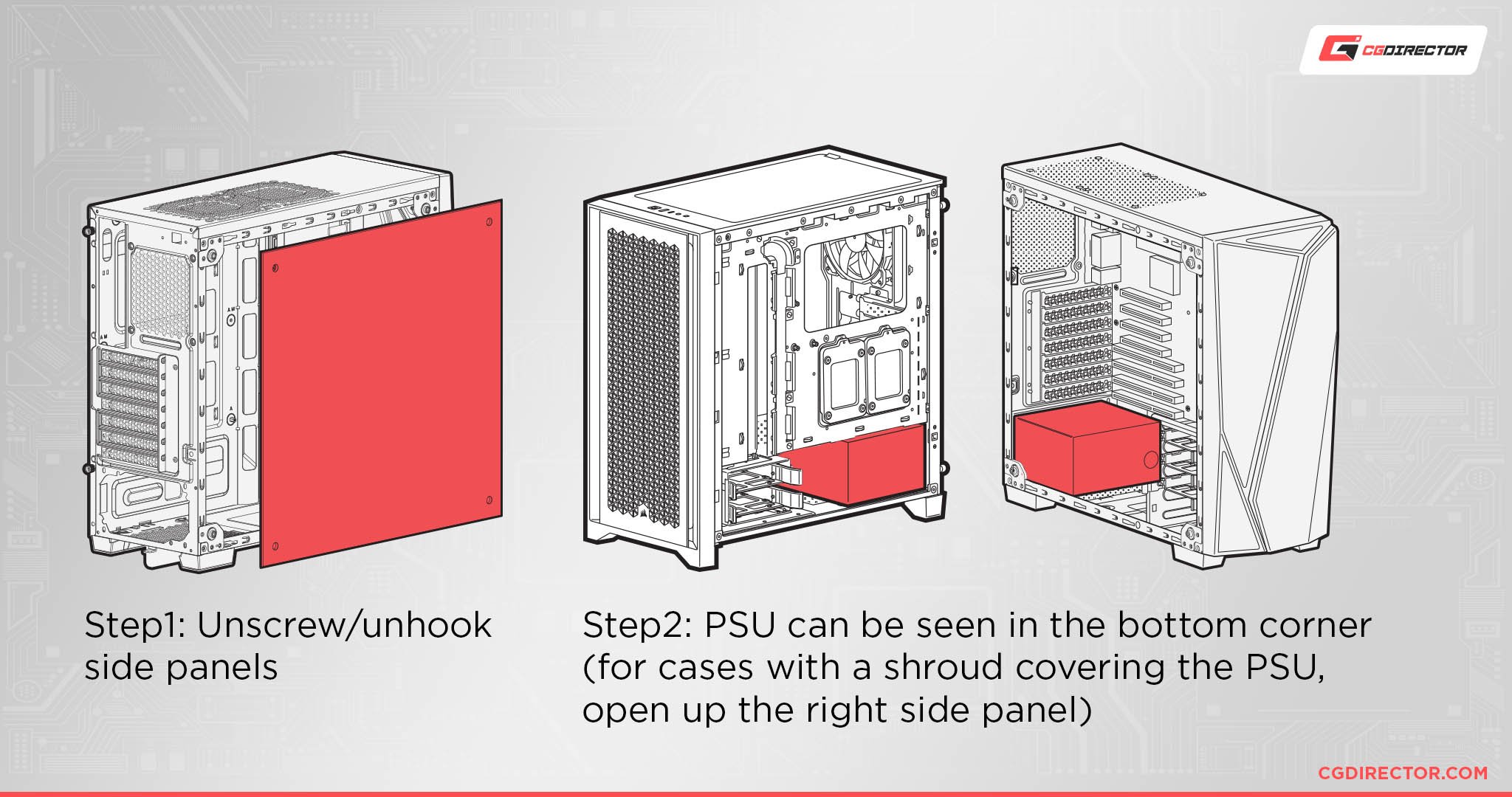
Usually, the name and branding on the Power Supply should be visible as soon as you remove the closest side panel, but on rare occasions, you may need to fully remove the PSU from the machine to get to this information.
Your exact PSU removal instructions may vary depending on PSU form factor and case form factor, but generally, this is a pretty quick job that can be done by unscrewing the PSU from the back of your PC and simply pulling it out from there.
Since you only want to get a peek at the label on the PSU, you shouldn’t have to detach all of the cables plugged into the PSU. Just be sure, when sliding out the PSU through the back of the case, not to pull with too much force and that your cables attached to it are long enough to give.
Slide it back in and fasten the screws once you’ve figured out what kind of PSU you have.

90% of Desktop PC PSUs are located in the bottom and rear corner of a PC
How Do I Replace My Power Supply?
Well, fortunately, replacing your Power Supply is pretty easy.
If you can follow the above safe power-off and removal instructions, putting a new PSU in a standard desktop PC build won’t be a problem, as it’s pretty much the same process as removing a PSU, but in reverse.
With prebuilt PCs or PCs using unconventional form factors, though, you’ll still want to double-check PSU type and PSU compatibility with your own case’s dimensions before looking into a new Power Supply.
Your install process may also differ, but if you’re using a prebuilt old enough to still use something like BTX, you shouldn’t have a problem finding a tutorial for removing a BTX PSU from your specific case.
FAQ
What is a BTX Power Supply?
BTX stands for Balanced Technology EXTended, and refers to a now-defunct motherboard form factor that mainly popped up in prebuilt desktop PCs made around 2005.
Boasting some size reductions compared to a standard ATX board, BTX Power Supplies also tended to come in a different form factor when compared to ATX PSUs.

Source: SeaSonic PSU and LianLi SFF Case
The most common distinguishing change was the exhaust and power switch being on the same side, with the rest usually being sealed metal.
What is an SFX Power Supply?
An SFX Power Supply is a specialized PSU that largely resembles a standard ATX PSU in design but is much, much smaller.
That “SF” stands for Small Form Factor, pretty much.
You’ll mainly want to use SFX Power Supplies in PC builds that are using Micro ATX and Mini ITX motherboards, as most ATX-oriented cases have room for larger, less expensive power supplies.
How Should I Pick a New Power Supply?
If, as a result of diagnosing your power supply, you discover that it’s too outdated for your needs, you probably need a new one.
If you aren’t sure how to pick out a new PSU, here are a few quick, core tips from me:
- Always stick with the same or a smaller form factor compared to the original PSU, as long as you can get the PSU mounted stably in your chassis.
- Going 200-300 Watts in capacity over your maximum estimated wattage will help your PSU run more efficiently.
- Stick with 80+ Bronze efficiency PSUs as a minimum requirement (Gold or better recommended).

- Semi-Modular PSUs are just as good as Full-Modular PSUs, and cheaper, as long as you don’t have a reason to replace your motherboard power cable.
Those are all the tips I have time for in the scale of this article. If you’re interested in more power supply buying tips, consider heading over to Jerry’s extended guide!
Over to You
And that’s it, for now!
I hope that this article helped you find what Power Supply you have and potentially help diagnose any PSU-related problems you might be having.
For example, an older PSU on an otherwise-decent motherboard and CPU combination can be a severe bottleneck to modern graphics cards, which would still work fine on a PCI Express Gen 3 or Gen 4 interface.
Leave a comment below and let me know if this helped or if you have any other questions about Power Supplies! Alternatively, you can head to our Forums to speak to the entire CGDirector Team and Community. Until then or until next time, have a good one!
And remember to power off your PC completely before turning off your PSU and looking inside.
![What Power Supply Do You Have? [How to Check your PC’s PSU] What Power Supply Do You Have? [How to Check your PC’s PSU]](https://www.cgdirector.com/wp-content/uploads/media/2022/09/How-To-Find-What-Power-Supply-You-Have-Twitter-1200x675.jpg)






2 Comments
9 May, 2023
hi my name is Philip from Ghana and i am a computer tutor, i have some dell computers but the power supply is misbehaving, so the problem is anytime a computer is switch on the system keeps going down and coming up again
9 May, 2023
You may have unstable power delivery. An uninterruptible power supply may be able to help unless your electrical system is at deeper fault.