TABLE OF CONTENTS
Which upgrades will improve your PC performance the most, and in roughly what order should you be prioritizing them?
Are there any use cases where a certain upgrade path will be more favored than others?
Dive into the article below, and I’ll happily walk you through the answers to these questions and more!
Alternatively, you can skip around with the little table of contents embedded above. I won’t know. Or will I 😉 ?
How We Picked The Order, and What’s Included
Workloads Benefited
The first and most important metric used to determine which upgrades will improve your PC performance the most is Workloads Benefited.

Basically, how many common workloads (Desktop Use and Media Consumption, Rendering and Productivity, Gaming) benefit from this upgrade, and how much?
Depending on what exactly you’re doing with your PC, which upgrades you should be prioritizing will change.
However, upgrades that benefit nearly everything you do on your PC will naturally trend higher on the list due to their wider applicability.
Tangible Improvements To Performance or Productivity
Another core metric we’re using is Tangible Improvements to Performance or Productivity.
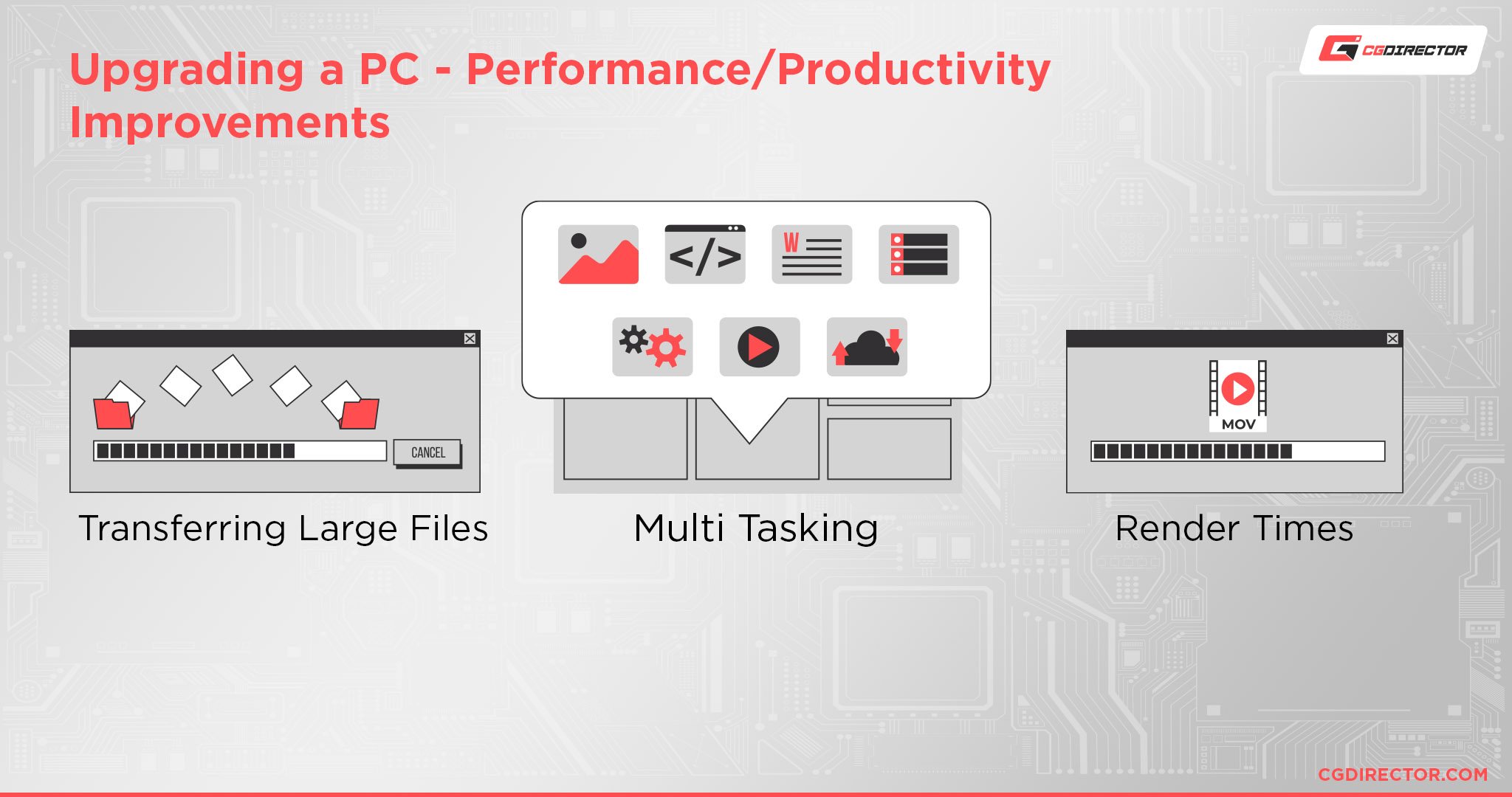
Since we’re actually breaking up this article into two upgrade lists (divided by Performance and Productivity), the placement of upgrades is also determined by the tangible improvements you will actually experience.
For the most part, this doesn’t result in any unexpected placements but can place decently high-impact upgrades (like RAM and a mouse upgrade, for example) lower on the list due to their less tangible improvements in most scenarios.
Also: You should know how old and/or slow your current PC/Laptop is. Some of the below upgrade suggestions might have to be reshuffled depending on what hardware you are currently running. If you already have a strong GPU, for example, but your CPU still runs on coal, then a CPU upgrade would take much higher priority. So, do check your PC’s age and do some general analysis of your current hardware before blindly following our suggestions below 🙂
Which Upgrades Will Improve Your PC Performance The Most?
1. SSD Storage Upgrade
First and foremost, let’s start with perhaps the best possible upgrade you can do for any PC that doesn’t already have it: SSD storage!
Specifically, making sure that your operating system is installed on a Solid State Drive is one of the best things you can do to improve the speed and responsiveness of your PC, even older PCs, and laptops that aren’t particularly good in raw computational power.
You’d have to hold me hostage to force me to use a netbook* in 2023, but a netbook with an SSD will be about three times as usable for basic work compared to a netbook without an SSD.
That is the difference introduced by an SSD, and it only gets better when the rest of your PC can actually keep up.
For example, gamers, video editors, and anyone else running workloads with heavy read/write requirements will also benefit greatly from an SSD.
The closer you get to the modern cutting edge (uncompressed high-resolution video files, 100+ GB AAA games, etc), the more a high-performance SSD, especially NVMe, will benefit your workload.
*Netbooks were notoriously small, low-power laptops renowned for being cheap PCs and basically nothing else.
Without an SSD upgrade or a lightweight Linux install, netbooks bordered on unusable for actual productivity tasks, but for things like focused note-taking or basic media playback, they could suffice. You were not multitasking on a netbook though.
2. CPU Upgrade (Single-Core Focus)
With storage out of the way, let’s start talking about the pure muscle of your PC.
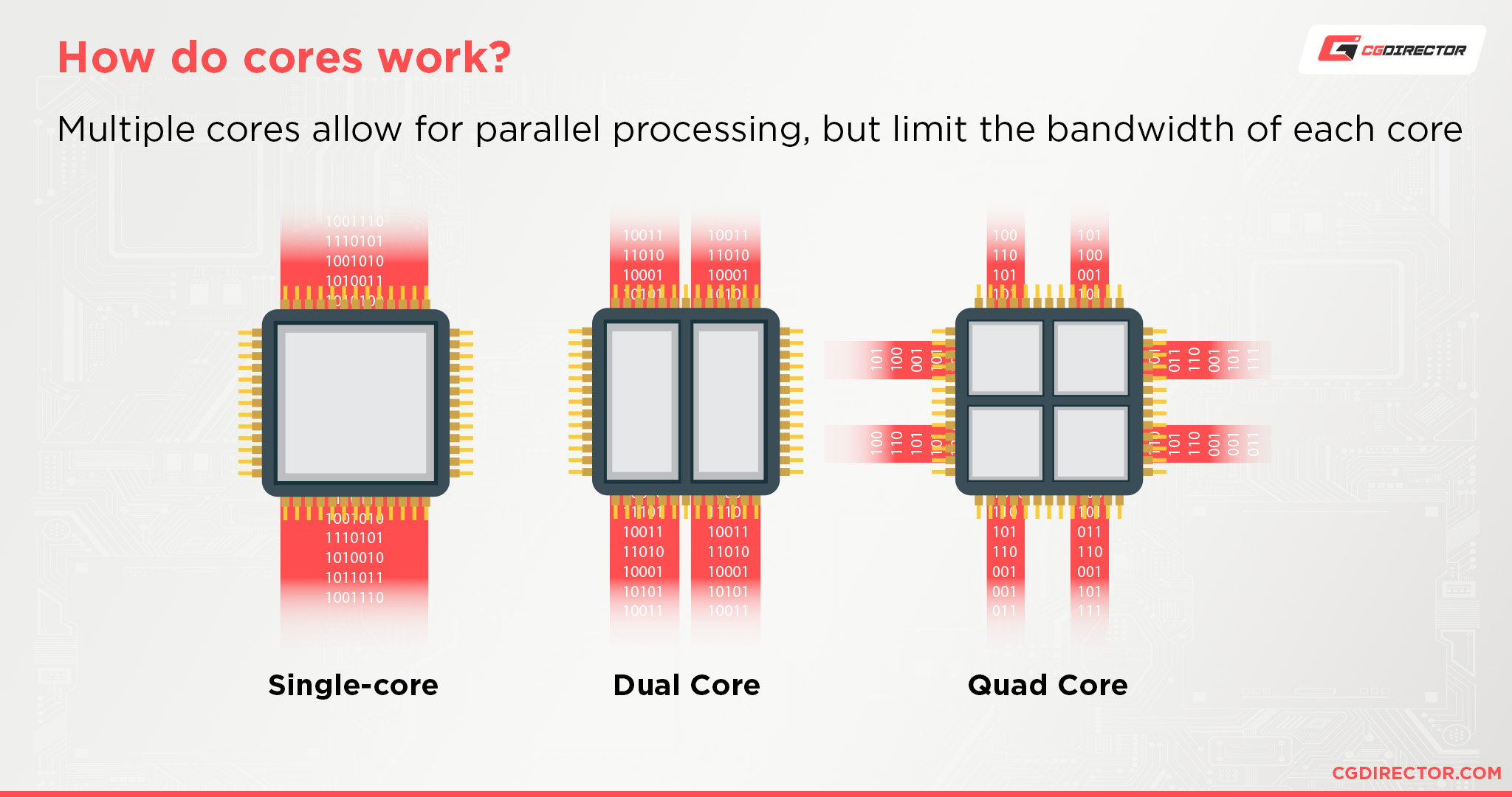
One of the best “pure muscle” upgrades you can do is a CPU upgrade, especially a CPU upgrade that is improving on single-core performance (perhaps by enabling overclocking or moving to a newer socket-compatible CPU on a faster architecture).
A little-known fact about most PC software is that most applications aren’t made to utilize multiple CPU cores and threads out of the box.
Even the applications that are may not necessarily scale to all of these available threads.
As long as you have enough cores, focusing on single-core metrics is almost guaranteed to provide a meaningful increase in compute performance across the board, whether you’re doing beefy renders or playing high-refresh games.
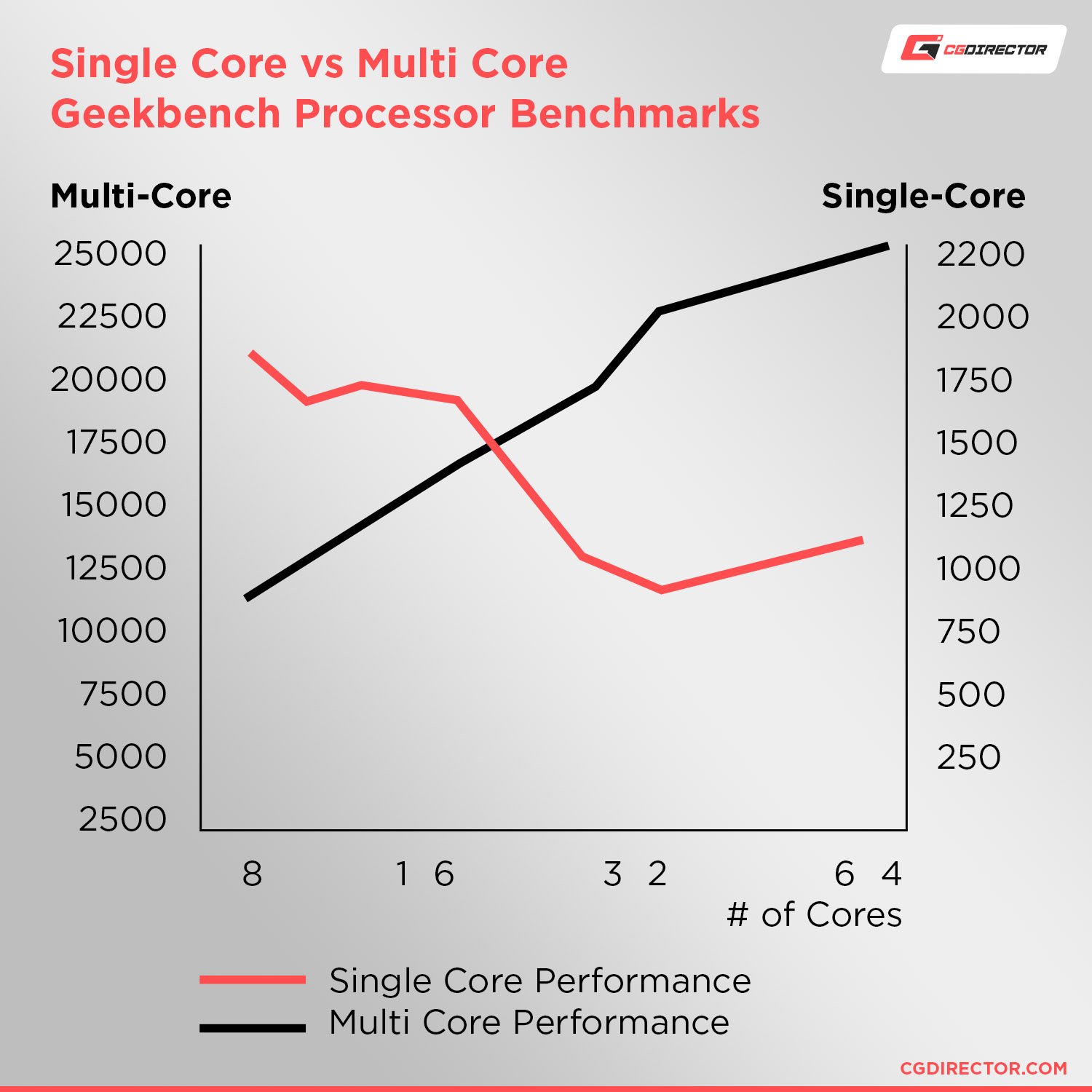
Consumer-focused desktop CPUs will tend to have the best single-core performance but be more limited in overall core counts.
Very high-end consumer CPUs, server CPUs, and workstation CPUs will trend toward higher core counts for threaded workloads, but lose single-core performance in turn.
3. GPU Upgrade
Now, of course, I couldn’t get too far into all this talk about PC upgrades without talking about the vaunted GPU upgrade.
A common mistake among newer PC builders is investing in a high-end GPU and cheaping out on things like storage, CPU, PSU, etc., to fit the more expensive graphics card into the budget.
There can be some merit to this approach, especially for a gaming PC, but it’s also a fundamentally unbalanced approach to PC building.
In an ideal scenario, neither your CPU nor your GPU will bottleneck the other. A powerful GPU bottlenecked by a weak CPU could, for example, push 120+ FPS in a modern game…but is limited to 60 FPS or less by a weak CPU.
This is a bit of an extreme example, but a very possible one if you’re using a new powerful GPU alongside an old or low-end CPU.
If you must focus on GPU power in a build, it’s important to know how you’ll be putting that extra power to work.
For example, higher graphics settings instead of higher FPS can still make use of a CPU-bottlenecked GPU in most scenarios.
Many pro rendering and productivity tasks also heavily favor or entirely rely on GPU acceleration, and these will also benefit from a higher-end GPU balanced with an appropriate CPU.
4. CPU Upgrade (Multi-Core Focus)
Another great upgrade path is a CPU upgrade focusing on multi-core performance, though it’s important to understand which applications actually benefit most from this upgrade approach.
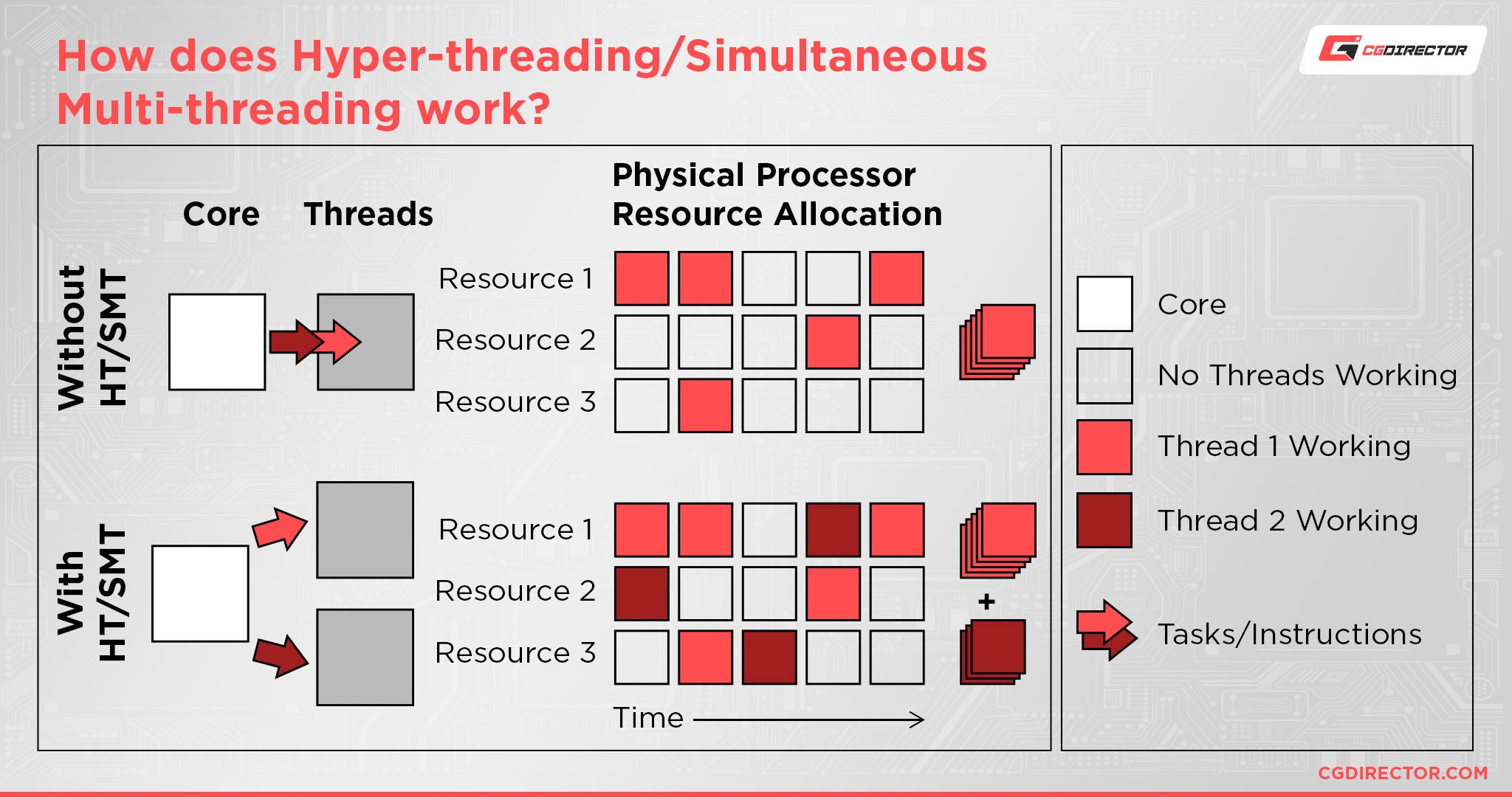
Basically, any non-real-time task that can reasonably be queued and handled in whatever order the PC wants will benefit from a multi-threaded CPU.
This means that most heavy-duty productivity tasks you do on your PC will benefit from having more available cores and threads, but stuff like games and other latency-sensitive applications will work better on CPUs that prioritize single-core performance.
5. RAM Upgrade
Last but not least, let’s talk about how a RAM upgrade will actually improve your PC performance!
Despite the wide applicability of RAM, there’s a reason the RAM upgrade ultimately ended up in last place in terms of performance-improving upgrades.
RAM is more of a performance unlock kind of upgrade in scenarios where your powerful CPU or GPU are being bottlenecked by current RAM speed or capacity, which becomes less and less common at 8-16 GB RAM and onward for most users.
Obviously, every user needs a minimum amount of RAM depending on their specific workload.
But since most users who aren’t running a server or doing RAM-intensive productivity/rendering tasks don’t need much more than 16 GB of RAM, it’s pretty easy to see diminishing returns from a RAM upgrade unless you know RAM is your bottleneck.
With RAM, your bottleneck will be either speed (limiting CPU core performance, especially in latency-sensitive applications like games) or capacity (limiting effective cache, especially in rendering or productivity applications). Choose your upgrade appropriately!
Which Upgrades Will Improve Your PC Productivity and Usability The Most?
1. Second Monitor
One of the most valuable productivity or multi-tasking upgrades for any PC user is a second monitor.
A second monitor can be used for pretty much anything you want.
A screen for your web browser, media player, or messaging applications?
A dedicated screen for your editing or rendering application?
Simply an extra screen for multitasking and productivity focused on a single task?
The only real limit to a second monitor’s applicability is imagination, at the risk of sounding cliche.
The only real downside of a second monitor is the price…and potential issues with input lag in games, though most gamers I personally know who play with multi-monitor setups don’t seem to notice or mind the difference.
2. Keyboard Upgrade
Another great usability upgrade, and usually a pretty affordable one, is getting a new keyboard!
While you can get a perfectly serviceable keyboard for under 20 bucks, those keyboards will usually be membrane and lack key features like anti-ghosting.

By opting for a higher-end, more comfortable keyboard with the features you need, you can greatly improve your general comfort and usability experience.
I think one of the best ways to do this is to go with a mechanical keyboard, due to the sheer variety of mechanical switch feel, noise level, and height. Mechanical keyboards are more expensive, but generally more durable and much more enjoyable to use due to improved tactile feedback.
3. Larger and/or Higher-End Monitor
Depending on the monitor you start with or other factors (ie, not having room), you may want to fully replace your current monitor rather than add a second monitor.
If you’re looking to replace your current monitor entirely, make sure you understand why it needs replacing.
If you’re lacking in screen real estate, you may want to opt for a larger 27-inch or 32-inch monitor compared to 24 inches and under, or even an Ultrawide if you want to take single-screen real estate to its extreme.
Be sure to also get larger screens at 1440p or 4K resolutions to maintain a pleasant PPI (Pixels Per Inch) as well.
![]()
Separate from screen real estate concerns can also be image quality or refresh rate concerns.
These have less to do with resolution and comfort and more to do with the actual features supported by a monitor and its panel, and this will necessitate higher-end monitors tailored to your specific purposes.
I recommend choosing a high-end monitor based on display panel type.
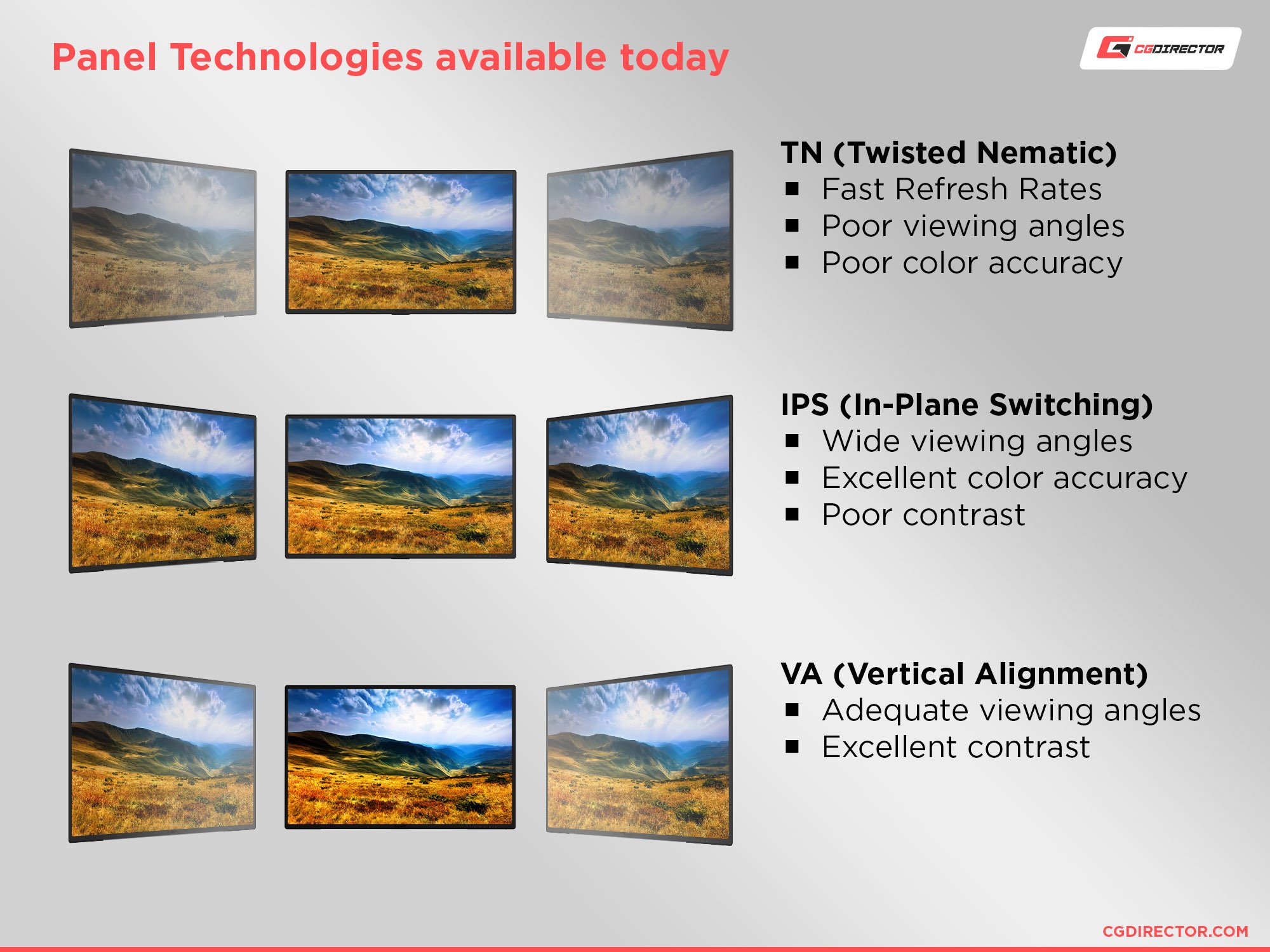
4. Mouse Upgrade
Finally, let’s talk about a mouse upgrade.
This will be the most important comfort upgrade for two very specific audiences: PC gamers who want extra buttons or steadier aim, and general PC users who want better ergonomics or extra buttons.
Like with keyboards, you can get the basic job of a mouse done with a cheap mouse acquired for under $20.
If it’s an optical mouse, it may even be perfectly suitable for gaming due to optical mice not having forced mouse acceleration, but cheap mice are usually lacking in form factor or other features.
Best Productivity Upgrades For Your Workload
Productivity and usability upgrades in the form of new peripherals or a different display will vary on a per-user basis, but I recommend that Gamers and Professionals prioritize comfortable, high-performance peripherals for long-term use.
Secondary or larger monitors (ie Ultrawides) are also expensive, but the increased screen real estate proves beneficial to Professionals, Enthusiasts, and Multi-Taskers in general (including Gamers).
I would prioritize comfortable use first unless your workload requires a multi-monitor setup, though.
Best Performance Upgrades For Your Workload
Best PC Upgrades For Gaming and Usability
My recommendation: Single-Core Focus CPU Upgrade, GPU Upgrade, SSD Storage Upgrade, RAM Speed Focus Upgrade

Best PC Upgrades For Rendering and Productivity
My recommendation: GPU Upgrade, Multi-Core Focus CPU Upgrade, SSD Storage Upgrade, RAM Capacity Focus Upgrade, Second or Larger Monitor
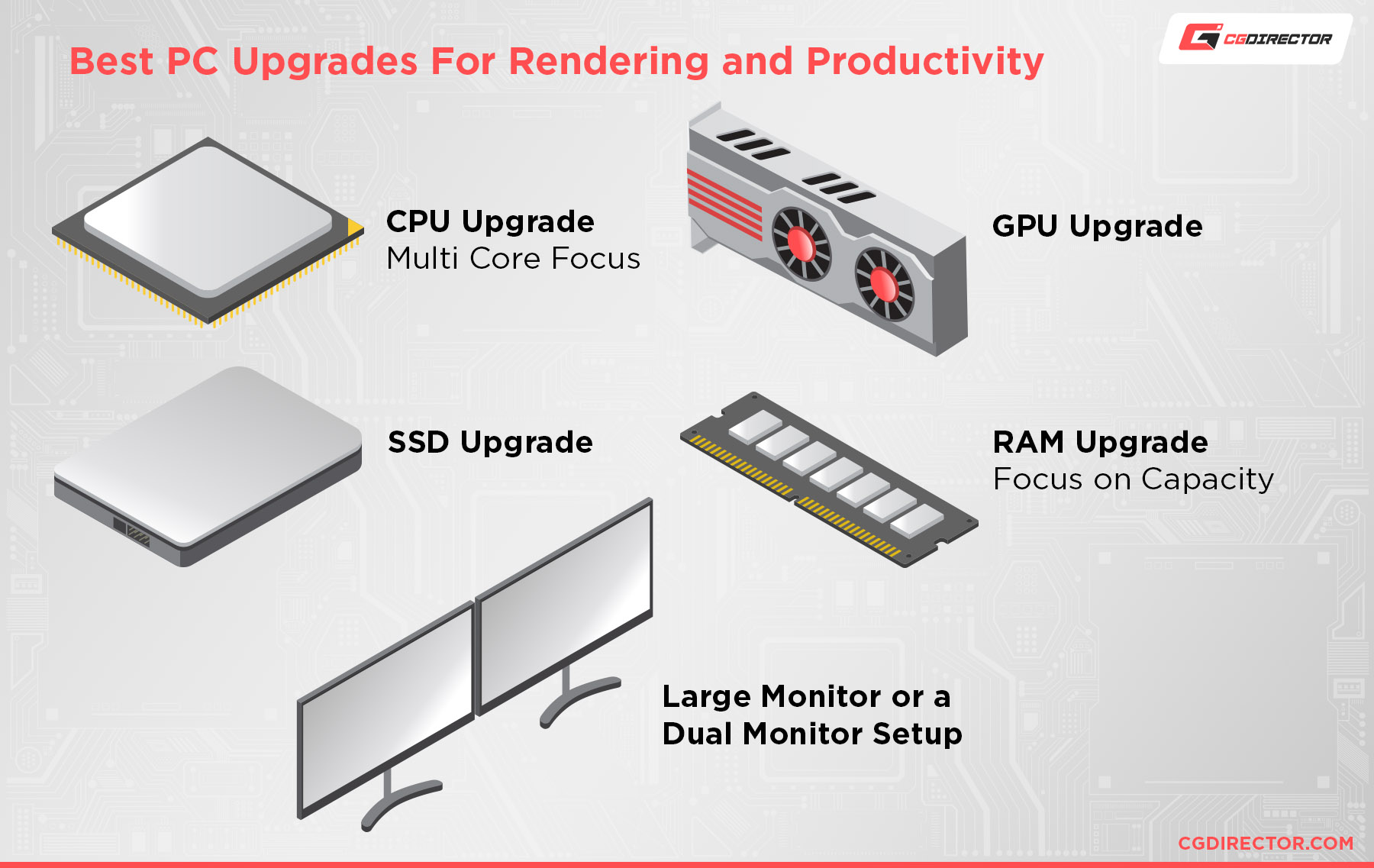
Best PC Upgrades For Video Editing and High Compute
My recommendation: Both CPU Upgrade Paths, SSD Storage Upgrade, Both RAM Upgrade Paths, Second or Larger Monitor

FAQ
Are Laptops Upgradeable?
Depends on the laptop, but usually yes, albeit in a limited capacity!
Generally, the most common upgrades supported by laptops are storage drive replacements/additions, RAM replacements/additions, or both.
Due to the strict design nature of most laptops, laptop CPUs and GPUs are almost never replaceable by the end user in any way.
Even if you could, you would need to take virtually the entire device apart in order to do so, in a manner far more intensive than simply opening up a desktop PC. There are a few exceptions to this rule, though.
However, while you normally can’t replace your core laptop components, you can always replace your thermal paste!
Replacing your laptop’s thermal paste with a high-performance thermal compound, especially after many years of use (and dried paste, thus higher temps) can help squeeze more performance out of the same cooling setup.
It is pretty labor-intensive and easy to mess up, though, so consider paying an expert if you’re unsure about the process.
Are Prebuilts Upgradeable?
Since prebuilts are just regular desktop PCs, yes!
However, you’ll still want to double-check the exact specifications of your prebuilt before attempting any upgrades, and even update your BIOs to ensure those upgrades will be compatible with your system.
How Often Should I Upgrade My PC?
Well, this one really depends on you.
That may sound like a boring answer, but depending on how you initially built your PC and what you’re actually doing with it, you may find yourself yearning for upgrades after a year or not even thinking about upgrades until you might as well buy a new PC.
So, how do you know when you need to upgrade your PC? Consider what bottlenecks you’re actually dealing with:
- For CPU-related bottlenecks, consider your motherboard’s supported CPU generations.

Intel motherboards tend to only support 1 or 2 CPU generations, whereas AMD boards tend to support 3 or 4. If your motherboard supports a newer CPU generation, consider an upgrade to a high-end newer-gen CPU after 2-3 years. - For GPU-related bottlenecks, you’re unlikely to run into issues simply slapping a stronger GPU into your existing PC every 3 years or so. If you’re trying to do high-refresh gaming and still not getting results with a high-end GPU, you’re most likely lacking in single-core CPU performance, though— which can be limited by motherboard CPU support.
- For RAM-related bottlenecks besides generational speed gaps, pretty much any modern PC should have room for RAM capacity upgrades. Even budget boards support lots of RAM these days! There isn’t really a specific timespan for RAM or storage-related upgrades, though: just get what you need before you need it.
Over to You
And that’s it!
I hope this article helped you figure out what order you’ll need to tackle your PC’s core upgrades, regardless of your workload.
If you have questions about my recommendations or just need a little more guidance to figure out what needs upgrading in your PC, feel free to ask in the comments below! Me or one of my fellow CGDirector writers will be happy to assist you.
Alternatively, we also have active CGDirector Forums where you can interact with the rest of our community and the team in a more casual environment. Feel free to head wherever you need to for extra help, if it’s needed!
Until then or until next time, have a good one! And remember: if you upgrade nothing else in an old, slow PC, make it an SSD!

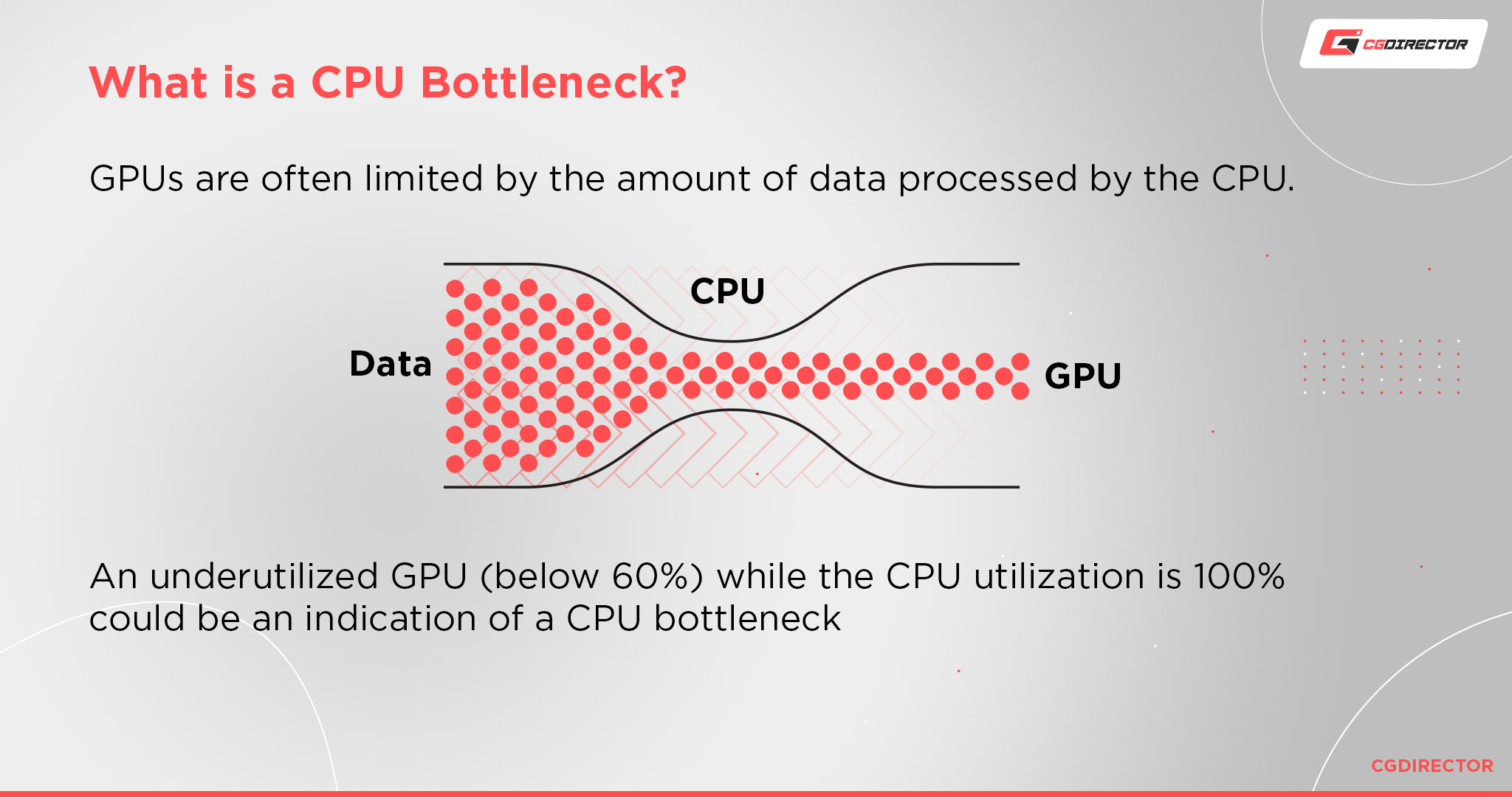
![How To Fix The Red DRAM Light On Your Motherboard [2024 Update] How To Fix The Red DRAM Light On Your Motherboard [2024 Update]](https://www.cgdirector.com/wp-content/uploads/media/2023/11/How-To-Fix-Red-DRAM-Light-on-Motherboard-Twitter-594x335.jpg)
![Building the Best PC for SketchUp [2024 Guide] Building the Best PC for SketchUp [2024 Guide]](https://www.cgdirector.com/wp-content/uploads/media/2020/04/BuildAPCForSketchup-Twitter_1200x675-1-594x335.jpg)



0 Comments