TABLE OF CONTENTS
How do you check your CPU cooler compatibility, and what other parts of your PC should you be keeping track of before buying or installing a new cooler?
I’ll be tackling everything you need to know about CPU Cooler compatibility here, so let’s just dive in!
A Quick Brief on CPU Cooler Compatibility and Liquid Cooling
Before we get too deep into this article, it’s important to take a moment to establish the differences between air cooling and liquid cooling.
Custom loop setups are too specialized for this article, but an AIO liquid cooler is just as much a CPU cooler as a standard metal air CPU cooler.
One key benefit of AIOs for compatibility is that the actual mounting to the CPU requires almost no clearance to speak of around the socket. Your RAM can be as close or as tall as it wants with an AIO, basically.
However, your AIO’s effectiveness is going to be directly linked to the quality and size of the external radiator and the number of fan slots it has, and usable fan slots can be hard to come by depending on your chassis.

Air Cooler compatibility is a simpler affair since you just need to worry about the single heatsink with its attached fan(s).
However, there are plenty of truly beefy air coolers, as well as compact Mini ITX motherboards or thin cases, that can make Air Coolers more of a compatibility headache than expected if you aren’t careful.
All that set, let’s dive in!
How To Check CPU Cooler Compatibility In Three Steps
Step 1: How To Check CPU Cooler Compatibility With Your Motherboard Socket
This information you’ll need to source directly from your manufacturer, either through their store product page or website that will give you this information.
In my experience, this compatibility concern used to be a much bigger deal back in the pre-Ryzen days, where AMD’s seemingly-undying AM3 socket coexisted for many years alongside regular Intel socket revisions.
These days, you generally don’t need to worry about this very much, especially if you do your due diligence before buying the CPU cooler. Modern CPU coolers will generally ship with support for both AMD and Intel boards, with an adapter.
However, please never coast on assumptions like this when buying your PC hardware. Be sure that your cooler will work with your PC out of the box before you buy it.
Checking CPU Cooler Motherboard Compatibility basically boils down to checking CPU Socket compatibility. Any Cooler’s Product Page will list which Sockets it is compatible with as shown in the example below (Noctua NH-D 15:
Some Cooler Manufacturers even go one step further and let you search their database for Motherboard Models. Checking compatibility with the CPU doesn’t get easier than that.
Here’s Noctuas Motherboard Compatibility Database where you can search for your Motherboard Model.
But not every manufacturer offers such thorough compatibility checks. It’ll mostly be up to you to find the cooler’s socket compatibility specifications.
Step 2: How To Check CPU Cooler Compatibility With Your Case
Now, this part is where things get a little bit more interesting. How does your CPU cooler fit into your case? Well, the answer is going to change depending on if you’re using Air or AIO, so I’ll break it down further:
How To Check Liquid Cooler Compatibility With Your Case
- Verify that the size of the radiator fits within your available 120mm or 240mm fan slots for it.
- Make sure that your radiator can be mounted properly inside your chassis.
How To Check Air Cooler Compatibility With Your Case
- Verify that your heatsink isn’t too tall for your case. If your heatsink is too tall, it will make contact with your side panel or will hinder it to close, and you definitely don’t want that.

If you aren’t certain regarding the exact clearance space available to you and don’t want to guesstimate, be sure to use the manufacturer’s site for both your case and cooler to get accurate measurements for all these checks.
Here’s what this looks like for our example Case (beQuiet Silent Base 600) and CPU Cooler (Noctua NH-D 15):
As long as the CPU Cooler’s height is lower than what fits the case, you’re golden. The Cooler would fit the example case above! (165mm vs 167mm)
This info will be available for every CPU Cooler and Case, but you may have to go digging for it on the product specifications page a bit.
Step 3: How To Check CPU Cooler Compatibility With Your RAM
Finally, let’s talk about the last major compatibility check.
CPU Cooler Compatibility with RAM (Memory Modules)!

This doesn’t actually factor for AIOs due to the reasons mentioned prior but becomes more and more of a concern with Air Coolers the higher up the cooling-performance ladder you climb.
Most Air Coolers are just pure thermal mass that someone slapped a fan onto, and the bigger they get, the more likely compatibility issues become.
Your RAM modules — specifically, their height— are the last major barrier to worry about when picking a compatible air cooler.
Compatibility now depends on the height of your RAM and the clearance that a big, wide air cooler makes for that RAM, as bulky Air coolers can protrude beyond the RAM slots.
Like with cooler-bracket compatibility, this is one of those concerns that manufacturers are trying to work out of the market, but it’s going to be a concern for as long as we still have Mini ITX cases and motherboards.
Keep the following in mind for this compatibility check:
- You need to know how tall your RAM is.
- You need to know how much clearance your CPU cooler makes for RAM.
- You may need to know how many RAM slots you’ll fill, as the slots further away from the cooler usually don’t have clearance issues
- RAM compatibility issues aren’t a concern with AIOs and low-profile air coolers.
- If your RAM supports having its heat spreader removed, you can do that to reduce its height and perhaps help in a tight-fit scenario. However, you don’t want uncovered RAM making contact with your CPU cooler or its fan and may run into temperature issues if you’re overclocking your RAM considerably.
- If your cooling fan is side-mounted and facing your RAM, on many CPU coolers you can move it upward to help make room for your RAM below, but this will increase your cooler’s effective height and may introduce issues with the PC Case’s width.
If this section seems oddly complicated, that’s because it is and manufacturers (except Noctua!) have done a very poor job of standardizing this particular step of the PC-building process.
At a certain point, the responsibility truly comes down to you, the consumer. You need to be picking your cooler and your RAM alongside each other and the rest of your PC.
If you’re going with beefy air cooling, try to find low-profile RAM to match. AIOs or custom loops don’t really need to worry about having free air space around the CPU socket, but air cooling absolutely does.
Here’s how this would look with our example Cooler (Noctua NH-D 15) and RAM (ADATA XPG LANCER RGB DDR5):
Our ADATA XPG RAM, in the example above, will NOT fit, as it is 40mm tall, and the Noctua NH-D 15 Cooler only has 32mm RAM clearance (2) when both fans are installed.
As can be seen in the spec sheet of the cooler above, though, the outermost fan can be moved upwards (3) to make room for tall RAM. BUT keep in mind that your PC case will need adequate room for the up-shifted fan as well.
Unfortunately, not all manufacturers make RAM height easily accessible in their product specification sheets, and RAM height isn’t always stated as “H”, as can be seen in the ADATA example above that states the height as width, “W” (not sure why).
That’s about it!
Seems daunting but is actually just a bit time-consuming if you know what you’re looking for. If you’re unsure, feel free to ask us in our Forum, as we’re happy to double-check any specs for you.
Here are a few of our other compatibility articles that’ll most likely interest you as well if you’re currently picking parts:
- Check Graphic Card compatibility with your case
- How to know if all your PC Parts are compatible?
- What RAM is compatible with my motherboard?
- How to check CPU compatibility?
FAQ
What are The Best CPU Cooler Brands?
Coming out of this guide looking for some CPU Cooler recommendations and not sure where to start?
Consider checking out my extended Best CPU Cooler Brands Guide, where I’ll help push you toward the Cooler manufacturer that should best serve your needs.
Alternatively, to worrying too extensively about cooler compatibility, you can also go with a stock cooler as long as you buy a CPU that includes a stock cooler.
An AMD or Intel stock cooler should work on just about any motherboard without issue since it’s the most basic possible cooler for your CPU.
AMD stock coolers tend to offer more thermal performance than Intel’s as well, but aftermarket coolers are still where you get the best experience.
Are Air or AIO Coolers Better For More Cases?
The battle between Air and AIO Coolers is likely to keep raging for some time to come, but surely one must be better than the other, right?
In my experience, Air and AIO both have their places in the market and in people’s PC build.
However, the nature of your chassis will push you more toward air or AIO, so let’s break down that relationship into some bullet points:
- In a slim Mini ITX build, an AIO cooler may be the best available cooling solution, though a low-profile air cooler should still work.
- In a beefy full ATX build, an AIO isn’t worth it unless you’re using a 240mm or 360mm radiator, or larger. That is, 2-3 case fans dedicated to the radiator.
- If clearance isn’t a concern, a powerful enough air cooler can cool your CPU as well as a liquid cooler can. However, the noise levels might be a little bit higher since there’s no radiator or liquid loop to help dissipate heat before it reaches the fans.

Should I Replace My CPU Cooler’s Included Thermal Paste?
You don’t really need to, to be honest. But if you do choose to replace your thermal paste, Alex’s Thermal Paste Beginner’s Guide should be able to help.
For the sake of this article, I’d actually say that thermal paste replacement can be a very worthwhile endeavor, especially on air cooling.

I actually use a low-profile air cooler in my Mini ITX PC build, and I’ve noticed a substantial difference moving up from the included Thermal Paste to some nice Cooler Master CryoFuze paste.
Over to You
And that’s all!
I hope this article taught you everything you needed to know about confirming CPU cooler compatibility in your next PC build.
If you’re still a bit confused, don’t worry: me or another team member will be happy to help in the comments section below. You can also just use a tool like the CGDirector PC Builder to have a nice assembly of parts picked for your budget, no headache needed.
For any other comments or concerns, consider heading over or hanging out on the CGDirector Community Forums. Whether you need tech help or just wanna show off your latest projects or PC builds, you’ll find an active community of fellow enthusiasts.
Until then or until next time, happy computing! And remember: custom loop cooling might be the best, but its pricing sure Is Not.

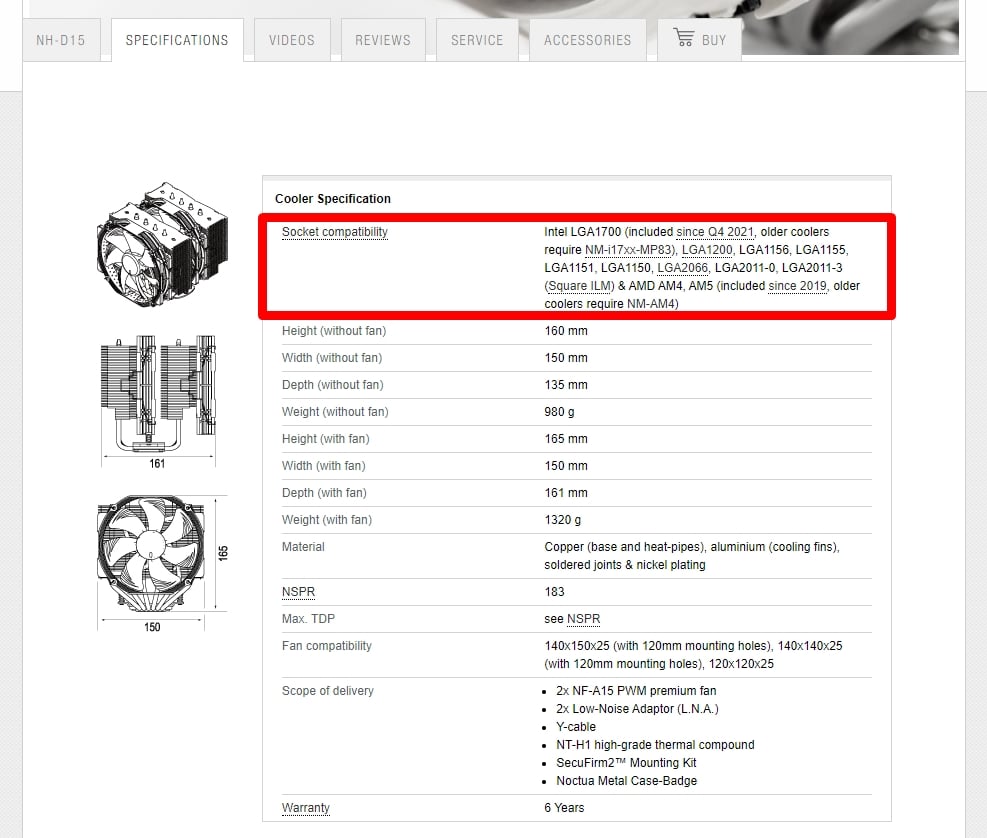
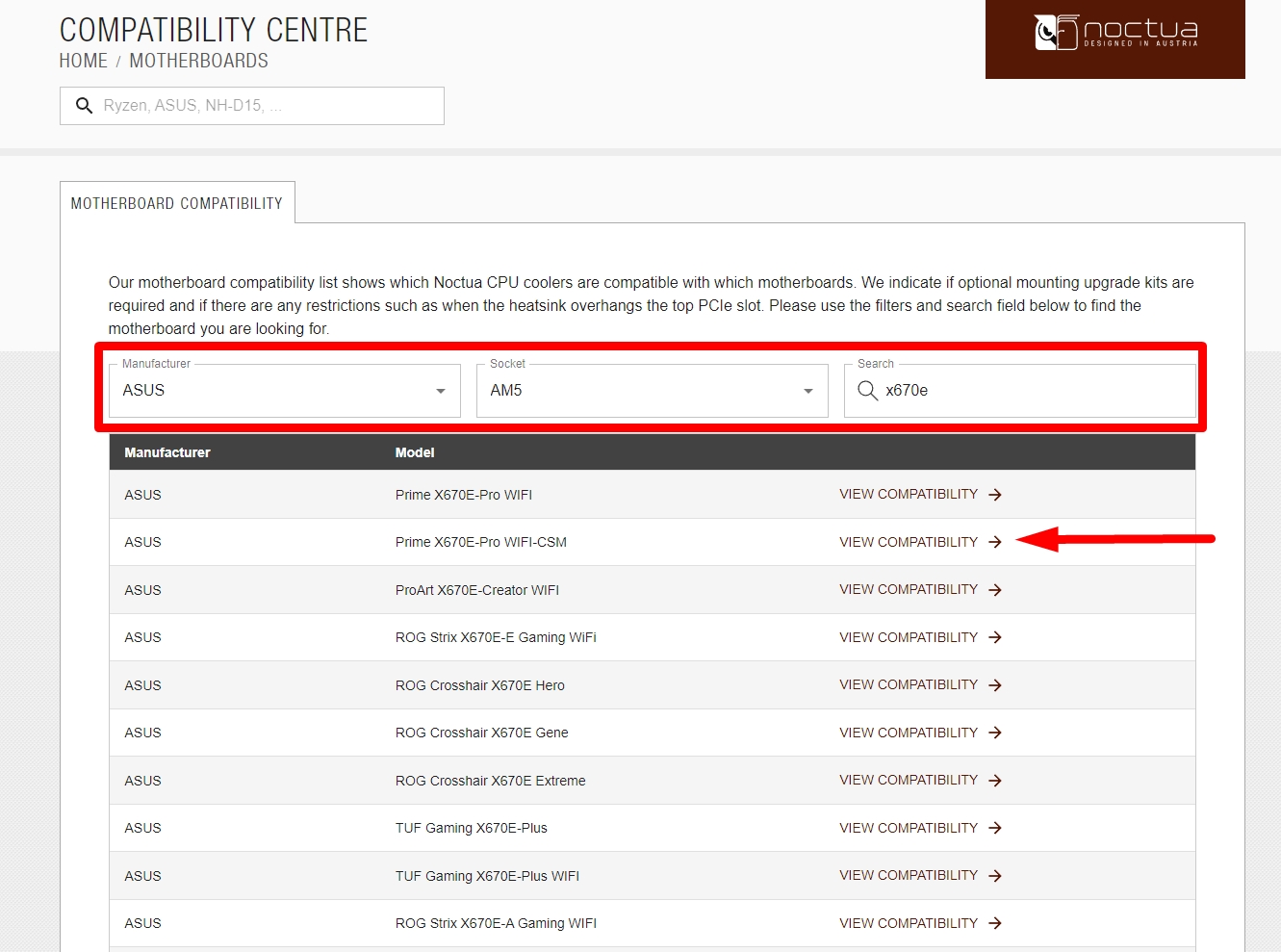
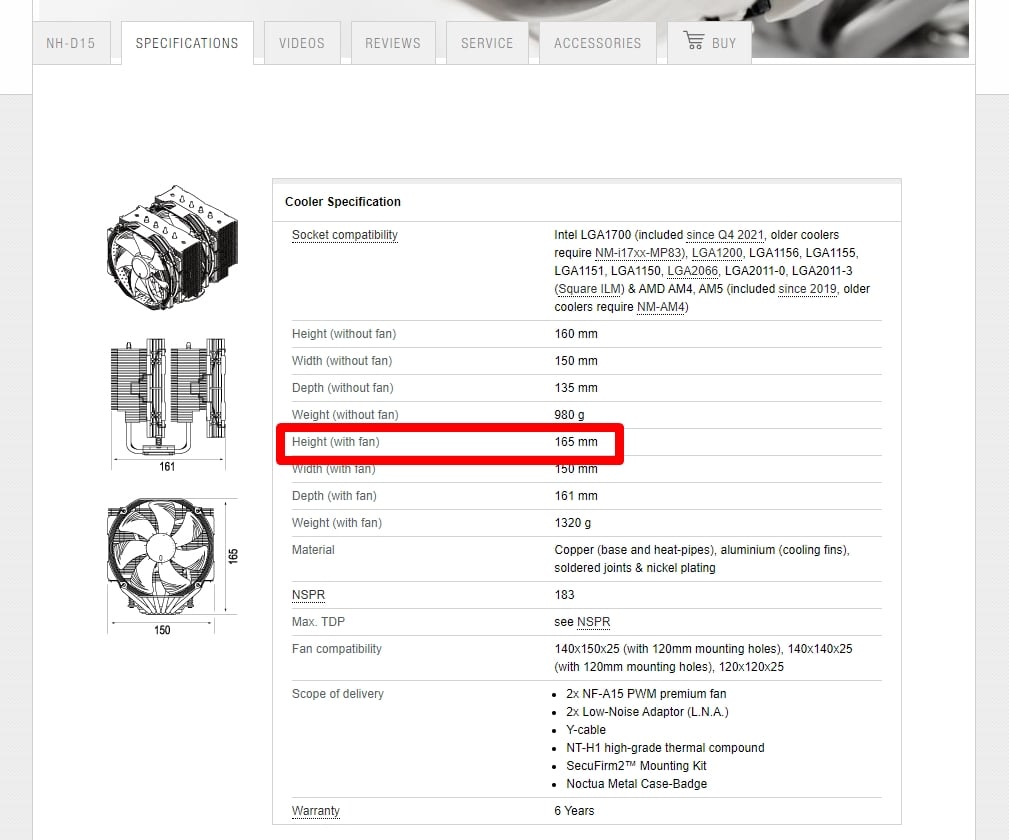
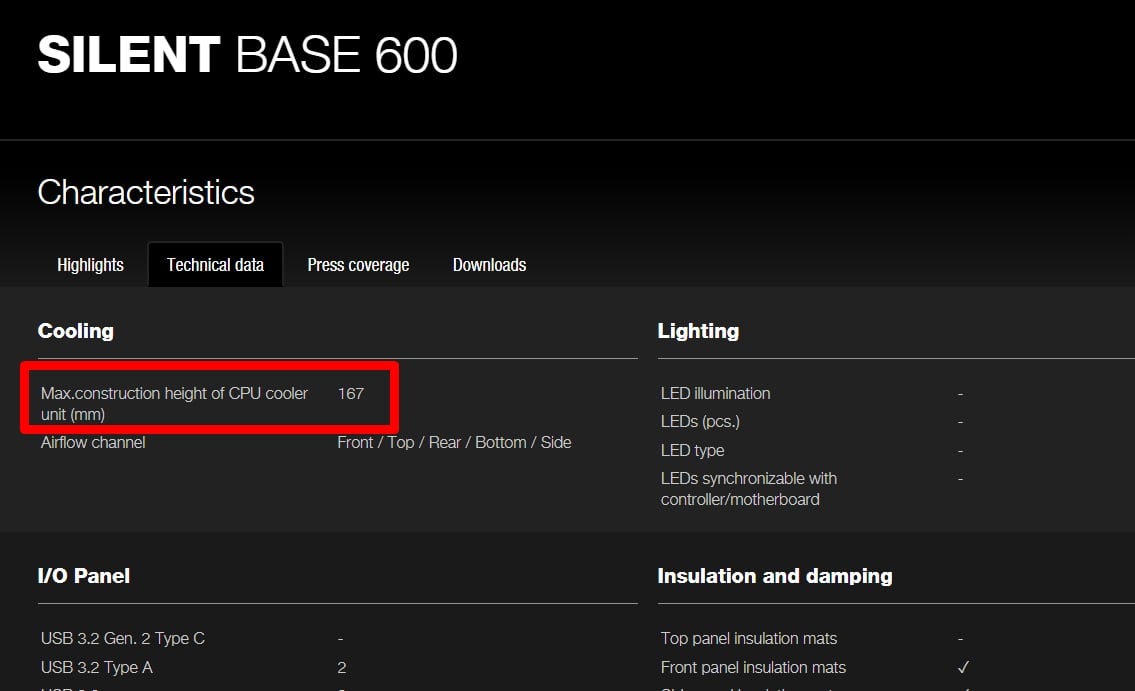
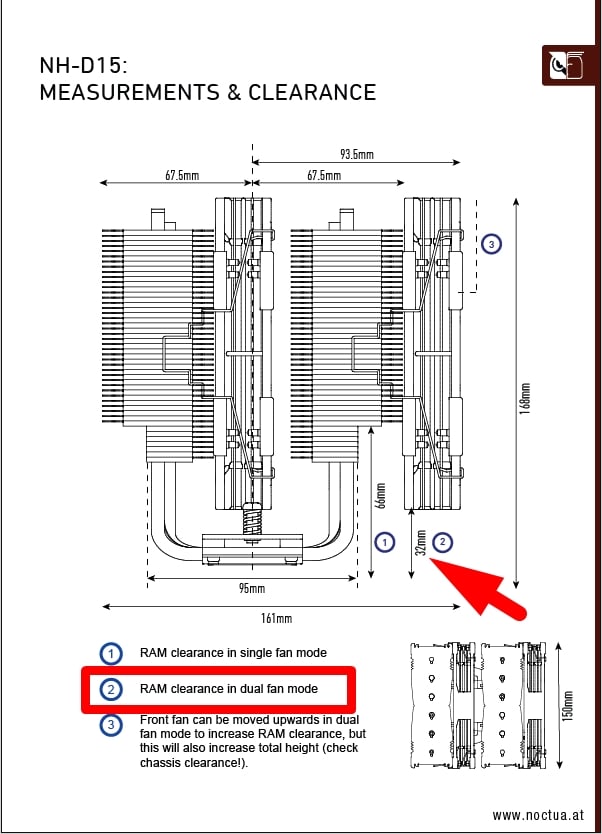
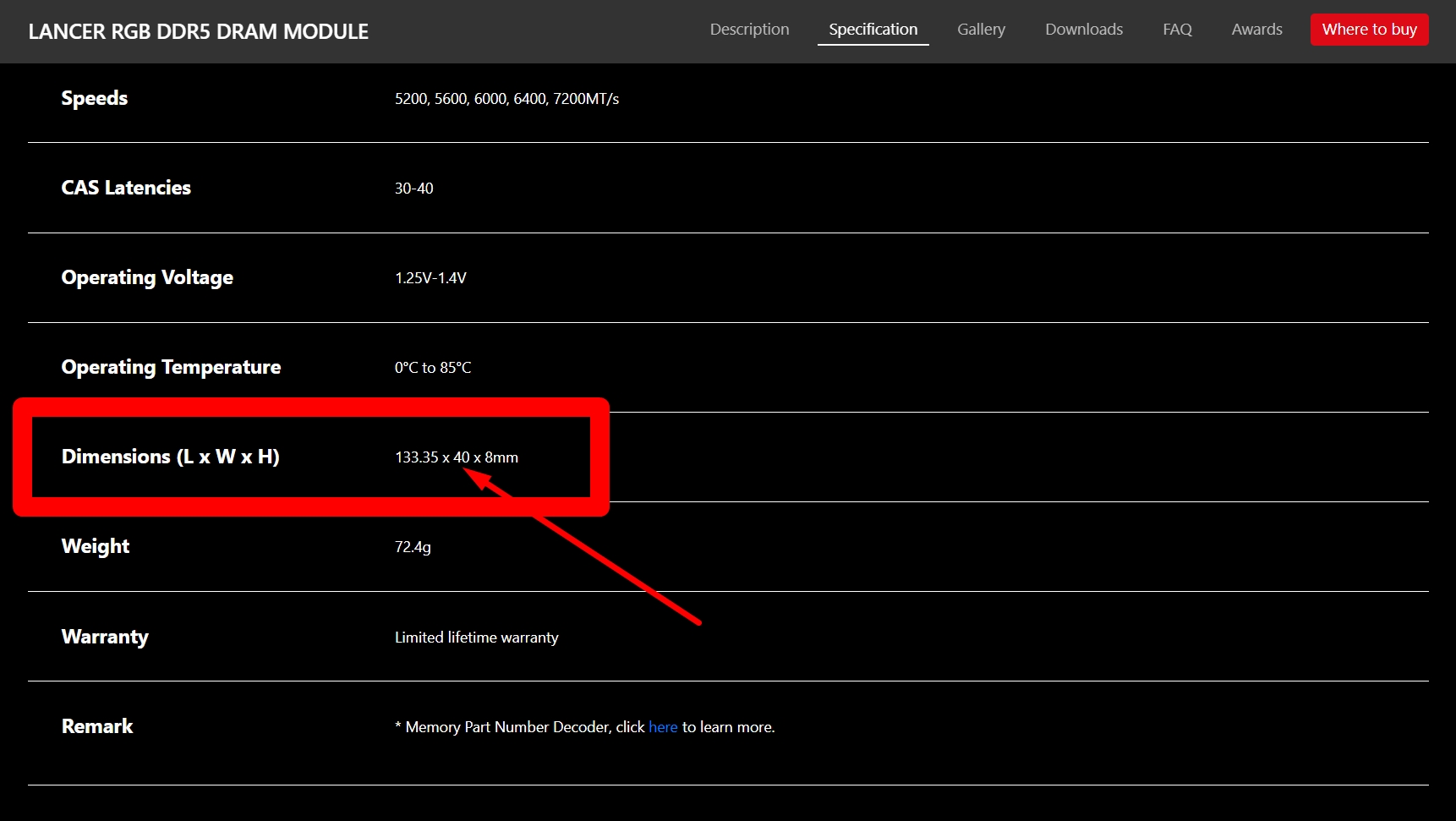





0 Comments