Ever asked yourself, “What is bottlenecking my PC”?
You’ve come to the right place, and I’m here to help you identify and fix whatever your bottleneck happens to be.
Not all bottlenecks are made equal, so your options to alleviate them may be limited based on the hardware and software in question.
I’ll address these concerns as we go along, though— let’s get into it!
TABLE OF CONTENTS
What Is Bottlenecking My PC and How Do I Fix it?
Identifying a CPU Bottleneck
A CPU bottleneck occurs when your CPU is too weak to keep up with another component in your PC, usually your GPU, and therefore bottlenecks other components (doesn’t allow them to reach their full potential).
CPU bottlenecks occur most frequently in gaming-oriented PCs, where it’s relatively common for gamers (especially on a budget) to spend most of their performance-money on a powerful graphics card that is then held back by a weaker CPU.
CPU bottlenecks can occur in other workloads as well, though. Take GPU rendering for example, a CPU with slow core-frequencies (as found in Threadripper CPUs that offer many PCIe Lanes) will often bottleneck a multi-GPU setup, especially when a 3D scene is being prepared and uploaded for rendering.
Identifying a GPU Bottleneck
A GPU bottleneck is when your GPU is failing to keep up with another component in your PC, usually the CPU, and therefore bottlenecks other components (doesn’t allow them to reach their full potential).
GPU bottlenecks can be a little harder to spot, especially in games, where if you have a powerful enough CPU, you can usually take some pressure off of the GPU by lowering graphics settings, thus increasing FPS more in line with the CPU’s capabilities.
GPU bottlenecks can also occur in other workloads, such as when you enable many viewport features in e.g. 3D Software such as Anti-Aliasing, Anisotropic filtering, SSAO, depth of field, and the CPU has to wait for the GPU to update frames, ultimately slowing down your viewport considerably.
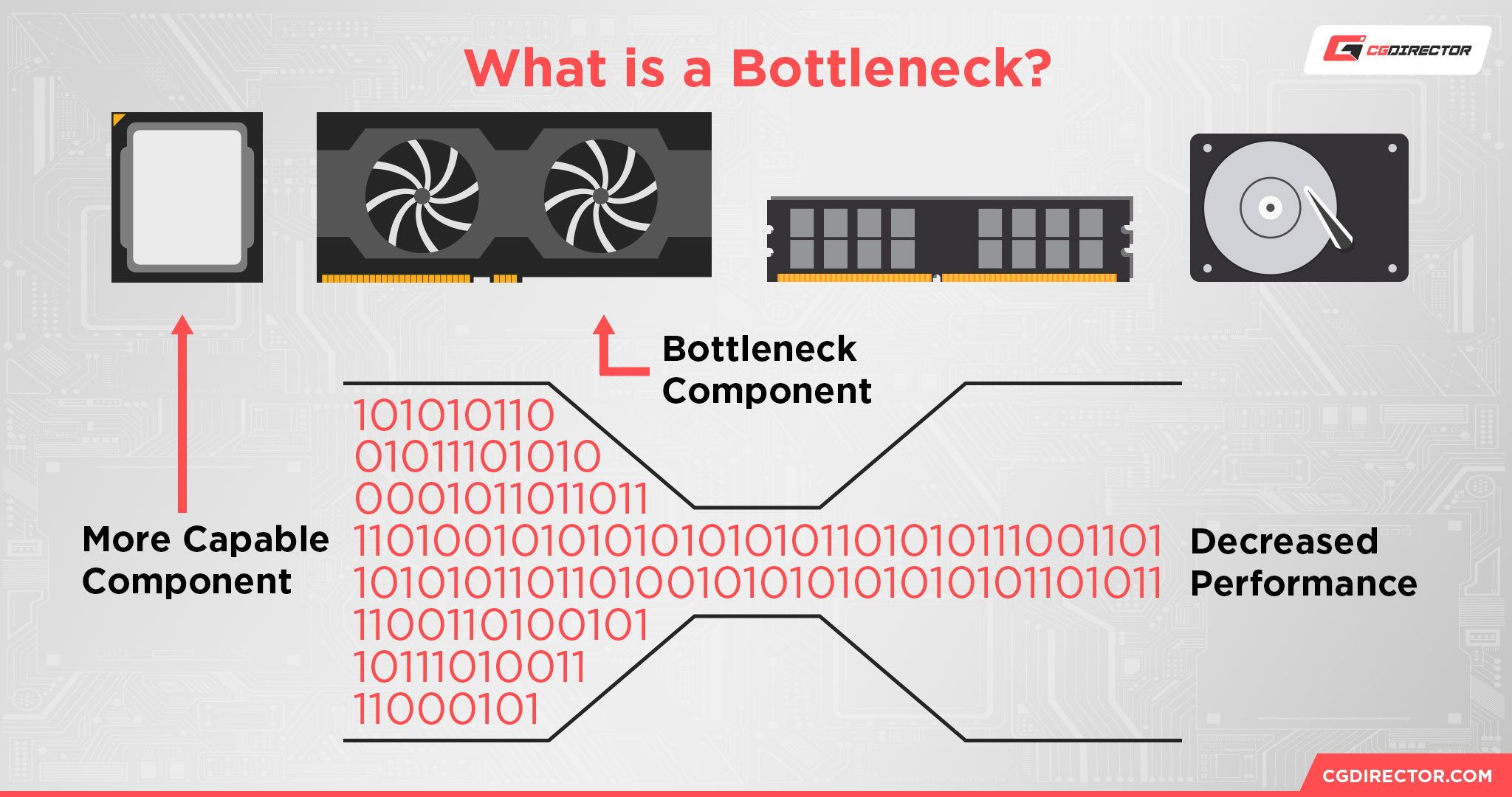
Identifying a RAM Bottleneck
A RAM bottleneck is when your RAM is simply failing to keep up with your tasks (is too slow or too low-capacity), usually multi-tasking and editing/rendering workloads.
RAM capacity falling short forces your PC to fall back on a “paging file”, which is stored on your drive (SSD/HDD) instead of within your much faster RAM.
This results in performance degradation and extreme slow-downs, whether you’re running out of RAM by pushing your browser to its limits or running out of RAM with huge project files in your video editor of choice.
Identifying a Storage Bottleneck
A storage bottleneck is when your storage is causing your operating systems and applications to load at slowly, and even delays the loading of vital assets in games.
Slow storage is the bane of any PC’s existence, to the point that one of the most common ways to revive old, slow PCs that weren’t even very good on release day is simply to exchange the slow HDD with a fast SSD.
Especially low-power “netbooks”, which were horrendously slow due to very limited RAM and slow 5400 RPM HDDs.
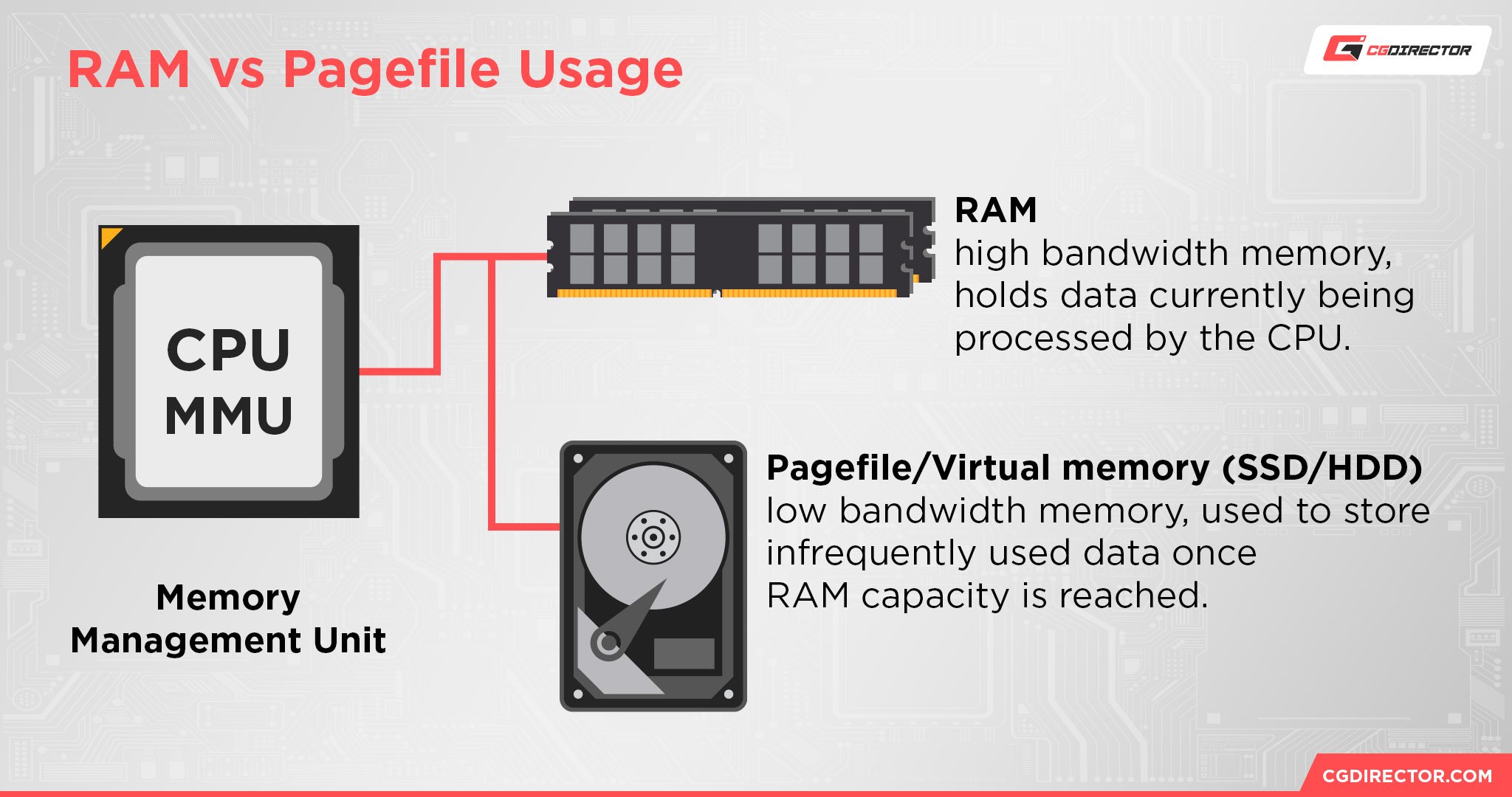
You’ve Identified Your Bottleneck(s): What Now?
How To Fix a CPU Bottleneck
Unfortunately, the only real way to “fix” a CPU bottleneck is going to be replacing your CPU with a faster one.
And if your CPU is too old to have a meaningfully faster replacement chip on the same motherboard socket, you may have to do a full platform replacement and replace both the CPU and motherboard. At that point, you’re pretty much building an entirely new PC.
Even if you do have a viable upgrade path for your CPU without replacing your motherboard, it’s important to keep in mind that your performance gains are going to be fairly limited by your existing motherboard socket, especially an Intel socket where you get 2 generations maximum before they replace the socket and release new motherboards with new chipsets again.
How To Fix a GPU Bottleneck
The main way to fix a GPU bottleneck is to replace your GPU, but if your GPU bottlenecking is limited to gaming, you can also just reduce your in-game graphics settings.
Heavy-impact settings like anti-aliasing, real-time ray tracing, and level of detail should all be first on the chopping block if you’re hurting for GPU performance in your favorite games.
How To Fix a RAM Bottleneck
Yeah, there’s no way around it: if you want to fix a RAM bottleneck, you’re just gonna have to buy more RAM.
While there are ways to reduce your RAM usage, a proper RAM bottleneck (especially in productivity applications) can only be subverted by throwing more RAM at the problem or making drastic compromises to the scale of your existing and future projects.
How To Fix a Storage Bottleneck
So, can a storage bottleneck be fixed without just buying a newer, faster drive?
Well, there’s a little bit more nuance to this one.
For example, if you’re using an HDD as your main system drive…yeah, that’s bottlenecking your whole system until you replace it with an SSD. However, using BIOS options like Fast Boot can help alleviate some of the HDD downsides, like slower OS boot times.
Additionally, periodically defragmenting your hard drive can help improve its performance, and adding more RAM to an HDD-constrained system can help minimize the usage of the slow paging file as much as possible, improving the user experience.
Once you’ve moved up to SSDs, storage bottlenecks become exponentially less likely, but not impossible. Modern games are beginning to implement DirectStorage technology, for example, and those titles are going to require NVMe SSD speeds to function properly.
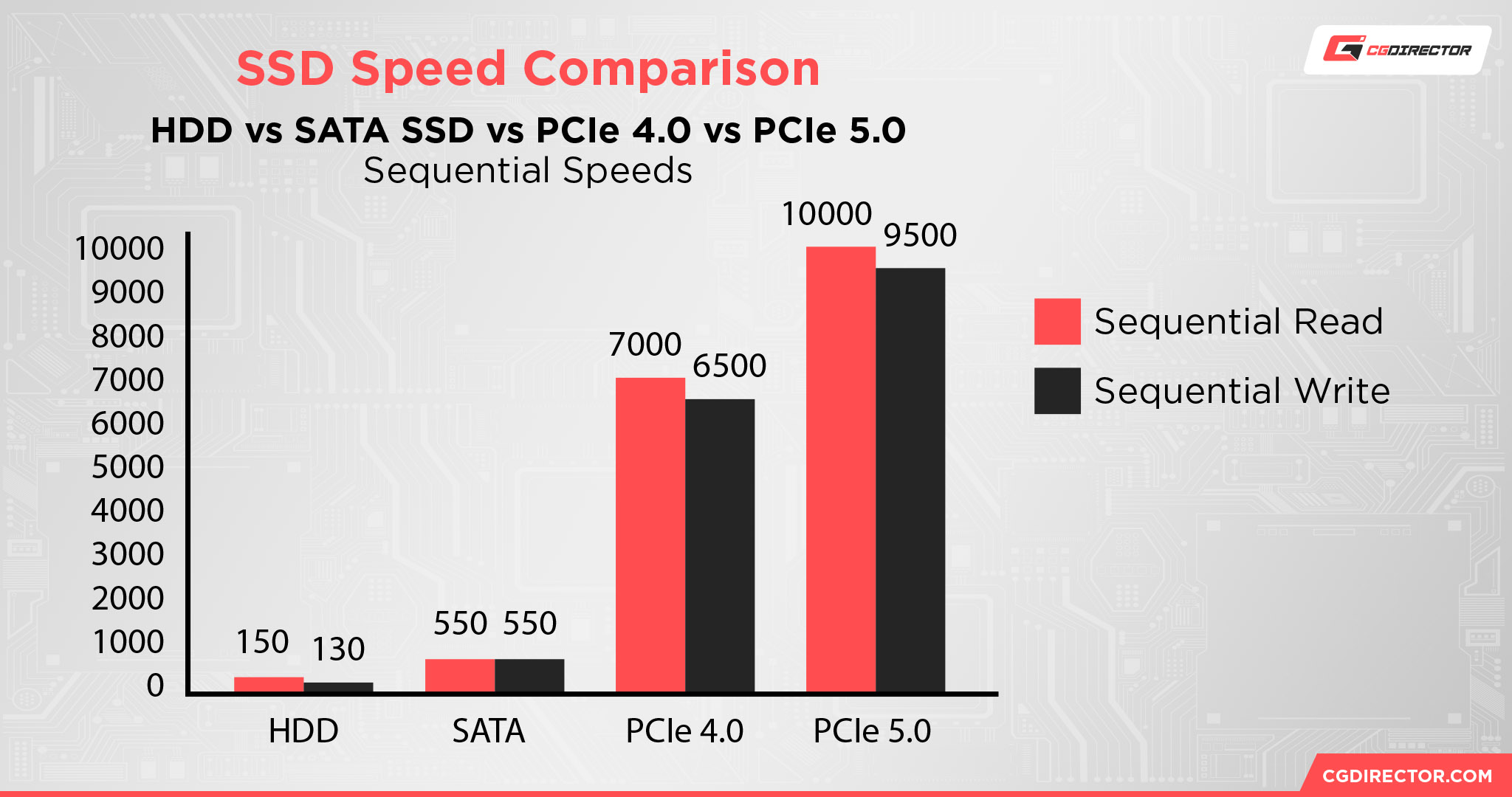
Entry-level SATA SSDs won’t necessarily cut it for every application, but for general PC usage, they’re exponentially faster than an HDD and most NVMe improvements are going to be intangible without heavy optimizations in play.
Plus, if you’re doing a lot of heavy-duty video editing with large, high-resolution video files, an NVMe drive is going to give you a better experience than a SATA SSD.
As fast as SATA SSDs are compared to HDDs, they’re still limited by the same SATA standard— NVMes getting access to the same PCIe bandwidth enjoyed by graphics cards enables some truly absurd storage feats in the correct workloads.
FAQ
Is Thermal Throttling The Same as Bottlenecking?
Not really.
Thermal throttling can be responsible for worsening a CPU or GPU bottleneck, but realistically thermal throttling really just means your PC doesn’t have adequate cooling.
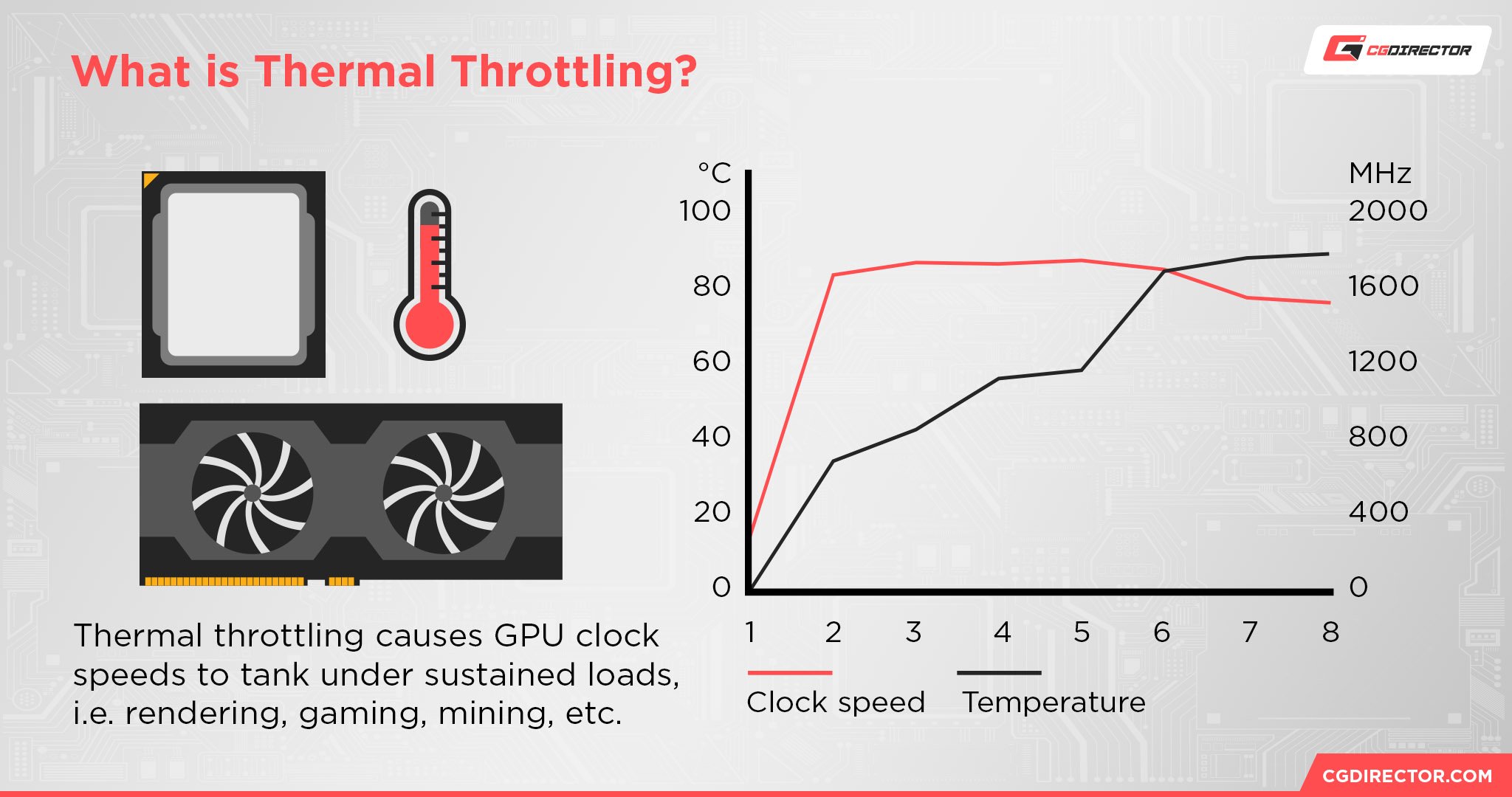
Doing what you can to fix your thermal throttling should help alleviate the performance issues you experience as a result, though, which may well relieve the bottleneck in your application of choice.
Does Increasing RAM Reduce CPU Bottlenecking?
RAM capacity itself should have very little impact on how your CPU performs in applications, at least in terms of CPU speed.
What might reduce CPU bottlenecking is getting faster RAM or enabling XMP on your existing RAM, though, since faster RAM can tangibly impact performance in single-core tied workloads, i.e. gaming.
Are HDDs Always a Bottleneck?
Not necessarily!
While SSDs are easily the leading form of PC storage, HDDs still have their place as low-cost storage devices.
HDDs do bottleneck operating system boot times, game load times, video editing performance, and overall responsiveness if you choose to install your OS on an HDD, of course. That is less than ideal in a modern PC build.
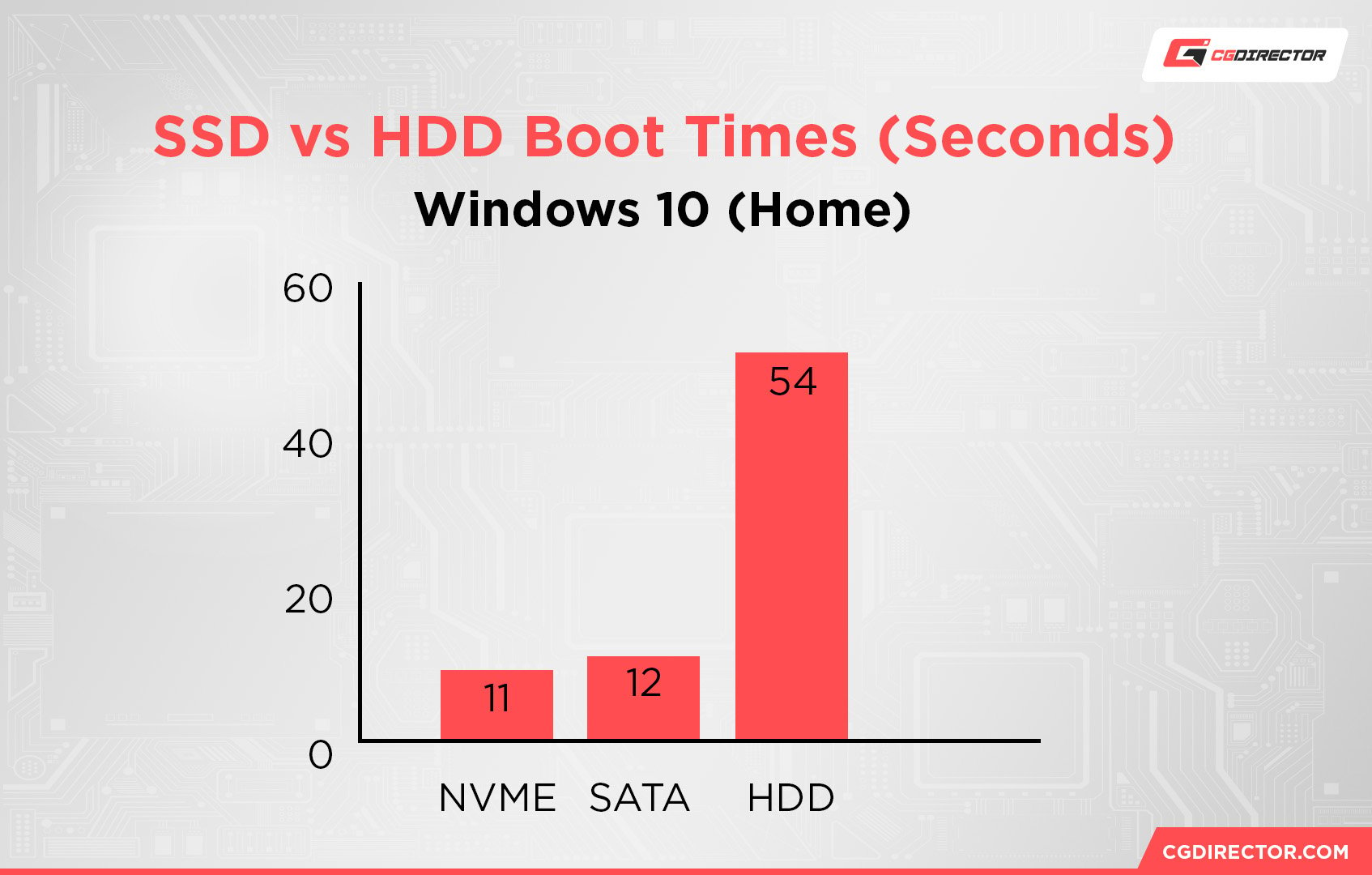
But, HDDs are perfectly fine for most media playback scenarios. HDDs are fast enough to playback 4K HDR media without any real issues.
So for the purposes of pure media storage and playback (rather than editing, mind you, which is best on an SSD), an HDD won’t be a bottleneck.
You just have to be conscious of how exactly you’re using an HDD in a PC build to make sure it doesn’t bottleneck the rest of your hardware.
Over to You
And that’s all, for now!
I hope this article helped you determine what is bottlenecking your PC and, more importantly, what you can actually do to address that problem. With any luck, you won’t have to upgrade your hardware to work around the bottleneck, but if you do, you’ll at least know what to upgrade.
Do you have any other questions about PC bottlenecks or PC hardware?
Ask them in the comments below, where I or another CGDirector Team member will answer you as soon as one of us gets the chance to.
If you have other inquiries or want to discuss your own PC projects, you can also head over to our CGDirector Forums, where other Enthusiasts and Experts can sound off, too.
Until then or until next time, happy computing! Sorry if this article is how you found out it’s time to upgrade your PC.
With any luck, you have a viable upgrade path available to you on your current motherboard and don’t need to hop to a new platform to alleviate a harsh CPU bottleneck. If your PC is old enough, though…it might be just time to bite that bullet.

![Guide to Undervolting your GPU [Step by Step] Guide to Undervolting your GPU [Step by Step]](https://www.cgdirector.com/wp-content/uploads/media/2024/04/Guide-to-Undervolting-your-GPU-Twitter-594x335.jpg)
![“Best” PC Bottleneck Calculators [CPU/GPU]: Do they even work? “Best” PC Bottleneck Calculators [CPU/GPU]: Do they even work?](https://www.cgdirector.com/wp-content/uploads/media/2024/01/Best-PC-Bottleneck-Calculators-CPUGPU-Explained-Twitter-594x335.jpg)
![Is PNY a Good GPU Brand? [Updated] Is PNY a Good GPU Brand? [Updated]](https://www.cgdirector.com/wp-content/uploads/media/2023/12/Is-PNY-a-Good-GPU-Brand-Twitter-594x335.jpg)

0 Comments