TABLE OF CONTENTS
RAM can make or break your Video Editing performance.
You might not notice any kind of speed-up when you have more than enough RAM, but you’ll notice right away if your RAM becomes too small for your type of Video Editing Projects.
It’s best to have more than enough before you run into any bottlenecks during when a deadline is closing in, and thankfully, RAM isn’t all that expensive right now:
RAM Prices
RAM Prices are bound to strong fluctuation.
You might have seen it already, but take a look at how RAM prices fluctuate over the years:
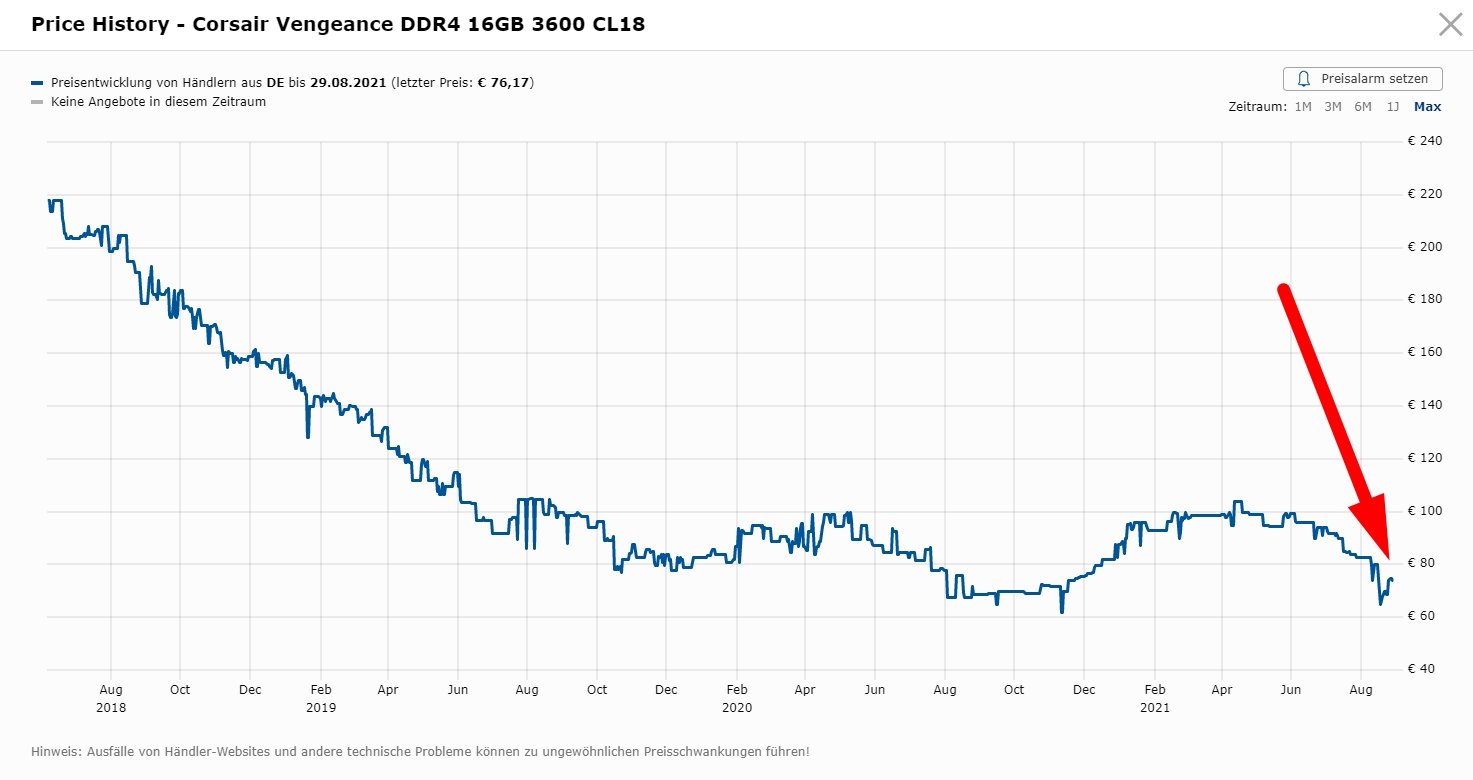
A 16GB DDR4 Memory Kit from Corsair used to cost 200$ a few years ago. That same Kit now cost less than half that.
RAM prices depend a lot on availability and demand for memory modules and chips and every few years a new Memory (DDR) generation hits the market that makes older RAM prices plummet.
Because the required amount of RAM depends so much on what type of video projects you are editing, you’ll have to answer a couple of questions first:
Our Video Editing RAM Goal
Our ultimate goal is to have enough RAM for our Video Editing Software to run smoothly – and that’s with a variety of projects. You might want to upgrade your pipeline to 4k or even 8k in the future when these resolutions become more popular and widespread.
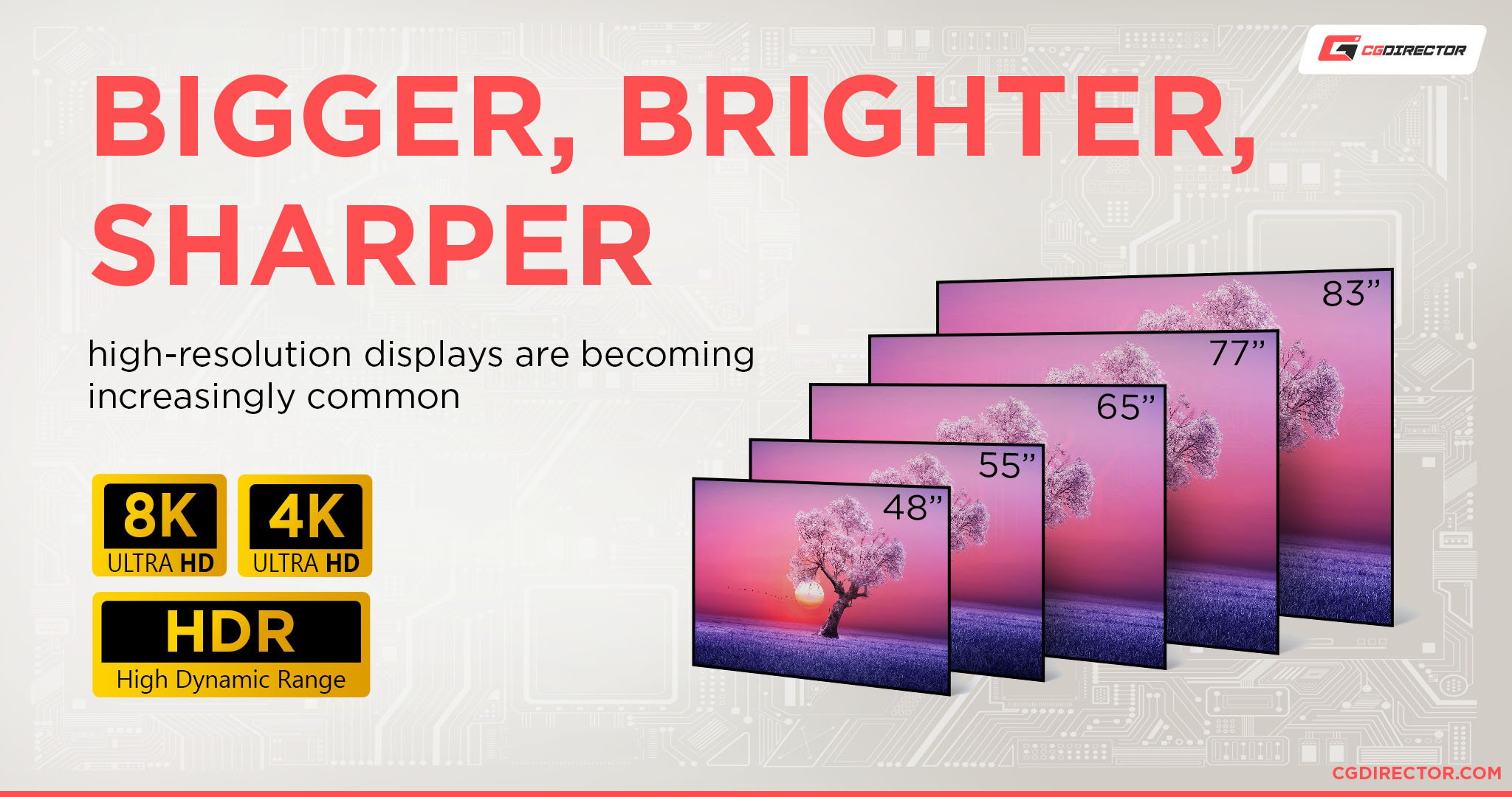
Or you might want to start working in higher bit-depths and incorporate HDR into your workflow. All that needs additional RAM to run smoothly.
Some popular Video Editing Software includes Premiere Pro, Final Cut Pro, Vegas Pro, Avid Media Composer / Symphony, DaVinci Resolve, and many more.
Additionally, any other typically needed Applications that run simultaneously should be granted sufficient Memory to not slow down your editing process.
After Effects comes to mind, or Photoshop. In fact, the best Computer for After Effects consists of very similar parts as a Video Editing Workstation.
Let me say this: Your active Projects should always be able to fit into your memory.
Why?
Because if they don’t, the Operating System will start swapping data, that doesn’t fit into your RAM, to your hard disk or SSD, and these two are a multitude slower than your RAM.
Take a look at this comparison of read & write speeds of an HDD vs. SSD vs. RAM.
The RAM is about 10x faster than an SSD and 50x faster than an HDD.
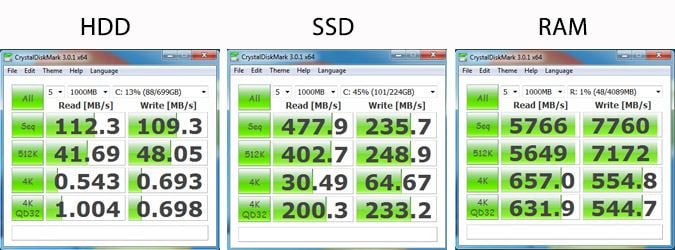
True, NVMe SSDs have come a long way to improve your performance even further and they are a lot faster than regular SATA SSDS.
But RAM is still faster in sequential read & write speeds and a lot faster in reading and writing mixed, random and lower queue depths.
A typical Video Editing Workflow
Now, let’s look at my typical Video Editing workflow:
I have Win 10 running. I recently browsed the Internet with Google Chrome in about 10 Open Tabs and am listening to music on YouTube.
I have Photoshop (which needs lots of RAM too) running in the background for some Images I want to use in my Video as well as Outlook or Thunderbird opened for my Email.
Let’s see how our RAM usage looks at the moment:
Win 10 uses about 3GB RAM just to start up and will use more if it is allowed to.
Chrome is using roughly 2GB with all the opened Tabs, Photoshop is using 1,5GB and Outlook or Thunderbird is chewing on some 200MB of RAM.
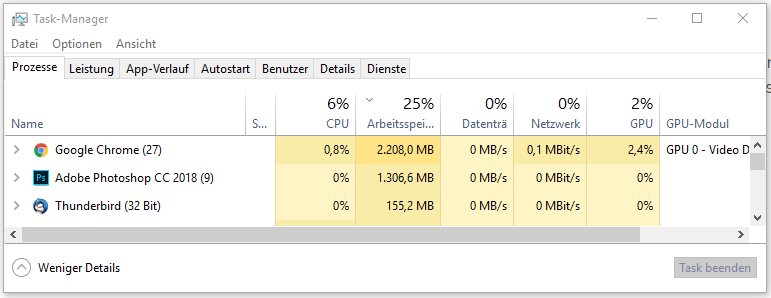
I am actually using 6,7GB of RAM without even having my Video Editing Software running.
Now, of course, I could close all those Programs down or switch to a different OS to use less RAM.
I could only open up one program at a time, but let’s face it:
It’s about ease of use: You’ll only be efficient if your PC’s Performance doesn’t hold you back. Nothing should stand in the way of your creativity and efficiency.
And a slow Computer and Video Editing Timeline is the opposite of enabling creativity.
Closing down my Video Editing Software every time I want to adjust an image in Photoshop, just isn’t something that will make me work more efficiently.
So let’s set 6GB of System RAM usage as our baseline.
With that said, will Adobe Premiere Pro or similar Video Editing Software work with 8GB of System RAM?
Well, it depends!
How much RAM you need depends on your Footage
What footage resolution and bit depth are you working with, and what is your project set to?
Why is this important?
Because a major use case for RAM in Video Editing Software (apart from making the program run) is caching preview files.
Caching means pre-processing/calculating effects and layers, basically everything you input into your timeline, to a rendered preview that you can then efficiently scrub and play back in real-time.
This preview resides in your System’s Memory, to be played back the instance it’s required.
This usually happens automatically (in Premiere Pro for example) as soon as you hit the spacebar or scrub through your timeline.
Now, a 720p 8bit preview will take up considerably less amount of RAM than a 4K 10bit video preview.
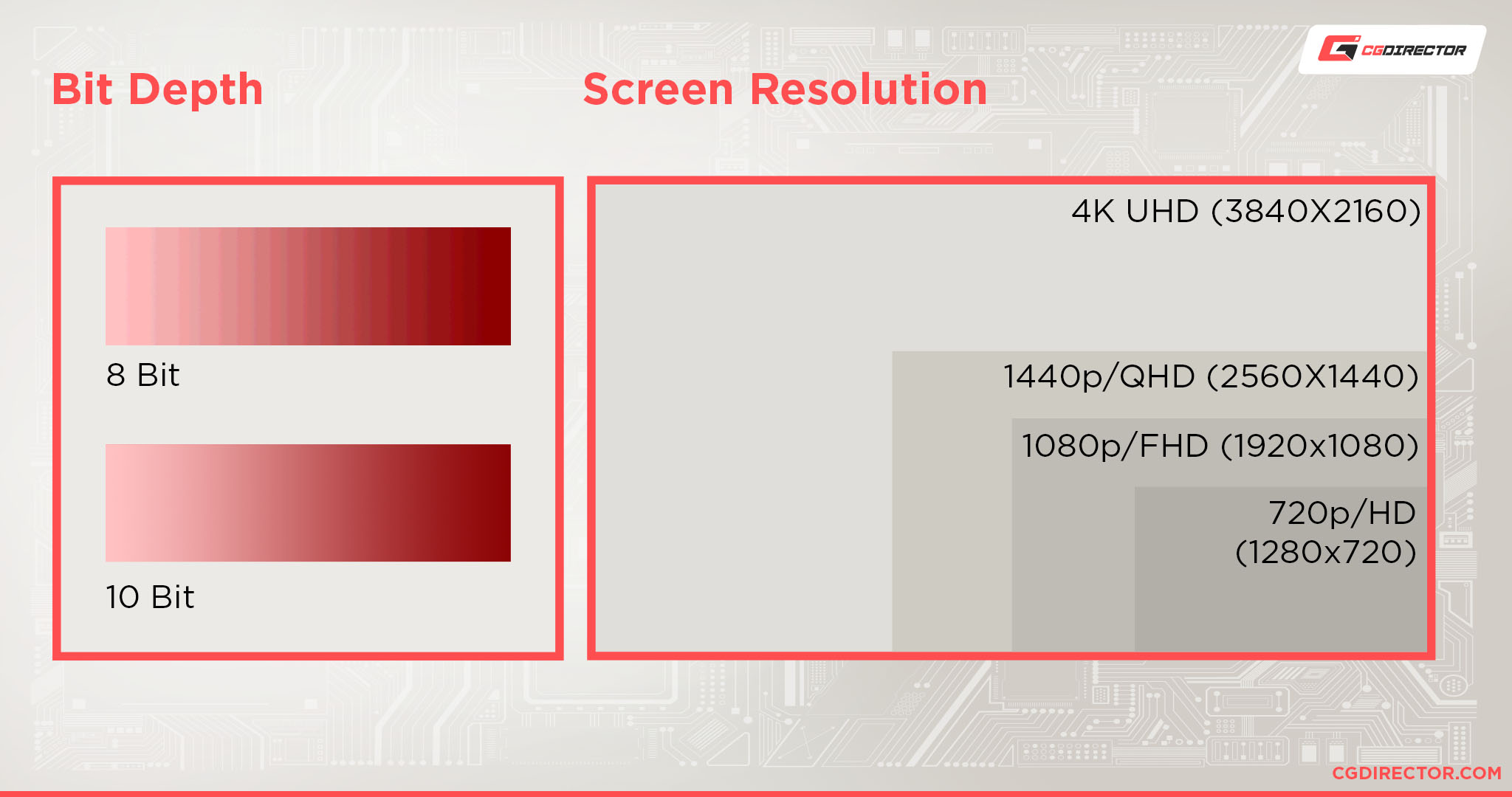
Think about the difference in color information:
A single 720p 8bit Frame consists of about 2,7MB of RAW uncompressed Data, while a 4K 10bit Frame will need about 47MB.
| Resolution | 8bpc | 10bpc | 12bpc | 16bpc | 32bpc |
|---|---|---|---|---|---|
| 1280x720 | 2,7 MByte | 3,4 MByte | 4,1 MByte | 5,5 MByte | 11,0 MByte |
| 1920x1080 | 6,2 MByte | 7,7 MByte | 9,3 MByte | 12,4 MByte | 14,8 MByte |
| 4096x3072 | 37,7 MByte | 47,2 MByte | 56,6 MByte | 75,5 MByte | 151,0 MByte |
| 8192x6144 | 150,9 MByte | 188,7 MByte | 226,5 MByte | 302,0 MByte | 604,0 MByte |
Of course, there are quite sophisticated compression algorithms, that allow the various Video Editing Programs to use compressed data, but the difference is still considerable.
Also, the more you compress your Data, the more your CPU will have to work to compress & decompress the Data for fast viewing which can create new bottlenecks.
This means we are not really solving the problem of a fast Timeline with low RAM usage by using strong compression, we are just moving it over to a different Hardware Part (the CPU) to take care of it.
Keep all of the above in mind when reading the following:
The recommended amount of RAM you should target when building a new system or are upgrading for specific Video Editing projects and use cases:
How much RAM do you need for Video Editing?
How much RAM you need for Video Editing depends on your Footage, your Project Bit-Depth, and Project Resolution.
- 8GB of RAM: Sufficient only if you are editing projects below 1080p and are ok with closing down other programs that are using up lots of your RAM in the background.
- 16GB of RAM: Good for editing 1080p – 4K 8bit Projects, with minor usage of background Programs
- 32GB of RAM: Good for any type of editing with heavy use of background hogs, such as editing large images in Photoshop.
- 64GB or more: This amount is recommended if you are editing 4K-8K footage in 8-10bit or more and rely heavily on having several RAM-hogging Programs open at once such as After Effects or Cinema 4D.
What is the best RAM for Video Editing?
Any RAM Brand will work well for Video Editing. For optimized performance get multi-channel RAM with high clocks and low latency.

Here are some RAM Modules that I have been able to test thoroughly and recommend for your Memory upgrading needs:
- Corsair LPX Vengeance 16GB DDR4 3200Mhz
- Corsair LPX Vengeance 32GB DDR4 3200Mhz
- Corsair LPX Vengeance 64GB DDR4 3200Mhz
Now, you can usually make ends meet with less than the recommended amount.
But it’s all about ease of use and not having to worry about your RAM all the time, right?
So it’s best to get a bit more than you think you need.
Video Editing Rendering Speed
A word on speed:
RAM doesn’t really affect the Rendering speed of your Projects all that much unless you don’t have enough and the OS has to swap to disk.
Your CPU and GPU are responsible for calculating your effects, color adjustments, layer blends, and video output compression and are mainly responsible for your Video-Editing-Speed, Program-responsiveness, and Rendering-Speeds.
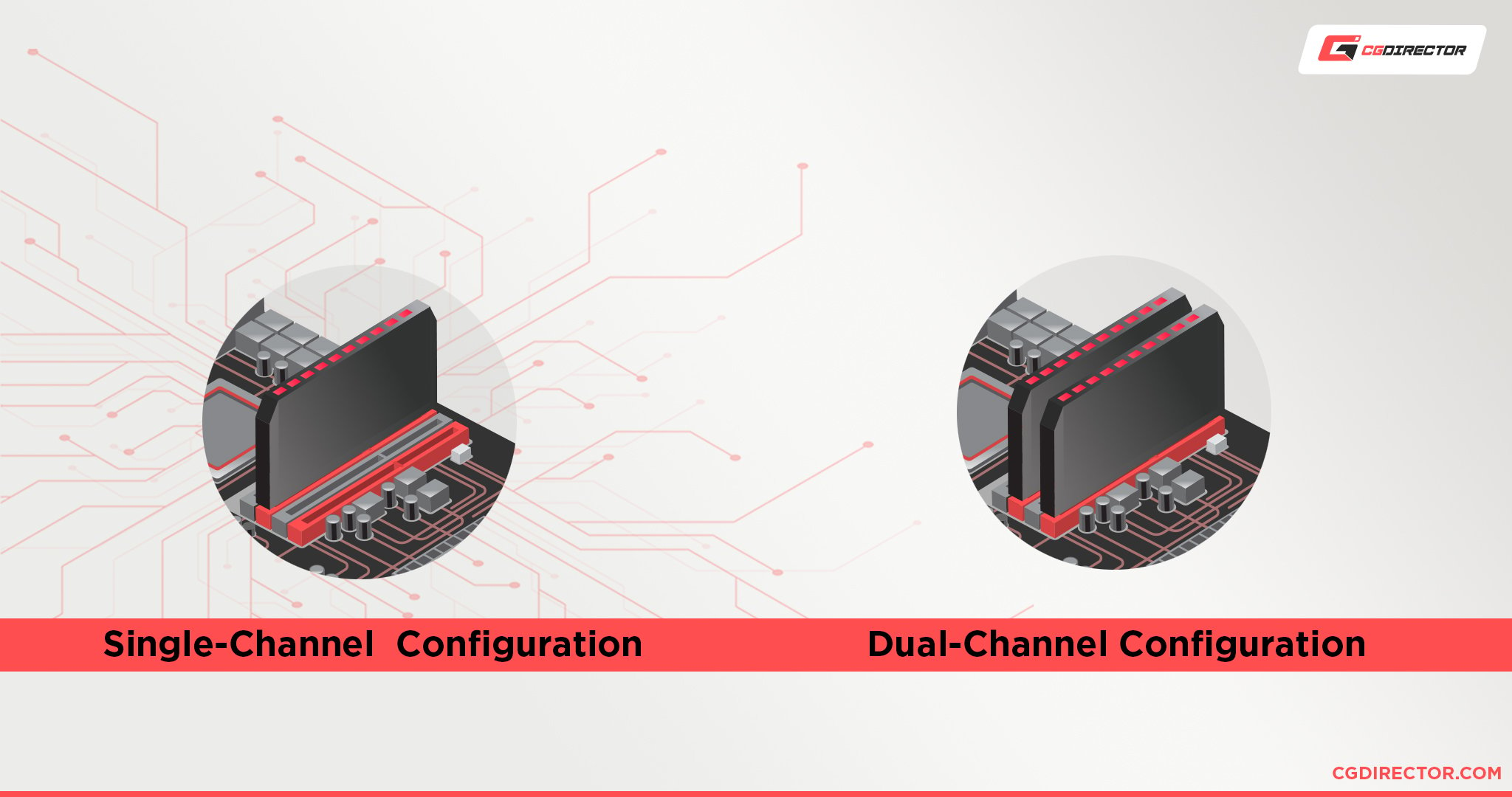
Having RAM run in single, dual, or quad-channel configurations is sometimes discussed as a means of improving overall speed, but performance differences are usually marginal within the 3-5% range.
Why is that? Shouldn’t Quad-Channel Memory be twice as fast as Dual-Channel?
Although the Memory Bandwidth theoretically doubles each time (single, dual, quad), the Software (Premiere Pro for example) won’t make use of it, as there is no need for higher bandwidth.
The RAM already has a transfer speed of over 5GB/s. You don’t saturate this Bandwidth with normal 25FPS – 60FPS projects.
The bottleneck here would rather be the copying of the Footage to the RAM or the decompression of the Footage by the CPU when previewing. But almost never the Playback of the Footage from RAM in Real-Time.
Let’s look at an example:
On a 25FPS Project, this would mean you have “5GB per second possible RAM speed / 25 Frames” = 200MB per Frame.
Your RAM is able to play back Footage at 25FPS when a single Frame is under 200MByte. Now I don’t know anything about your Footage, but my Footage (except maybe some EXRs in 8k) doesn’t usually reach this size per frame. Far from it.
Doubling the Bandwidth will do nothing for you except give you more bandwidth headroom.
The maximum number of Frames per Second you will ever need to play back your Timeline in Realtime, is your Source Framerate. 25, 30, 60 FPS.
One thing you should keep in mind though is the possibility to upgrade your components in the future:
Future Proof
What if you want to buy just enough RAM for your current projects (maybe because you have budget constraints), but you know you will switch to some bigger footage in the future?
Make sure your motherboard supports the amount of RAM you are planning for.
Although in the past, upgrading your RAM was as easy as adding in more modules to the ones you already have, it isn’t that easy nowadays:
There might be issues with stability when mixing RAM Kits even if they are of the same type, brand, and speed/timings.

So, to be on the safe side, if you are thinking about upgrading to more RAM, see if you can sell your old Kit on eBay for example, and get a new complete RAM Kit with the desired amount of Gigabytes.
What type of RAM to get
If you’re looking at buying a new computer, make sure to give our PC-Builder Tool a spin which recommends Video Editing PCs with a custom budget that you can set.
Our Buying Guide for RAM Modules will make sure that you get the right kind of Memory Modules for your PC.
FAQs
Is 4GB RAM good for video editing?
4GB of RAM is not enough for serious Video Editing. You might be able to edit the most basic videos at a small resolution. But having so little RAM will be inefficient and slow down your work considerably.
Is 8GB RAM enough for Video Editing?
For projects with Resolutions of under 1080p and at 8bit color, 8GB RAM can be enough. You’ll have a much easier time with 16GB or more, though.
Is 16GB RAM enough for Video Editing?
For projects with Resolutions of 1080p and lower, 16GB RAM can be enough. You’ll have an easier time with 32GB or more, though.
How much RAM for 4K Video Editing?
You’ll need 16-32GB of RAM for editing 4K Video Projects at 8bit color. If you’re working with lots of Effects or higher Bit-depths, though, consider 64GB for best performance.
How much RAM do you need to edit a Youtube video?
Performance Demand depends on the type of Footage, Bit-Depth, and Resolution you are editing in. Youtube Videos too can range from simple to complex projects. Just because a video will be uploaded to Youtube does not mean it needs lower Video Editing resources.
How much ram for Premiere Pro
Premiere Pro is a professional Video Editing Software that needs its fair share of RAM. As discussed in the article above how much RAM you need exactly will depend on the type of projects you are editing.
How much RAM do you need for your Video Editing Projects? Let us know in the comments or talk to some experts in our Forum.

![Best Computer for Video Editing [2024 Guide] Best Computer for Video Editing [2024 Guide]](https://www.cgdirector.com/wp-content/uploads/media/2018/11/Best-Computer-for-Video-Editing-Twitter-1200x675-594x335.jpg)

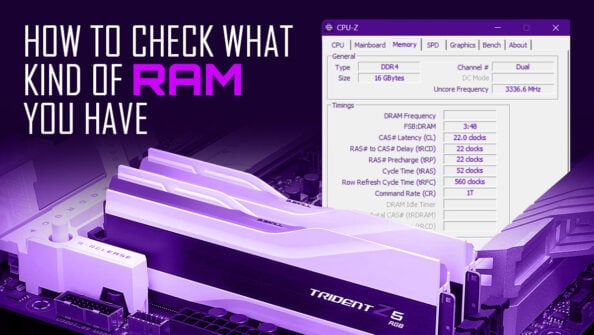


150 Comments
24 January, 2024
I think 16 gig is far too little
7 July, 2023
I have Ryzen 3700x with a 2070super,
Ram is being upgraded from 16gb 2400mhz to 64gb 3600mhz at CL16,
Internal SSD’s nvme’s 500gb to x2 2TB,
Would these upgrades make it handle DCI 4k 4:2:2 10-bit at 96FPS and 4:4:4 12-bit at 48fps footage?
7 July, 2023
My rig is in need of serious upgrading ,
I’d need it to be able to handle 4k 50-120 10-bit footage minimum,
CPU is ryzen 3700x
RAM is being upgraded from 32gb 1933
24 February, 2022
We run 7 cameras
2 of the 10bit 4:2:2 all I h264 4k
Cam 3 , 8bit 4k ProRes Hq
4-7 1080 8bit ProRes Hq
Computer AsRoc board
2nd from bottom Threadripper
2070 graphics card
64gb Ram Corsair ( fastest) one year ago
How we setting?
We scrub a lot
Multi layer scenes
Stream all cameras at once in real time .
Edit live music shows
25 February, 2022
Hey Troy,
I’m not entirely sure what you’re asking. What kind of Threadripper CPU do you have or do you want a recommendation for an upgrade?
Thanks,
Alex
16 September, 2022
Threadripper is not a good choice for video editing. It’s IPC performance is bad and lags a lot when scrubbing, applying effects, previewing effects etc… Especially when you consider many of Premiere’s effects are either single threaded or run on limited amount of cores. So you will be better of with a high IPC CPU with just enough cores. I recommend a maximum 16 cores if you can afford but 8 cores will be just fine. Ryzen 9 5950X or Intel 12900K are the best CPUs for editing right now. Stay away from Intel’s or AMD’s HEDT line for video editing. Those CPUs made for serial workloads that scale well when spread across multiple CPU cores. Such as rendering or code compiling. Video editing is not such a workload.
17 September, 2022
This is true if you do a lot of active editing. If your process involves a lot of rendering and encoding, though, higher core counts can tip the scale in overall efficiency. It’ll also depend on the type of footage you’re using, as Threadrippers are great for decoding RED RAW Video Files for example, while consumer CPUs are better at handling H264 / Hs65 Footage.
Cheers,
Alex