TABLE OF CONTENTS
Curved Monitors are becoming more and more popular, especially for Gaming. But do Curved Monitors make sense in Content Creation Workloads?
I recently wrote an article on the best monitors for graphic design, video editing, and 3D editing. As you may have noticed, all of them are flat Monitors. However, all but one of them are 27 inches or smaller.
The reason for this is that when you’re sitting close to a flat monitor, the edges of the screen will be farther from your eyes than the center of the Screen. This can make the image look distorted.
When you’re trying to create quality visual content, that’s certainly a bad thing.
The solution to this problem is to use a curved monitor. A curved monitor ensures that the entire screen surface is roughly at the same distance from your eyes, eliminating distortion.
Today, I’ll be talking about the best, curved monitors for content creators working in fields such as graphic design, 3D modeling, CAD, or video editing.

Image-Credit: LG.com
But first, let’s take a look at what makes a curved monitor worth investing in.
And before we get ahead of ourselves, let’s remember that your monitor is only as good as the PC it’s attached to. If you’re working on an older rig, take a look at the best graphic design PCs or the best video editing PCs.
You might just be in the market for some PC upgrades.
Type of Panel
There are three types of panels, or screens, commonly used in modern computer monitors.
These are:
- Twisted Nematic (TN panels)
- Vertical Alignment (VA panels)
- In-Plane Switching (IPS panels)
Each of these monitor types has its own advantages and disadvantages. Here’s a quick overview:
| TN | VA | IPS | |
|---|---|---|---|
| Refresh rate | Fastest | Medium | Generally slowest |
| Latency | Lowest | Longest | Medium |
| Viewing angle | Worst | Better | Best |
| Color quality | Worst | Better | Best |
| Purpose | Gaming | Multi-purpose | Professional |
| Cost | Cheapest | Mid-priced | Most expensive |
As you can see, VA panels represent a middle ground between TN and IPS and don’t particularly shine in any of the areas. On the other hand, they’re a solid choice if you want a multi-purpose monitor. But we’re not looking for multi-purpose monitors; we’re looking for the best monitors for content creation.
TN panels, meanwhile, are perfect for gaming. They offer high framerates and low latency, all at an affordable price. Unfortunately, they have low color quality and narrow viewing angles. This makes them a poor choice for content creation.

For content creation, IPS panels are the way to go. To begin with, you get the best color accuracy (color gamut) and widest contrast.
A wide color gamut is crucial for content creators of all kinds. You’re working on visually demanding projects that have to adhere to strict Corporate Designs and Color Grading to satisfy the client and customer.
A wide viewing angle is equally important. The viewing angle determines how wide an angle you can view the image from, without any alteration in contrast, desaturation or distortion. A monitor with a narrow viewing angle will have poor contrast and color clarity when viewed from a wide angle.
If you’re often showing your work to colleagues or clients standing next to your desk, for example, a wide viewing angle is crucial.
The best IPS monitors will typically have a viewing angle of 178°. This ensures that you get plenty of clarity, regardless of what angle you’re viewing your screen from.
When choosing a monitor for content creation, panel type is the most important consideration.
Color Space and Gamut
Color gamut means the range of colors that a monitor can produce. The wider the color gamut, the more colors you’ll be able to reproduce. Sounds simple, right?
Not so fast.
There are at least three popular color gamut classifications: sRGB, Adobe RGB, and DCI-P3. Each of these is called a “color space”, while the gamut is the percentage of colors a monitor can produce within that space.
Here’s a quick overview of each color space.
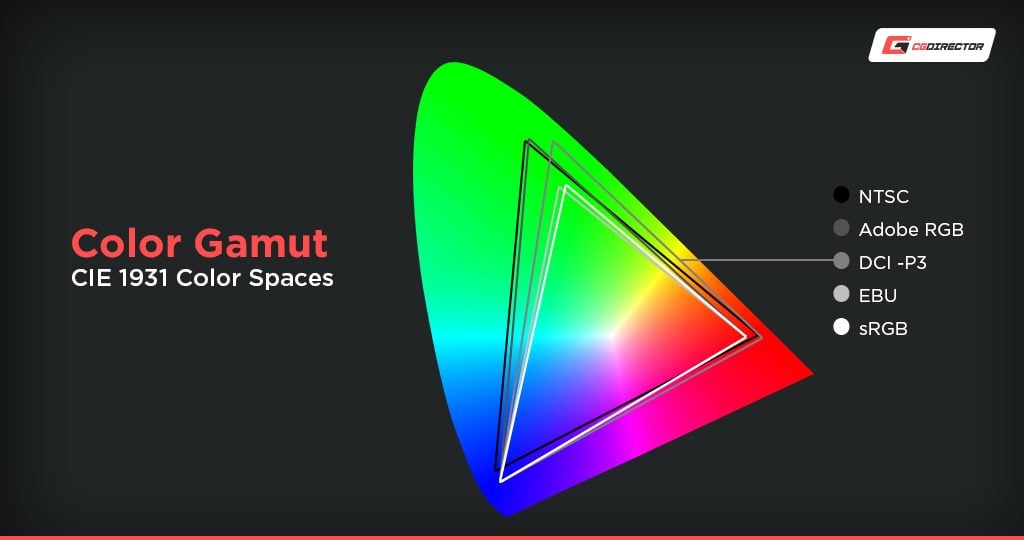
sRGB is the standard color space for web content. As a result, an sRGB monitor is a solid choice for web content creators.
On the other hand, sRGB has fewer colors than Adobe RBG. Once you’ve created an image in sRGB, you won’t be able to convert it to Adobe RBG later on because there’s color information missing in sRGB that Adobe RGB has.
Why does this matter?
Because Adobe RBG is the standard for Photoshop. In addition, it’s a wider color space than sRGB. It’s built primarily for creating images that are going to be printed on a physical medium, such as a magazine or a tee shirt.
In general, your goal should be to get a monitor with the widest color gamut in sRGB and Adobe RGB.
Color gamut is described as a coverage percentage of a particular color space. For example, a monitor might have a color gamut of 98% sRGB.
The third color space we’re looking at, DCI-P3, is a bit newer than sRGB or Adobe RGB. Indeed, it’s only been available on the consumer market since 2015.
DCI stands for Digital Cinema Initiatives, which is a group of motion picture producers including Warner Brothers, MGM, Universal Studios, and SONY Pictures. DCI-P3 is the standard color space for the film industry.
This makes it an ideal choice for video editors.
The DCI-P3 color space has a 25% wider color range than sRGB and also has more colors than Adobe RGB. It’s designed to be displayed on quality devices.
Many Samsung and Sony televisions, for example, use DCI-P3 for their displays.
As you can see, there’s no single best color space for all purposes. If you’re designing web content, sRGB is just fine. For other purposes, you’re going to want a Monitor with high Adobe RGB or DCI-P3 color accuracy.
Aspect Ratio
Aspect ratio is the ratio of the screen width to the screen height.
For many years, computer monitors had an aspect ratio of 5:4 (width:height) or 4:3. Recently, 16:9 monitors have become the norm. But a wider aspect ratio can give you even more real estate for performing all of your tasks.
One of the primary advantages of a curved monitor is that they typically have a wider aspect ratio than flat monitors. The curved profile allows for a wider display without increasing distortion at the same time, as is the case on ultra-wide flat monitors.
All three of our curved monitor selections have an aspect ratio of 21:9, sometimes written as 2.35:1.

Image-Source: LG
So, why would you want to have a wider aspect ratio? There are several possible advantages, depending on what you’re doing.
If you’re editing videos, a wider aspect ratio leaves more room for the timeline. In the above Image, the timeline is quite narrow, but you could theoretically stretch it across the full width of the screen, with your footage above it.
Better yet, if you’re editing a movie in cinemascope, you could have the curved ultra-wide monitor be your footage display device, and have an extra Monitor for your User Interface. A letterbox-free experience.
For Photoshop, a wider aspect ratio allows you to manage larger files without your tools and palette getting in the way. With all that extra space on the side of the screen, you can keep your tools or references open without cluttering up the screen.
Alternatively, a wider aspect ratio can eliminate the need for a dual display.
You can keep two windows open simultaneously, without needing to constantly Alt + Tab back and forth.
Refresh Rate
A monitor’s refresh rate describes how many images per second it can display. This is typically described in Hz, although some manufacturers use FPS (Frames Per Second) instead.
In general, a high refresh rate is more important for gaming than it is for content creation. It can help reduce motion blur during gaming, resulting in crisper, clearer images.
This is why you’ll often see gamers look for monitors with a refresh rate of 120 Hz or more. But is this really necessary for content creation?
It depends on what you’re doing.

Image-Source: Asus
High refresh rates are not important for 3D modeling, CAD, or photo editing.
The standard framerate for films is 24 FPS, although digital movies are now recorded at 30 FPS, and some even record at 60 FPS.
When you watch an old movie, like The Godfather, does the video look choppy? Of course not. It looks just fine, it has Motion Blur.
Similarly, you’re not going to have any trouble with Photoshop or AutoCAD just because your monitor has a low refresh rate.
That said, for film applications, you might need a higher refresh rate. For example, if you’re editing a video shot in over 60 FPS, you’re going to need a monitor with a refresh rate of over 60Hz.
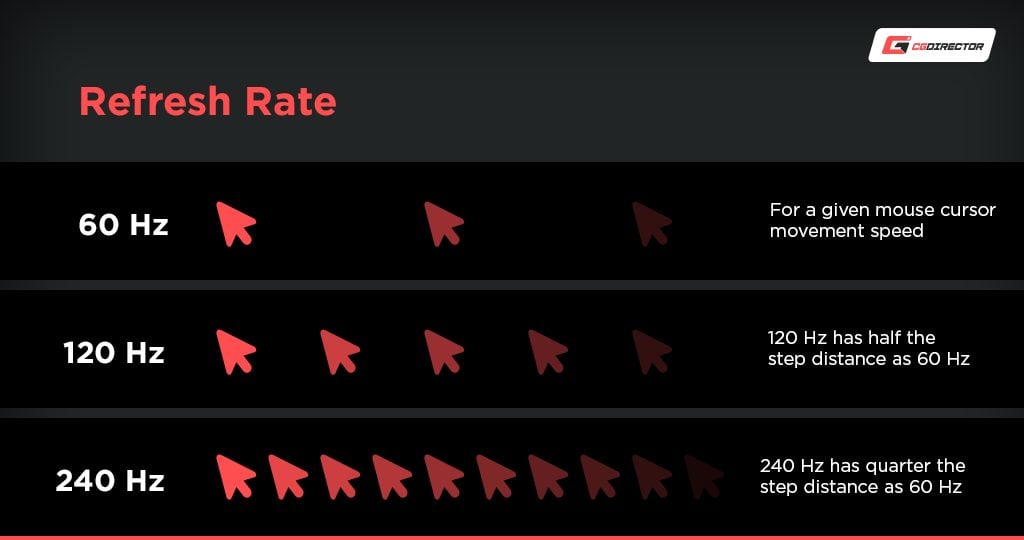
Video game developers might want even higher refresh rates. If you’re working on an animation that’s designed for a 240Hz monitor, your monitor should offer 240Hz.
Basically, your refresh rate needs will depend on your application. But for most content creators, a refresh rate of 60Hz will be good enough to get the job done.
Resolution
Screen resolution describes the number of pixels on your screen. The more pixels, the sharper the image.
As with many things, this isn’t a hard and fast rule. For example, on a tiny cell phone screen, you won’t notice the difference between 720p and 1080p. The scene itself is so small, that both resolutions fall below the capability of our eye to discern any individual pixels.
So, what does this mean for content creators? As for anything else, it depends on what you need.
For Photoshop or AutoCAD, it means you’ll be able to see finer details without constantly zooming in and out. How often you’ll need to do this is going to depend on what kind of detail you’re trying to work into your image.
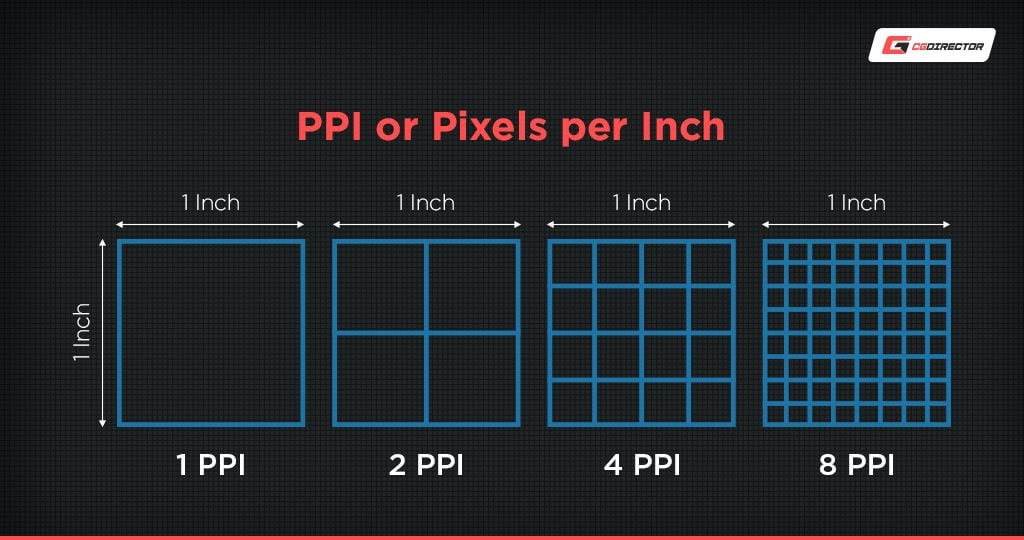
For video editors, a high resolution is practically mandatory. If you can’t see the detail in your video, you don’t know how it’s going to look on a high-definition television.
For this reason, you should be using a 1080p monitor at an absolute minimum. Most use WQHD Monitors with a Resolution of 2560 x 1440 pixels, which brings the best of both worlds, detail but not too much that it will reduce the size of your User Interface elements too much.
If you want an even higher resolution, consider a 4K monitor. This will give you even more detail, but keep in mind that you’ll want to increase your Monitor Size as well, otherwise you won’t be able to make any use of the added pixels. Get at least a 27″ Monitor for 4K.
Size and Ergonomics
As I already mentioned, curved monitors are generally larger than flat monitors. This is, after all, part of their appeal. A 24-inch monitor, for example, isn’t going to benefit that much from a curved design.
In a curved monitor, you should look for a bare minimum of 30 inches. This will let you get the full benefit of your new screen. Of course, bigger is (usually) better, so don’t hesitate to look for a larger monitor.
At the very least, it will be easier on your eyes.
Another consideration is whether or not you can adjust your monitor’s height and tilt. Not all workspaces are the same, so there’s no such thing as a one-size-fits-all monitor alignment.
Height adjustment can be useful for higher or lower desks. By adjusting the height of your monitor, you can keep it at eye level. This can help reduce neck and back strain.

Tilt adjustment can help you compensate when a monitor’s height adjustment isn’t up to the task. By tilting the monitor to face directly towards you, you ensure that you’re getting a clear, direct view of the screen.
Now, I’m not saying that ergonomics should be the first thing you look at. Other features, like color gamut, are more important.
But if you’re choosing between two otherwise-similar monitors, ergonomics make for an easy tie-breaker.
Finally, consider what kind of input ports a monitor has. Again, this shouldn’t be a deal-breaker. But if you’re going to need an adapter, you’ll want to know that before you unbox your new monitor.
Best Curved Monitors For Content Creation
Now that I’ve talked about what we’re looking for, it’s time to review the best curved monitors for content creation. I’ve chosen three selections: a budget option, a value option, and a top-tier choice. Let’s take a closer look at each of them, and see what they have to offer.
The Budget Option: Sceptre C305W-2560UN
| Panel Type | VA |
|---|---|
| Color Gamut | 90% sRGB |
| Aspect Ratio | 21:9 |
| Refresh Rate | 85Hz |
| Resolution | 2560 x 1080 |
| Size | 30” |
| Inputs | 2x HDMI, 1 Display Port |
Sometimes, particularly in these uncertain economic times, money can be tight. In that case, you don’t need to blow your wad on an expensive monitor to get a decent content creation display.
If you’re trying to build your rig at a reasonable price, you can stop right here.
The Sceptre C305W-2560UN has a frameless design, which maximizes the screen size within the frame. The screen itself measures 30 inches on the diagonal, which is smaller than most curved monitors. Then again, this is the budget choice.
The C305W-2560UN’s resolution is 2560 x 1080, which is the 21:9 equivalent of 1080p. As a result, it’s a marginal choice for Photoshop, but it’s not a terrible choice by any means.
The downside is that this monitor only has a VA panel, not an IPS panel. As a result, you won’t have the same wide viewing angle you’d get from a more expensive monitor.
When it comes to video editing, you won’t have to worry about framerate. The C305W-2560UN has a respectable refresh rate of 85Hz, which is sufficient for most purposes.
This monitor is not height-adjustable, so it might not work for you if your desk sits unusually high or low.
That said, it can be tilted 10° backward and 3° forward, which should be sufficient for most people.
There’s a pair of colorful LED lights on the back of the C305W-2560UN, which can get distracting if you’re working in a dark environment. Then again, you can always turn the LEDs off if you find that they’re irritating.
If you struggle with eye fatigue, you also get a blue light shift mode, which adjusts the display to be easier on your eyes. This mode won’t be too useful while you’re actively working on a project. But when you switch over to email or other applications, it’s a nice touch.
The C305W-2560UN has built-in stereo speakers. However, they only deliver low-resolution audio.
They’re good enough for Skyping with a client, but you’ll want better speakers or a pair of headphones if you’re doing any kind of audio work.
The Value Option: LG 34WN80C-B
| Panel Type | IPS |
|---|---|
| Color Gamut | 99% sRGB |
| Aspect Ratio | 21:9 |
| Refresh Rate | 60Hz |
| Resolution | 3440 x 1440 |
| Size | 34” |
| Inputs | 2x HDMI, 1 Display Port, 1 USB Type-C |
When I say that the LG 34WN80C-B is the best value option, I don’t mean that it’s cheap. I mean it gives you the best bang for your buck. If you’re looking for a mid-priced curved monitor that performs like a champ, this is the choice for you.
The 34WN80C-B has a slim frame with an understated design, just as you’d expect from an LG monitor.
The display size of 34 inches gives you plenty of workspace, so you don’t have to squint to see details on a smaller monitor.
To complement this large size, the 34WN80C-B has a display ratio of 3440 x 1440. This is a noticeable improvement from 1080p, and while it’s not 4K resolution, it’s sufficient for most purposes.
The 178° viewing angle is excellent and allows plenty of visibility from virtually any angle. This is a great benefit if you’re working on any kind of collaborative project.
The refresh rate is 60Hz, which isn’t the greatest. Still, it’s good enough for most projects. Unless you’re a game developer working on high-FPS animations, you’re not going to have any issues here.
The 34WN80C-B’s color gamut covers 99% of the sRGB color space. This allows for easy editing of virtually any content. The only time you’re liable to have trouble is if you’re working on a Hollywood film, where you’ll want a broader color space.
The height and tilt of this monitor are both adjustable. As a result, it’s suitable for almost any workspace.
Regardless of whether your desk sits high or low, you’re not going to have any trouble getting a clear view of your screen.
The Cream of the Crop: LG 34WK95C-W
| Panel Type | IPS |
|---|---|
| Color Gamut | 98% DCI-P3 |
| Aspect Ratio | 21:9 |
| Refresh Rate | 75Hz |
| Resolution | 3440 x 1440 |
| Size | 34” |
| Inputs | 2x HDMI, 1 Display Port, 1 USB Type-C |
If you’re looking for the best of the best, it’s tough to beat the LG 34WK95C-W. This monitor is a top performer, and it’s my top choice for content creation, as long as you don’t mind spending a few extra dollars.
To begin with, you get a 34-inch IPS panel, with LG’s signature slim frame. This provides you with plenty of room for all your editing and content creation software, and the large size is easy on your eyes.
The LG 34WK95C-W has a viewing angle of 178°, which is the gold standard for IPS panels. This makes it easy to work with others since you don’t have to sit directly in front of the screen.
The refresh rate is a respectable 75Hz, which is suitable for just about any application. You won’t have to deal with any blurring or stuttering even when working with high-framerate videos.
The screen resolution on the LG 34WK95C-W is 3440 x 1440. That’s not quite 4K, but it’s better than 2K. If you’re working on a detailed project, you shouldn’t have any significant issues.
The best feature of the LG 34WK95C-W is the 98% DCI-P3 color gamut. This is ideal for video editors, particularly professionals who need their video to display accurately on a variety of screen types.
Since it’s better than sRGB or Adobe RGB, it’s also a solid choice for other content creators.
The monitor’s frame is slim and elegant, constructed from brushed aluminum. It’s adjustable both for height and tilt, which makes it useful for almost any desk.
In addition to the monitor itself, you get access to LG’s onscreen controls via their website. This lets you make a variety of changes that aren’t available from physical controls. In particular, you can simulate a dual monitor without having to manually resize windows.
That’s about it from our side! What curved Monitor are you thinking of going for?




![How To Enable/Set Your Monitor To 144 Hz [Updated] How To Enable/Set Your Monitor To 144 Hz [Updated]](https://www.cgdirector.com/wp-content/uploads/media/2023/12/How-To-EnableSet-Monitor-To-144-Hz-Twitter-copy-594x335.jpg)

![The Monitor Guide to Refresh Rates and Response Times [Updated] The Monitor Guide to Refresh Rates and Response Times [Updated]](https://www.cgdirector.com/wp-content/uploads/media/2020/05/TheGuideToRefreshRates-Facebook_1200x675-594x335.jpg)

9 Comments
26 May, 2023
thank you. impressive article. thank you
14 September, 2022
Thanks! I love your articles
14 September, 2022
But I cant find LG 34WN80C-B anywhere as it is discontinued in 2022.
26 June, 2021
I actually came across this *after* unboxing and hooking up my new 49″
SAMSUNG Odyssey LC49RG90SSNXZA CRG9 lol. But, mine came with a defect and will be returning. After this im wondering if i should go with LGs equivalent 49er in the exchange, seeing that its IPS. But, the Samsung is what theyre calling “SVA” (dont know what that means), and from what ive found has better color accuracy and contrast than the LGs IPS. Do you have any insights on that?
Side note on the 49’s, im banking on being able to adjust to how short the screen in, i didnt anticipate how much “smaller” it would feel. May even consider going to 38″, not sure how much height that will get me, hard to tell from product dimension descriptions.
31 July, 2021
Did you change ? I’m thinking about it now
11 April, 2020
Hi Alex
I am looking to buy a 34” monitor for our home. My wife is a landscape designer so needs it for CAD related work. Plus she is a style conscious so would like a good looking monitor (read apple…). Not sure if my budget can stretch to LG 34wk95c and am unclear what you get over 34WN80C. Any other suggestions on that would be suitable given the requirements?
11 April, 2020
Hey CvT,
Thanks for asking!
The LG 34WK95C and the LG 34WN80C are both good options. On paper, the two are almost the same in terms of their specs. Both are 34-inch ultrawide curved IPS displays with a resolution of 3440 x 1440 pixels. The LG 34WK95C though has better sRGB coverage at 135% compared to the 99% sRGB coverage of the LG 34WN80C and possibly the reason why it’s pricier ($1,226.20 vs $999.99).
If you have a limited budget, you might want to take a look at the BenQ EX3501R. It’s a 35-inch display that uses a VA panel (compared to the IPS panel of the 34WK95C and 34WN80C). It does have the same 3440 x 1440 resolution and a decent 100% sRGB coverage and 75% Adobe RGB coverage. It’s priced at around $749.99, making it the cheapest among the three.
That said, the best test is to still see the said monitors in person so if you have the chance, try going to a shop where these monitors are available so you can see for yourself just how these monitors compared to each other. And to know more about other monitor recommendations as well as the tech behind these displays, please check this article: https://www.cgdirector.com/best-monitor-graphic-design-video-editing-3d/
Cheers,
Alex
21 April, 2020
thank you!
13 April, 2020
When I looked up the prices, I got $500 for the 34WN80C hence the comment… any recommendations for 750 bucks?