TABLE OF CONTENTS
Autodesk’s AutoCAD needs no introduction. It is, in many ways, the industry standard for computer-aided design and drafting, and has stood the test of time for a very good reason.
It was released all the way back in December of 1982 which means that it’s been around for over four decades — a staggering bit of information, all things considered.
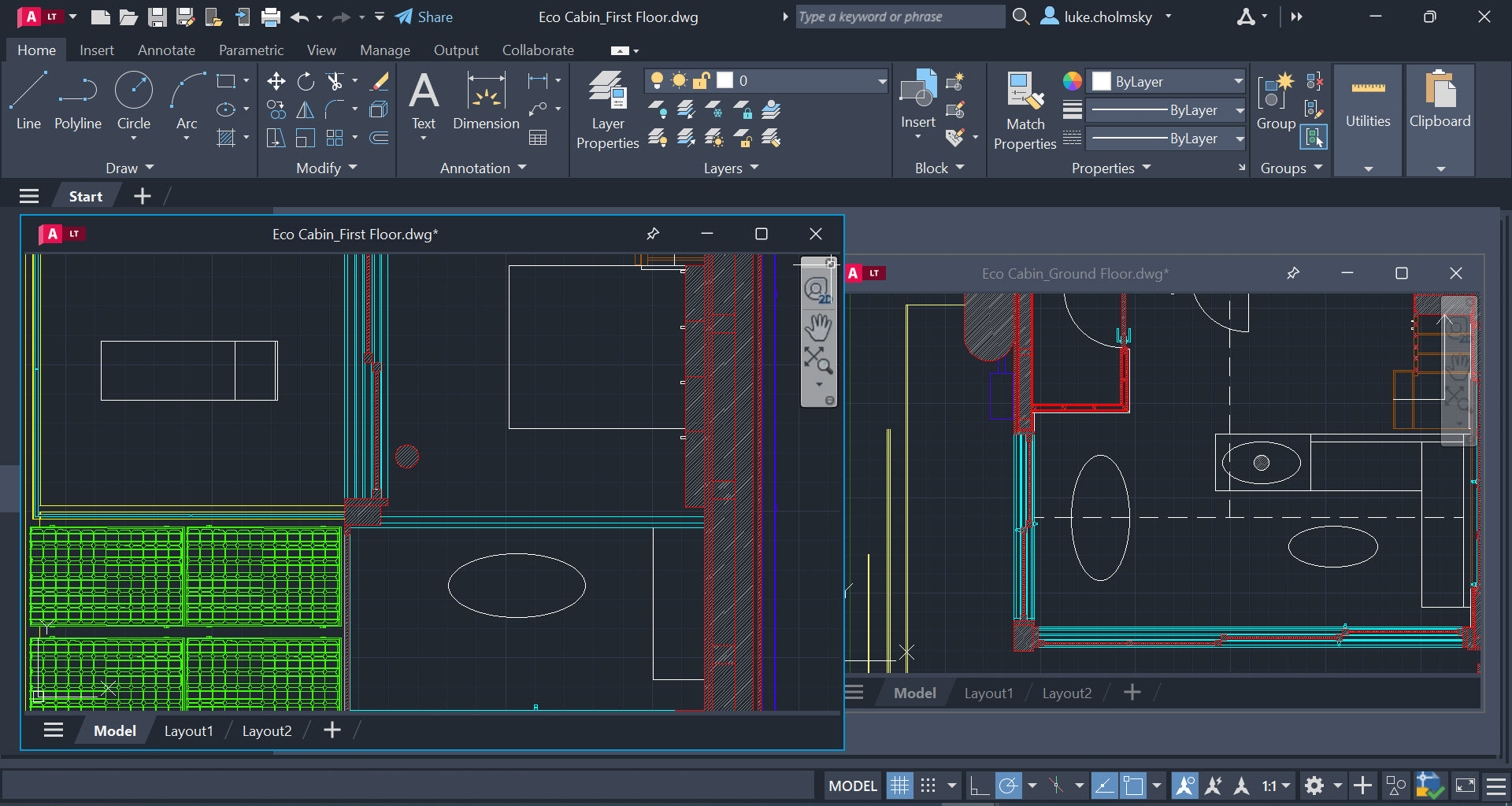
Image Credit: Autodesk
And, needless to say, millions upon millions of users have been enjoying its splendors and rich featureset in all sorts of use-cases and applications. It is used by architects, engineers, interior designers, project managers, city planners, and everyone in between.
AutoCAD is used by novices and industry professionals alike as one could argue, it has both a low barrier to entry and an incredibly high “skill ceiling.”
But what about its hardware requirements? Do you really need a powerful, spec’d out PC to fully harness its potential? Or will a more modest system suffice?
Let’s take a closer look.
AutoCAD Official System Requirements
AutoCAD’s (2022) minimum system requirements are as follows:
- Operating System: 64-bit Windows 11 or Windows 10
- Processor: 2.5–2.9 Ghz processor / Recommended: 3+ Ghz processor
- RAM: 8 GB as a minimum, with 16GB being recommended
- GPU: 1GB of VRAM as a minimum with DirectX 11 support; Recommended: 4 GB of VRAM with DirectX 12 support
- Storage: 10 GB. You’ll need between 1GB and 20GB for additional specialized toolsets like Map 3D, Electrical, Architecture, Plant 3D, Mechanical, Raster Design, and so on and so forth.
If you’re on macOS, you’ll need to adhere to the following requirements:
- Operating System: macOS Monterey v12 (requires Update 2022.2), Big Sur v11, Catalina v10.15, or Mojave v10.14
- Processor: 64-bit Intel CPU or Apple Silicon
- RAM: 4GB for simpler projects, 8GB as a minimum for more moderate ones, with 16GB being recommended
- Storage: 4 GB free disk space for download and installation (you’ll need additional storage space for specialized toolsets)
The official system requirements from Autodesk are pretty austere and vague, as was to be expected. They focus on what one needs to run AutoCAD but not what is necessary to run it without issue or to tackle huge, complex projects.
Fortunately, AutoCAD really isn’t all that demanding and, for the most part, is really well optimized.
Our Take On the Official AutoCAD System Requirements
It all depends on the kind of user you are.
Are you just starting out or are you, conversely, an industry professional? Depending on the answer, you might either need a moderately capable computer or, alternatively, a fairly powerful one.
Fortunately, AutoCAD isn’t nearly as demanding when it comes to system requirements as some other programs on the market, so assembling a computer or laptop that’ll deliver the kind of performance you need won’t be nearly as challenging as one might expect.
CPU (Processor) Requirements
Most tasks in AutoCAD are single-threaded, which means that going with a CPU with incredibly high clock speeds will result in the best possible experience.

Image Credit: Intel
A top-of-the-line Intel Alder Lake or Raptor Lake processor (the i7-12700K or, say, the i9-13900K) will deliver the kind of performance you need, but you could also get by with a Core i5 if you don’t have a stupendously large budget.
In other words: single-core performance is “king.”
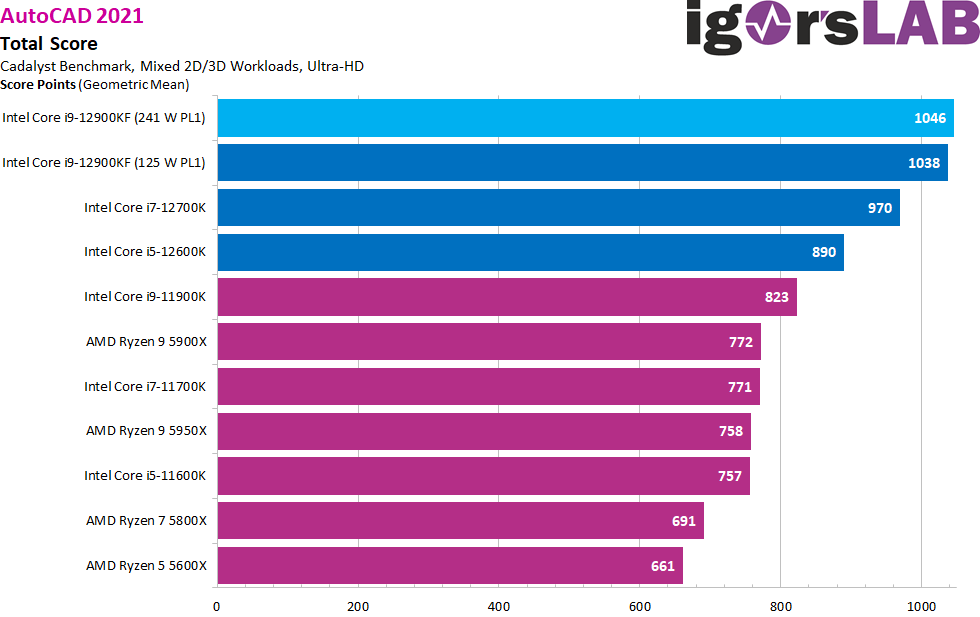
Source: Igor’s Lab
If you’re using Mental Ray rendering or 2D Regeneration (or any other application of that kind), having a high core count CPU will come in clutch.
In any case, a top-tier processor should be your number one priority.
GPU (Video Card) Requirements
The graphics card, in AutoCAD, handles the displaying of all 2D and 3D models that happen to be on screen. 2D models aren’t all that demanding, so a budget GPU will more than suffice.

Image Credit: Intel
If you’re an industry professional, however, and have the tendency to work with 3D models and renders regularly, going with a beefier graphics card would be the way to go.
Workstation GPUs are a stellar if a bit pricey, option. You can also go with a regular gaming graphics card and, frankly, you won’t notice any kind of performance difference — at least not in AutoCAD.
Here’s the thing: gaming-oriented graphics cards are faster and more capable when compared to workstation/professional ones. That much is a fact.
Still, they haven’t been as extensively tested, they might not be as consistent performance-wise, they don’t have any official certifications, and they might, generally speaking, result in a bit of instability, depending on your workflow.
If it’s price-to-performance you’re after, going with a gaming GPU is definitely the best option. If you want peace of mind — and need as many guarantees and certifications as possible — go with an RTX Quadro or, say, an equivalent offering from AMD (e.g. PRO W7900).
This is especially true if you’re not only working in AutoCAD but are, instead, harnessing the power of multiple different programs (be they CAD or not).
Moreover, with AutoCAD being so CPU-reliant, you can even get by with an iGPU if you’re primarily working on 2D projects.
There’s definitely a point of diminishing returns, and if you’re not a tremendously demanding user, a mid-tier system (one with an iGPU or a budget graphics card) will definitely get the job done (and then some).
RAM (Memory) Requirements
A minimum of 16GB is always recommended, no matter the workflow or the complexity of your projects and/or models.

Image Credit: Corsair
AutoCAD is relatively undemanding memory-wise — hence the 8GB of RAM is the minimum system requirement.
Still, if you’re prone to multitasking and want to have a bit of headroom, going with 16GB (if not even 32GB) would be the best, especially if your projects happen to be layered and comprehensive.
Other Requirements
Running AutoCAD off an SSD will result in the best possible experience.
You could, generally speaking, store your old projects and whatnot on a mechanical hard drive, but SSDs have gotten so affordable that there’s really no “valid” reason to with a kind of storage that, generally speaking, is prone to malfunctioning and isn’t nearly as reliable as solid state drives.
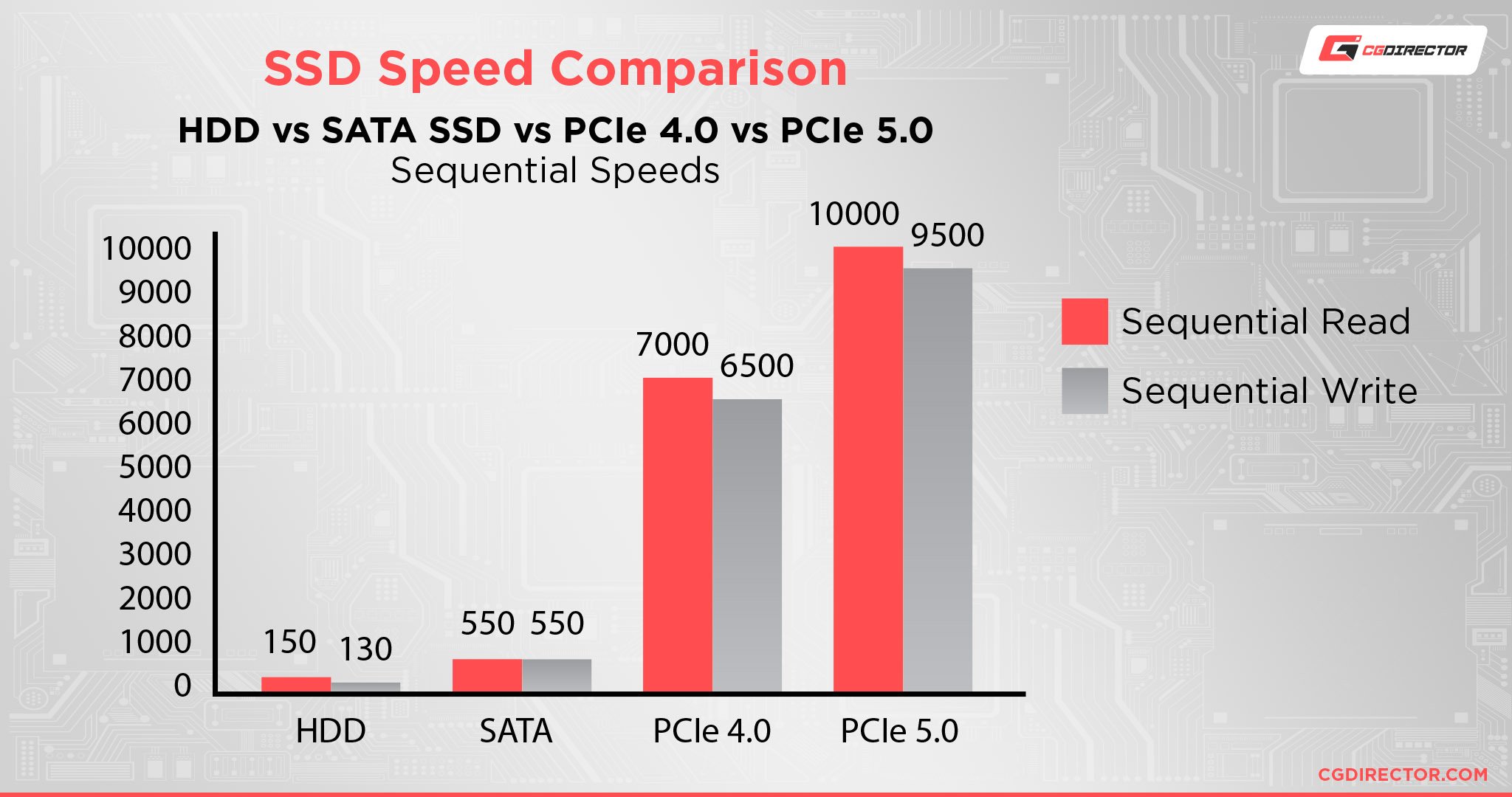
You won’t notice any big change in speed or performance by going with an NVMe drive, so a “good old” SATA SSD will more than suffice.
Our PC Build Recommendations for AutoCAD
AutoCAD really isn’t all that demanding, but it does scale incredibly well with the power of your CPU.
That’s great for both budget PC builders and industry professionals alike as it means that there’s no need to invest a tremendous sum of money if working in AutoCAD is one’s main concern.
And so, with that in mind, here are three different PC builds (for three different budgets) that will all deliver a stellar AutoCAD experience:
Entry-level AutoCAD PC Build at $700
Mid-range AutoCAD PC Build at $1000
High-End AutoCAD PC Build at $1500
For this build, keep in mind: If you’re certain your workloads make great use of a PRO GPU, e.g. you need software certification, a lot of VRAM, or need PRO-GPU support for specific software features, do consider an Nvidia Quadro or AMD PRO W GPU.
How to Check Your Current Specs to See if You Can Run AutoCAD
If you’re not buying a new PC for AutoCAD but are rather wondering whether your existing system is capable enough to handle this particular piece of software (and all that it entails), we suggest you read the following article.
It’ll provide you with all the information you need and will highlight whether any component in particular needs upgrading.
How to Upgrade Your PC to Run AutoCAD Faster
If you want to upgrade your PC but are just unsure of where to start, we suggest you read our in-depth beginner’s guide. It’ll guide you through the whole process bit by bit.
And, in case you need any help, feel free to reach out on our forum or, alternatively, in the comments section down below!
FAQ
Let’s go over a few potential questions you might have regarding AutoCAD and all that it entails:
How Much RAM Do You Need for AutoCAD?
It all depends on your use-case and the complexity of your projects. For most people, 16GB of RAM will be enough.
For professionals and those who spend the majority of their time in AutoCAD, going with 32GB might be a worthwhile investment, especially if they tend to multitask and have multiple different applications open at the same time.
Is AutoCAD CPU or GPU Intensive?
AutoCAD scales primarily with CPU performance. It can run surprisingly well even on integrated graphics so long as you don’t embark on any 3D-heavy work or modeling.
You should, therefore, prioritize buying a more powerful processor rather than a beastly dedicated graphics card.
Should I Buy a Xeon Processor for AutoCAD?
Intel’s latest Core series processors offer both incredible performance and value.
Moreover, Xeon processors don’t clock as high which directly affects AutoCAD’s performance. Going with a Core i7 or a Core i9, therefore, will result in better overall performance.
Should I Go With Intel or AMD for AutoCAD?
Most folks tend to go with Intel processors for AutoCAD because of their higher single-core performance.
With that being said, Ryzen processors are incredibly competitive and, frankly, the best ones offer a near identical user experience.
Does AutoCAD Require a Good PC?
It requires a solid PC for moderately demanding projects.
If you’re an industry professional then you should, by all means, invest in a powerful system as it’ll allow you to work more effortlessly and complete your projects a lot faster.
Still, you can, generally speaking, get by with a mid-tier PC if your drafts and drawings aren’t stupendously complex and if you’re mostly focused on 2D work rather than 3D renders and modeling.
Is AutoCAD Difficult to Learn?
There’s definitely a learning curve, especially if you’ve never worked in any CAD program prior to AutoCAD.
Still, mastering it isn’t tremendously difficult, especially if you’re driven to learn its fundamentals and watch and read as many tutorials as you can. Enrolling in a course is also a solid option.
Plus, AutoCAD, much like all other programs that happen to be updated on a yearly basis, is constantly changing and evolving.
It’s also growing, too, with new features being added on a regular basis. You’ll always be learning something, but with the right sources, you’ll be able to grasp things at a very respectable pace.
Does AutoCAD Run Natively on Apple Silicon?
If you’re using an M1- or M2-based Mac device, you’re in luck: AutoCAD now runs natively on Apple Silicon.
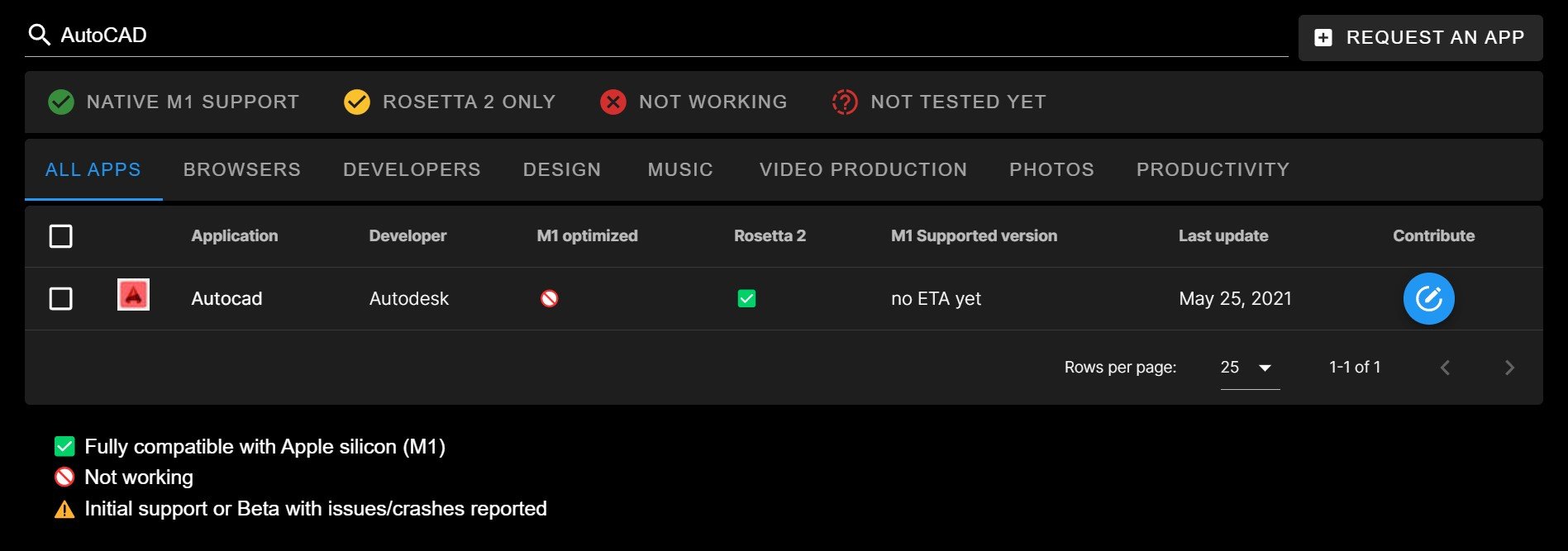
Source: isapplesiliconready
It took a while before Autodesk managed to get it up and running, but better late than never.
Autodesk says that the 2024 edition of AutoCAD can run twice as fast on M1 and M2 as opposed to Intel-based machines which is quite a tremendous boost in performance.
You can see it in action down below:
Is AutoCAD Free?
It is not. There is a free 30-day trial available, but once it’s over, you’ll have to spend a pretty penny. The final price varies depending on your use-case.
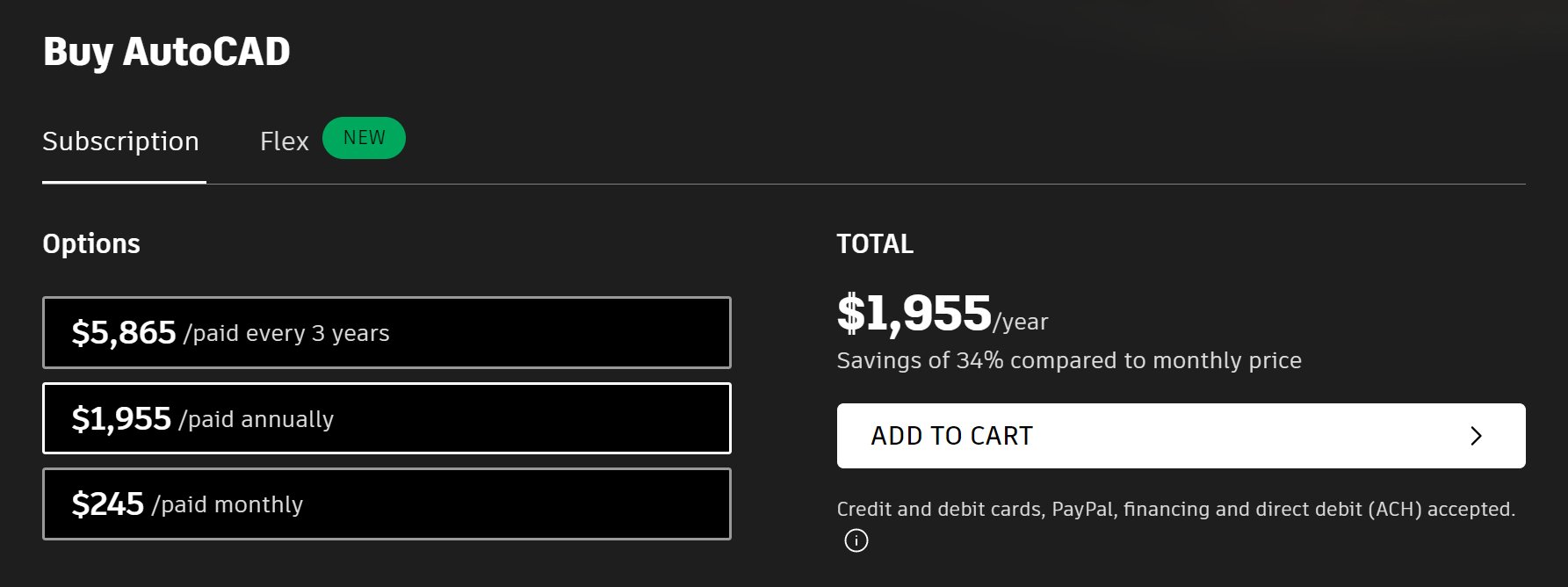
Source: Autodesk
If you’re a student, you’ll probably be able to get a discount. Industry professionals, on the other hand, have to spend a lot more in order to acquire AutoCAD and its full suite of toolkits.
Can You Run AutoCAD on Integrated Graphics (iGPU)?
You absolutely can! AutoCAD scales mostly with CPU performance, and if you’re not a tremendously demanding user — or are just working on relatively simple 2D projects and drawings — an iGPU will definitely suffice.
Still, as your workflow evolves, you might encounter a GPU-related bottleneck further down the line.
Over to You
Have you ever used AutoCAD and, if so, on what kind of machine? What was that experience like? Let us know in the comment section down below and, in case you need any help, head over to our forum and ask away!






0 Comments