TABLE OF CONTENTS
Autodesk 3ds Max, the more “industrial” alternative to its older brother, Maya, and one of the major titans of the 3D landscape.

Autodesk 3ds Max Logo
If Maya was the creative sibling in the family with all its tools for animation and digital artistry, 3ds Max would be the more logical one, giving you easy access to truly model and create everything from architecture to games to even engineering tasks in an efficient and clean way.
Used by people and companies around the world, 3ds Max is a wonderful tool to create the 3D world of your dreams.
So, in this article, I will go over the details of what you need in terms of PC horsepower to actually make that dream happen.
3ds Max Official System Requirements
Taken from Autodesk’s official website, these are the latest system hardware requirements for 3ds Max:
| Operating System | - 64-bit Microsoft® Windows® 11 and Windows 10. |
|---|---|
| CPU | - 64-bit Intel® or AMD® multi-core processor with SSE4.2 instruction set |
| Graphics Hardware | - None given. Only a link to "3ds Max Certified Hardware" provided. |
| RAM | - 4 GB of RAM minimum (8 GB or more recommended) |
| Disk Space | - 9 GB of free disk space for install |
Our Take On the Official 3ds Max System Requirements
It’s awful. But I shouldn’t be surprised.
Following in its brother’s footsteps, 3ds Max also has an absolutely useless set of system requirements.
Take the RAM requirements: 4GB minimum. Really? 4GBs of RAM was on the lower end of what you needed a decade ago, let alone now.
Both the OSs that it touts support for, Windows 10 and 11, eat up at least 4GBs of RAM after you install all the software that you would need for a personal PC.
If you followed Autodesk’s advice, you’d be choking the poor thing.
So disregard it. It’s useless and misleading. Let me tell you what you actually need in a machine made for 3ds Max.
CPU (Processor) Requirements
Like pretty much every other program on the planet, most 3ds Max operations—everything from interacting with the UI, creating and modifying geometry, most of the modifier stack, etc.—are single-threaded.
This means that it all runs on 1 – 3 cores on your CPU and pretty much completely ignores the rest of it.
It all flips, however, if you start talking about CPU rendering.
CPU rendering is extremely multi-threaded. Meaning that there’s pretty much a linear increase in performance as you add in more cores. E.g. twice the cores equal twice the performance. You can’t have enough.
So picking what CPU you want depends on those two factors.
Are you not looking to CPU render and just want something that allows you to run 3ds Max without spending too much?
Get something from either AMD or Intel with at least 6 cores/12 threads. That’ll be more than enough for your needs.
If you plan on CPU rendering, however, your CPU requirements go up drastically.
I would recommend you get a CPU with at the very least 16 cores/32 threads—I recommend the i9-12900K.
Though if you are truly serious about CPU rendering, getting something with 32 or more cores would immensely speed up your workflow.
I would recommend looking at AMD Threadrippers in that case.
Keep in mind, however, that there is an inverse correlation between the number of CPU cores and single-core performance.
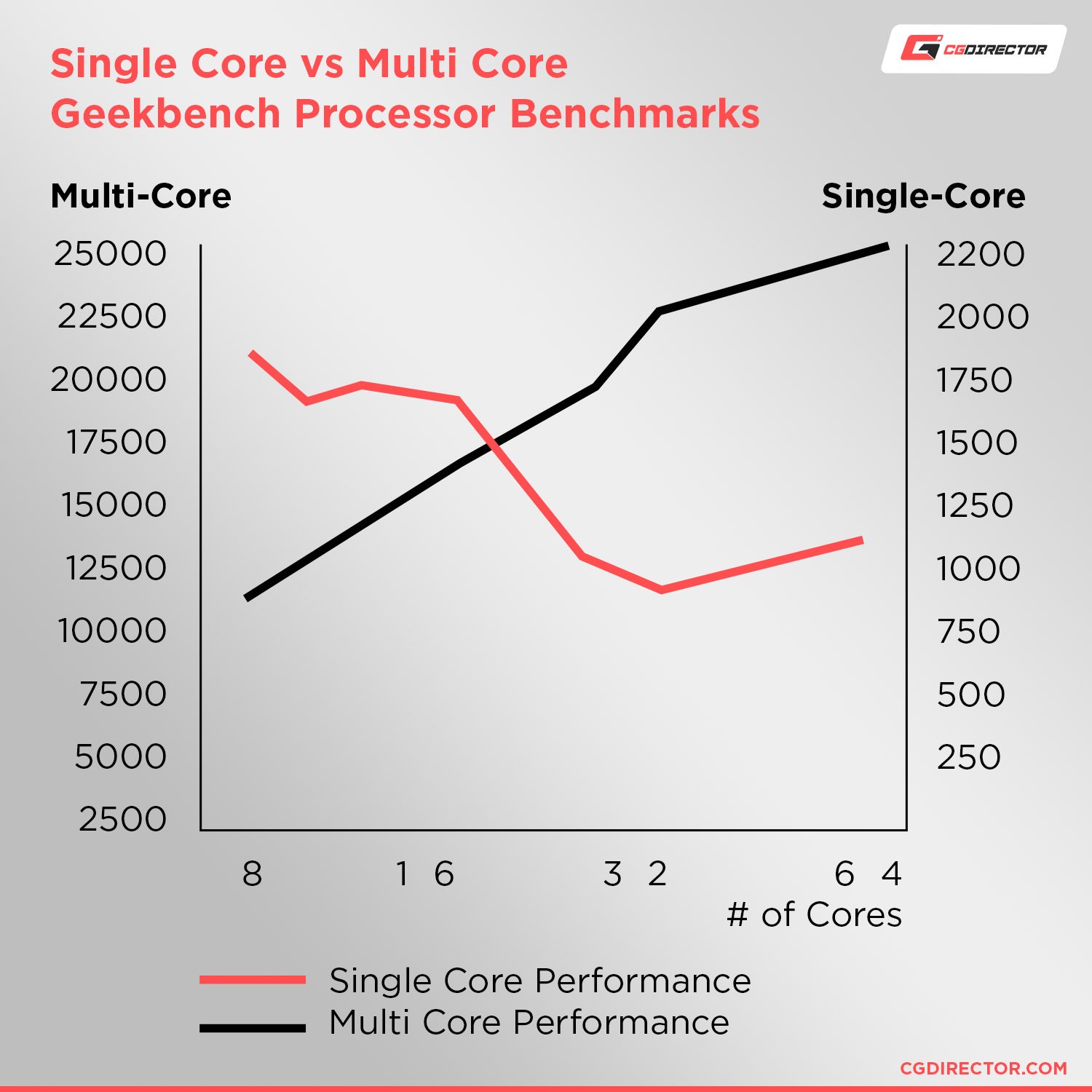
As you add in more and more cores, you lose more and more single-core performance.
The sweet spot for this is around 16 cores, however, that might not necessarily be enough to properly render at a reasonable rate depending on what your use cases are.
Still, even if you get a 64-core CPU and lose around half your single-core performance, you will still have good enough single-core performance for most tasks.
It might not be ideal—you will see performance drops here and there when doing resource-heavy single-threaded tasks such as high-poly modeling, animation previews, etc.—but it’ll work.
The obvious solution to this is to get two PCs where one is the creation PC with a CPU with at most 16 cores, and then one rendering machine with all the cores you can afford.
But a setup like this would cost you a very pretty penny, so it’s not economical for a large majority of people unless they’re working in a professional capacity.
GPU (Video Card) Requirements
For most “normal” operations that you might do within 3ds Max, the GPU definitely takes a backseat to the CPU.
It’s mostly just relegated to the task of showing you what your CPU calculates, so you don’t need all that much GPU performance when you’re doing “active” work like modeling, texturing, animating, etc.
So even a moderately powerful GPU like an NVIDIA RTX 3060 or AMD RX 6600 XT is more than enough to help accelerate everything that might need the GPU.
But that changes if you’re talking about GPU rendering.
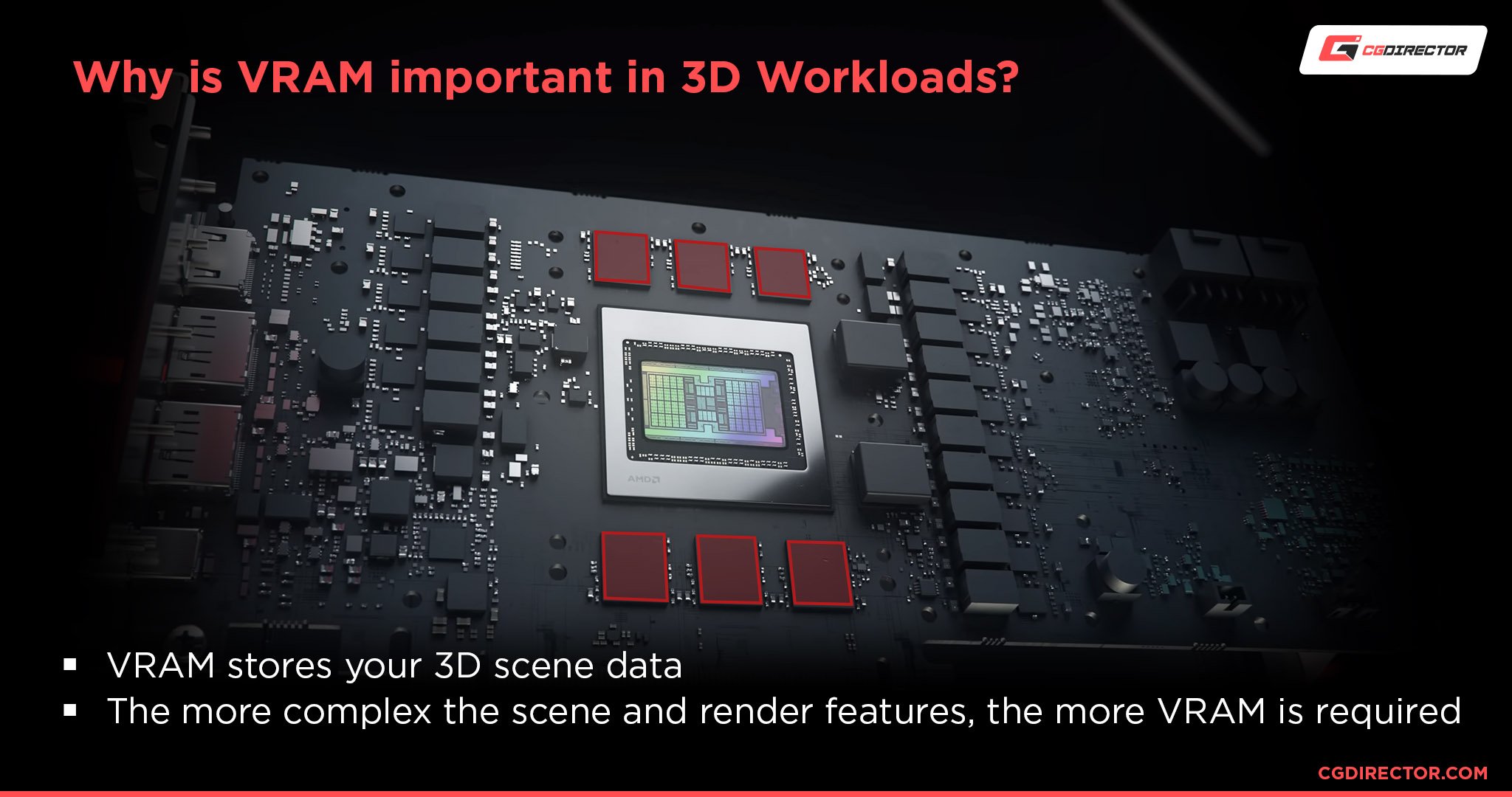
Source: AMD
First of all, you won’t be able to use any AMD cards to render in Arnold, 3ds Max’s default render engine. So half your options are gone right there.
Second of all, you need a considerably more capable GPU to properly utilize GPU rendering—especially something with more VRAM and CUDA Cores. Minimum an RTX 3070, preferably RTX 3080 Tis or even multiple GPUs.
These cards are obviously more expensive than an RTX 3060 but will provide you with far faster GPU render time, and arguably, more importantly, give you more VRAM to work with so that you don’t run into VRAM limitations when you try to render a complex scene.
RAM (Memory) Requirements
As always, picking the amount of RAM you need is the easiest. Get 16GBs+.
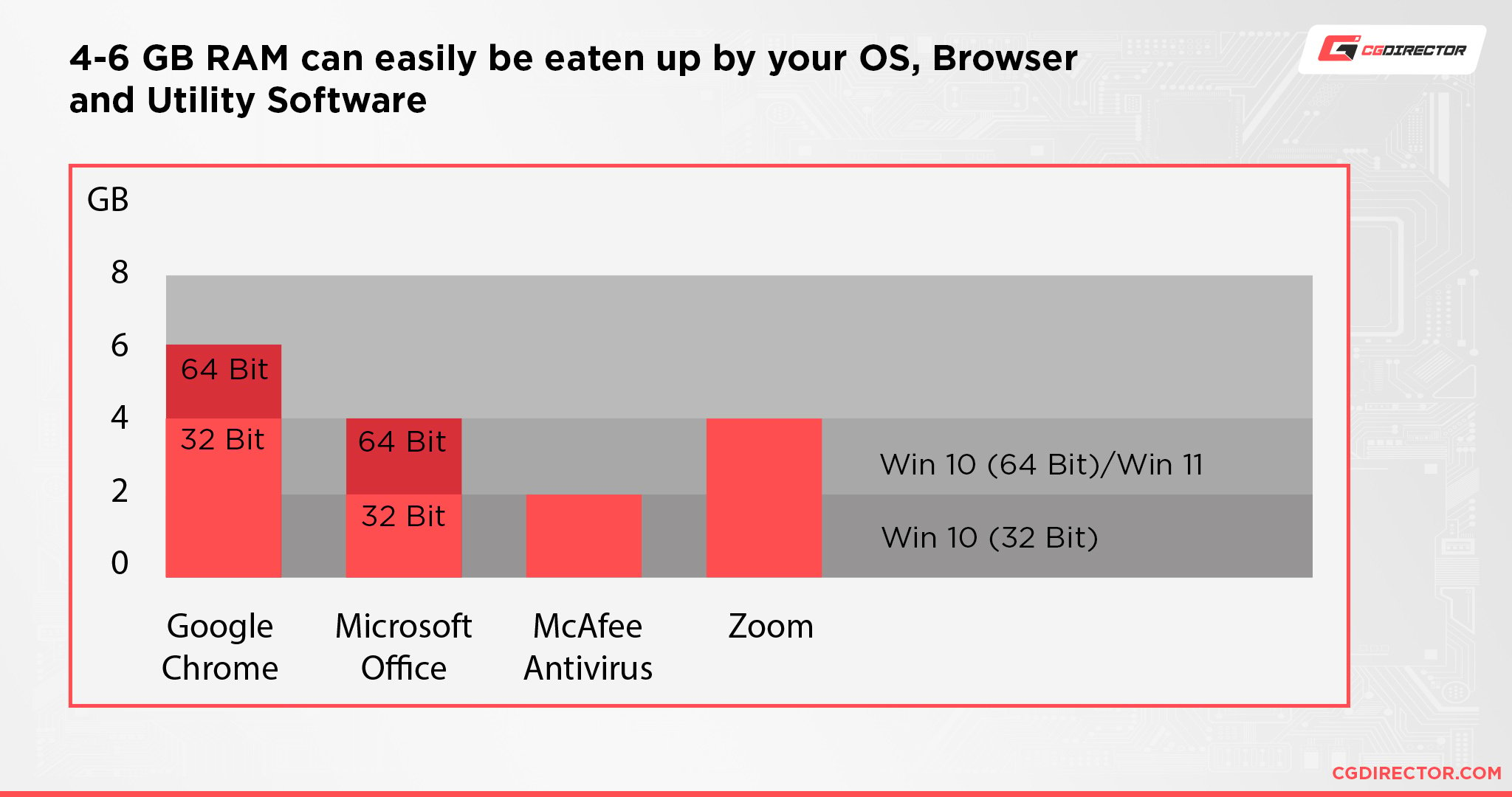
Your OS, browser, and whatever else you have running in the background can and will usually eat up about 4 – 6GBs worth of RAM.
If you follow Autodesk’s recommendation and go with 8GBs, you will only be left with half or even less left for 3ds Max.
And that’ll definitely give you some performance hitches.
16GBs aren’t that much more expensive than 8 but would give you a lot more breathing room.
If you plan on creating really complex scenes or working with post-production tools like After Effects, Nuke, or Fusion, I would recommend getting at least 32GBs, or even 64. You can never have too much RAM.
Performance Demands of Different Applications of 3ds Max
3ds Max has a ton of functionality. It’s a whole 3D production suite. Everything from modeling to animating to texturing and everything in between can be done in it.
All that makes it so that the computational requirements of 3ds Max change dramatically for all its different use cases.
So, here’s a list of the most common uses for 3ds Max and why you need hardware-wise to run them.
Low Poly Modeling
Low-poly modeling is just about the most simple thing you can do with any 3D program.

Image Credit: Vlada Romaieva
If the scene/model you’re working on is under 10k polys, then pretty much any somewhat modern PC will handle it just fine.
Any system with at least 4 cores, core frequencies of at least 2GHz, 8GBs of RAM, and a mid-range GPU or iGPU will allow you to do pretty much any sort of low-poly work you want to do without any hitches.
High Poly Modeling
The biggest things when it comes to high-poly modeling are single-core CPU speeds and RAM.

Image Credit: Annelien Heyninck
You need a fast CPU in order to quickly calculate all the geometry and a large amount of RAM to store the data for quick access.
Get a CPU with at least 8 cores/16 threads—that also has good single-core performance—and at least 16GBs of RAM—preferably 32.
You don’t have to worry much about the GPU side of things. Any somewhat decent GPU like an NVIDIA RTX RTX 3050/3060 or an AMD RX 6600 would be more than enough.
Animating and Rigging
When it comes to animation and rigging, the important thing is good viewport performance.
Without it, you’re gonna have a rough time previewing your animations and enhancing them. You can’t exactly properly judge animations at slideshow speeds.
The most important piece of hardware for this is the CPU as it is the thing that’s responsible for calculating all of the animation data and giving you a smooth viewport.
So I recommend a PC build similar to what I suggested for high-poly modeling.
Texturing and Shading
When it comes to texturing and shading, it’s mostly dependent on your CPU, RAM, and storage.
The CPU is what actually calculates everything. Having a fast CPU with good single-core performance is especially critical for shader trees as they aren’t parallelized.
Having a faster CPU will mean that you spend less time for shaders to compile.
And RAM and storage come in handy for quickly accessing textures.
It isn’t all that important if you’re using lower resolution textures, but if you venture into the realm of 8k or 16 textures, you will definitely need fast and plentiful RAM and storage to feed 3ds Max the information it needs.
I’d recommend any modern CPU with at least 6 cores/12 threads.
And as for RAM, 16GBs would be enough for most things, but I recommend getting at least 32.
And for storage, an SSD is paramount, preferably an NVMe drive.
Simulation
Simulations are one of the most resource-intensive parts of 3ds Max. You need a lot of computational power to accurately simulate reality, so a fast CPU is especially important.
You also need lots of RAM to cache the simulation data for fast playback and storage to actually store the huge simulation files.
I’d recommend getting a PC similar to what I suggested for high-poly modeling. If you do a lot of simulation-based work, I’d suggest getting something even better.
A CPU with 16 cores would benefit simulation speeds tremendously.
And as for RAM, I recommend a minimum of at least 32GBs. And storage can be just about anything as long as it’s big—though I suggest getting an SSD or NVMe drive if you plan on storing other files on it as well.
Rendering (Arnold/ART/Scanline or Third-party Renderers)
Finally, we come to rendering, another extremely resource-intensive part of the 3D process.

Image Credit: Andor Kollar
It’s hard to just suggest one kind of PC when it comes to rendering. It all depends on the type of rendering you plan on doing.
For example, 3ds Max’s older default render engines ART and Scanline used the CPU and only the CPU to compute its renders.
But 3ds Max’s newest render engine, Arnold, has the ability to use both CPU and GPU rendering—and so do most render engines these days.
Basically, if you plan on using a CPU render engine, get a CPU with at least 16 cores/32 threads. CPU render speeds go up almost linearly with CPU cores. So double the cores equal double the performance.
I would suggest looking into AMD Threadripper PROs as well if you plan on doing lots of CPU rendering.
And if you plan on using GPU render engines, get at least an RTX 3080 Ti. And if you plan on doing lots of GPU rendering, looking into getting multiple GPUs might also be important to you.
Our PC Build Recommendation For 3ds Max
And finally to the build recommendations.
All of these PCs are designed to run 3ds Max, and pretty much anything else you might throw at them, at a very high-performance level for years to come.
If you want even more performance for CPU rendering, I would suggest that you change one of the high-end PCs to accommodate an AMD Threadripper.
Entry-Level 3ds Max PC Build $1500
High-End 3ds Max PC Build $3500 – AMD
High-End 3ds Max PC Build $3500 – Intel
How to Check Your Current Specs to See if You Can Run 3ds Max
If you think you already have a machine that should be capable of running 3ds Max but you don’t know the details to confirm yet, I would suggest you take a look at our article that explains everything you need to know to figure out what exactly is inside your PC.
How to Upgrade Your PC to Run 3ds Max Faster
Sometimes you don’t need a whole new computer. Maybe you have a computer that just needs some touch-ups instead.
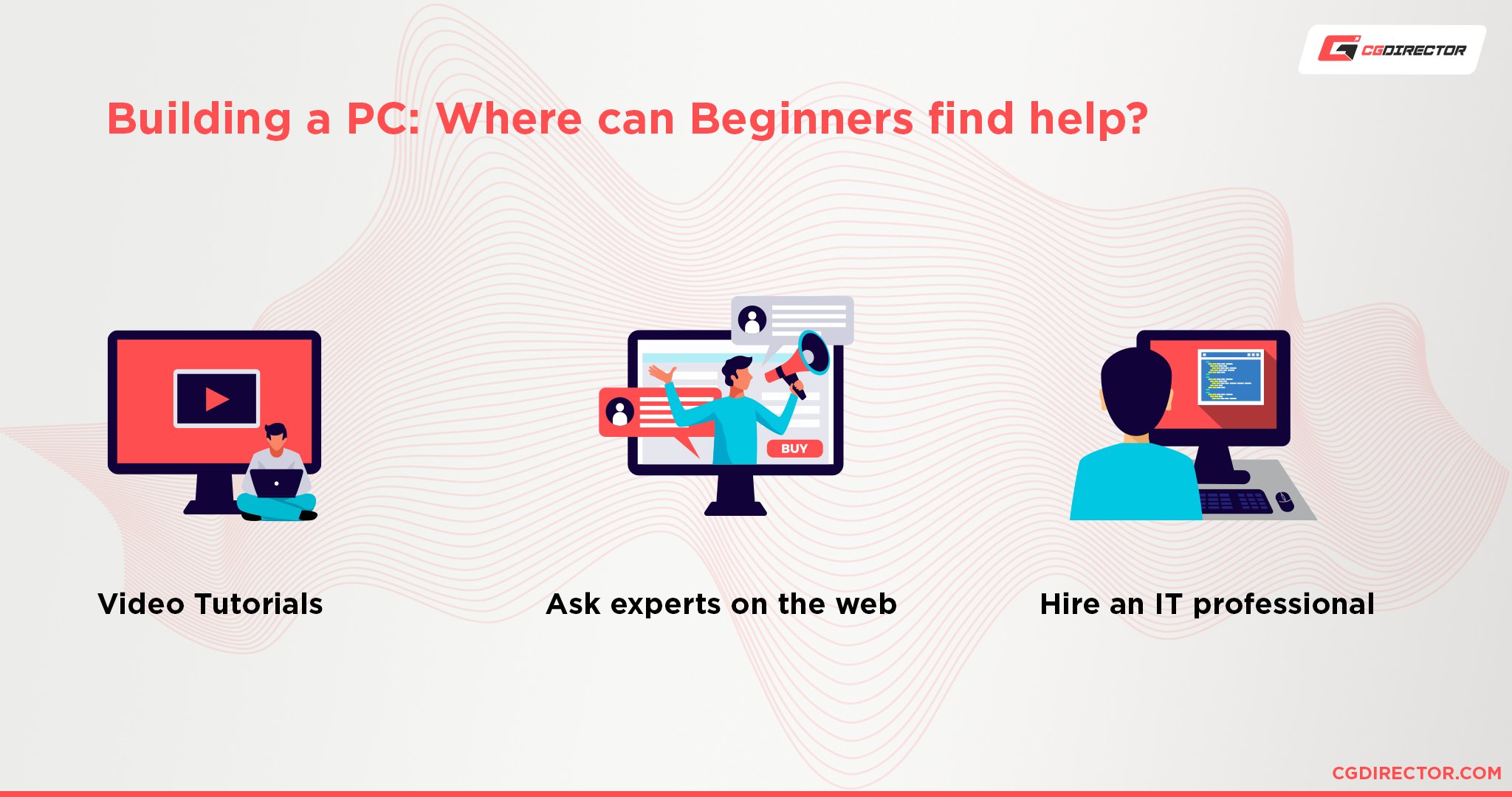
If you want to figure out how to properly go about upgrading your PC, I would suggest that you take a look at our article that explains all about it!
FAQ
Can 3ds Max Run On 2 – 4GB of RAM?
3ds Max will not run on 2GBs of RAM. Barely any modern OS or application will.
4GB might fare slightly better, but it won’t be a fun experience. 4GB is the minimum you need to run an OS, trying to run a resource-heavy application on top of that obviously won’t work too well.
Does 3ds Max Require a Good PC?
It needs a relatively good PC. As long as you don’t need to render in a professional capacity or want to create extremely intricate and detailed 3D scenes, you can get away with a lot.
I would say that any PC build made/bought in the last 5~ years that was at least $1000 will be able to run 3ds Max just fine for most tasks.
Is RAM Important for 3ds Max?
RAM is quite important for any 3D application.
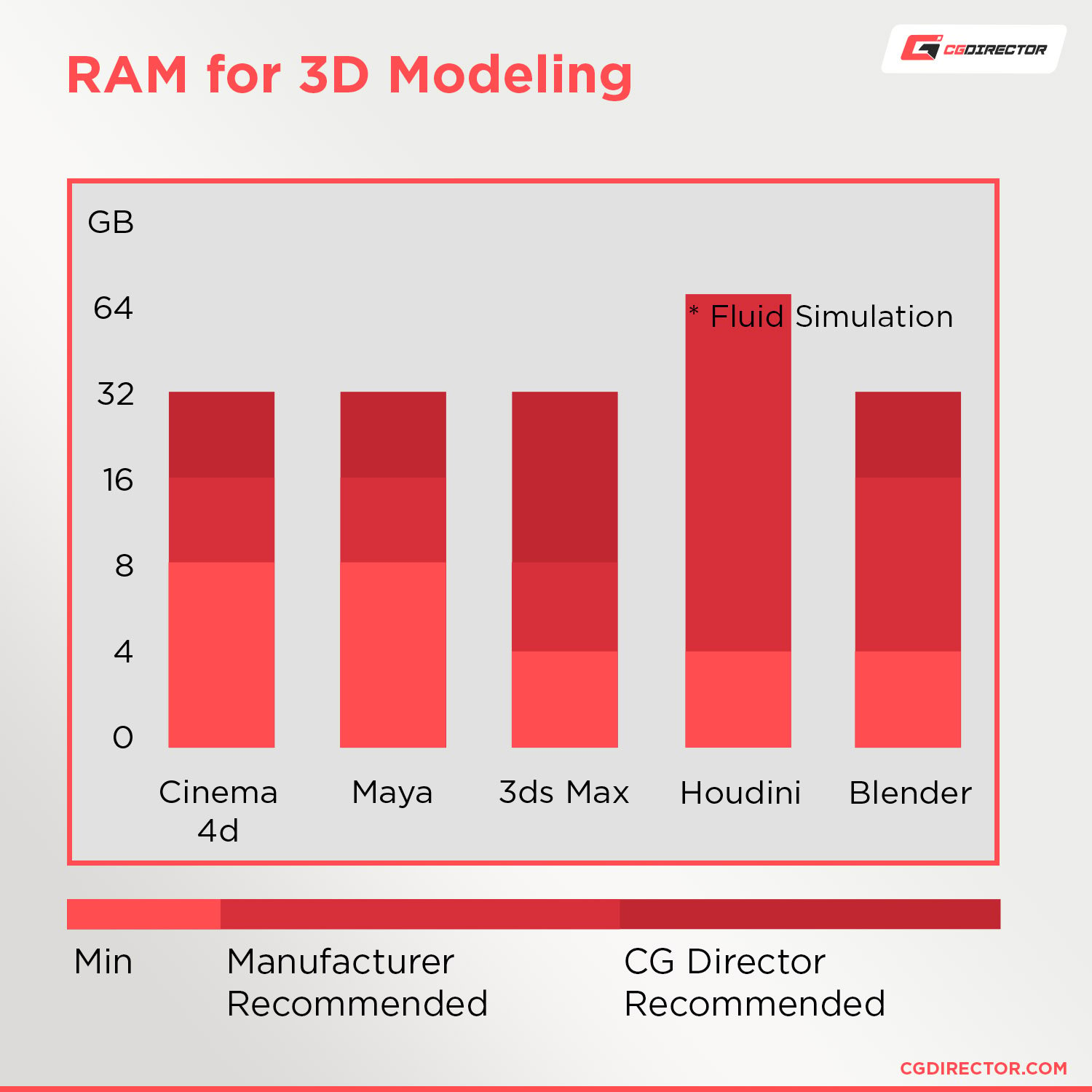
When you’re modeling something, all the details of that are cached in your RAM for quick access.
And when you don’t have enough RAM, the PC has to store it all in your much slower hard drive or SSD instead, which can lead to a lot of slowdowns.
Can a Laptop Run 3ds Max?
Laptops have really come into their own as very capable productivity machines lately.
Any productivity/gaming-focused laptop that was made in the last 3~ years that was at least $1000 would be more than powerful enough to run 3ds Max at a very reasonable level.
You won’t be rendering out movies with it, but it’ll be more than enough for most modeling tasks and other less resource-intensive tasks like it.
Can I Run 3ds Max Without a Graphics Card?
Technically, but I wouldn’t recommend it.
Integrated graphics, as powerful as they have gotten, still aren’t very capable compared to actual dedicated graphics.
You won’t have too many issues as long as you have a powerful CPU, but your GPU bottleneck would be more and more apparent as your scenes get more detailed.
Does 3ds Max Use the GPU or CPU?
As with pretty much any program, 3ds Max uses both the GPU and CPU in tandem to give you the smoothest experience possible.
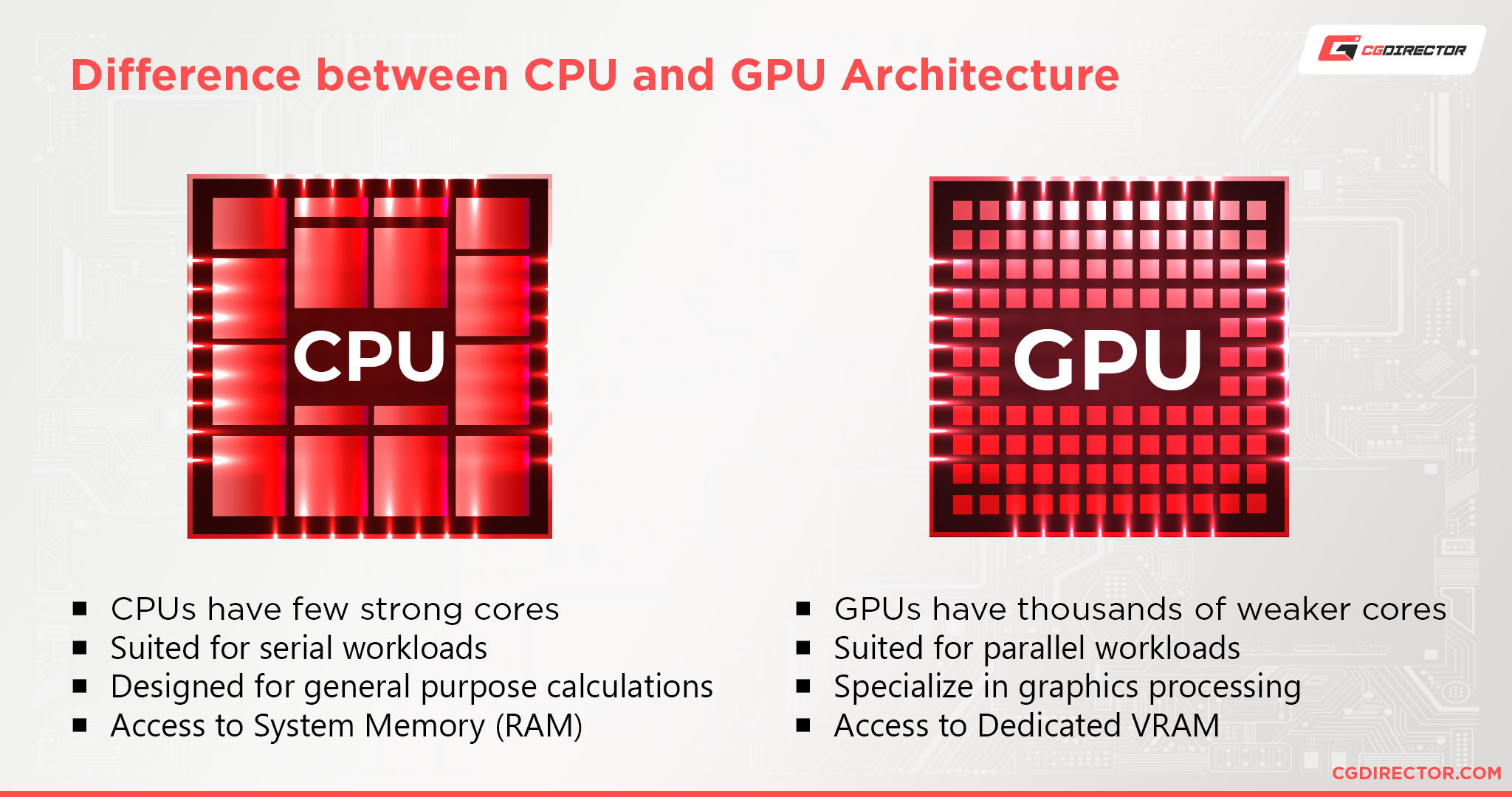
That, however, changes when it comes to render engines. Unless you use a hybrid render engine, you will have to choose one or the other.
Are 4 Cores Enough for 3ds Max?
4 cores is the minimum needed to run 3ds Max without too many hitches. As long as the processor still has relatively high single-core performance, it shouldn’t be too bad.
You won’t be doing much CPU rendering, however. It would be extremely slow.
Why Is 3ds Max So Laggy?
There are many ways that might lag out 3ds Max.
It’s hard to say anything exactly without more information, but here are some of the most common reasons why it might be lagging for you:
Do you have a lot of very high-poly models in your scene?
The best way to deal with this is to try and reduce the poly count of the models in your scene.
You could try to do this by perhaps baking the high-poly details of your models into normal maps or, if possible, instantiating parts of your scene to make it lighter.
Do you have a lot of very high-quality textures loaded?
The best way to deal with this is to either upgrade your computer, specifically your RAM or CPU, or switch to using lower-quality/compressed textures.
Do you have complex shader setups running?
Shaders need a lot of computational power to be calculated. Especially dynamic shaders or complex shaders.
The best way to deal with this is to bake your shaders into textures and only use real-time shaders for things that absolutely require it.
Do you have a lot of background apps running?
The best way to deal with this is to close as many of the background processes as possible and give 3ds Max higher priority.
It might also benefit you to consider upgrading your RAM if you’re running out of RAM due to the background processes.
Is your computer overheating?
The best way to deal with the heat is to increase the cooling and airflow of the PC or by increasing the ambient temperature around the PC.
Over to You
Hopefully, that helped you figure out what you need to run 3ds Max!
Have any other questions about 3ds Max? Feel free to ask us in the comments or our forum!






1 comment
14 April, 2025
good notes for me. thank you Alex.