TABLE OF CONTENTS
As a Graphic Designer, you’ll need an excellent Computer optimized for Graphic Design workloads for a fast and frustration-free work experience.
The absolute best Computer for Graphic Design has more and more become a powerhouse-machinery, that can put a good load on its underlying hardware, similar to working in 3D Modeling and Rendering, Video Editing, or CAD.
Images have become much larger in resolution, Vector Illustrations have become more complex, and modern Graphic Design Software such as the Adobe Creative Cloud relies on Hardware Features that a slow or older Computer just won’t be able to handle anymore.
The Adobe Creative Cloud with Photoshop, Illustrator, InDesign, and lots of additional third-party tools to accompany your Workflow will have your Computer crawling in no time if its Hardware is not picked out very carefully.
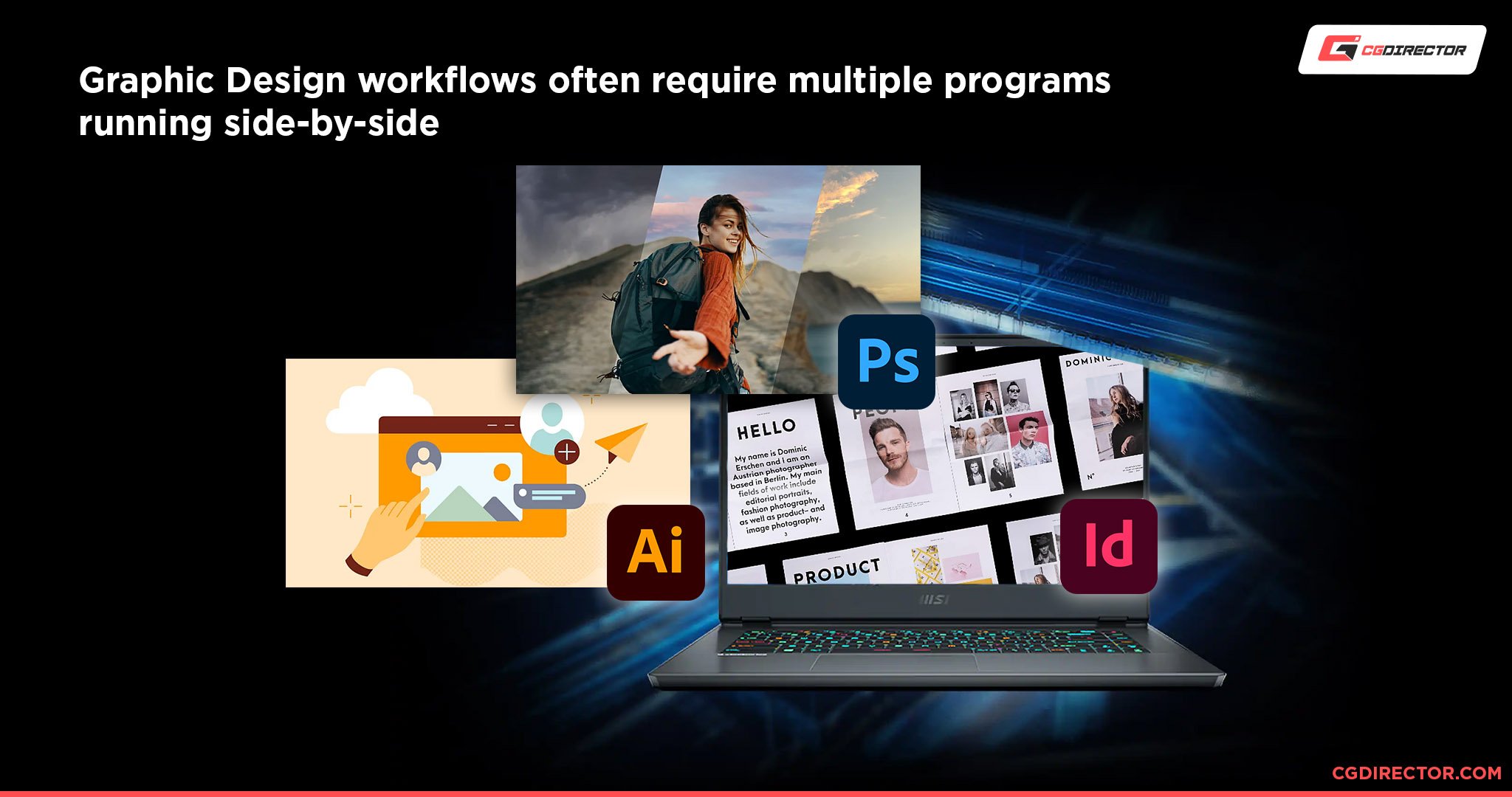
I have put together a list of what you should be on the lookout for when buying your Graphic Design Computer and Workstation that will be your workhorse of creative endeavors in the years to come.
Now, to some, a Computer might just be a black or gray box, or sometimes a Monitor with some magic built in, but every PC on the inside consists of the same type of parts.
Let’s take a look at these Parts that a PC consists of and see what hardware is relevant for what type of Graphic Design work.
For those of you just looking for great Graphics Design Computer Parts Lists, feel free to skip to the end of this article.
Best Hardware Parts for Graphic Design
A PC consists of very distinct Hardware Parts that you can choose and combine for the perfect build – optimized for your specific workloads such as Graphic Design.
Let’s take a look at the most important components and how you can optimize them for superior Graphic Design performance:
Best CPU for Graphic Design
When opening the case of a Computer, what you’ll notice right away, is the bulky cooling solution underneath which is the CPU (Central processing unit) also called the Processor.

AMD Ryzen CPU installed in its Socket
The CPU is the central processing unit that does all of the multi-purpose calculations of what a typical software is supposed to be able to do:
Change a color, draw a line, process keystrokes, open a menu – all that will put the CPU to work, which will then return a result: An open menu, a new color, a finished line, or a word that you typed.
There are two main ways a Modern Processor goes about its tasks: It can either work them off one at a time after one another or simultaneously on several so-called CPU Cores at the same time.
Processing many tasks at the same time sounds like it would be much faster, but the problem with having lots of cores is, that the more Cores a CPU has the slower the individual cores are usually clocked.
Here’s an example: A Single-Core CPU that clocks at 5 GHz would have roughly the same performance as a Dual-Core CPU that clocks at 2,5 GHz (on each core).
Well, then let’s just get a CPU with the highest core clock and as many cores as possible and all should be great, right?
Unfortunately, since most Software makes heavy use of only a single Core and isn’t coded in a way to be able to handle lots of Cores, we should be leaning towards higher clocked CPUs and not lots of Cores.
In other words, a 4-Core, 5 GHz CPU would be much better for your Graphic Design needs than a 64 core, 2 GHz CPU.
Long story short, here are some recommendations for the Best CPU for Graphic Design:
- Intel i9 12900k, 16-Core CPU
- AMD Ryzen 9 5900X, 12 Cores CPU
- AMD Ryzen 5 5600X, 6 Core CPU
I recommend going with the AMD Ryzen 5 5600X for everyday use in Photoshop, InDesign or Illustrator, and to go with the AMD Ryzen 9 5900X when you plan on also doing more multi-core optimize tasks such as rendering or Video-Encoding.
Here are some Photoshop Benchmarks by Pugetsystems that show at a glance, which CPUs perform best in Graphics Design Applications such as Photoshop:
| CPU Name | Cores | Ghz | Photoshop Score | Price | Value |
|---|---|---|---|---|---|
| AMD Ryzen 7 3800X | 8 | 3.9 | 1027 | 399 | |
| Intel i9 9800X | 8 | 3.8 | 841 | 589 | |
| AMD Ryzen 5 3600X | 6 | 3.8 | 925 | 249 | |
| AMD Ryzen 9 3900X | 12 | 3.8 | 1040 | 499 | |
| AMD Ryzen 7 5800X | 8 | 3.8 | 1195 | 449 | |
| AMD Ryzen 7 2700X | 8 | 3.7 | 813 | 251 | |
| Intel i5 9600K | 6 | 3.7 | 881 | 262 | |
| Intel core i9 10900K | 10 | 3.7 | 1071 | 550 | |
| AMD Ryzen 5 5600X | 6 | 3.7 | 1114 | 299 | |
| AMD Ryzen 9 5900X | 12 | 3.7 | 1178 | 549 | |
| AMD Ryzen 5 2600X | 6 | 3.6 | 785 | 149 | |
| AMD Ryzen 5 3600 | 6 | 3.6 | 915 | 199 | |
| Intel i9 9700K | 8 | 3.6 | 931 | 362 | |
| AMD Ryzen 7 3700X | 8 | 3.6 | 964 | 329 | |
| Intel i9 9900K | 8 | 3.6 | 1026 | 488 | |
| AMD Threadripper 2920X | 12 | 3.5 | 811 | 369 | |
| AMD Threadripper 2950X | 16 | 3.5 | 815 | 729 | |
| Intel i9 9900X | 10 | 3.5 | 903 | 989 | |
| Intel i9 9920X | 12 | 3.5 | 917 | 1189 | |
| AMD Ryzen 9 5950X | 16 | 3.4 | 1203 | 799 | |
| Intel i9 9820X | 10 | 3.3 | 845 | 889 | |
| Intel i9 9940X | 14 | 3.3 | 893 | 1387 | |
| Intel i9 9960X | 16 | 3.1 | 901 | 1684 | |
| AMD Threadripper 2990WX | 32 | 3.0 | 744 | 1699 | |
| AMD Threadripper 2970WX | 24 | 3.0 | 747 | 1300 | |
| Intel i9 9980XE | 18 | 3.0 | 914 | 1979 | |
| CPU Name | Cores | GHz | Photoshop Score | Price | Value |
Best RAM (Memory) for Graphic Design
Another very important Hardware Component for a great Computer for Graphic Design would be the RAM, or Memory.
It caches and holds your active working data at the ready for the CPU to work on. Basically everything you are currently working on should nicely fit into your Memory, otherwise, the performance will crawl to a halt.
If your working files don’t fit into your RAM, the system starts swapping these files to your slower storage devices and that will slow down your PC considerably.
So make sure you have enough RAM for your active programs. How much is enough? Well, let’s make an example:
After your system boots into Windows, it already needs around 4 GB of your RAM just for it to run smoothly.
Then you start Photoshop, Illustrator, and InDesign, and open some images, a book your are working on, and some illustrations, and a few seconds later you’re already using 8 GB RAM.
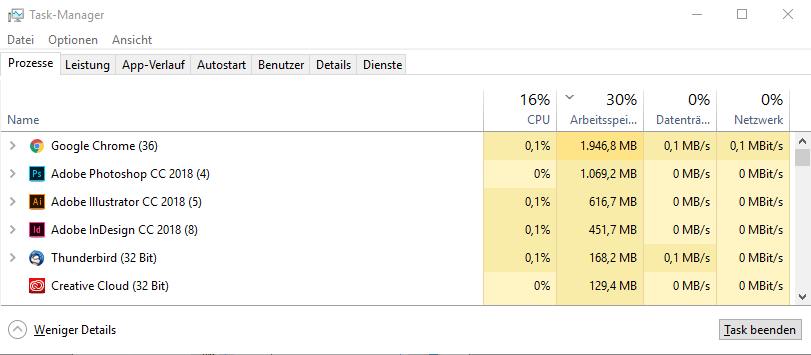
You might want to have Chrome or another browser open for some music or reference images on websites, and there goes the next GB of RAM.
RAM is interesting, it doesn’t really make anything faster when you have enough of it, but it will slow you down without a question if you don’t have enough. So make sure you tend to have a bit too much than too little.

For our Best Computer for Graphic Design, I would recommend a minimum of 8 GB of RAM. That might be pushing it a bit though and you will be much happier with 16 GB of RAM, especially if you want to work on more complex projects, have more than one project open at a time, or like to keep different software and browsers and email programs open in the background.
Those of you who want to optimize the RAM speed as much as possible should be looking for high Clock Speed and Low CL Latency. So a Corsair DDR4 3200MHz CL15 would be slightly faster than a 2400MHz CL17.
Good Memory Modules that I can recommend are the Corsair Vengeance LPX Series.
Best GPU (Graphics Card) for Graphic Design
Now, the Graphics Card is a hardware component that is responsible for computing visuals and displaying them on your monitor.
If you move an image in Photoshop the GPU takes care of displaying that, draw a line, update the Viewport, scroll through pages, this is all done by the GPU.
A good thing about Graphic Design is, that there are almost no GPU intensive tasks like there are in 3D Animation, Simulation, GPU Rendering, Video Editing or Encoding.
The image manipulations you have in Graphic Design usually don’t need the GPU to update high-resolution images multiple times a second, as is often the case in Motion Design or Animation.
You usually work on a single image or canvas that nicely fits into your system’s RAM and Graphics Card Video RAM (VRAM).
For our Best Computer for Graphic Design therefore, the GPU is a hardware part that you can save some money on without trading too much or any performance. Your Viewport will still be snappy and smooth.
As a minimum for serious Graphic Designers, I recommend an Nvidia GTX 1650 or better a GTX 1660 which will keep your PC performing well for a long time.
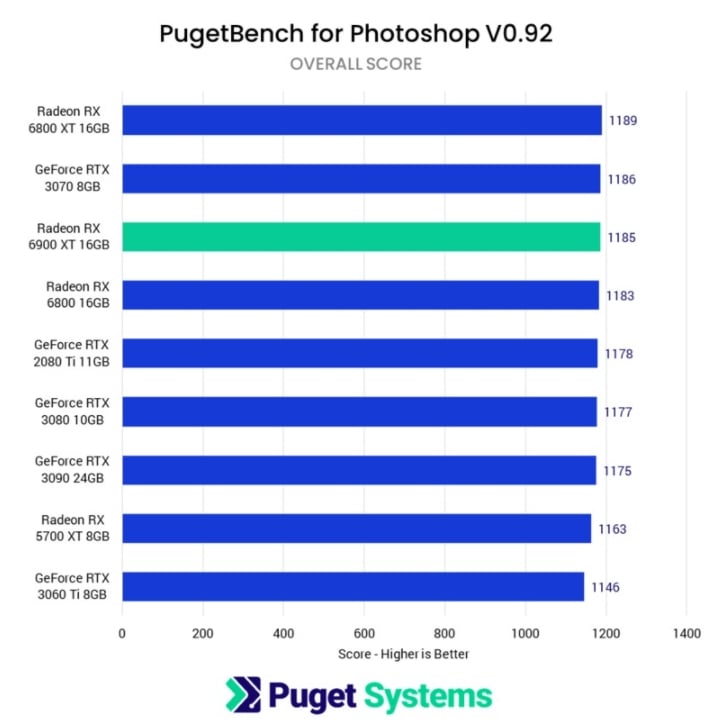
Pugetsystem – Photoshop GPU Performance
As you can see in the Benchmark above, there is literally no difference between GPU-tiers. Both an expensive RTX 3090 performs the same as a much cheaper 3060 Ti. There is no need for a high-end GPU for Graphics Design.
Now there is one big BUT that I will mention before we can continue on.
If you are serious about accurate colors, are color grading, or do lots of color setup and color grading for print, then you might want a great monitor that can display a wide range of colors in 10bit or higher.
The bad thing about GTX graphics cards (as in the NVIDIA GTX 1650) is, that they don’t display more than 8bits of color. If this is something you can’t live without as can be quite common in the Graphic Design world, you will have to go for an NVIDIA RTX Graphics Card, that are quite a bit more expensive but enable you to use these kinds of features.
GPU recommendations:
- Value Choice: Nvidia RTX 3060 Ti
- Budget Choice: Nvidia GTX 1650
Best Storage, SSD, HDD for Graphic Design
Let’s talk about storage.
Print resolution images, raw images, complex illustrations, and books with hundreds of pages and graphics embedded in them, need lots of space.
Your project files are often very large and can get into the gigabyte-range fairly quickly, so you will want to get a decent hard drive to store all your files.
Back in the old days, the HDDs (Hard Disc Drives) were the way to go, using moving parts and magnetism to read and write data, but these kinds of storage devices have now been overtaken in almost all areas by Solid State Drives (SSDs).
Solid State Drives have no moving parts and work like flash memory cards or USB memory sticks, just a bit larger and much, much faster.
Speed is actually the greatest strength of SSDs. They are a multitude faster than hard drives.
HDDs might still be cheaper in terms of cost per gigabyte, but SSDs are faster and better in every other aspect. They are smaller, shock resistant, have longer durability, have faster read and write speeds in all kinds of workloads, and consume less power.
For your Best Computer for Graphic Design, you should get an SSD with at least 500 GB to get you started. You can always get another or switch to a bigger one if you run into storage shortage.
Our SSD storage recommendation: Samsung 860 EVO 500 GB SATA SSD.
That said though, there is something even better in the storage department, even faster than SATA SSDs:
The PCI-E (M.2) NVME SSDs.
PCI Express non-volatile memory-express Solid State Drives. This sure is a fancy long name but the drive deserves it.
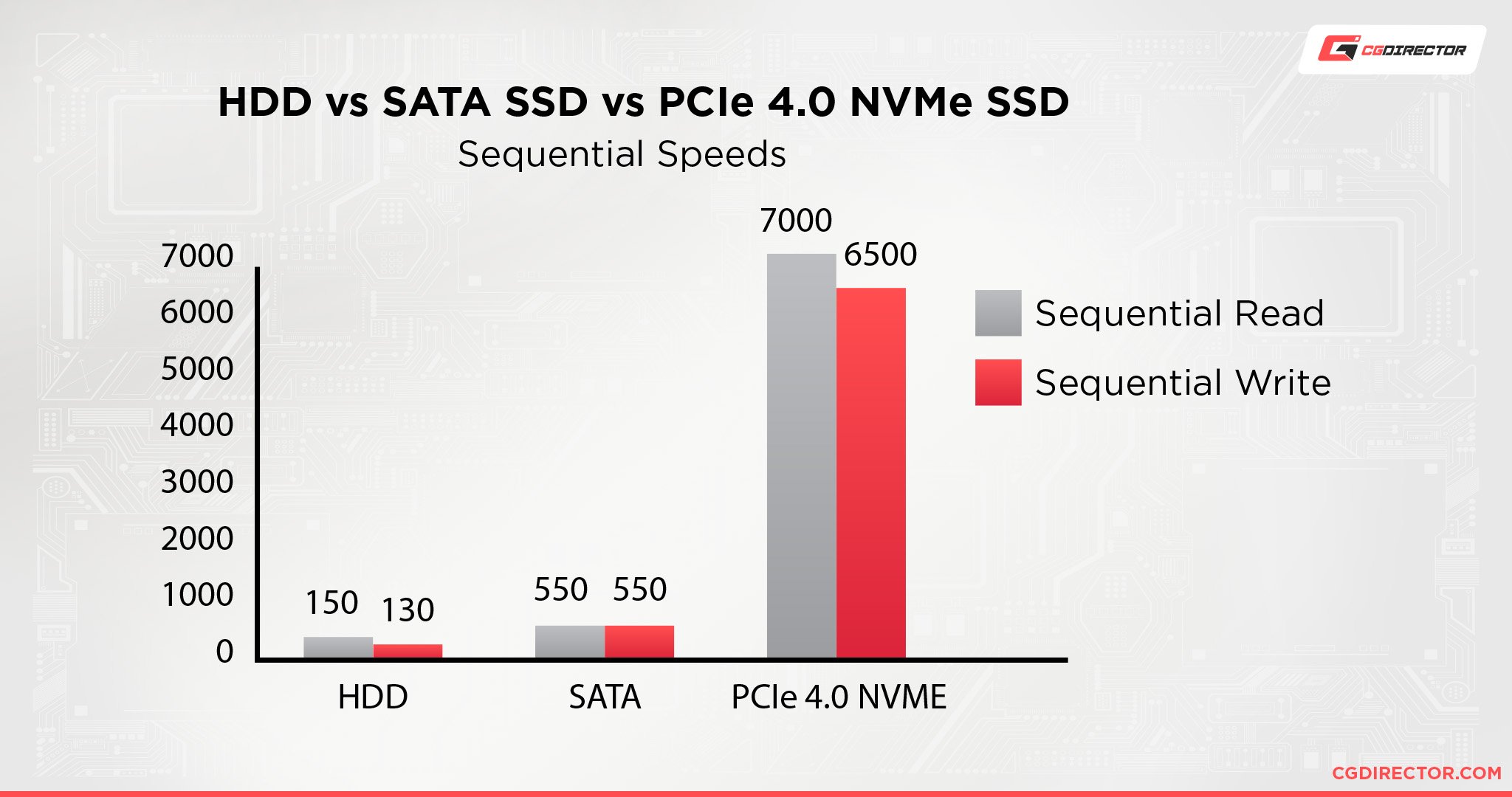
NVMe SSDs are about 5 times faster than normal SSDs in sequential read and write performance and usually about twice as fast in other more random workloads.
They are still twice as expensive as normal SATA SSDs but if you work with large project files within the gigabytes more often, an NVMe SSD (Our NVMe Guide here) will be a time saver.
For a PCI-E NVMe SSD, I recommend a Seagate FireCuda 530 M.2 SSD.
Best Motherboard for Graphic Design
The Motherboard is usually the tricky part as it has to fit all of the other parts that it is suppose to connect to each other.
The CPU has a certain socket type that the Mainboard has to have as well.
An Intel i9 12900k CPU, for example, will have an LGA 1700 socket, and an AMD Ryzen 5600x will need a motherboard with an AM4 socket.

Image-Credit: MSI
Some motherboard features that you might find handy are:
- an inbuilt WiFi chip or card
- a LAN port for connecting to your router with a network cable
- a sound chip
- lots of USB plugs for your input devices, external drives, and USB sticks that you might use.
Having multiple PCI-E Slots for GPUs or any other cards shouldn’t concern you for building a great Computer for Graphic Design, but if you are planning on Gaming or using 3D Software for GPU rendering, you might want to consider more PCIe Slots.
I put together some Computer Build Recommendations down below for you to take a look at, that will work well, in case you are not familiar enough with motherboard features and sockets to pick one out for yourself.
If you’re interested in the intricacies of different motherboards and how to compare them, give our Motherboard buying guide a read.
Upgrade-ability
New Technology changes so fast and hardware such as the CPU or GPU will be overtaken by new tech within a year at the latest.
If you want to be sure your Computer is future-proof for Graphic Design and can be upgraded without having to buy an entirely new system, be sure to keep some things in mind:
AMD CPUs such as the Ryzen or Threadripper on AM4 and sTR4 sockets can usually be upgraded to the next few CPU releases without having to buy a new motherboard – Unless there is a major generational leap involved.
Intel likes to break compatibility quite quickly and its LGA1200 socket lasted just a year or so after it was succeeded by LGA1700 which hopefully will stay around for a bit.
RAM can usually be upgraded quite easily, either by swapping out with bigger sizes or can be added to if you still have some slots free.
Beware though that sometimes, even though you add the exact same type of ram speed and size to your already existing RAM, there might occur some incompatibility issues that can lead to instabilities as reported by some users.

Image-Source: G.Skill
It seems to be best to always get a complete RAM Kit in the final size and not two or more individual kits that will be combined to a total amount of RAM.
GPUs are plugged into the PCI-E slot and can be swapped out usually without any problem unless you get an extremely new GPU that absolutely requires a new PCI-E Version, though this is almost impossible to happen, as PCI-E is backward compatible.
You should be aware of how much power your Power Supply delivers, how much your overall system needs and if new or additional GPUs or other components that you might add, will draw too much power in a future setup.
Best Monitor for Graphic Design use
There’s a huge price stretch when it comes to monitors. You can get a 24” Full HD monitor for $150 or a monitor that seems to have the same exact features for 1500$. How’s that?
Certainly, some of the reasons are the brand, additional features, pivot, design, and so on, but the main reason between really expensive monitors and cheaper monitors has everything to do with how colors are displayed.
The panel that is used in expensive monitors usually has a greater color range, better contrast, higher bit-depth, blacker blacks, brighter whites, and faster response times. As mentioned in the GPU section though, you will need a more expensive Graphics Card to make use of 10bits or higher color ranges in monitors.

Image-Source: Dell
Now, it is quite difficult to recommend a monitor as there are so many different use-cases. You should think about what you do throughout a typical Graphic Design day.
If it has lots to do with how accurate colors look if you are color grading a TV spot or adjusting colors for a print magazine, then, by all means, be sure to get a good monitor that has high color-accuracy.
If your budget is tight, consider getting a smaller Reference Monitor for proofing your colors on and a larger but cheaper monitor for actively working on in your programs.
If you would like to know more, check out this in-depth Guide to buying the best Monitors for visually demanding work, which has all the information you need for buying the best Monitor for Graphic Design work.
Additional Hardware and Devices
The following devices are components that won’t impact the performance of your PC all that much. You should still choose them carefully, though, as they can impact the ease-of-use, longevity, and upgrade-ability of your PC considerably:
PSU
Now, to complete this Best Computer for Graphic Design you will need some more parts such as the PSU – or better yet, a modular PSU.
The PSU is the power source of a Computer and you’ll have to make sure it can provide enough watts for the computer to run stably even under full load. You can check your power needs with this wattage calculator.
CPU-Cooler
Depending on the CPU you get, you’ll also need a CPU cooler. Many CPUs already come with a boxed CPU cooler, but you will need to get an additional processor cooling solution for some higher-end CPUs.

Image-Source: beQuiet
A good pick here is the beQuiet Dark Rock 4 that I can recommend and have used in many PC-builds. Noctua is a great go-to brand for Cooling Solutions as well.
Case & PC-Type
If you are looking at building the Computer yourself completely or just want to inform yourself about the different hardware parts necessary for building a Computer for Graphic Design use, it is good to know what kind of PC-cases there are currently on the market.
The most common one would be the tower case that will nicely fit all of the above-noted hardware within and can be populated with all standard off-the-shelf Hardware. These Tower Cases come in different sizes (such as ATX), materials, designs, and colors depending on your personal taste and needs.
Then there are computers that are built into a monitor itself such as the Microsoft Surface Studio or the Apple I-Mac or new Mac Pro.
Beware though that these kinds of ready-to-go computers won’t have the upgrade possibilities as a tower computer, especially because there is usually no way you can open and fiddle with the insides of such a computer on your own, also the parts used in such Pre-Built Computers are non-Standard.
The price of such computers usually is quite high compared to a self-built tower solution.
Input Devices
Input devices will be my last point on this list, but they are very important and can make or break an efficient workflow. Some people like to use the mouse and keyboard, a pen and touchscreen, or a tablet and pen.
If you haven’t already figured out your preferred input device, it is wise to do a test run at a store near you or borrow some devices from friends to get a feel for what type of input device fits you best and makes you the fastest.
The best Computer for Graphic Design at different Price-Tiers
That was quite a long list, let’s take a look at some hardware combinations that will fit the best Computer for Graphic Design into your price budgets.
The best Computer for Graphic Design, AMD Build – 700$
The best Computer for Graphic Design, AMD Build – 1200$
The best Computer for Graphic Design, AMD Build – 2000$
The best Computer for Graphic Design, Intel Build – 2000$
Custom PC-Builder
If you want to get the best parts within your budget take a look at our Web-Based PC-Builder Tool.
Select the main purpose that you’ll use the computer for and adjust your budget to create the perfect PC with part recommendations that will fit within your budget.
FAQ
Is Mac or Windows better for Graphic Design?
As long as the Software you want to use is supported by both operating systems, both are perfectly viable choices. PCs perform better dollar-for-dollar, while Macs are often said to be easier to learn and use.
Do Graphic Designers need a Laptop?
If any part of your creative process requires you to go digital, chances are high that you’ll need either a Laptop / Macbook or a PC / iMac.
If the question is to pick between a mobile device (such as a Laptop) or a stationary device (such as a PC), the answer is easy. Pick a PC if you need performance and no mobility, pick a Laptop if you require mobility and not necessarily the highest performance possible.
Is a Graphics Card necessary for Graphic Design?
Every PC needs a Graphics-Processing device so it can output a picture to your monitor. Whether that’s an integrated GPU or a dedicated GPU does not matter. Because GPU performance demand for Graphic Design is quite low compared to many other workloads (like Video Editing), you can often get away with an integrated GPU.
Do you need a drawing tablet for Graphic Design?
Whether you need a drawing tablet depends on the kind of work you do. If you don’t require the drawing precision of your hand, you can easily do most of a graphic designer’s work with just your mouse and keyboard.
The moment you want to sketch, draw, write, or paint something digitally, though, even if it’s just to place your signature, a drawing tablet will allow you considerably finer and more natural control compared to a mouse or a touchpad.
Over to you
That’s about it! Let me know in the comments or our community if you have any questions or need some build advice.
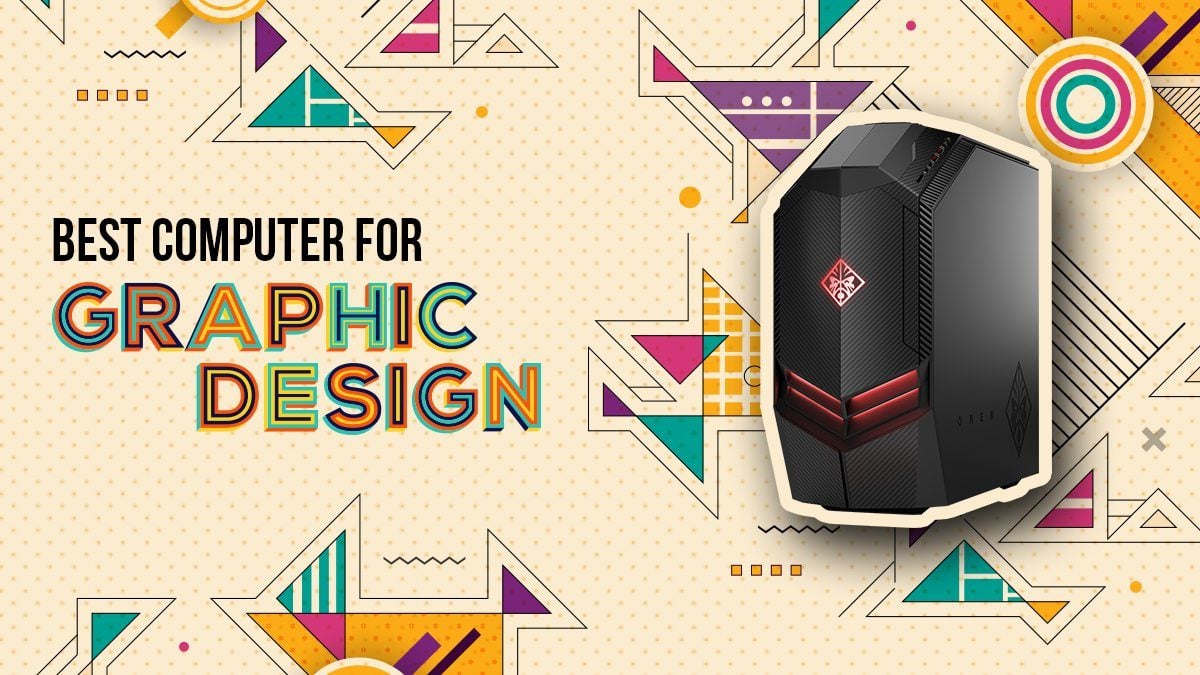


![Best Computer for Photo Editing [2024 Guide] Best Computer for Photo Editing [2024 Guide]](https://www.cgdirector.com/wp-content/uploads/media/2019/11/Twitter-1200x675-594x335.jpg)


![Should You Build a PC? [7 Great Reasons] Should You Build a PC? [7 Great Reasons]](https://www.cgdirector.com/wp-content/uploads/media/2023/11/Should-You-Build-a-PC-7-Reasons-For-Building-a-PC-Twitter-594x335.jpg)

227 Comments
19 April, 2024
This was a great article, and I’m hoping that you’ve done something similar for graphic design on mini-pcs.
19 May, 2022
Hi, thank you for this article of yours. It’s been very helpful for me to get a better understanding of what I am looking for in a computer and why I am looking for it. But I am still pretty lost on what to actually look for and what to get. I am fairly new to digital art/design and have just been using a Samsung galaxy tab s6. But I am looking to go all in with my digital design and art. I am Canadian so have a budget of max $1200 USD for the computer and monitor. I am looking to get a good monitor and I need good colour range but it doesn’t have to be crazy good as I don’t want to sacrifice on other computer parts. What would be your best recommendations for up to $1200 USD including the monitor? I do anime/manga and other general art but am looking to do animation also so I’m hoping to get a PC that can handle that. Also how is it building your own PC? Should I hire someone to do it or is it something anyone can do? Thanks.
19 May, 2022
Hey Safir,
Building a PC is rather simple, but there is the chance to break something if you’re not careful. Maybe you have a friend or family member that has done it before and you can team up.
That said, go check out our PC-Builder tool to get some graphic design PC recommends. You can just set the budget to something like ~950$ or so, so you have some money left over for the monitor.
https://www.cgdirector.com/pc-builder/
Cheers,
Alex