TABLE OF CONTENTS
After Effects is, without a doubt, one of Adobe’s most demanding applications.
And, by proxy, it requires a truly beastly machine in order to run properly. It all hinges on the complexity of your projects and, well, the sheer ability and horsepower of the computer you’re using — be it a laptop or, conversely, a full-fledged PC.
After Effects scales in a myriad of different ways. Each and every single component — and its overall strength — matters immensely.
You can’t just hone in on, say, the CPU and call it a day; you need an incredible amount of RAM and even a surprisingly beefy GPU, one with as many gigabytes of VRAM as possible.
You don’t need all of this if you’re only going to be tackling simple, undemanding projects, but if you happen to cut any corners — and your projects happen to grow in size and become more comprehensive — you’ll immediately hit a series of insurmountable bottlenecks.
You should, therefore, invest as much money as you possibly can, lest you end up with a laptop that struggles and fails to deliver once you start pushing it to its limits.
Powerful laptops cost a ton. That’s a fact and, sadly, there’s no way to circumvent such a reality.
That being said, if you plan on creating motion graphics and composites, and visual effects for a living, a pricey laptop will pay itself off in no time.
Before we delve any deeper into this topic, though, we first need to go over the actual hardware requirements of Adobe After Effects.
In other words: we need to explain which components matter most and further elaborate on how After Effects scales with more powerful hardware.
What Should I Look For In a Laptop for After Effects?
Picking the right laptop for After Effects is of the utmost importance. And, frankly, the machine you end up buying will need to cover as many proverbial bases as possible.
Processor (CPU)
The CPU plays the biggest part in how After Effects will perform on your laptop. It’s not the only component that matters, mind you, but it is the most important one.

Source: Dell
You’ll need a CPU that has high clock speeds, can sustain those frequencies for longer periods of time, can draw ample amounts of power, and has as many cores as possible.
Laptop CPUs have come a long way and can, by all means, be used for all kinds of stupendously demanding workflows.
The best ones can actually compete on even footing with their desktop-class counterparts, which means you can easily work on your projects while you’re out and about without losing much in terms of performance.
That obviously hinges on the complexity of said projects, but the point stands nonetheless.
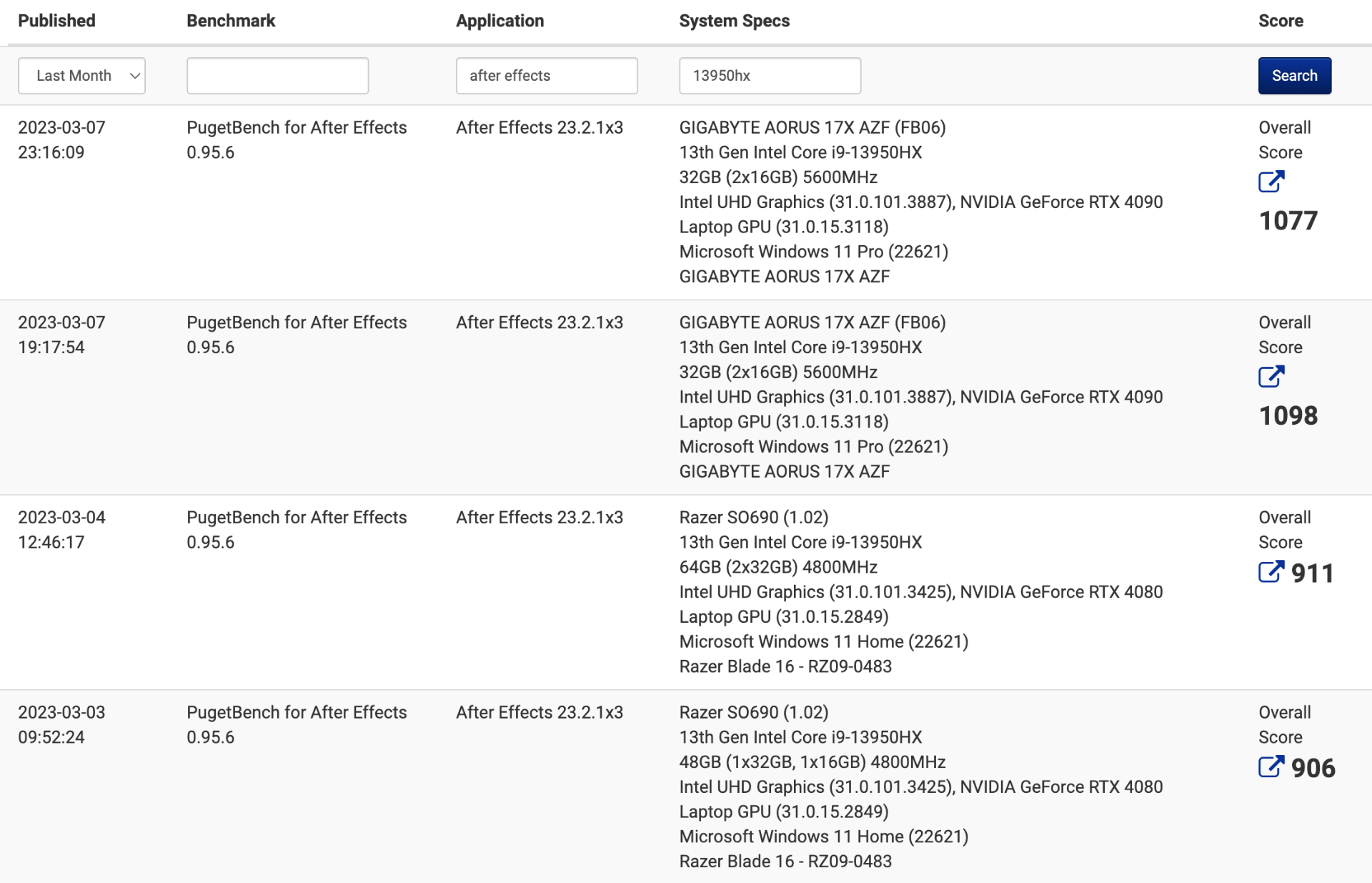
Source: Intel 13th Gen i9-13950HX Performance, Puget Systems
What you’re after is an H-series processor that has a TDP of around 45-55W, something like the Intel Core i7-12800HX or, say, the Core i9-12900HX/13950HX.
These are some of the most powerful mobile processors on the market and while they do command a high price, the performance they provide makes them a worthwhile investment.
You can, obviously, get by with a less powerful CPU, but that also depends on the complexity of your projects. Moreover, you probably won’t be buying a new laptop in two or three years’ time so future-proofing yourself is definitely advisable.
For this piece, specifically, we’re talking about laptops that can, for the most part, replace your desktop workstation and allow you to create whilst on the go — without any overly noticeable loss in performance.
For additional information on how After Effects scales, make sure to check out the following article.
RAM
After Effects is extremely RAM-intensive. If you want to create without feeling too limited memory-wise, make sure to go with a laptop that has at least 32GB of RAM, with a 64GB set-up being a fair bit more preferable (budget permitting).

Source: Dell
That way, After Effects won’t have to rely too much on a cache disk, therefore resulting in smoother timeline performance and playback.
A fast SSD can mitigate some of this, but it cannot match the blazing speed which RAM brings to the table.
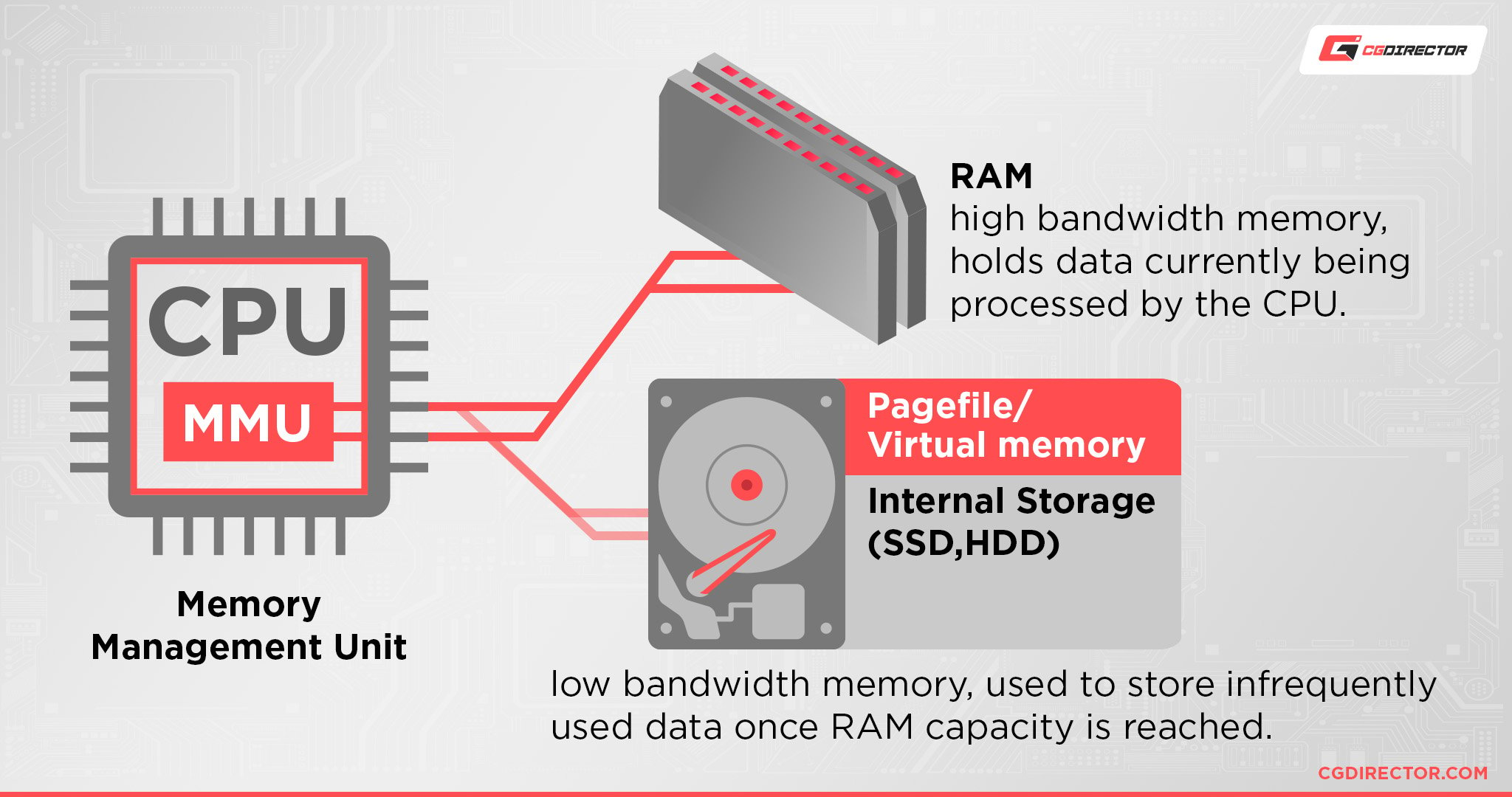
Graphics Card (GPU)
Generally speaking, a mid-tier GPU will suffice for After Effects.

Source: Dell
Still, if you’re into heavy 3D work, if you use GPU-accelerated effects — or just want to maximize the potential of AE’s Multi-Frame Rendering — then buying a laptop with a more capable graphics card will definitely come in clutch.
Speaking of MFR, the most important thing isn’t necessarily the speed of your graphics card but rather its VRAM. 6GB will be enough for the most part, but going with 8GB (or more), if possible, would definitely be the way to go.
If you want to learn more about Multi-Frame Rendering, be sure to give this video a look:
Storage
Last but certainly not least, we have storage.
For storing your project files, you can use a regular SSD — its speed is more than enough.
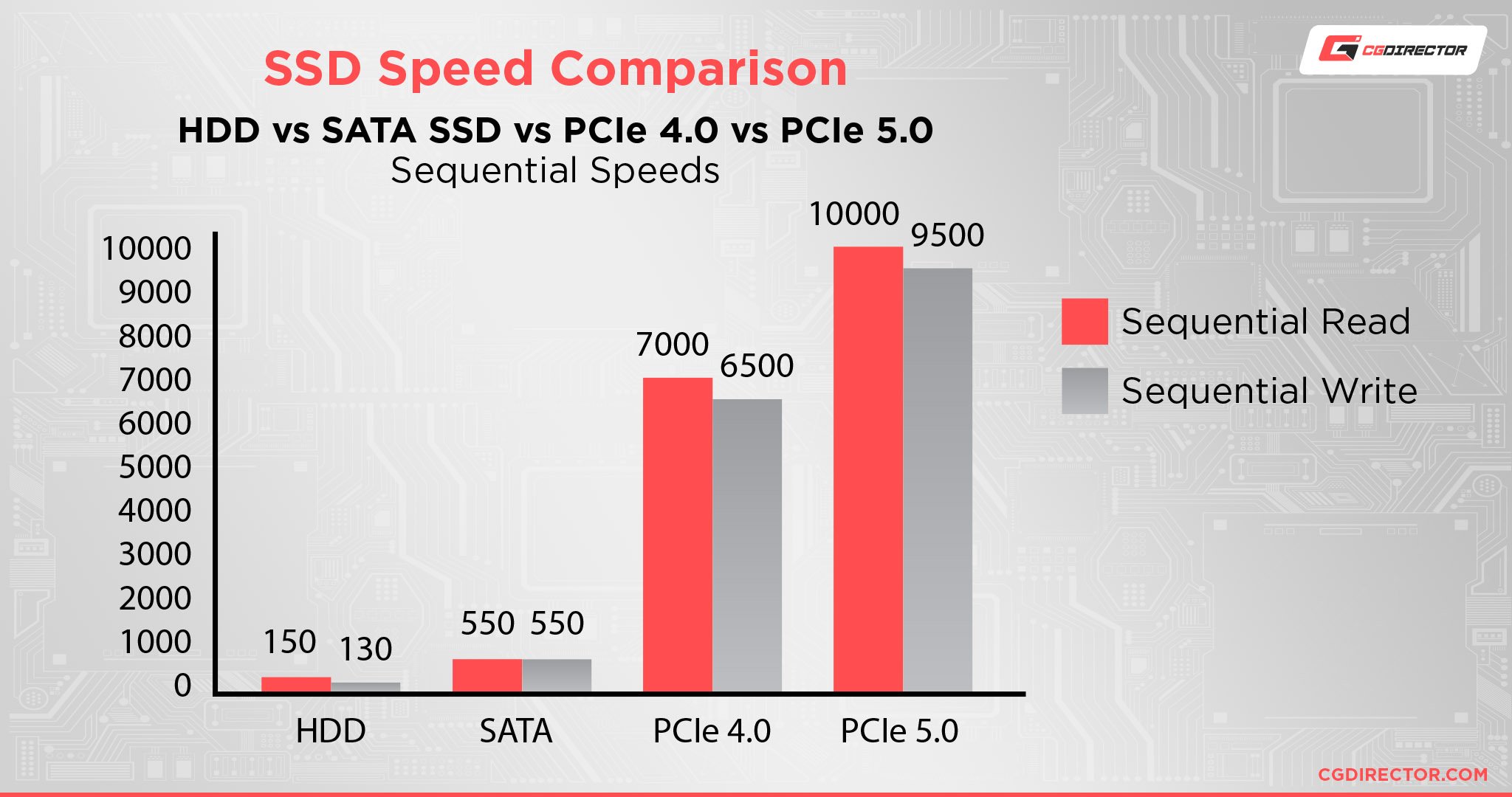
For caching and scratch purposes, make sure to employ a blazing-fast NVMe.
Hardware Requirements Summary
Getting a powerful processor should be your top priority. Clock speed still matters a ton, but so does core count, ever since Adobe introduced multi-frame rendering.
You should, therefore, go with a CPU that has a high enough TDP, has an impressive number of cores, and can sustain its frequencies for longer periods of time (thanks to a sufficiently beefy cooling solution).
Once you have that covered, try to find a model with at least 32GB of RAM, ample amounts of fast storage, and a graphics card with a respectable amount of VRAM — with 6GB being the bare minimum.
If you can, go with 8GB or more as you won’t be able to upgrade your laptop’s GPU further down the line should the need arise.
Finally, make sure to buy a laptop that has a bright, pixel-dense, and color-accurate display.
You’ll be staring at the thing for hours on end, so having a beautiful digital canvas to preview your work on is, one could argue, equally as important as everything listed above.
What Are the Best Laptops for After Effects?
Good laptops are never cheap, and great ones always command a high price. That’s just the reality of it all.
And, frankly, if you plan on working in After Effects, you’ll have to shell out a fair bit of money in order to get a respectable performance.
Down below you’ll find our list of laptops, all of which are guaranteed to deliver.
You shouldn’t, however, focus on these models specifically — take this more as a primer of sorts, a kind of guidance, as laptops tend to be refreshed and updated with each new generation of hardware.
Razer Blade 16 (2023)
The latest Blade laptops from Razer are stupendously powerful and, perhaps surprisingly, thicker and heavier than before.
That added weight and bulk is a highly welcome change, though, as it allows the laptop’s internal to run hotter and, by proxy, deliver the kind of performance you need over prolonged periods of time.
These are some of the finest Windows laptops on the market and are equipped with the very best internals that Intel and NVIDIA have to offer.
ASUS ROG Zephyrus G16 (2023)
Much of the same can be said for the latest Zephyrus G16 from ASUS. It’s a truly spectacular machine and comes packed with some of the most powerful mobile components money can buy.
Its CPU, despite being less capable on paper, can nonetheless outperform the one found in the Blade 16 because it is allowed to draw more power and can, therefore, sustain its performance for longer.
It’s not as well built and it doesn’t have nearly as many bells and whistles, but that also means that it’s not as obscenely expensive. It’s a worthwhile trade-off, all things considered.
HP ZBook Fury 16 G9 Mobile Workstation
Going with a mobile workstation, as far as working in After Effects is concerned, may well be a wise choice. Laptops such as this one from HP are large, and bulky, but also tremendously capable.
They come with some of Intel’s most powerful CPUs, ample amounts of (user-upgradeable) RAM — up to 128GB, in some cases — and NVIDIA’s pro-grade A-series GPUs.
They’re not stylish conversation-starters nor will they catch anyone’s eye, but whatever they might lack in aesthetics they more than make up for in sheer horsepower.
ASUS ProArt Studiobook 16
Another stellar option, one that is basically purpose-built for content creators and those who are heavily submerged in Adobe’s creative suite of applications. It, too, comes jam-packed with the best hardware money can buy, but it also features a jaw-dropping 3K OLED display that covers 100% of the DCI-P3 color gamut and is PANTONE validated.
It’s a truly spectacular machine that matches slick, “professional” looks with power-hungry internals that can run circles around most laptops on the market.
Dell Alienware m18 [or m16]
This behemoth is amongst the biggest and heaviest laptops on the market, but that kind of size has allowed Dell to push its power draw to a whopping 250W of sustained crossload power between the CPU and GPU.
This, in addition to a superb thermal solution with a vapor chamber, four fans, and a whopping seven heat pipes, means that the m18 will chew through any task or project you might throw its way.
It’s a true desktop replacement and, perhaps best of all, it comes in both Intel and AMD variants.
“Team Red’s” Zen 4 CPUs can finally trade blows with the very best processors that Intel has to offer all the while consuming less power even when under full load.
The only downside is that these laptops come with regular IPS displays and there’s still no option to equip them with, say, OLED or miniLED. They do have full DCI-P3 coverage, so at least you’re covered on that front.
MacBook Pro 14/16
Apple’s latest ARM-based MacBooks have taken the world by storm and, thanks to After Effects now being natively supported, it’s accurate to say that these laptops are amongst the best and most powerful on the market (to say nothing of their efficiency). They’re worthwhile purchases in every way, shape, and form.
The M1 Max chipset, in particular, trades blows with — and, in certain scenarios, beats — the very best that Intel has to offer all the while drawing many times less power.
This, paired with Apple’s bespoke unified memory architecture, has resulted in some truly awe-inspiring performance.
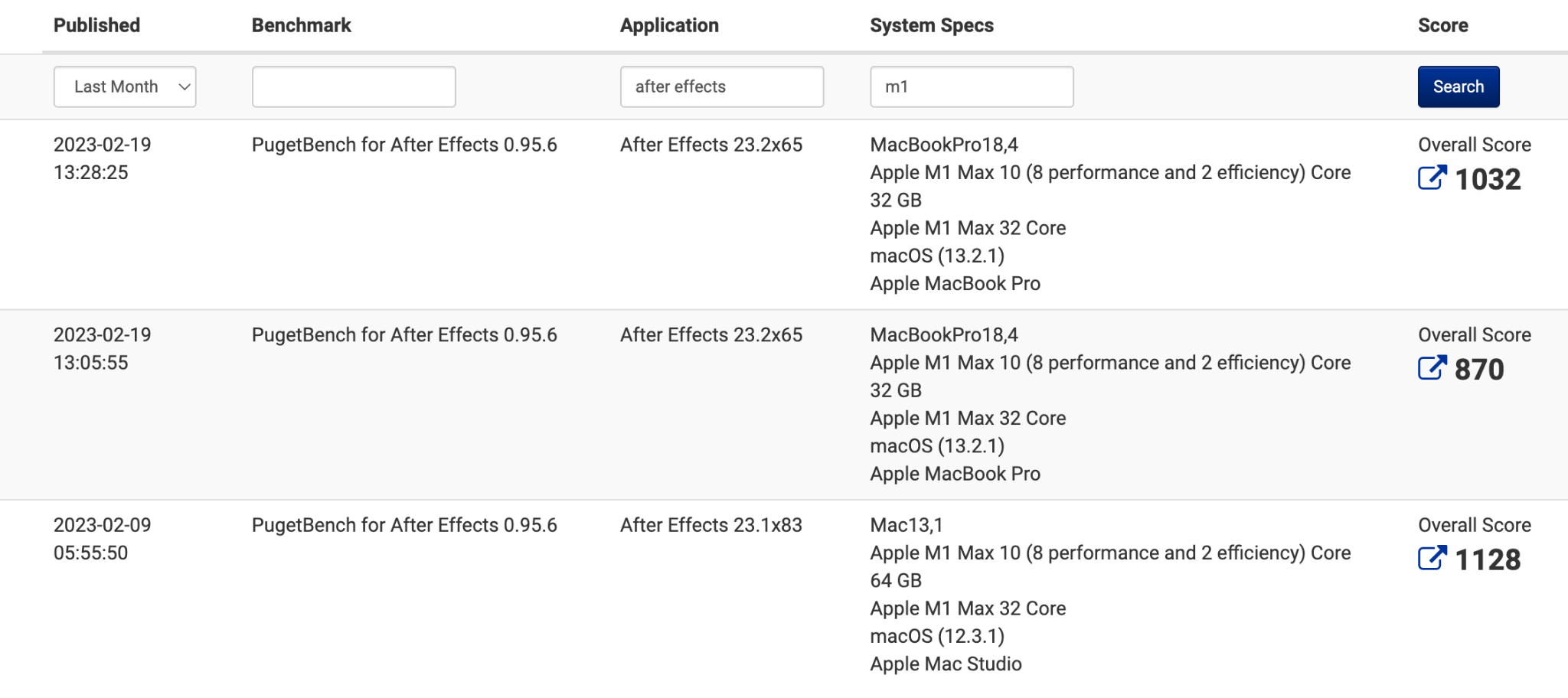
Source: Apple’s M1 Max Performance, Puget Systems
These are just a few stellar — and most pricey — laptops that’ll not only get the job done but do it with aplomb. They’re some of the finest options on the market and are imbued with an insane amount of power.
You could, by all means, go with something that’s, say, a year or two older, but your mileage will vary in regards to how well they’ll perform.
Intel’s Alder Lake is still a spectacular option, so just keep that in mind, especially if you can find a good deal.
Do note: This list pertains to the “best-case scenario.” If you’re on a budget, you’ll still be able to get some work done in After Effects, but you’ll need to temper your expectations and, of course, endure longer render times and choppier performance.
Still, it is possible, and you don’t need to spend two or three thousand dollars/euros just to work in After Effects.
Conclusion
Adobe After Effects is a truly demanding application, especially when it comes to professional use.
Fortunately, it does scale quite well hardware-wise. The more money you invest the better of a user experience you’ll get. That’s true for content creation as much as it is for gaming and general productivity work.
The best laptops on the market can nowadays compete with full-fledged desktop counterparts which means that working in After Effects whilst on the go is not only possible but even enjoyable.
That does come at a cost, though, so try to find a good common ground, relative to the work you plan on doing.
FAQ
Let’s go over a few potential questions you might have regarding this particular topic:
Do I Need a Powerful Laptop for Adobe After Effects?
You absolutely do. After Effects is incredibly demanding, and having a powerful CPU, fast storage, and ample amounts of RAM is absolutely necessary for After Effects to run well.
If you’re looking at Windows laptops, getting an H-series processor (with a ~45W TDP), 32GB of RAM, and a dedicated GPU with at least 6GB or 8GB of VRAM should be the goal — or, rather, the bare minimum.
With MacBooks the situation is a bit different — the M1 and M2 chipsets could suffice for moderate workloads and projects (16GB SKUs), but going with an M1/M2 Pro or M1 Max would definitely give you a noticeable boost in performance.
What’s the Cheapest Laptop That Will Run After Effects Well?
Your best — and perhaps only — option is the M1 MacBook Air (the 16GB SKU, in particular).
Adobe products are most often better optimized for macOS and the way After Effects runs on Apple silicon is nothing short of extraordinary.
The M1 MacBook Air is by no means the most powerful laptop around, but its novel architecture means that it’ll perform way better than one would ever expect given its spec sheet.

Image Credit: Apple
That being said, temper your expectations; it is a phenomenal laptop, but it can only do so much.
We’ve written about this in the past as well, but if you’re on a budget — by which we mean have around a thousand or so dollars/euros to spend — your best bet would be going with an ARM-based MacBook.
Are M1 and M2 MacBooks Good Enough for After Effects?
They absolutely are! They punch way above their “weight class” and are truly spectacular — and astoundingly well-optimized — machines.
That being said, if you’re dealing with complex projects and need as much power as you can get, going with an M1/M2 Pro or M1 Max (to say nothing of the M1 Ultra) will definitely provide you with a phenomenal performance uplift and a truly stellar experience.
Additionally, if you’re serious about working in After Effects on a MacBook Pro, make sure to spec it out with at least 32GB of unified memory (only available on the higher-end models).
To see how After Effects runs on Apple’s base Mac Studio (M1 Max chipset with 32GB of unified memory and a bit more thermal headroom as compared to the MacBook Pro), you can watch the following video:
How Much VRAM Should My GPU Have for After Effects?
That heavily depends on the complexity of your projects. If you’re serious about working in After Effects, don’t go for a model that has fewer than 6GB of VRAM, with 8GB being a more advisable target.
If your budget allows it, go with 12GB as that’ll not only provide better performance but also ample amounts of headroom.
Employing multi-frame rendering will allow for multiple frames to be processed simultaneously, which means that having a higher amount of VRAM will speed up your workflow by quite a bit.
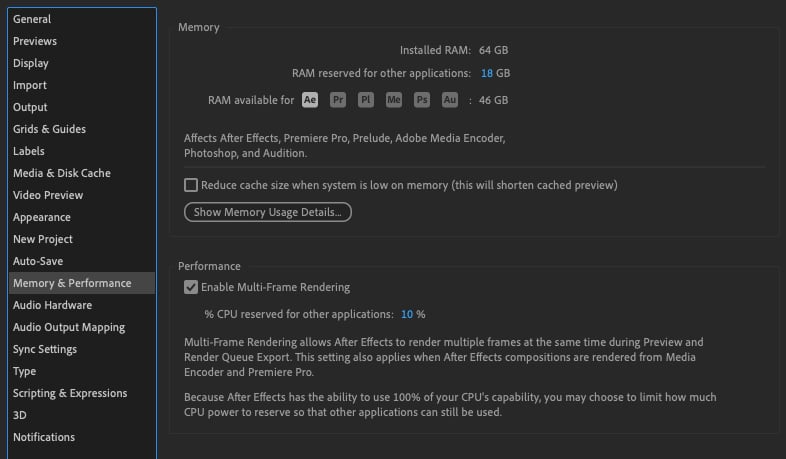
Source: Adobe
Additionally, go with NVIDIA, if possible. Their drivers are often more stable and, in general, they offer better compatibility with Adobe’s creative suite of applications.
Is After Effects CPU or GPU-Intensive?
After Effects is predominantly CPU-intensive, although certain strides have been made over the years as far as its GPU utilization is concerned.
GPU acceleration is a truly tremendous addition, but having a powerful processor should still be a top priority as it’ll have a much bigger impact on the way your system performs in After Effects.
How Much RAM Do I Need for After Effects?
In short: a lot. After Effects is incredibly resource-intensive, so going with 32GB should be your baseline.
You can, generally speaking, get by with 16GB for smaller, less complex projects, but you’re bound to face a memory-related bottleneck at some point.
The problem with laptops is that most of them come equipped with just 16GB. Sometimes this memory is soldered onto the motherboard, other times it is not, so you really need to do a bit of digging and read the fine print before making any kind of purchasing decision.
Moreover, not all manufacturers have CTO options (Configure to Order).
Certain laptops can only be specced with 16GB or, in some cases, 32GB — no if, ands, or buts.
Most gaming ones — and those geared towards professionals — can be configured with 64GB, but those aren’t nearly as omnipresent as we’d like them to be.
It’s all sort of convoluted, but don’t get disheartened as there’s definitely a host of different laptops out there, all of which are sufficiently capable and will run After Effects the way you need them to.
Over to You
Do you work in After Effects on a laptop and, if so, which one? How has that experience been like? Let us know in the comment section down below and, in case you need any help, head over to our forum and ask away!
![Best Laptops for After Effects [2024 Update] Best Laptops for After Effects [2024 Update]](https://www.cgdirector.com/wp-content/uploads/media/2023/05/Best-Laptops-for-After-Effects-Twitter-1200x675.jpg)

![Laptop Displays — Panel Types compared [IPS/OLED/TN] Laptop Displays — Panel Types compared [IPS/OLED/TN]](https://www.cgdirector.com/wp-content/uploads/media/2024/03/Laptop-Displays-—-Which-Panel-Technology-Should-You-Go-With-Twitter-594x335.jpg)



0 Comments