TABLE OF CONTENTS
The amount of allotted M.2 slots on a motherboard, and the indispensable functionality and performance of new NVMe Solid State Drives (SSD), have made PCIe adapters all the more prevalent.
With this simple and inexpensive – yet incredibly useful – piece of hardware, you can go as far as to multiply the amount and performance of M.2 SSDs connected to your computer.
In this article, we will provide you with all the necessary knowledge needed to determine which M.2 to PCIe adapter is best for your needs. We will also mention their hardware requirements, and inherent advantages & disadvantages.
Finally, we will list our top picks for the five best M.2 to PCIe adapters on the market; categorized into their intended use and functionality.
What Ιs an M.2 PCIe Adapter?
Before getting down to the nitty-gritty, let’s first take a look at what exactly M.2 PCIe add-in cards are.
What Are M.2 PCIe Adapters Used For?
These adapters are made to occupy PCI Express slot(s) on your motherboard, and can be used to power additional SSD storage in the M.2 form factor; which can either be NVMe drives or SATA drives.

4-Way M.2 PCIe Adapter Card from Asus
Motherboards only come with a limited number of dedicated M.2 slots: usually one to three in number. Therefore, utilizing an M.2 PCIe adapter allows you to increase your storage capacities via the fastest SSD interface available while taking advantage of superfluous CPU PCIe lanes.
M.2 PCIe Adapter vs M.2 to PCIe Riser
Though many times referred to as an M.2 PCIe adapter, the M.2 to PCIe riser is antithetical in nature.
Instead of occupying a motherboard’s PCIe slot to allow more room for additional M.2 SSDs, it uses a motherboard’s M.2 slot to create a new PCIe x4 slot.

Not to be confused with this M.2 PCIE Riser
This is useful for those who wish to add additional GPUs to their build, or to add a PCIe slot on a smaller form-factor motherboard; which typically only has one.
Benefits of Using an M.2 PCIe Adapter
Now that we have a basic idea of what constitutes this hardware component, let’s take a look at what benefits we can reap from its use.
Additional High-End Storage
NVMe SSDs are the most powerful storage units available in the consumer market, and their performance only grows as PCIe technology evolves.
AMD has been providing support for the fourth generation of the PCIe interface since their Zen 2 CPUs. Now, with the launch of their 11th generation processors, Intel also provides support for this interface.
Still, manufacturers continue to release PCI Express 3.0 compatible SSDs, as they maintain high value at an affordable price. What’s great about PCIe 4.0 (and 3.0) is that they are backwards compatible.
This means you can use your NVMe 3.0 SSD on a PCIe 4.0 lane, or you can use an NVMe 4.0 SSD on a PCIe 3.0 lane (albeit with slower transfer speeds).
Also note, that M.2 PCIe adapters are interposers that adapt to the mechanical interface in which they are applied.
Therefore, though many times listed as PCIe 3.0, M.2 PCIe adapters can also be plugged into PCIe 4.0 slots.
Ability to Make Use of RAID
A Redundant Array of Inexpensive Disks (RAID) can be made – or complemented – with the use of an M.2 PCIe adapter; depending on what configuration you wish to use.
Different configurations facilitate different end-goals, so you can opt for a performance boost, enhanced data reliability, or even both.
How Does RAID Work?
The performance amplification is facilitated by the striping of information across multiple storage drives. This allows the data to be accessed within just a fraction of the time that is normally necessary, as the performance of the SSDs is effectively pooled.
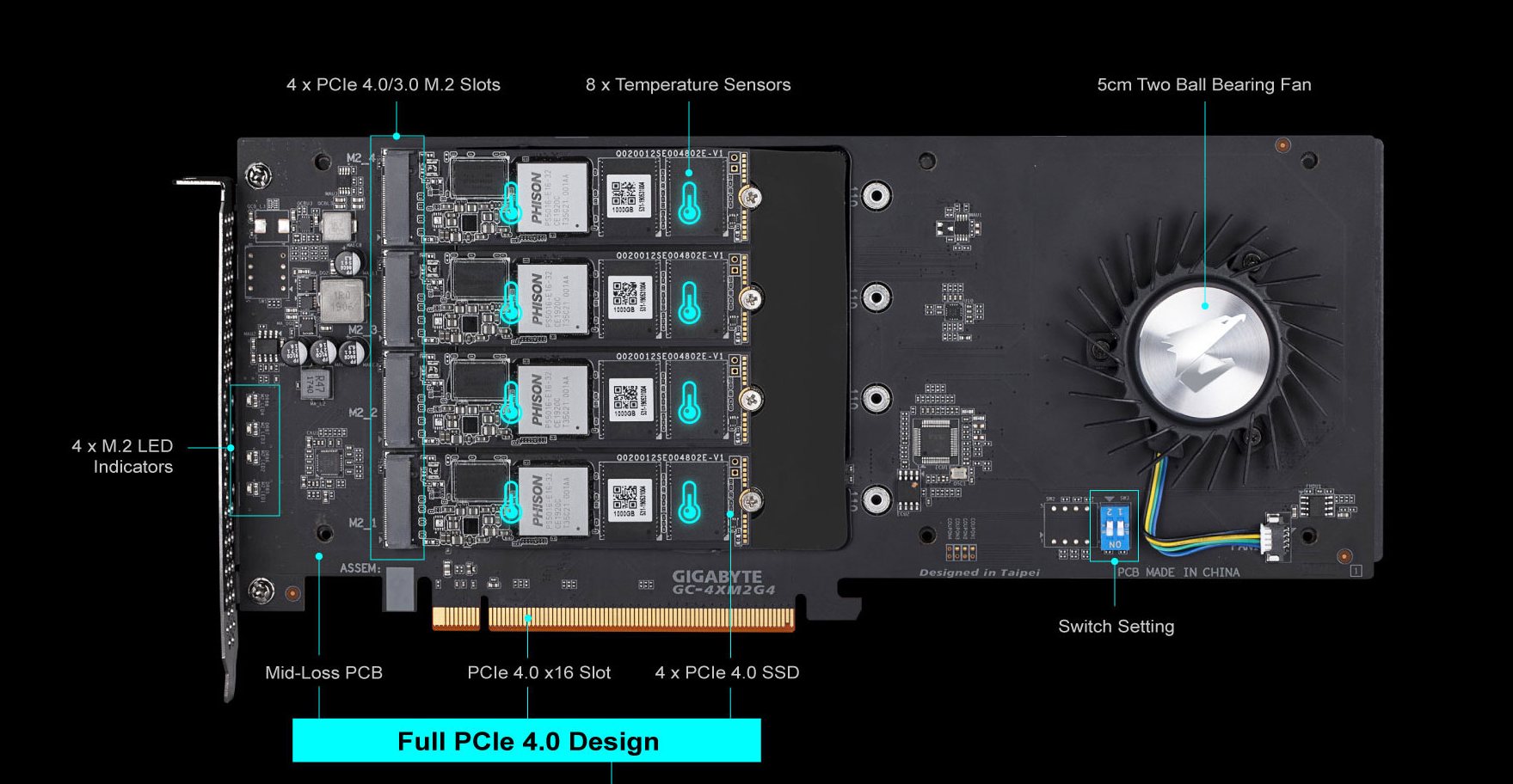
Inside view of a 4-Way M.2 PCIe Adapter with RAID capability (Gigabyte)
Redundancy is then accomplished by utilizing additional storage drives to backup the information processed via the method above.
In fact, with a four-way M.2 PCIe adapter – and its accompanying NVMe SSDs in RAID 10 mode – you can see more than double the performance of a standard NVMe drive.
Additionally, this four-way RAID configuration also allows for an extra safety net, generated by the information being spread across the four NVMe drives.
What Type of Performance Boost Can You Expect?
Important to mention, is that this boost in performance is mostly relevant in terms of the SSD’s sequential read, and write speeds.
Single Queue Depth (QD) 4KB random read speeds are entirely unaffected, as the request can only be completed after the data has been sufficiently supplied; for there are no buffers or queues to shorten the process.
Higher 4KiB random read speeds can be seen as the queue depth increases, but there are certainly diminishing returns after 4K QD16.
Raid Configurations
Below is a quick rundown of the three most common types of RAID configurations:
- RAID 0 (Striping): Made for performance over reliability, RAID 0 merges information across two or more disks, theoretically multiplying the performance by the number of utilized drives. Its drawback is that there is no redundancy; so if one drive fails, information is lost across all drives.
- RAID 1 (Mirroring): Antithetical to RAID 0, RAID 1 mirrors information across SSDs, in order to provide a safety measure for the stored data. The downside: the same amount of bytes will take up twice the capacity.
- RAID 10 (1+0): Making use of both RAID 0 and RAID 1, RAID 10 uses four or more drives so that half are used for striping, and half are used for mirroring. This way, both performance, and reliability are achieved, though the capacity limitation of RAID 1 still stands.

Possibility to Provide Heatsinks if the M.2 Slot Is Uncovered
A motherboard’s model will determine how many M.2 slots will be included, where they will be situated, and whether or not they include a cover or heatsink.
Some entry-level motherboards, for example, will not include heat spreaders for their M.2 slots, and smaller form-factors may have an M.2 slot on the back side of the motherboard.
Without a heatsink, SSDs will have no means of being cooled; other than performance throttling. In some cases, a separate heatsink can be purchased and placed atop the M.2 drive, but depending on the setup (e.g. a bulky GPU) there may not be adequate room.
An M.2 PCIe card can house such storage drives, and provide a heatsink (or space for one) so that optimal temperatures can be maintained.
Take Advantage of Unused PCIe Slots
If you are like one of many people who have only used their motherboard’s PCIe slots to plug in a GPU, then you will find great utility from an M.2 PCIe adapter. Especially because the motherboard’s chipset has a limited amount of PCIe lanes it can access.
By using the PCIe slot, you then begin taking advantage of your CPU’s PCIe lanes, which are otherwise untapped. (You’ll have to utilize a PCIe-Slot that is hooked up to the CPU, usually the two topmost PCIe-Slots)

Therefore, the M.2 PCIe adapter allows you to add high-end NVMe storage, and/or relocate your existing drives from M.2 slots onto the M.2 PCIe adapter itself.
This allows you to avoid any performance throttling or bottlenecking, which can be caused by overloading your chipset’s allotted PCIe lanes.
Drawbacks of using M.2 PCIe Adapters
Though mostly outweighed by its merits, the M.2 PCIe adapter is not without its inherent disadvantages. Let’s take a look at the most common complaints when it comes to the application of this peripheral.
It Occupies PCIe Slots & Lanes That Are Limited & might obstruct other components
Of course, there are two sides to every coin, and such is the case when it comes to occupying PCI Express slots, and their accompanying CPU PCIe lanes – or obstructing other components.
Though you may not have a use for the extra lanes now, a case may arise where they are needed.
Zen 2 and Zen 3 Ryzen CPUs come with an identical amount of PCIe lanes (24); though four go toward the chipset.

Intel 11th generation CPUs also allow for up to 20 usable lanes. For a rundown of the differences between Intel and AMD CPUs, check our relevant article.
If you place a GPU into the x16 slot, you will only have four to spare. These could be used for a sound card, a Thunderbolt adapter, or even a second GPU.
A Threadripper TRX40 setup allows up to 56 lanes from the CPU, and 16 lanes from the chipset, for a total amount of 72 usable PCIe 4.0 lanes; so this will hardly be an issue for workstation builds.
May Take PCIe Lanes from the GPU (Chipset Dependent)
Most motherboards use the additional PCIe lanes of the chipset in order to power their M.2 slots. For example, X570 motherboards will provide two M.2 slots, each with x4 PCIe lanes.
A flagship motherboard – like the Gigabyte Aorus Xtreme – which provides three M.2 slots, will disable two SATA 6 GB/s ports if the third M.2 slot is occupied.
If all chipset PCIe lanes are in use, installing two additional NVMe drives into the PCIe slot (via an M.2 PCIe Adapter) means siphoning resources from the GPU, as the SSDs begin tapping into the CPU’s PCIe lanes.
These CPU lanes can be reconfigured into an x8/x8/x4 layout (for certain motherboards); from which the GPU can use eight, instead of 16.
Will This Impact the GPU’s Performance?
In short, the answer is: negligibly.
Tests carried out by TechPowerUp show us that an Nvidia GeForce RTX 3080 can be plugged into a PCIe Slot running at PCIe 4.0 x8 lanes and the difference in relative performance (to it running at x16) is about 1%.
In fact, even in a PCIe Slot running at PCIe 3.0 x8 lanes, the divergence is only 3%. Similar discrepancies were found from Gamer’s Nexus benchmarks; which are minute enough to be considered within the margin of error.
Of course, these Benchmarks were mainly testing Gaming performance, and there might very well be specific workloads that you utilize that make much better use of PCIe Bandwidth – and would be impacted more strongly.
Installation Difficulties
Calculating the PCIe lanes may bring you one step closer to a successful installation, but there are still a few more factors that must be considered.
Internal Space Constraints
Firstly, you want to make sure that there is enough room between the second PCIe slot and the GPU to allow for the M.2 PCIe adapter. This is especially the case if you plan to have heatsinks for the SSDs.

You also want to make sure to not suffocate the GPU that will likely be placed above an M.2 PCIe Adapter. GPUs struggling with airflow will become too hot and perform worse.
Drivers
Secondly, if you have Windows 7, you’ll want to install the drivers of your SSD prior to installing the adapter.
Most adapters themselves do not require drivers in order to be set up, but older operating systems may need the drivers to be pre-installed in order to avoid boot issues.
This is also the case for the BIOS, as the drives themselves may not appear if the BIOS is not updated.
If you intend to use an NVMe SSD – installed on the adapter – as a boot drive, make sure that your motherboard has UEFI Firmware with NVMe support. Additionally, make sure that the BIOS is in UEFI boot mode, and Compatibility Support Mode (CSM) is enabled wherever necessary (motherboard dependent).
Choosing the Correct Bracket
Finally, there may be some size constraints with the bracket of the adapter.
Most M.2 PCIe adapters come with a regular full-profile bracket, as well as a low-profile bracket, but others may not. If you have a low-profile build, do make sure that the adapter you choose includes the necessary attachment.
Do NVMe SSDs That Are Mounted on an M.2 PCIe Adapter Perform Better?
The answer to whether or not an M.2 PCIe adapter will provide faster transfer rates really depends on your SSD, CPU, used PCIe Lanes, and the chipset of your motherboard.
Let’s take, for example, an AMD Ryzen 3000 Series CPU with an ASRock X470 Taichi Ultimate motherboard. This motherboard has two M.2 slots: one that provides PCIe 3.0 x4 lanes, while the other is given PCIe 2.0 x4 lanes.
For the sake of argument, let’s say that the first M.2 slot is occupied. Using this setup, a PCIe 3.0 NVMe SSD – like the Samsung 970 Pro – will be throttled by the PCIe 2.0 speeds of the second M.2 slot (if that’s where it’s plugged into).
However, if one uses an adapter and plugs this SSD into the second PCIe slot of the motherboard, it will be given PCIe 3.0 CPU lanes.
That being said, if the NVMe SSD is plugged into its appropriate PCIe interface, it makes no difference whether or not it is done so via the PCIe slot or a motherboard’s M.2 slot.

What the adapter does allow for, however, is using multiple SSDs in a build that would otherwise be limited to fewer.
This gives way to the utilization of RAID 0 or RAID 10 configurations, which can boost the inherent sequential speeds of the SSDs significantly.
How to Pick an M.2 PCIe Adapter
After analyzing the merits and demerits of the M.2 PCIe adapter, we can now move on to the selection process necessary for ensuring performance and compatibility.
Below are some general guidelines to guarantee that you make the best choice for your setup.
How Many Additional SSDs Do You Need?
M.2 PCIe adapters, for the most part, can carry either one or two NVMe drives. Some can also carry one NVMe and one SATA SSD.
These are useful for those that have an older M.2 SATA SSD – like the Crucial MX500 – occupying one of their M.2 motherboard slots, and want to situate it together with a new NVMe drive.
For workstation builds, there also exists an M.2 PCIe adapter that occupies 16 CPU PCIe lanes and holds four or even eight additional NVMe SSDs.
Though extreme for most, High-End Desktop and Workstation builds can greatly benefit from the extra space, performance, and reliability given by using these four SSDs working in unison – if your workloads can make us of it (e.g. Video Editing).
Do You Need a Heatsink?
M.2 PCIe adapters can come with, or without, a heatsink. If you are confident that the cooling within your case is sufficient – or already have an M.2 heatsink – you can skip this option.

For those that do opt for it, do make sure that the required room in your case exists.
Is Your SSD Compatible With the Adapter?
Perhaps the most important determining factor for choosing the model of an M.2 PCIe Adapter is whether or not it supports your SSD.
M.2 Key
Some PCIe cards will only take M-Key (NVMe/AHCI) SSDs, while others also accept M and B Keys, converting them into a SATA interface.
M.2 Form Factor
M.2 SSDs come in different form factors, ranging from the 2230 form factor (30 mm or 1.18” in length) to the 22110 (110 mm or 4.33”).
Though M.2 PCIe adapters will usually be able to hold most M.2 sizes, some will be incompatible with the smallest or largest sized models. It is always best to double-check if your SSD can fit into the adapter prior to your purchase.
How Many PCIe Lanes Do You Have to Spare?
The aforementioned PCIe slot/lane conundrum comes back to haunt us, yet again.
Though it may be tedious, it is always wise to double-check to see if you have the proper slot, and CPU PCIe lanes, necessary to facilitate these drives.
This is especially important when purchasing a double NVMe adapter, as you do not want to siphon too many PCIe lanes away from the GPU.
A single NVMe SSD occupies four PCIe lanes, a double NVMe adapter occupies eight, and an NVMe & SATA adapter occupies four lanes and a SATA socket.
Keep in mind that PCIe lanes are laid out in a doubling sequence (1, 2, 4, 8, 16), so if you occupy four lanes from an x16 slot, it will not downgrade to an x12.
Instead, it will be downgraded to only utilizing eight lanes.
Will the M.2 PCIe Adapter Fit In Your Case?
Unless you are absolutely certain that you have abundant space below the GPU to fit the adapter, it is wise to check the measurements of the model you wish to buy, to see if it fits.
Additionally, if you have a low-profile case, make sure that an equivalent-sized bracket is included.
Will Your Motherboard Support the M.2 PCIe Adapter?
Unless you have a mini-ITX or micro-ATX motherboard, you shouldn’t have trouble installing an M.2 PCIe adapter. Even the latter form-factor does have models which include a second PCIe slot.
5 Best M.2 PCIe Adapters
Keeping the above general guidelines in mind, here are our picks for the five best M.2 PCIe adapters:
5) Best Single M.2 PCIe Adapter (x4 PCIe Lanes) StarTech PEX4M2E1
This StarTech M.2 PCIe adapter supports both M.2 NVMe and AHCI SSDs. It has native OS support and includes full and low profile brackets.

Image-Credit: Startech
It is also backed by StarTech’s 2-year warranty. One thing to note is that this adapter is incompatible with 2230 M.2 SSDs.
4) Best Heatsinked Single NVMe M.2 PCIe Adapter (x4 PCIe Lanes) Sabrent NVMe EC-PCI-E
Sabrent’s M.2 PCIe adapter is excellent for those looking for a thermal solution for their SSD.

Image-Credit: Sabrent
This adapter is only compatible with NVMe drives (M-Key) and does not require additional drivers for its installation. The heatsink is made of aluminum and a thermal pad is also included.
Do note that this adapter does not have a bracket (allowing it to fit in most cases), and does not support 22110 M.2 drives.
3) Best NVMe & SATA M.2 PCIe Adapter (x4 PCIe Lanes) SilverStone Technology ECM22
If you need two SSD slots – one SATA and one NVMe – SilverStone’s ECM22 can fit any M.2 SSD in the market.

Image-Credit: Silverstone
That includes all M.2 form factors and all key types. It also includes a low-profile bracket, and external LED activity lights. Heatsinks do not come with this model, but it does have gold inlays on the PCB which assist in heat dissipation.
Important to mention is that the SATA port requires a data cable which is not included with the purchase of the ECM22.
2) Best Double NVMe M.2 PCIe Adapter (x8 PCIe Lanes) StarTech PEX8M2E2
For those with eight PCIe lanes to spare, StarTech also has a dual PCIe adapter; providing support for M.2 M-Key NVMe SSDs.

Image-Credit: Startech
It, too, has both a full height and low profile bracket; with ventilation holes for better heat dissipation. Individual SSD heatsinks are not included, though it does have a small fin-stack array to assist in keeping thermals operable.
This adapter only supports the most common M.2 form factors, so 2230 and 22110 sizes are not supported.
It does allow you to access the SSDs individually (via an ASM2824 switch) or in a storage pool OS. It supports RAID 0, RAID 1, SPAN, and JBOD for the onboard NVMe drives.
1) Best Workstation M.2 PCIe Adapter (x16 PCIe Lanes) Gigabyte AORUS AIC Adaptor
Last but not least, we have a beastly workstation adapter that includes four 2-TB PCIe 4.0 SSDs with read and write speeds that can reach up to 15,000 MB/s when in RAID mode.

Image-Credit: Gigabyte
To keep thermals in check, it also utilizes a 50 mm double-ball bearing blower fan and eight temperature sensors. Because of the fact that this unit takes 16 PCIe lanes, it is only recommended for Threadripper workstation builds.
For a full rundown on the functionality and benchmarks of the AORUS AIC adapter, check out StorageReview’s relevant critique.
If you need even more performance, take a look at the Gigabyte Aorus Xtreme Gen4 AIC, which is advertised to reach 28GB/s sequential transfer speeds through an 8-way NVME Raid (not yet available at the time of writing this article).

Image-Source: Gigabyte
Conclusion
The ever-increasing need for digital storage has made the limited connectivity provided by PC hardware manufacturers all the more pronounced.
Where there’s a will, there’s a way, and the M.2 PCIe adapter is an excellent workaround that makes use of CPU PCIe lanes to expand one’s storage size and drastically increase transfer speeds.
With the release of more and more PCIe 4.0 SSDs, now is the best time to take advantage of these M.2 PCIe adapters.
Over to you
Are you looking to purchase a PCIe adapter? Do you have a specific model that you prefer? Let us know in the comments below.
If you have any additional questions, be sure to visit our expert forums!
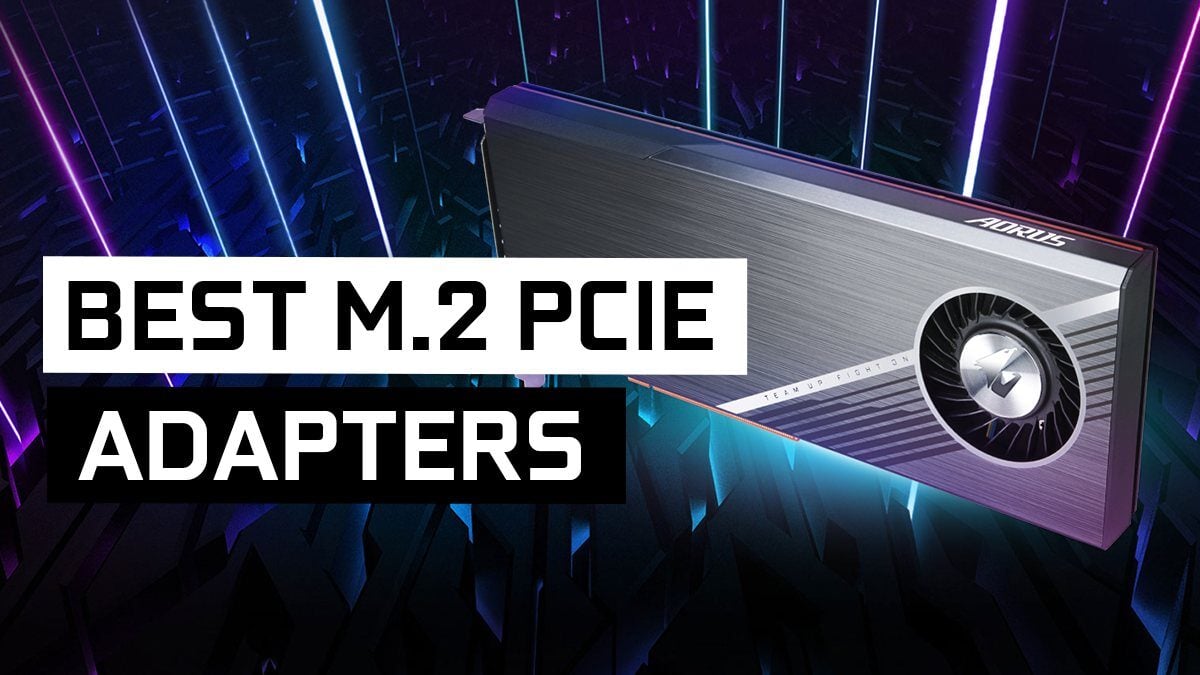
![The Best NVMe SSDs Available Today [Updated] The Best NVMe SSDs Available Today [Updated]](https://www.cgdirector.com/wp-content/uploads/media/2020/01/BestNVMeSSDs-FTwitter_1200x675-594x335.jpg)




10 Comments
20 April, 2023
Want to do something like this but am not sure if it is possible..
M2.1 = 4TB
M2.2 = 1TB
M2.3 = 1TB
M2.4 = Empty
PCI_E4 > Adapter with 4 m2 slots
PCI_E4_m2.1 = 2TB
PCI_E4_m2.2 = 2TB
PCI_E4_m2.3 = 2TB
PCI_E4_m2.4 = 2TB
My motherboard is MSI x570s Carbon Max Wifi and I have a Ryzen 9 5900X CPU..
Would love to RAID but dont think it is possible.
Main reason I want this is to fill the lower slot because it is pretty to do so and having more storage in the process is a welcome plus. 1TB is so much cheaper then 8TB.
You showed us some good picks, but I need something black or silver/metal colored.
Im also considering the PCI_E3 slot, it has 3.0×1
I think, and one or two extra M2’s is better then none(4)? If I understood it correctly.
Hoping your knowledge is still around!
20 April, 2023
If you raid M.2 Drives on an add-in card (which would increase throughput) be sure you use a PCIe-slot that has x16 or at least x8 pcie lanes to the CPU. Most often, the PCI_E4 slot that you mentioned is attached to the chipset, which would be limited to x4. This isn’t enough for a M.2 RAID of 4 drives, which can saturate x8 or even x16 when doing sequential read/write tasks.
Cheers,
Alex
6 May, 2022
Hello. I’m really uninformed in this topic so I have multiple questions if you don’t mind.
Will the (GIGABYTE AORUS Gen4 AIC Adaptor) be compatible with my following specs.
– Asus TUFF x570 Wifi plus mobo
– Ryzen 3 3200G
– 8gb x 4 RAM
– currently x2 250Gb Nvme’s, hopefully 4 after I get your expert opinions
I have no idea what RAID is & what it does. I just need 2 extra Nvme’s specifically (Gen 4) in my system unit. Any tips/suggestions in simple words will really help me a lot. Thanks!
6 May, 2022
Yes it’ll work. You have a second pcie slot free which is fast enough for this add-in card. You might even have the top pcie slot free as well, depending on if you have a graphics card installed or are using the igpu.
In any case, it’ll work.
Cheers,
Alex
7 May, 2022
I really needed your response.
Thanks a lot Alex!
12 April, 2022
Are there any specific NVME to PCIe4 Adaptors, as most seem to state PCIe3, Ideally Lo profile. Or can I still get the read/write speeds with PCIe Gen 3 adaptor
14 April, 2022
Hey Dave,
Yes here are a couple that are specifically made for running PCIe4 M.2 Drives. Here’re the ones I can think of right now:
– ASUS Hyper M.2 X16 Gen 4 Card
– GIGABYTE AORUS Gen4 AIC Adaptor
– ASRock Hyper Quad M.2 Card
– DeLOCK PCIe -> M.2 PCIe (This one is the only one that is low-profile)
Hope this helps,
Alex
16 February, 2022
Hi. Very informative article, thanks a lot Alex
Kudos
17 February, 2022
Hey Vincent,
Glad we could help! Let me know of any questions 🙂
Cheers,
Alex
25 November, 2021
It it not the case that the TRIM command is still not supported for RAID arrays (AMD X570) nor for Windows 10 striped volumes? This is what I have found. 🙁