TABLE OF CONTENTS
While a workstation for Adobe Illustrator & vector graphics might sound niche to some, knowing how to build a PC that caters to your specific workflow can be incredibly helpful.
Vector images are used in a variety of production pipelines, typically in scenarios where precision and scalability are needed. They’re used to create icons, printed branding, vinyl wraps, architectural plans, GIS data layer visualizations, and more.
The right hardware choices can help these diverse workflows run smoothly and consistently. If you’re looking for a guide that covers the ins and outs of assembling the best workstation for your work as an illustrator, you’re in the right place.
Who This Guide is For
If you’re a graphic designer, you’ve probably worked with vector art. But how much work do you have to do with vector art to justify building a specialized workstation for it?
The answer to that will depend on your field and target format.
If you’re a design generalist, you probably don’t need to worry about building a specialized workstation for illustration; you’ll get more mileage out of our generalist guide, which you can check out here.

Photo by Aleks Dorohovich on Unsplash
Similarly, if you’re using vector art in animation or motion graphics pipelines, check out this guide, instead of the one you’re currently reading.
Anything that involves video comes with its own set of hardware requirements, and that guide will steer you in the right direction.
On the flip side, If you consistently work with high fidelity vector graphics for clients who care about precision, scalability, and color accuracy, or you work with and proof technical diagrams for GIS, ArchViz, or CAD projects, you’ll want to keep reading.
Efficient vector image processing relies on strong single-thread CPU performance, and it isn’t bottlenecked in the same way or by the same things that impact other pipelines.
This means that, while you won’t find any crazy curveballs in this guide, there are a few things you might not think of on your own.
Vector graphics are closer to 3D models than raster (pixel) images, but the hardware setup you’ll want for a vector workstation won’t be GPU-biased.
The Computational Complexities of Vector Art
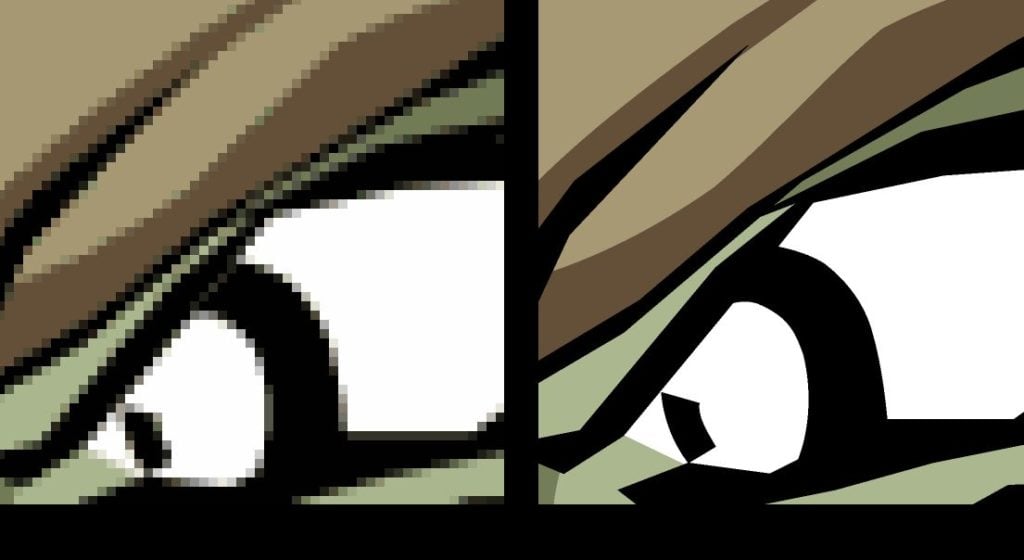
Raster vs Vector
Vector images are comprised of points, lines, and curves instead of pixels.
This makes them flexible and scalable, but it also means that their computational demands are more comparable to 3D models than raster images.
Before we get to the hardware recommendations, we’re going to look at what makes vector graphics unique, in terms of both features and demands.
If you’re just here for the gear, feel free to skip ahead; if you want to know more about the underpinnings of vector graphics, this next section will give you a solid overview.
Manipulation
Where raster images can be described in terms of their resolution, with the computational demands scaling with the number of pixels, vector images can be described in terms of their complexity.
As we said above, vector images can be thought of as the 2D equivalent to 3D models.
Internally, vector images use floating-point coordinate systems, trading precision for flexibility in order to represent a wide range of detail in a compact file format.
Floats come in three main flavors: half-precision (16bit), single-precision (32bit), and double-precision (64bit).
There’s a lot of math that goes into figuring out what numbers a float can or cannot represent, but the easiest way to think of it is in terms of significant digits.
A single-precision float, for example, has ~6 significant figures of accuracy. This means that 10,000.1 and 1.00001 take up the same amount of space since the position of the decimal point is determined by an exponent.
This floating decimal point makes it easy to represent numbers with relative accuracy, but it isn’t the best for numbers that are both large and precise.
SVG files, which are a fairly standard format for vector images, use a mixture of single-precision and double-precision floats. This means they use a coordinate system that’s fairly precise, and computationally demanding.
This isn’t an issue for simple graphics or fonts, but it can lead to bottlenecks when you’re working with complex files.
Adobe Illustrator has been leveraging GPU acceleration since 2014, but it’s maintained separate GPU preview and CPU preview modes for a very good reason.
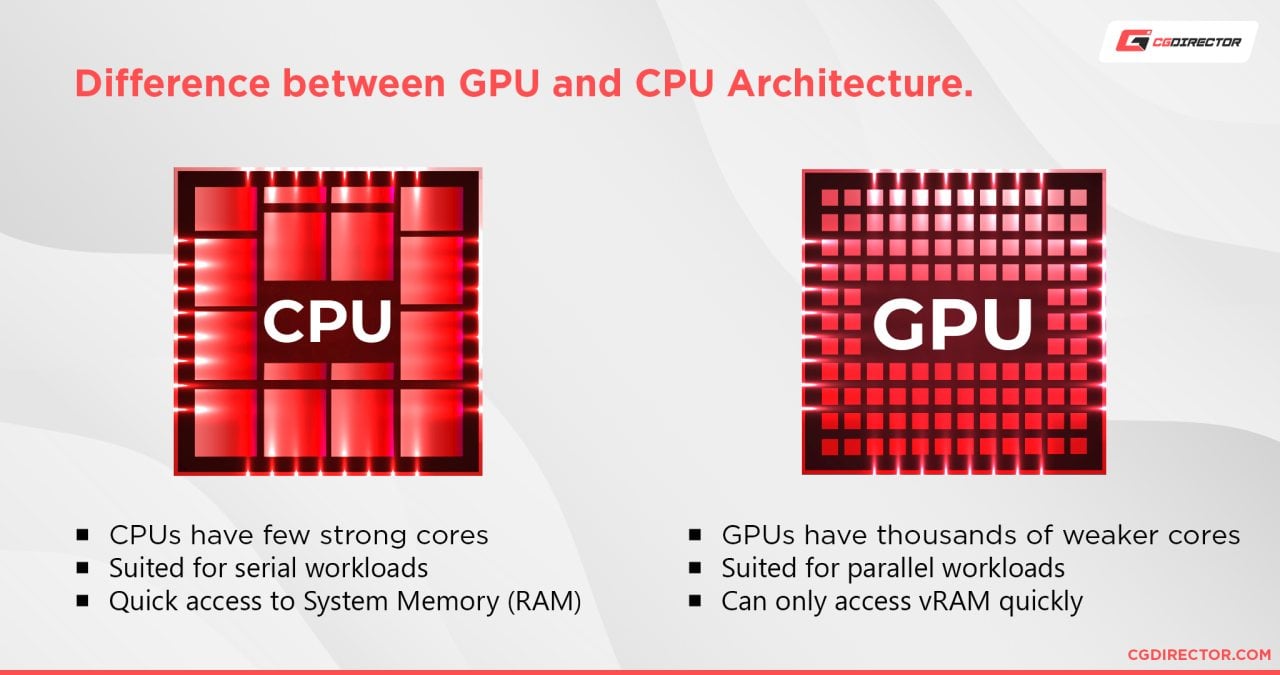
While Nvidia tends to brag with charts similar to the one below, the test scenarios they create them with rarely match real-world applications.
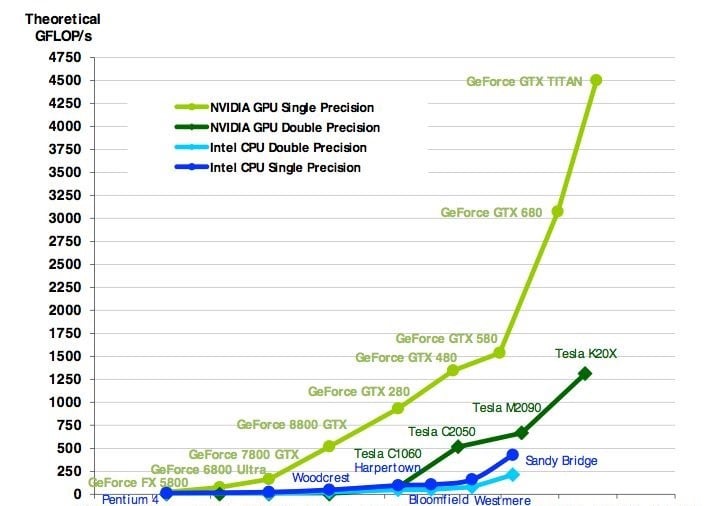
Image-Source: homepages.math.uic.edu
GPU’s are built for speed, but they aren’t built for the same kind of accuracy that can be achieved with a CPU.
Workstation GPUs can close the gap in certain circumstances — a large part of the premium you’ll pay for workstation cards is associated with their double-precision processing — but vector image editing programs still rely on CPU processing for final rendering.
Rendering a rectangle is easy; rendering a 250 layer construction plan with detailed wiring diagrams, while maintaining consistent line thickness and stippling, isn’t.
Rasterization
While many files — fonts, icons, web graphics, and the like — are distributed in vector file formats, vector images can’t be displayed on a (modern) monitor without being rasterized, first.
Modern displays are built for pixels, not vectors. And while vector-based displays are technically a thing (the original Asteroids arcade game used a vector monitor back in the 80s), it’s safe to assume that most designers don’t own oscilloscopes.

Image by: Autopilot, Space Rocks (game), CC BY-SA 3.0
This means that, in the vast majority of situations, vector files can’t be displayed directly. They have to be converted into pixel-based images, first.
This rasterization process is pretty efficient, but it still adds to the computational overhead associated with vector images.
Your PC hardware can have a huge impact on the speed and convenience of this process and it can shift the threshold at which a large vector file has to be broken up into a series of images.
This show-stopper is a byproduct of both RAM bottlenecks and poor CPU performance, but it’s also influenced by things like SSD speeds.
Building Your Illustrator Workstation
Although Adobe has some official System Requirements for Illustrator, we find them to be too basic for complex work.
Let’s take a closer look at some crucial components:
Best CPUs for Adobe Illustrator
As we’ve noted, even though most vector art programs make good use of GPU acceleration for navigation and previews, their pipelines eventually run through the CPU for final rendering and rasterization.
A strong CPU will pay off, especially if you have other CPU-reliant applications in your pipeline.
You’ll find anecdotes suggesting that applications like Illustrator favor processors with strong single-core performance, but definitive benchmarks are hard to find.
The current generation of processors from Intel and AMD put up solid numbers in both single-core and multi-core scenarios.

Do you need a CPU from Intel’s Core X lineup or AMD’s Threadripper series? Probably not.
These processors put up some amazing numbers and they’re great for rendering and data processing, but you won’t see a strong ROI in a standard vector art pipeline.
If you’re set on spending that kind of money, you’d be better off overclocking (and properly cooling) a single-thread workhorse, but at that point, you’re looking at some fairly niche silicon.
Here are our CPU Recommendations for a purpose-built Adobe Illustrator PC & Vector related work:
Best GPUs for Adobe Illustrator

Image-Source: Nvidia
While vector art programs used to be almost exclusively CPU-based, Illustrator (and most other tools built for vector graphics) are now built to use GPU acceleration for navigation and previewing.
Final rasterization is still handled by the CPU, of course, and you’ll encounter situations where colors and lines look slightly different when GPU previews are enabled, but a strong GPU is still nice to have, especially if you’re planning to buy a 4K monitor.
For most budgets, a consumer GPU is a safe pick. Workstation graphics cards do offer performance benefits specifically applicable to vector art pipelines, and Adobe Illustrator is specifically built to take advantage of those benefits, but the price difference can’t be ignored.
There’s a grey area, though. Some workstation cards, like AMD’s Radeon Pro WX 8200, dip into the high-end consumer price range; if you’re in a position where you can take advantage of the high precision processing and certified drivers these cards offer, they’re worth looking at.

Image-Source: AMD
As always, Vendor-specific performance benefits are a mixed bag. Illustrator has a few features that are exclusive to Nvidia GPUs — namely enhanced thin line rendering — but they aren’t mission-critical features for most artists.
You’re not going to use features like ray tracing in Inkscape or Illustrator, but you will appreciate some extra VRAM when you’re working with complex files.
This is especially applicable for GIS and info science folks who work with vector data layers since most vector editing programs don’t support out-of-core rendering.
GPU Recommendations
- Nvidia:
Storage
Vector files are fairly compact, and they’re rarely streamed from disk the way videos or VFX are. This makes scratch disks and multi-SSD configurations less critical for vector art workstations, at least when you’re comparing them to workstations built for other pipelines.

Image-Source: Samsung
An HDD-only setup is still a bad idea, of course, but dedicated vector artists won’t be bottlenecked by a mid-range SSD.
If you’re on a budget, you’ll be able to save a few bucks by forgoing an M.2 drive or staggering your purchases to take advantage of sales.
The above doesn’t apply if you have a mixed workload, of course; I/O, in general, can be a huge bottleneck for designers, and print pipelines can become cumbersome quite quickly when you’re not kitted out to handle whatever strange file format your client wants to use.
Storage Recommendations
- SSDs:
- HDDs:
RAM

Image-Source: Corsair
Vector files might have a lean footprint on disk, but the same can’t be said about them in memory.
Due to the work it takes to render vector files, most vector art and GIS programs like to hold on to multiple rasterized versions of them for quick navigation.
In complex multi-layer files, especially ones with a wide range of detail, this can consume a lot of memory (especially when you’re using a 4K display).
The GIS crowd will feel the impact of this the most; complex project files in that industry are often large enough that they won’t fit in VRAM, which means they’ll end up relying on system RAM and CPU rendering more frequently and intensely than other industries.
As such, while vector art pipelines might not be the memory-hungry pipelines you can work with, cheaping out on RAM can definitely bottleneck your workflow. And with the price of memory these days, the step from the ‘standard’ 16GB recommendation to 32GB (or more) is an easy one to take.
RAM Recommendations
- Corsair Vengeance LPX 16GB DDR4-3200
- Crucial Ballistix Sport LT 16GB DDR4-2400
- GSkill Aegis 16GB DDR4-3000
Monitors

Image-Source: Amazon
Monitors are frequently treated as accessories, rather than core components, but your screen can have a pretty big impact on your work.
If you’re targeting print, consider a wide-gamut display. If you’re targeting digital distribution, don’t worry about it (beyond the usual BT.709 stuff for those who dabble in video).
If you’re in a position where you handle some print customers but you don’t have firm numbers on how it balances out, let your budget be the deciding factor.
A 4K monitor can provide a lot of value when you’re working with vector files, especially when you’re working with technical diagrams or typefaces.
Being able to display large vector files at a 1:1 pixel ratio can be incredibly helpful when you’re proofing designs and testing scalability.
Monitor Recommendations
Case and Power Supply
A vector graphics workstation doesn’t need anything special when it comes to choosing a case and power supply, but there are a few features that’ll make building and maintaining your workstation a lot easier.
A good case is one that offers ample airflow and reasonable accessibility (for its size class).
Cheap cases tend to demonstrate a general lack of build planning, with arbitrarily placed fans and nonsensical cable management.
Small features, like repositionable HDD cages, removable motherboard trays, and quick-change air filters, can make a huge difference in the long run. My favorite cases across the years have always been the convenient ones, even when they’ve been ugly bricks.
The same logic applies to power supplies; as long as it runs efficiently puts out enough juice, convenience is the deciding factor.
A PSU with modular cables from a reputable brand will get the job done every time.
Case Recommendations
- For Budget Builds: Phanteks Enthoo Pro
- For Tinkerers: be quiet! Dark Base Pro 900
- For Sleeper Workstations: Nanoxia Deep Silence 3
- For Compact Quality: Cooler Master Silencio S400
PSU Recommendations
Motherboard
Buying the right motherboard is mostly a matter of getting the right size format for your case and socket type for your processor. Beyond those core features, the main differences you’ll find are I/O options, built-in wi-fi, and small layout differences.
Workstation motherboards exist, and they’re… interesting. Frequently featuring enlarged heatsinks and active chipset coolers, the main selling point for these motherboards is the build quality and power stability.

Image-Source: Gigabyte
Some, like the Asus Pro WS X570-ACE feature optimized PCIe lane configurations and reinforced PCIe slots, while others, like the MSI X570-A Pro have extra fan connectors for cooling overclocked rigs.
These workstation motherboards are pricey and they target a fairly specific audience. You’ll find a few of them in our build guides and I wouldn’t hesitate to recommend one for a multi-GPU workstation, but they’re not the best pick for a vector art workstation.
If you want to get into the nitty-gritty details, check out Jerry’s in-depth guides. His guide to buying the best AMD motherboard and his guide to buying the best Intel motherboard are both fantastic; if you’re looking for quick recommendations, go for one of these:
Motherboard Recommendations
- AMD (AM4):
- Intel (LGA1151):
Do You Need A Printer?

Image-Source: Epson
Vector art is commonly used for logos, branding, stickers, and vinyls. If you’re in a position where you’re producing graphics that are intended for print (and your clients care about color accuracy) owning a printer is a good idea.
You won’t need a 40” commercial printer with ink cartridges the size of a small dog, but you will need a printer that covers a substantial portion of the Pantone Plus solid-coated spot color library if you want to print proofs for branding materials.
This means the printers you’ll be looking at won’t be all-in-one devices that can handle faxes and general office printing; they’ll be dedicated photo printers with ink and maintenance costs to match.
You probably won’t spend less than $300, all told, but there are some solid printers available for less than $1,000. The printer market moves slower than the PC market, too, which means that there are plenty of older options out there that are still quite viable.
Printer Recommendations
- A Surprisingly Affordable Option: Epson Expression Photo HD XP-15000
- A Prosumer Pick: Epson SureColor P400
- For the CAD Crowd: HP DesignJet T130
Example Builds
Best Computer for Adobe Illustrator, ~700$ Build
Best Computer for Adobe Illustrator, AMD oriented 12-Core, ~1800$ Build
Best Computer for Adobe Illustrator, Intel oriented 8-Core, ~1700$ Build
That’s about it! What kind of PC are you thinking of buying?




![Should You Build a PC? [7 Great Reasons] Should You Build a PC? [7 Great Reasons]](https://www.cgdirector.com/wp-content/uploads/media/2023/11/Should-You-Build-a-PC-7-Reasons-For-Building-a-PC-Twitter-594x335.jpg)
![Is GIGABYTE a Good Brand? [2024 Update] Is GIGABYTE a Good Brand? [2024 Update]](https://www.cgdirector.com/wp-content/uploads/media/2023/07/Is-GIGABYTE-a-Good-Brand-Twitter-594x335.jpg)

4 Comments
26 March, 2021
What a fantastic article. Thank you so much for breaking all of this down. I would love to know if there are any off the shelf Apple computer setups that could be recommended as well? The options for customization are far less, but I’d still be curious.
Thanks
28 March, 2021
Hey Eric,
Both the new iMac and Mac Pro are well suited for Adobe Illustrator. If you like to work on a mac and have the extra money for their premium prices, then those will perform similarly to the builds recommended in this article.
Cheers,
Alex
6 August, 2021
Just what I needed to know. Would be good to follow you somehow. Thanks!
12 August, 2021
Glad we could help. Let us know if there are any further questions!
Cheers,
Alex