TABLE OF CONTENTS
Autodesk’s 3ds Max is as popular as it is demanding on your hardware.
It’s actively used by a multitude of video game developers, movie studios, architectural visualization studios, or freelancers – and all of them need a smooth 3ds Max experience, which can’t be done without a Workstation PC that performs up to par.
This article will guide you through how 3ds Max uses specific hardware components, and what parts, in particular, will speed up your work experience.
Towards the end of the article, we prepared some example Builds that’ll get you top 3ds Max performance at different price points. If you’d like to skip the in-depth portion and just want to take a look at our recommended Builds, you can do so here:
3ds Max Features And How They Use your Hardware
3ds Max has an impressive portfolio of versatile tools, many of which can be used as standalone applications. As a result, the software is often used for a multitude of tasks by many different users across several industries.

Image-Source: Autodesk
The numerous capabilities of 3ds Max, such as modeling, sculpting, animation, simulation, or rendering can be (for the sake of this article) broadly categorized into Active tasks such as 3D Modeling, Animation, Texturing, Lighting, and Passive tasks such as Rendering or Baking (Sims, Textures..).
The reason we are splitting these up is that each of the two utilizes the underlying hardware components in very different ways. Knowing what you’ll be using more often will help you specialize your PC and maximize its performance for your specific tasks.
Active Tasks (Modeling, Animation, Rigging, Texturing, Lighting…)
Active Tasks encompass all the things you do in 3ds Max, while actively using the software, interacting with the user interface.
These include things like modeling, sculpting, texturing, or shading, among others. Such tasks account for a significant percentage of the time spent in 3ds Max.
Being an interactive process in which immediate reactions are required by the PC (feedback for you), 3ds Max mostly utilizes the CPU to perform such tasks. Modeling functionality is single-threaded, and can rarely be offloaded to other CPU cores. The faster this single Core is, the smoother your modeling experience.
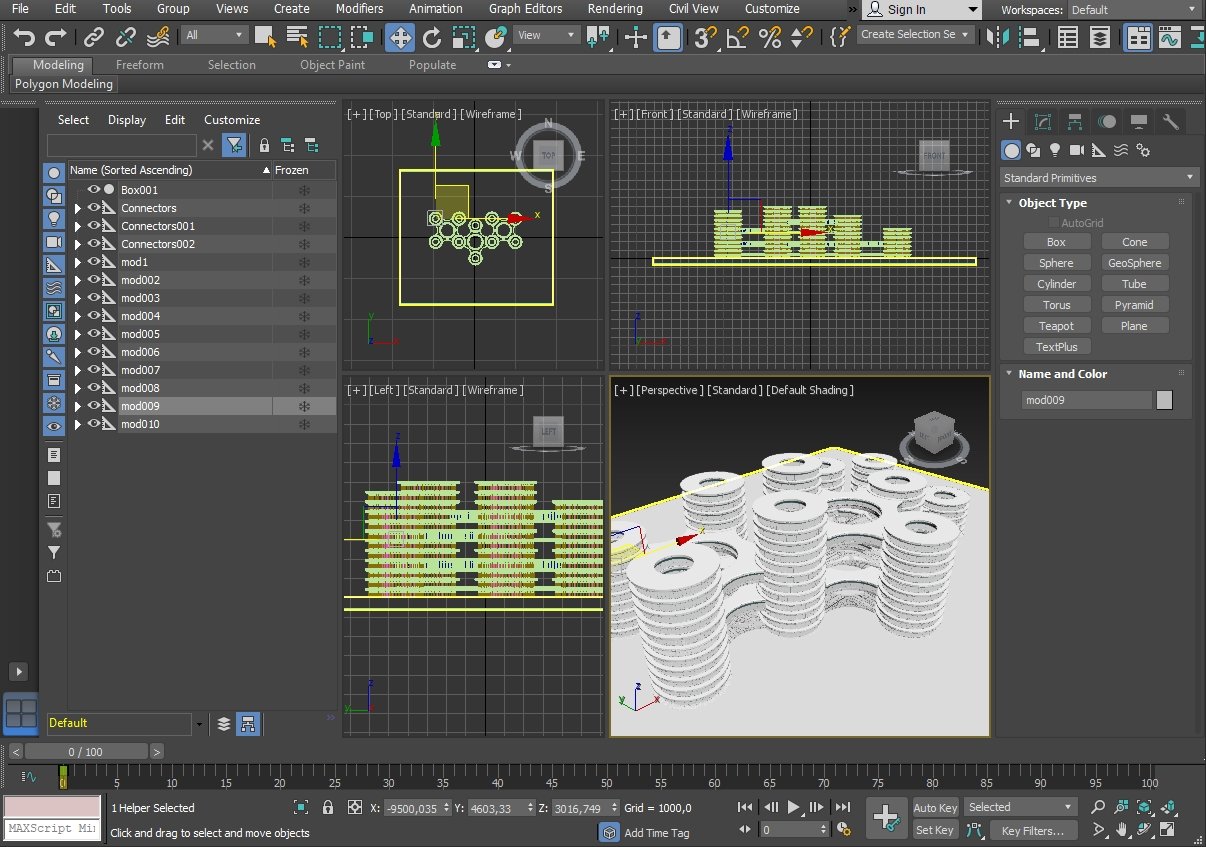
The same goes for things like Animation.
Animation tasks such as rigging, posing, setting keyframes, adjusting animation curves, moving objects around, or real-time previewing animations, all involve continuous interactions between the user and the software meaning real-time, lag-free reactions and updates of the User-Interface are required.
You might expect those new 64-Core AMD Threadrippers to be the best for 3D-Stuff, but for active tasks, such as Modeling or Animation, this is not the case.
Why’s this?
Well, it all comes down to hierarchy and dependencies.
Unless you have just a single RAW Mesh, 3D Scenes are built hierarchically that include deformers, generators, rigs, constraints, displacers, cloners, you name it.
All of these elements are set up in hierarchical chains that have to be stepped through one at a time until the final mesh can be created and displayed in your viewport.
Your character might have a simple underlying mesh as a base, but this mesh will most likely be subdivided, rigged, and posed with bones and weights, might have some kind of hair on the resulting mesh… and so on.
You can’t calculate that last step before you’ve calculated all of the steps that come before.
Meaning – You can’t offload these tasks to individual cores – Meaning –
A 64 Core CPU will do nothing for your active work snappiness / smoothness.
A high clocking core, will.
So for active work, active tasks -> You need a high-clocking CPU more than you need a lot of cores.
But let’s get to the other side of the equation:
Passive Tasks (Render, Baking …)
Passive Tasks, such as Rendering or Baking take your Scene Data and transform it into a Baked / Frozen Result such as an Image or a cache.
Unlike 3D modeling and animation, rendering is not a highly interactive process and can easily be split up into subtasks that can be offloaded onto multiple CPU or GPU Cores.
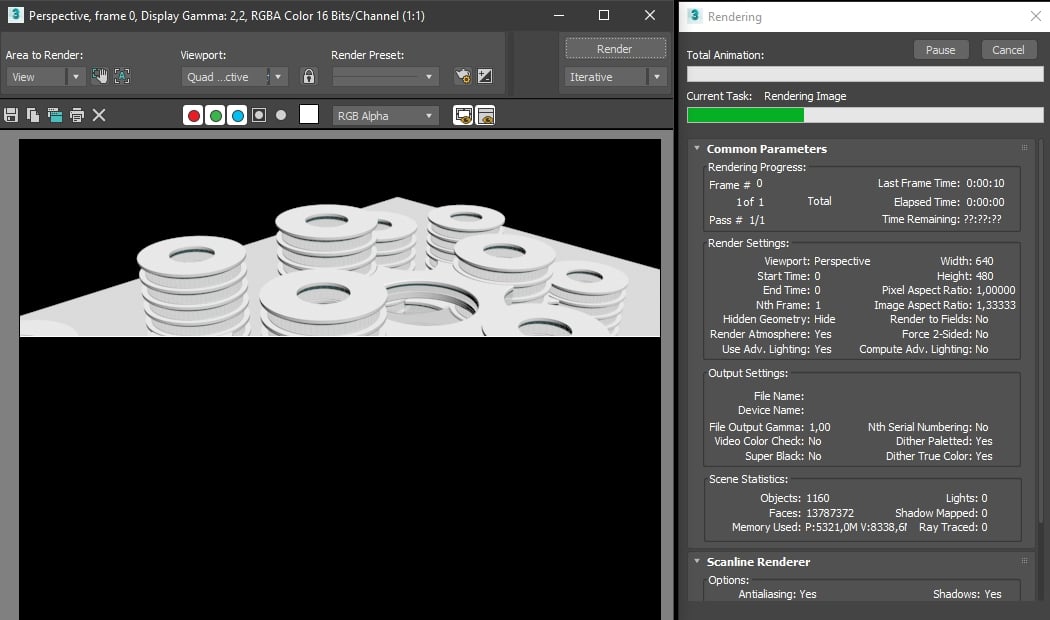
Final Rendering is usually known as pressing the render button and waiting until the render finishes. This can take minutes, hours, days, but it is definitely longer than a millisecond (as is the case in active tasks).
There is no active component to it. Of course, there are progressive render-engines, that start showing you a very rough rendering of your scene and then gradually refine this until you can make out more details.
Although this seems very interactive, you are still usually waiting for a couple of seconds until you can tell if you are satisfied with the result. Rendering in almost any 3D Software is multi-threaded, meaning you can make full use of all of your processor’s Cores.
If you are utilizing a Render Engine such as Arnold GPU, Redshift, Octane, or Vray Next, you will be able to render on your GPU(s) which can be a lot faster than CPU Rendering, if your scene is optimized for it.
So to recap: Passive tasks such as Rendering or baking need a CPU or a GPU with a lot of cores. The more cores, the better.
The following are some of 3ds Max’s renderers:
Scanline and ART (Autodesk Ray Tracer)
These built-in render engines render using the CPU exclusively. The higher the clock speed and the more cores your CPU has, the faster the rendering.
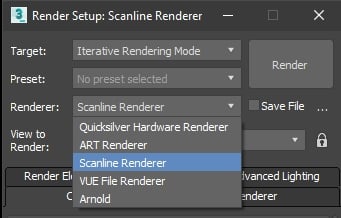
3dsmax Render Settings
Both of these render engines utilize all available cores in a CPU simultaneously, equally dividing rendering tasks (Buckets, samples) among them.
Arnold
3ds Max’s Arnold render engine is capable of both CPU and GPU rendering. You can select between them in the render setup window.
Arnold makes full use of all of your CPU’s Cores and available Threads. For GPU rendering, uploading the Scene Data to the GPU’s VRAM is CPU-Clock dependent, so for a GPU Rendering Workstation, make sure your CPU is clocked as high as possible.
3rd party render engines
Similar to other 3D-Software packages, 3ds Max allows the integration of 3rd party render engines. Check our Render Engine Compatibility Article to find out what Hardware components you’ll need for them.
Best Hardware For 3ds Max
Having gone through some of the most important features and capabilities of 3ds Max, let’s now get into the specifics on hardware components and what you should be looking out for when building your workstation.
CPU
As we learned above, the choice of CPU depends a lot on what you use 3ds Max for the most.
In modeling and animation, you constantly interact with the software and should expect real-time reactions and Viewport updates. These processes and many others in 3ds Max are single-threaded.

If you spend lots of time on such tasks, you should be looking to buy a CPU that clocks as high as possible.
That said, if you do lots of Rendering and just a bit of active work (as in a render node), you should lean towards the maximum number of Cores instead of the highest possible clock speed.
What about users who do both: Lots of active tasks such as modeling / animation, and lots of passive tasks such as rendering?
You’ll need more of an all-rounder CPU that has both, fairly high clocks and a fairly high number of cores. Unfortunately, you usually can’t have both, as CPUs have power and temperature limits, and the more cores and the higher the clocks, the hotter it becomes.
So although there is no one CPU that is best for everything, there are some great options. This also means, though, if we had the budget for multiple PCs, we could get two highly specialized PCs, one for active work, and one for just rendering stuff, and together they would easily outperform the single all-rounder workstation in both tasks.
Best CPUs for 3ds Max
For active work such as animation and modeling, we recommend picking one of the following CPUs.
- AMD Ryzen 9 5900X | 12 cores | 3.7 Ghz
- AMD Ryzen 7 5800X | 12 cores | 3.8 Ghz
- AMD Ryzen 7 3800X | 8 cores | 3.6 Ghz
- AMD Ryzen 7 3700X | 8 cores | 3.6 Ghz
- Intel i9 10900K | 10 cores | 3.6 Ghz
If the majority of the work you do is rendering, then the following are great CPUs for you.
- AMD Threadripper 3990X | 64 cores | 2.9 GHz
- AMD Threadripper 3970X | 32 cores | 3.7 GHz
- AMD Threadripper 3960X | 24 cores | 3.6 GHz
For a balanced usage of 3ds Max for both active work and rendering, the following CPUs have a nice balance of core count and clock speed to get the job done:
- AMD Ryzen 5950X | 16 cores | 3.4 GHz
- AMD Ryzen 5900X | 12 cores | 3.7 GHz
- AMD Ryzen 3950X | 16 cores | 3.5 GHz
- AMD Ryzen 9 3900X | 12 cores | 3.8 GHz
- AMD Threadripper 2950X | 16 cores | 3.5 GHz (For GPU Focused Builds – Lots of PCIe-Lanes)
GPU
The main purpose of a GPU in 3ds Max is rendering, and, to a less crucial extent, viewport performance or accelerating sims with GPU support.
When choosing a graphics card, you have to consider not only its capability but also compatibility. Your Render Engine needs to support the type of GPU used.
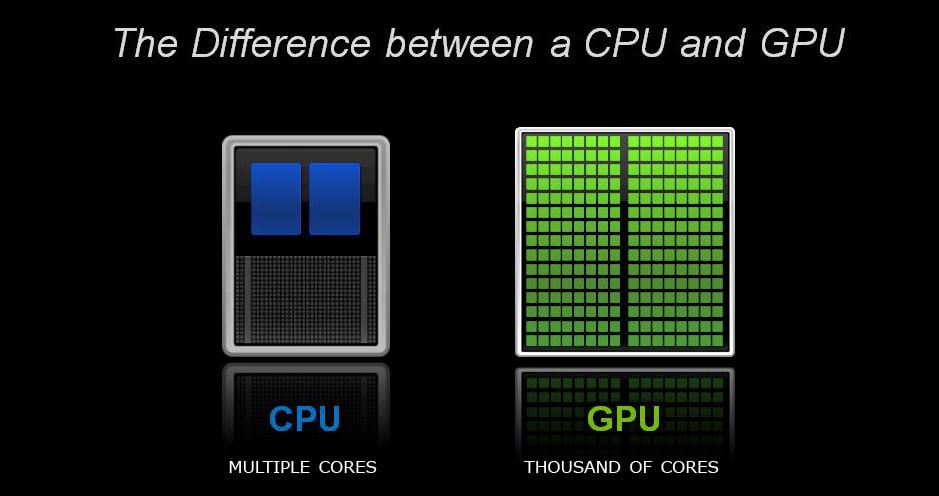
Different GPU brands utilize different programming architectures, namely CUDA and OpenCL, the two major programming architectures for general-purpose computing on GPUs.
CUDA is a programming architecture, toolkit, and API that is proprietary to NVIDIA and so works with NVIDIA graphics cards only. NVIDIA provides developers that employ CUDA with a plethora of resources and support.
OpenCL, on the other hand, is an open-source architecture initially developed by Apple. It also serves as a toolkit for bootstrapping processing networks that combine different kinds of non-consumer processors such as FPGAs and DSPs. AMD uses OpenCL exclusively, but since this is an open format, Nvidia too can support OpenCL in some cases.
There’s also OptiX, an application framework by NVIDIA, for achieving optimal ray tracing performance on the GPU for rendering by utilizing RTX-specific so-called hardware-level “ray-tracing cores”.
You can check our Render Engine compatibility Article for a quick overview of which Render Engines support what technology.

Arnold, 3ds Max’s built-in render engine, is only compatible with CUDA/OptiX, so NVIDIA graphics cards are the only choice for Rendering in Arnold (right now). If you are not doing any GPU Rendering, AMD’s GPUs are still a good option though, when accelerating your viewport is the main purpose of the card.
A note on PRO-GPUs
You’ll see no speed-ups on PRO GPUs such as Nvidia’s Quadro Cards or AMD’s Pro-GPU Line-up. 3ds Max has no specific features that would make use of the Pro-Drivers or the added Floating-Point performance.
Only get a PRO-GPU if you need the additional VRAM for GPU Rendering, or need official Software Support.
If you don’t, stick with a GTX or RTX mainstream GPU (“Gaming”) from Nvidia or a mainstream GPU from AMD.
Best GPU for 3dx Max
You’ll need a CUDA capable GPU for Arnold, though most modern Nvidia GPUs fulfill this requirement, and an OpenGL capable GPU for your viewport display, but that is supported by all GPUs of the last decade or so.

As always the higher the number, the more performance you can usually expect.
Here are our recommendations.
- NVIDIA RTX 3090 (For heavy GPU-Rendering)
- NVIDIA RTX 3080
- NVIDIA RTX 3070
- NVIDIA RTX 2070 Super
- NVIDIA RTX 2060 Super
- NVIDIA GTX 1660 Super
Now, you may intend to use the CPU and not the GPU for rendering. In this case, you don’t necessarily have to buy an Nvidia GPU. If you’d like to go the AMD route, the following are my recommendations.
- AMD Radeon RX 6900 XT
- AMD Radeon RX 6800 XT
- AMD Radeon RX 6700 XT
- AMD Radeon RX 5700 XT
- AMD Radeon RX 5700
RAM
Let me start by saying that having more RAM doesn’t accelerate your workflow – if you have enough of it.
It is basically storage used to cache data for very quick access.
RAM may also accelerate viewport performance in some tasks. A good example is animation. The first animation playback for fluid animations may be slow, but subsequently, 3ds Max caches all fluid particles into RAM for faster playback.
RAM is also important for heavy simulations and heavy GPU rendering. As a rule of thumb for heavy GPU Rendering, you should have twice the amount of your GPUs’ combined VRAM size. (So if you had 2 GPUs with 8GB VRAM each, you’d need 32GB of System RAM)

For Modeling or Sculpting, RAM can become a deciding factor too. The more complex the mesh you are editing, the higher the polygon count, the more RAM you’ll usually need. This becomes apparent very quickly when sculpting.
Another benefit of having plenty of RAM is multitasking.
Content Creators are multi-taskers, and 3ds Max is often just one of the tools in your pipeline. More RAM means that you can run many programs at the same time. You can open various 3ds Max windows, or have some accompanying Software such as After Effects or Photoshop open at the same time.
Best RAM For 3ds Max
For standard 3D modeling, animation, and rendering on projects of moderate complexity, 16 GB of RAM can take you a long way.
If you are working with very high polygon counts, use lots of large textures from texture-sites, have sims or lots of clones in your scene, then 32 GB will be a life-saver.
This amount is usually the sweet spot for most use cases. You may want to consider 64 GB of RAM if you plan to work on highly complex scenes or are using a lot of different RAM-hogging Apps at the same time.
Apart from size, there are three more metrics to look out for in RAM:
- RAM Clock speed
- RAM Latency
- RAM Channels (Amount of RAM Modules)
As a rule of thumb, the higher the RAM Clocks and the lower the latency, the faster the RAM Kit. So a DDR4-3600 with a Latency of CL16 would be faster than a DDR4-2666 with a Latency of CL18.
As for RAM-Channels: On mainstream platforms (AM4, LGA1151, LGA1200…), using two Memory modules will double your Memory Bandwidth. Using 4 will not quadruple your Bandwidth, as Dual-Channel is the maximum Bandwidth you can reach on the mainstream Platform.
For Quad-Channel RAM support, you’ll need to buy a HEDT Motherboard and ecosystem, so think Threadripper or Intel X-Series CPUs.
RAM Recommendations
- Best Value Choice: Corsair Vengeance LPX DDR4 RAM 3200MHz CL16
- Performance Pick: G.Skill RipJaws 3600MHz CL16 or Crucial Ballistix 3600Mhz CL16
Storage
The amount of disk space that you’ll need when using 3ds Max will naturally depend on the number and complexity of your projects. One of the few 3ds Max features that may require large storage, is simulation, as this can create huge caches.
Apart from caching Simulations on a per Frame basis, you’ll find 3ds Max uses your storage in much the same way as other Content Creation Apps.
The crucial thing about storage (apart from having enough) is speed.
Storage speed is important in launching your software, saving and loading scene files or rendered Frames, and storing and loading assets. You won’t want any of these to be too slow, or else you’ll have a bottleneck that throttles the entire workflow and breaks your focus.
For best performance, we recommend NVMe SSDs such as the Samsung 970 EVO PLUS.

NVMe SSDs are up to 10 times faster than regular SATA SSDs and even a multiple of that faster than HDDs.
Regular SSDs or HDDs still have their use though, as you will want to have your OS and Software on an SSD, and have plenty of HDD Storage for backing up and archiving your Projects that are not actively worked on.

Be sure to keep your active projects on the NVMe SSD though, for best performance.
Storage Recommendations
- For Project Files: Samsung 970 EVO Plus or 970 Pro Series (NVMe M.2 SSDs)
- For OS / Software: Samsung 860 EVO or Pro Series (SATA SSDs)
- For Backup / Archiving of Projects: Seagate Barracuda HDDs or Western Digital Blue Series
Power
While the power supply unit (PSU) doesn’t affect 3ds Max’s performance, having the right PSU keeps your components in good working condition and ensures efficient energy consumption.
The first step in selecting a PSU is knowing the wattage required to power all of your hardware components. You can do this quite easily with an online wattage calculator – such as this one.

Selecting a PSU that comes with more wattage than you currently require, will allow you to add more power-hungry hardware components in the future. I also recommend buying a modular PSU with detachable cables. Detaching cables you don’t need keeps your PC tidy and helps with airflow.
Check our Modular PSU guide for more in-depth info on selecting the right PSU for you.
Recommended PSUs
- 550W: Corsair CX Series CX550 550W ATX 2.4 Power Supply
- 760W: Corsair Professional Series Platinum AX760 760W Power Supply
- 1000W: be quiet! Straight Power 11 1000W ATX 2.4 Power Supply
- 1600W: Corsair AX1600i 1600W ATX 2.4 Power Supply
Motherboard
The motherboard serves to connect all of your individual hardware components.
Its role is more about providing connectivity and expand-ability than performance.
You’ll usually decide on most of the other components first before choosing a motherboard, as the type of motherboard will depend a lot on what other parts you’ve picked.
Some things to consider are the CPU’s socket, the maximum number of RAM slots or the number of drives you’ll want to hook up, and the number of PCIe slots you’ll need for add-in-cards such as GPUs.

The size of the motherboard is also a consideration. However, you are more likely to look for a case that supports your motherboard than select a motherboard just so it fits in a case that you like.
Going through all of these considerations to select the right motherboard may be confusing for first time PC builders so be sure to give our in-depth motherboard Guides a read for more info on this:
Recommended Motherboards
- Socket AM4: MSI Tomahawk x570 or Unify / MSI Tomahawk B550
- Socket TR4: Gigabyte Designare Ex X399 (For 4-GPU Builds)
- Socket sTRX4: ASRock TRX40 Creator (For 4-GPU Builds)
- Socket LGA-1151: MSI Z390 Gaming Edge AC
- Socket LGA-1200: MSI Z490 Tomahawk
- Socket 2066: MSI X299 Gaming Pro Carbon
Cases
This is one of the components that your personal taste will influence more than anything, as this is what you’ll see sitting on or under your desk anytime you work.
There are so many styles, materials, and colors, and RGB-Lights available for cases that it can take a while to settle on one.

If this PC is mostly for work, chances are you want something professional looking that does not distract you from your projects. A bonus if it dampens the noise somewhat, too.
So, a properly sized case that is well built, fits all your components and provides good airflow. Some room for expansion and extra fans and proper cable management features, too, are things to look out for.
I often recommend the following Cases that check these boxes:
Case Recommendations
Mid-Tower (Standard-Sized Build)
- Phanteks Enthoo Pro ATX Mid Tower Case
- Corsair Carbide Series 200R ATX Mid Tower Case
- Corsair Carbide Series 275Q ATX Mid Tower Case
Big Tower (For lots of GPUs)
Future-proofing your workstation
Autodesk releases new versions of 3ds Max every year with numerous upgrades. While these hardly require any significant hardware changes, it is best to have an easily upgradable workstation to keep up with your competition.
With AMD, Nvidia, and Intel fighting fierce battles for market share, now more than ever are there bound to be generational leaps with every new CPU or GPU launch. It’s best to make your PC Future-Proof, which means you should take extra care of the following:
- CPU socket type: It’s best to procure motherboards with sockets and chipsets designed to be forward-compatible.
- Motherboard slots: You may wish to increase your amount of Memory or number of GPUs in the future, so select a motherboard that will allow you to do so.
- Case: Adding more GPUs, or Storage usually means you’ll need more room in your Case.
- PSU: Newer components or more of them can draw more power than your current build. Consider getting a PSU with some extra headroom so you don’t have to get a new PSU when it’s time to upgrade.
Building your own workstation
If you’ve read any of our other articles here on CGDirector, you probably already noticed that we highly recommend building your PC yourself.
The reasons are manifold but ultimately – simple:
- It’s easy
- It’s fun
- You save a lot of money (Usually around 20-30%)
- It’ll be easier to fix the PC yourself if the need arises
- You have ultimate control over every component and don’t have to settle on what is offered in a pre-built
Here’s an article that shows you how it’s done: How to build your PC – or take a quick look at the video below:
Recommended PC builds
We’ve put together a couple of builds that will perform well in 3ds Max workloads at different price-points here. As always, feel free to ask our Experts in our Forum if you’re unsure about what to get or have some other questions:
Best Computer for 3ds Max, AMD at roughly ~800$
Best Computer for 3ds Max, AMD at roughly ~1500$
Best Computer for 3ds Max, Intel at roughly ~2000$
Best Computer for CPU Rendering in 3ds Max, AMD at roughly ~6000$
Custom PC-Builder
In case none of the above Build-examples fit your requirements or your budget, feel free to give our PC-Builder Tool a spin. It lets you input your workloads and available budget and recommends the best performing PC-Build possible:
Conclusion
3ds Max is as popular as it is demanding. Being able to optimize the performance of your workloads by buying exactly the right components, will help you work more efficiently and stay competitive.
That’s about it from my side! Feel free to ask for Build advice in our Forum or leave a Comment down below 🙂
![Best Workstation PC For 3ds Max [Updated Guide] Best Workstation PC For 3ds Max [Updated Guide]](https://www.cgdirector.com/wp-content/uploads/media/2020/10/Best-PC-for-3ds-Max-Twitter_1200x675-1200x675.jpg)
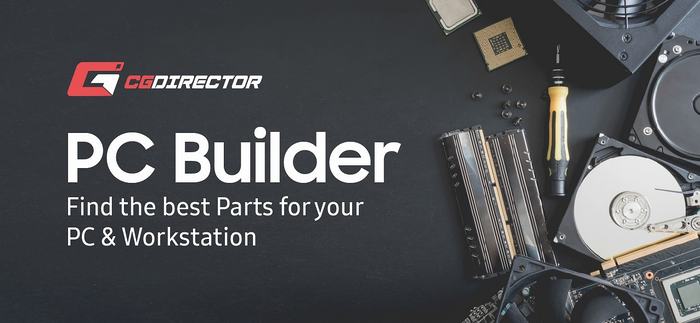
![Should You Build a PC? [7 Great Reasons] Should You Build a PC? [7 Great Reasons]](https://www.cgdirector.com/wp-content/uploads/media/2023/11/Should-You-Build-a-PC-7-Reasons-For-Building-a-PC-Twitter-594x335.jpg)
![Is GIGABYTE a Good Brand? [2024 Update] Is GIGABYTE a Good Brand? [2024 Update]](https://www.cgdirector.com/wp-content/uploads/media/2023/07/Is-GIGABYTE-a-Good-Brand-Twitter-594x335.jpg)



24 Comments
11 August, 2022
I’m using 3ds max with the Corona renderer. So, I don’t need a graphics card, I render with the CPU. I’m wondering if 128GB DDR4-3200 RAM or 64GB-5200 DDR5 RAM would be better for my work. I use other programs in parallel that take up quite a bit of RAM. I`m doing the renderings on my computer and my scenes have an average polys of 14 million. Working smoothly is very important to me. Is there a recommendation for this?
22 August, 2022
You’ll see barely any performance impact if 64GB of RAM is sufficient for your needs. If you regularly see your (64GB) RAM being full, of course, 128GB would make a large difference.
The Frequency difference, though generally impacts performance only marginally in these kinds of workloads.
Cheers,
Alex
29 June, 2022
https://knowledge.autodesk.com/support/3ds-max/downloads/caas/downloads/content/3ds-max-certified-hardware.html
here you can see the tested gpu for 3ds max by Autodesk.
I didn’t find the threadripper for example. And on page 8 of the testings pdf they write, that they recommend Quadro and and pro even if they tested all the other gpu.
So I am thinking about to buy the Nvidia Quadro rtx 4000 as GPU and just going to add it to your recommendation list for around 2000 $.
What do you think?
Thank you very much for this detailed article. Also it helped me a lot to have a reference of components like the list at the end of each section and the exemplary workstations.
all the best
philipp
What do you think?
30 June, 2022
You won’t do anything wrong by going the Quadro route, but just because Autodesk does not test mainstream GPUs, does not mean they don’t work just fine with 3dsmax. I’ve been running 3dsmax, may, SolidWorks, etc, for years now with a 1080ti, 2070super, 2080ti, 3070. Never had a problem. Mainstream GPUs are cheaper, faster, BUT, yes they lack official testing and you won’t get official software support if you hardware isn’t certified.
Cheers,
Alex
13 September, 2021
What’s the lowest level GPU would you recommend if i use only CPU for rendering? Thanks.
17 September, 2021
It’ll depend on the complexity of your projects and the viewport features you are looking to use. A 1660 Super would be a good option. You might get away with a 1650, but that is probably pushing it already.
Cheers,
Alex
4 July, 2021
Alex I would like to whether i9 10850k is a good option for 3d modelling and rendering considering its very good price.
7 July, 2021
Hey Gautam,
The i9 10850k is a good CPU for 3D Modelling and Rendering. It’s slightly slower than an AMD 5800X in single core / active work / modeling performance, but, thanks to the 2 extra cores, faster in multi-core performance / rendering.
Cheers,
Alex
11 May, 2021
Hi Alex, thank you very much for your article, it is great!!
I have one question please, I need the best combination of cpu+gpu only to have to get the best performance in the Max viewport. I need as much fluidity as possible when moving the model and working with it. I work in archviz and when I start to add quality furniture or vegetation forest the viewport starts to be a nightmare, lowering the number of fps a lot. As you say I would have to look for the fastest cpu in one core (ryzen 5800, 5900 i think) but you have given little importance to the graphics card. Is the contribution of the graphic card not important to the fluidity of the viewport? Would a configuration of 5900x + 2060 be the same as another 5900x + 3080 for example? Can you give me your best settings just for fluency in viewport?
Thank you very much!!
12 May, 2021
Hey Garzor,
I know it’s counterintuitive, but the GPU’s impact on viewport performance is minimal. You’ll see no difference between a 2060 and a 3080 unless you are utilizing some heavy viewport features that simulate render properties such as SSAO, heavy Anti Aliasing, Depth of field or the like. Maya’s Viewport 2.0 has some of these features that can strain a GPU.
In 3ds Max and many other 3D Softwares though, the most important thing is to get a CPU with high single core performance, because the Scene structure itself has to be calculated by the CPU before the finished result can be displayed by the GPU. And displaying the final result on the monitor is an easy task for almost any gpu.
Get a high clocking cpu such s the 5950X, 5900X, or on Intel’s side the 11900K.
Cheers,
Alex
23 May, 2021
Thank you very much Alex. Only one more thing, what is more important, base clock or boost clock for 3d modeling? When i am working, moving, rotating, creating geometry, etc the turboboost is active? Thanks again!!
23 May, 2021
I am reading very bad reviews about 11900k cpu, do you have info about this processor? 3,5-5,3 Hz is the best value in turboboost but 3,5 is not the best comparing with 5900-5950 amd cpus. What do you think about this cpu? Thanks again!!
27 May, 2021
A high Base clock will guarantee you more of a performance uplift than high turbo clocks. while you do use turbo clocks at times, this is usually for very short tasks.
Best to look at single core benchmarks such as our Cinema 4D Viewport Benchmark (https://www.cgdirector.com/cinema-4d-viewport-performance-benchmark-scores/) as these are real world workloads that’ll tell your exactly how such cpus perform in a viewport. We don’t have a 3dsmax benchmark yet, sorry, but cinema 4d behaves very similarly.
Alternatively, you can also look at cinebench single core scores to find the best cpus for active workloads.
Overall the Ryzen CPUs are the better buy. The 11900K does pull ahead in viewport performance in cinema 4d, though. Then again, it only has 8 cores, draws a lot of power and gets very hot. So it’s really only a good cpu if you only do active work and nothing else.
The 5900 or 5950X are the better choice for allround 3d work.
Cheers,
Alex