TABLE OF CONTENTS
Video editing might not be the most taxing workflow one can imagine, but it nonetheless requires a very competent PC — one that has truly powerful internals.
Some of its components are more important than others, but they all play a part in one way or another.
A powerful graphics card (or GPU, for short) is basically a prerequisite for an enjoyable video editing experience, and is without a doubt one of the most important elements of the video editing “equation”.
But what is its role exactly, and how can we best quantify it?
And, perhaps most importantly: how does one go about purchasing a GPU for video editing?
How big of an impact does a GPU have on timeline & scrubbing performance, color grading, VFX, rendering, and the like? How strong of a GPU do you even need?
It’s easy to get caught up in all the hype and overspend. That’s our main goal with this piece: to help you better understand what you need and why.
Whenever there’s a lot of money at play, making an informed purchasing decision — one that isn’t going to leave too big of a mark — should always be at the top of your list of priorities.
It’s also worth keeping in mind that the PC-Hardware landscape changes every few months. Sometimes these shifts are negligible — imperceptible, even. Other times they are tectonic.
So just because something’s true today doesn’t mean it’ll still be viable information in a few months’ time.
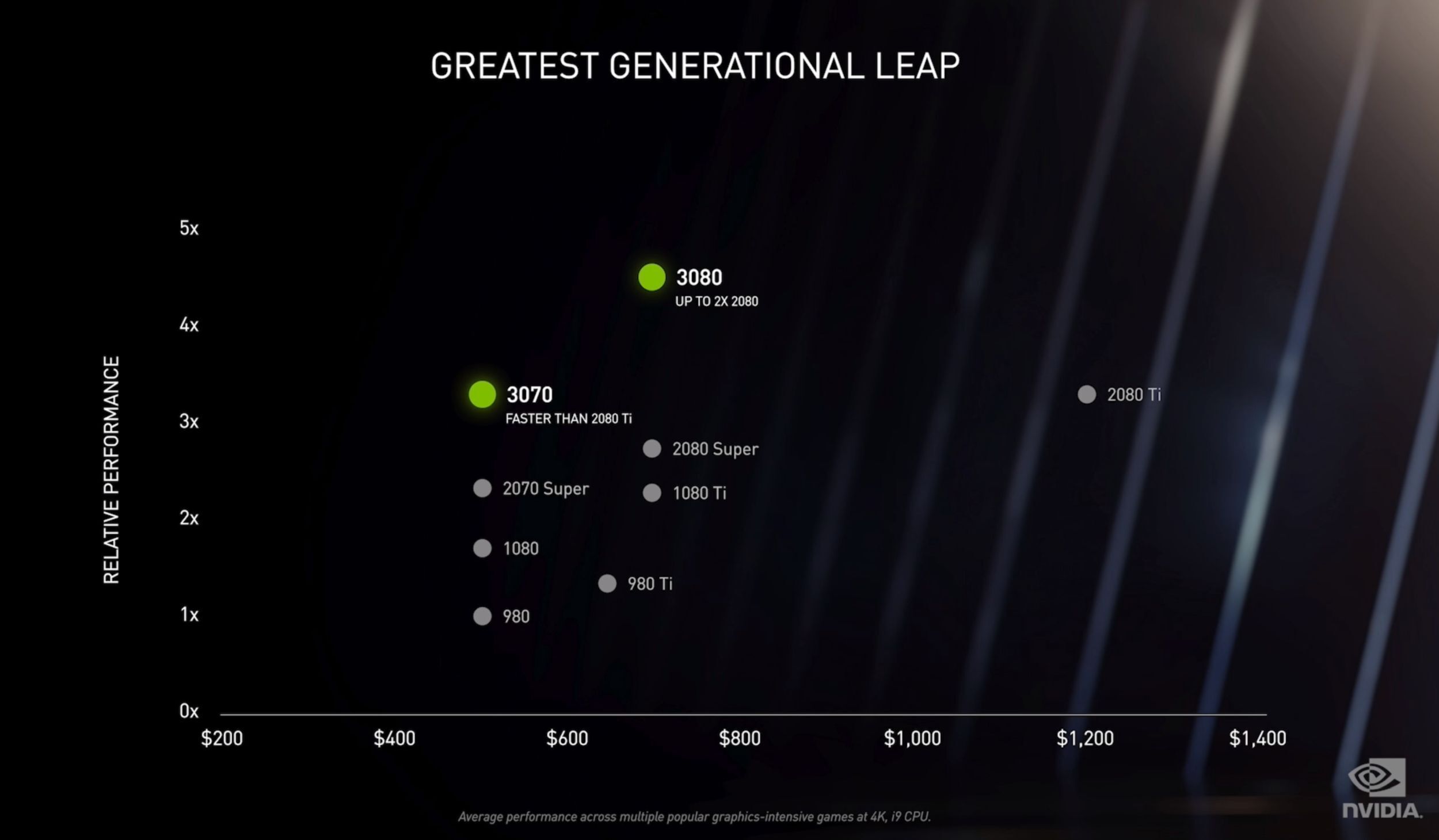
Source: NVIDIA
Our goal is, therefore, to provide you with as much “evergreen” information as we possibly can without focusing too much on the things that tend to change and evolve on a “whim.”
So, with that little introduction out of the way, let’s get down to the nitty-gritty!
Do I Need a Graphics Card for Video Editing?
Well, that depends on the kind of footage you’ll be editing, the NLE you plan on using, and the overall complexity of your project.
You could definitely get by with an integrated graphics card from Intel (the ones found on the latest and greatest Alder Lake processors) if you’re okay with limiting yourself to “simpler” below-4K edits and relatively light color grades.
The fact that we can say such a thing without bursting into a fit of laughter is astounding — this was unfathomable just a few years ago.
So, in theory, you don’t really need a dedicated/discrete GPU for (relatively simple) video editing, although having one sure will make your work a lot more efficient.
It will also broaden your options and allow you to tackle much more complex edits along with a wider range of codecs and resolutions.
Still, it’s good to know that a simple iGPU will allow you to “get by” in a pinch.
Why Is a Good GPU Important for Video Editing?
A dedicated/discrete graphics card is pretty much a prerequisite if you plan on adding any kind of VFX, doing heavy color grading, hardware-accelerated rendering, animations, and everything in between.
These things are often an unavoidable part of video editing. Having a good enough GPU, therefore, is of utmost importance.
That being said, you should definitely be aware of the complexity of your edits before going on a shopping spree — lest you run the risk of overspending and crossing the point of diminishing returns.
NVIDIA GPUs for Video Editing
If you’re a video editor, going with an NVIDIA graphics card is definitely most advisable.
GPUs from “team green” have the absolute best software support and numerous bells and whistles that’ll probably end up making a tangible difference in your video editing experience.
As always, we’ll refer to Puget Systems’ exceptional (and surprisingly in-depth) coverage:
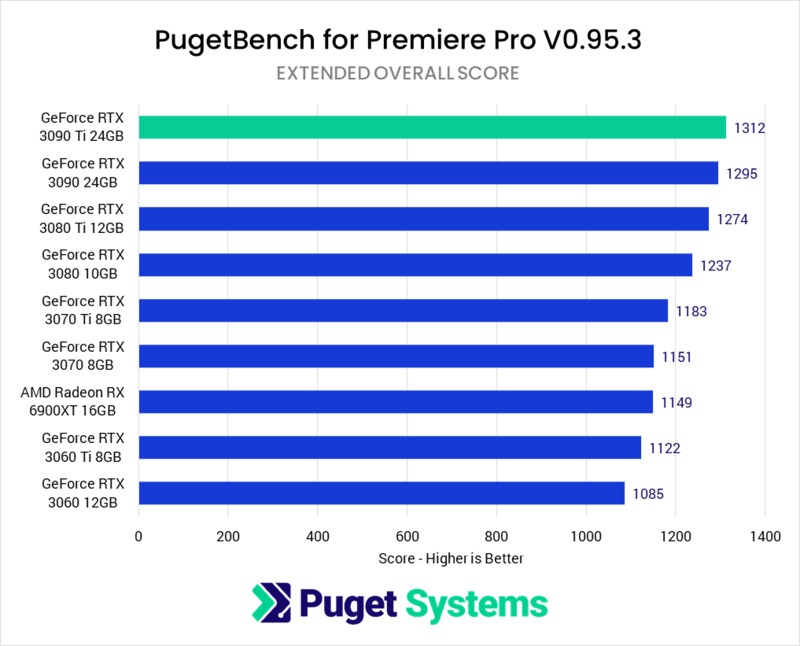
GPU PugetBench for Premiere Pro
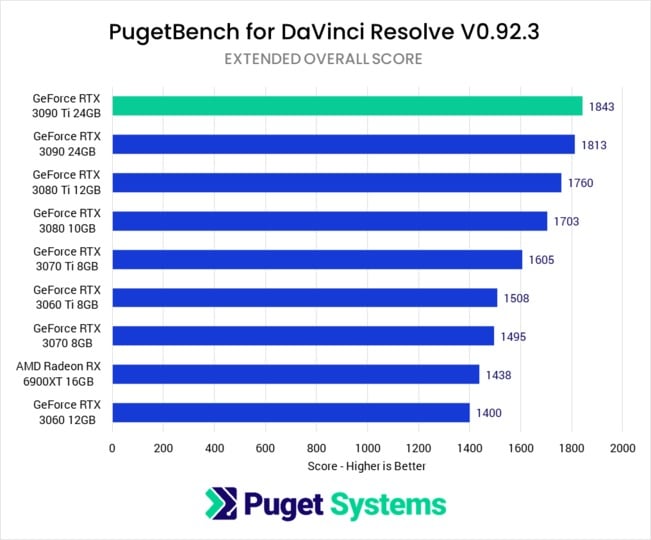
GPU PugetBench for DaVinci Resolve
Mid-tier GPUs from NVIDIA are, for the most part, totally sufficient.
The RTX 3060 Ti actually performs about as well as a Radeon RX 6900XT in the latest version of Premiere Pro.

Source: NVIDIA
The most staggering thing about that is that there’s a humongous price delta between them — a whopping $500, to be more exact (MSRP).
As for DaVinci Resolve, the RTX 3060 Ti actually outperforms one of AMD’s most powerful GPUs.
Resolve can benefit greatly from you having a beefy graphics card, but you don’t necessarily need to spend an obscene amount of money to get a very satisfying video editing experience.
For 4K video editing, an RTX 3060 Ti — a mid-range NVIDIA GPU, in other words — will probably be more than sufficient.
The performance delta between it and an RTX 3090 (in Resolve) is negligible at best. If you’re working with 6K (or above), then you will need a fair bit more VRAM so just keep that in mind.
Buying any mid-tier 30 series NVIDIA graphics card should be your main goal. Other options, while certainly acceptable, aren’t nearly as alluring nor will they give you the absolute best video editing experience for your money’s worth.
AMD GPUs for Video Editing
AMD graphics cards are often a lot better from a price-to-performance standpoint, but that primarily holds true for gaming, not creative workloads.

Source: AMD
They lag behind when it comes to streaming, content creation, ray tracing (no CUDA), AI super sampling (FSR vs. DLSS), and pretty much everything in between. Professional software support just hasn’t caught up to AMD’s recent and surprising performance leap yet.
This gap has been narrowed quite a bit over the last few years (and seems to be getting smaller and smaller as time goes on), but it still exists.
So if you’re super into video editing and want as much performance as you can get, going with an NVIDIA GPU is currently your best option.
That, however, could easily change in a year or two’s time. AMD generally offers more “bang for the buck,” and we can easily imagine a future in which “team red’s” products compete a lot better with those from NVIDIA in this segment of the market.
Still, you should never buy hardware based on its “potential” or a faint promise of an update further down the line but rather only based on what’s available at the time of purchase. We really cannot stress that enough.
How to Choose a GPU For Video Editing
Down below, you’ll find a series of hugely important questions you ought to ask yourself before pulling the proverbial trigger and buying a GPU for video editing.
It is an approach, a philosophy, if you will, that will still be “applicable” and viable five or even ten years down the road.
Choose the Right Manufacturer
Different manufacturers offer different products and, by proxy, different user experiences.
AMD, in general, focuses more on gaming performance and offers their buyers as much “bang for the buck” as possible. A lot of professional Software doesn’t perform quite as well on AMD GPU Hardware yet as it does on NVIDIA.
NVIDIA, on the other hand, has a more diverse product stack along with numerous software- and hardware-based features that cannot be found elsewhere — and even if they can, they’re almost always in a much less developed state.
That might change in a few years’ time but the status quo has remained intact for so long that we’re pretty confident in saying that buying an NVIDIA GPU (over an AMD one) will almost surely net you a better video editing experience, regardless if you’re reading these lines today or, say, in 2025.
Analyze the Product Stack
You do not need the latest and greatest graphics card in order to have an enjoyable video editing experience.
In fact, a GPU’s performance (in this particular workflow) rarely scales linearly with its price, so try to find a middle ground by analyzing as many benchmarks as you possibly can and reading in-depth reviews from objective media outlets.
Don’t Skimp Out on the VRAM
Depending on the complexity of your edit, you might only need a meager amount of VRAM or, conversely, as much as your wallet can handle.

Source: AMD
The thing with VRAM is that you won’t be able to upgrade it further down the line. It could, therefore, become a bottleneck you’ll struggle to circumvent. So, with that in mind, try to have as much “headroom” as you possibly can, even if you don’t need it at the moment.
Understand Your Workflow
If you don’t have a good enough understanding of just how complex your workflow actually is, you’ll run the risk of overspending — if not even flat-out buying the wrong components.
Certain codecs and resolutions are more taxing on your hardware than others, so do a bit of research before investing. Maybe you don’t really need the latest and greatest piece of tech?
Plan Ahead
Just because you’re working with, say, 4K footage right now doesn’t mean that’ll still be the case in a few years’ time.
If you only upgrade your PC on the most infrequent of occasions, it would perhaps be best to spend a little extra and, in doing so, futureproof your set-up for the years to come.
Don’t Forget the Rest of Your Build
Having a good GPU for video editing is great, but it’s not the most important thing. You also need a powerful processor, ample amounts of RAM, fast storage, enough I/O for any external drives, and so on.
Video editing is very taxing on a wide range of components, which is why you should really tackle the process of building a PC in a more holistic manner.
What’s a Good Budget GPU For Video Editing?
If you’re building a PC — or are just looking to upgrade — and don’t want to break the proverbial bank, then NVIDIA’s mid-range offerings (RTX 3050/3060, at the time of this writing) might be worth taking a look at.
They are by no means awe-inspiring but are nonetheless a lot more capable than most folks would lead you to believe.
Again, you shouldn’t expect any miracles, but they’ll certainly get the job done in both Premiere Pro and DaVinci Resolve.
Moreover, their 8GB/12GB of VRAM will be of great use if you plan on doing any slightly more complex video edits.
An RTX 3050 will provide you with a very respectable “base” experience along with just the right amount of VRAM for entry-level or even semi-intermediate video editing; if you’re the kind of person whose livelihood doesn’t depend on their render times, the RTX 3050 could, by all means, be a sufficiently powerful option worthy of consideration.
The performance delta between it and an RTX 3090 (in Premiere Pro) isn’t nearly as large as one would expect.
If you’re editing vlogs or YouTube videos or relatively simple short-form narrative films, then an “entry-level” Ampere GPU from NVIDIA will more than suffice.
‘You’re not going to get mind-blowing performance, but you’re also not going to be spending a thousand dollars — cultivate and temper your expectations.
Can I Use an External Graphics Card (eGPU) for Video Editing?
You can, technically, but you really shouldn’t, as you’d lose out on performance, what with there being so many (potential) bottlenecks.
An eGPU set-up for video editing used to make sense if you were a Mac user in the (not so recent) past. By leveraging its Thunderbolt 3 port, you could vastly improve its GPU performance and, by proxy, your entire video editing workflow.
Nowadays, however, Apple’s M1 is much better at video editing when compared to any kind of eGPU set-up in the past (mostly because of its dedicated video encoders and decoders).
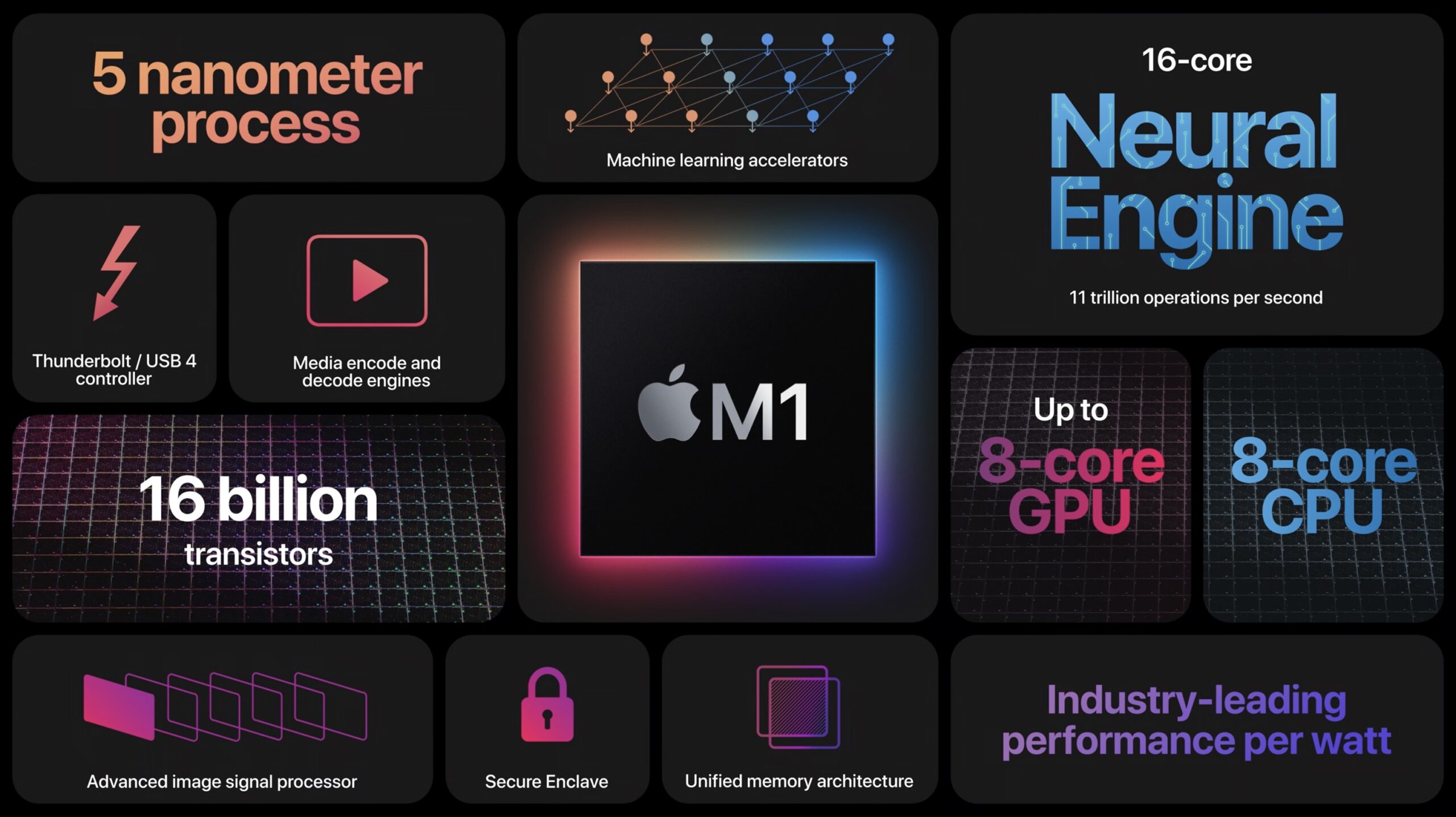
Source: Apple
And, well, the latest and greatest Apple devices no longer have proper eGPU support, so you couldn’t connect one even if you wanted to.
But perhaps the biggest downside that comes with an eGPU set-up is the amount of money you’d have to spend to set it all up.
You need a computer/laptop with Thunderbolt support, an expensive eGPU enclosure, a beefy graphics card — one whose power would offset the inherent limitations of the TB3 port (bandwidth-wise) — and even in that scenario, you’d still face a series of drawbacks and software quirks that would hinder the entire user experience.
So, to put it as succinctly as possible: leave eGPU set-ups where they belong — in the past. They’re not necessarily archaic, but they’re not worth it from a price-to-performance standpoint.
Will a Dual GPU Set-Up Benefit My Video Editing Workflow?
Only if you plan on working in DaVinci Resolve, and even then, we’d suggest against it.
You’d simply be paying way too much money for an overly complicated set-up without getting nearly as much in return.
Most tasks (even in Resolve) can only harness and leverage the power of a single GPU, so that’s something you really ought to keep in mind.
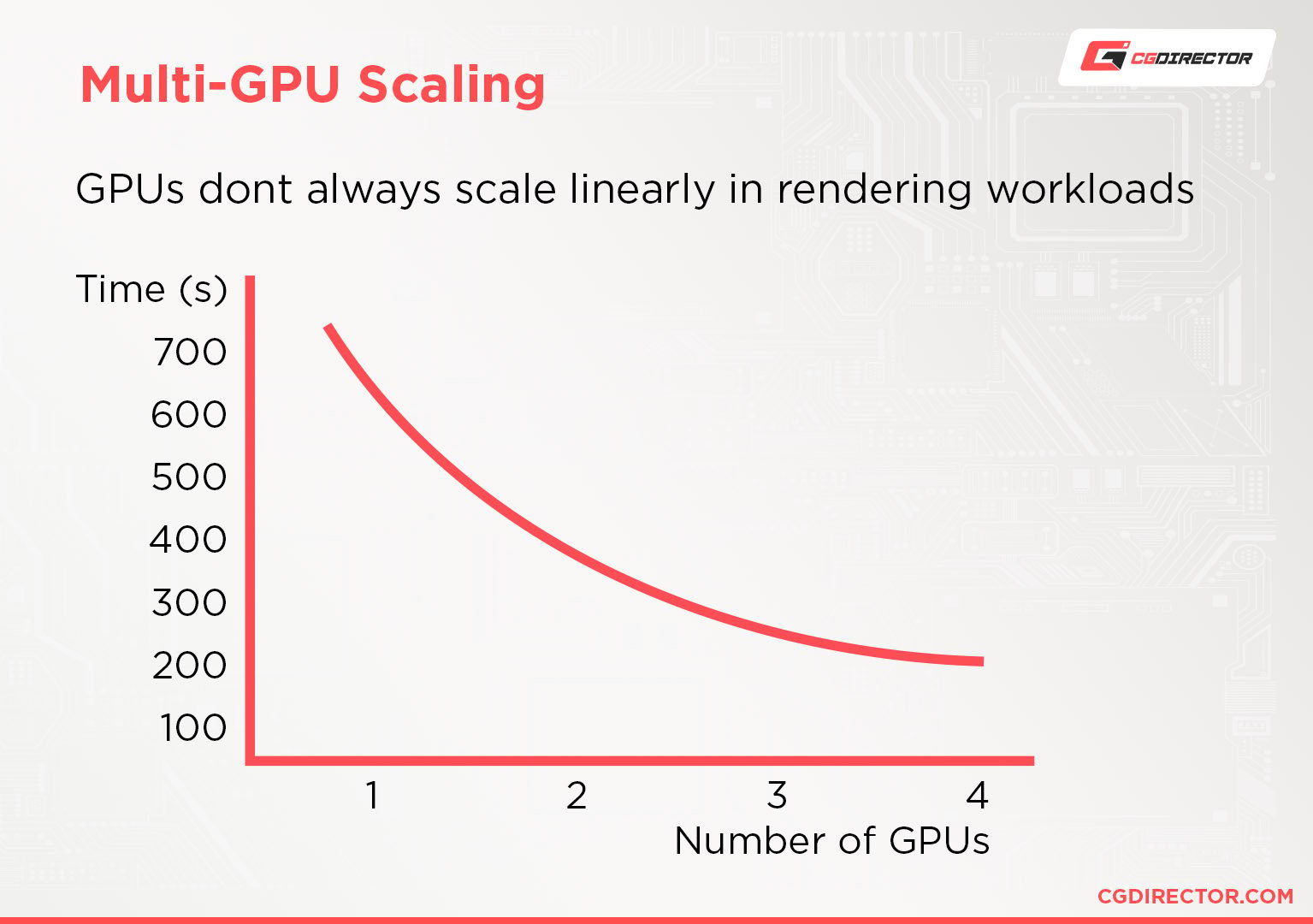
The folks over at Puget Systems phrased it best:
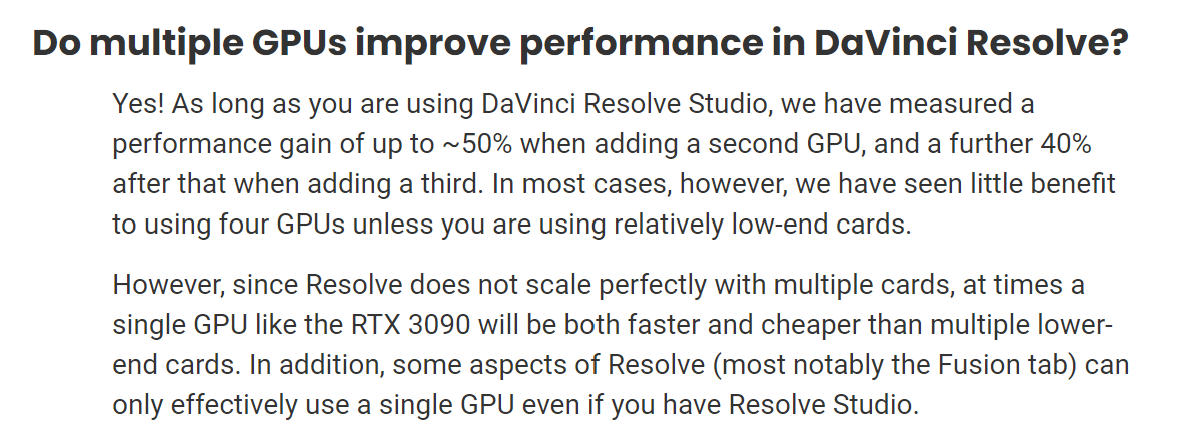
Source: Puget Systems
FAQ
Let’s go over a few potential questions you might have when it comes to choosing a GPU for video editing!
How Much VRAM Do I Need for Video Editing?
For 1080p edits, 4GB of VRAM is the bare minimum. For higher resolutions (and more complex edits), you’ll have to go with 8GB or more.
Try not to “skimp out” on your VRAM because that’s something you won’t be able to upgrade or increase further down the road.
Are NVIDIA Quadro Cards Still Good for Video Editing?
Quadro GPUs are generally a good option because they often have more VRAM than their GeForce counterparts.
That being said, they’re more expensive and don’t offer much in return. They’re also not as versatile as top-of-the-line RTX graphics cards, most of which can easily match the performance of their Quadro “brethren.”
For the vast majority of users, going with a Quadro GPU simply isn’t worth it.
Over to You
Choosing a graphics card for video editing sure can seem like a daunting challenge. It is, fortunately, a fairly straightforward process. Our comment section down below is open for your question, and in case you need any help, head over to our forum and ask away!

![Guide to Undervolting your GPU [Step by Step] Guide to Undervolting your GPU [Step by Step]](https://www.cgdirector.com/wp-content/uploads/media/2024/04/Guide-to-Undervolting-your-GPU-Twitter-594x335.jpg)

![Are Intel ARC GPUs Any Good? [2024 Update] Are Intel ARC GPUs Any Good? [2024 Update]](https://www.cgdirector.com/wp-content/uploads/media/2024/02/Are-Intel-ARC-GPUs-Any-Good-Twitter-594x335.jpg)
![Graphics Card (GPU) Not Detected [How to Fix] Graphics Card (GPU) Not Detected [How to Fix]](https://www.cgdirector.com/wp-content/uploads/media/2024/01/Graphics-Card-GPU-Not-Detected-CGDIRECTOR-Twitter-594x335.jpg)

3 Comments
30 November, 2022
Great article!! Thank you!!
16 September, 2022
Great article, very succinct.
Also explains well why an RTX 3060 XC with 12Gb VRAM on board is such a good choice for editing. Though slower than the Ti, the 12GB is a deal-sealer, for $50 less than it’s faster brother.
23 August, 2022
Thanks a lot, by reading this article, i am able to select the best graphics card for me, again thanks for this amazing article