TABLE OF CONTENTS
Figma, in short, is a designer’s dream. It is a collaborative web application made primarily for UI and web design, although it can, by all means, be used for a much broader range of tasks. And, perhaps best of all, it’s completely free.
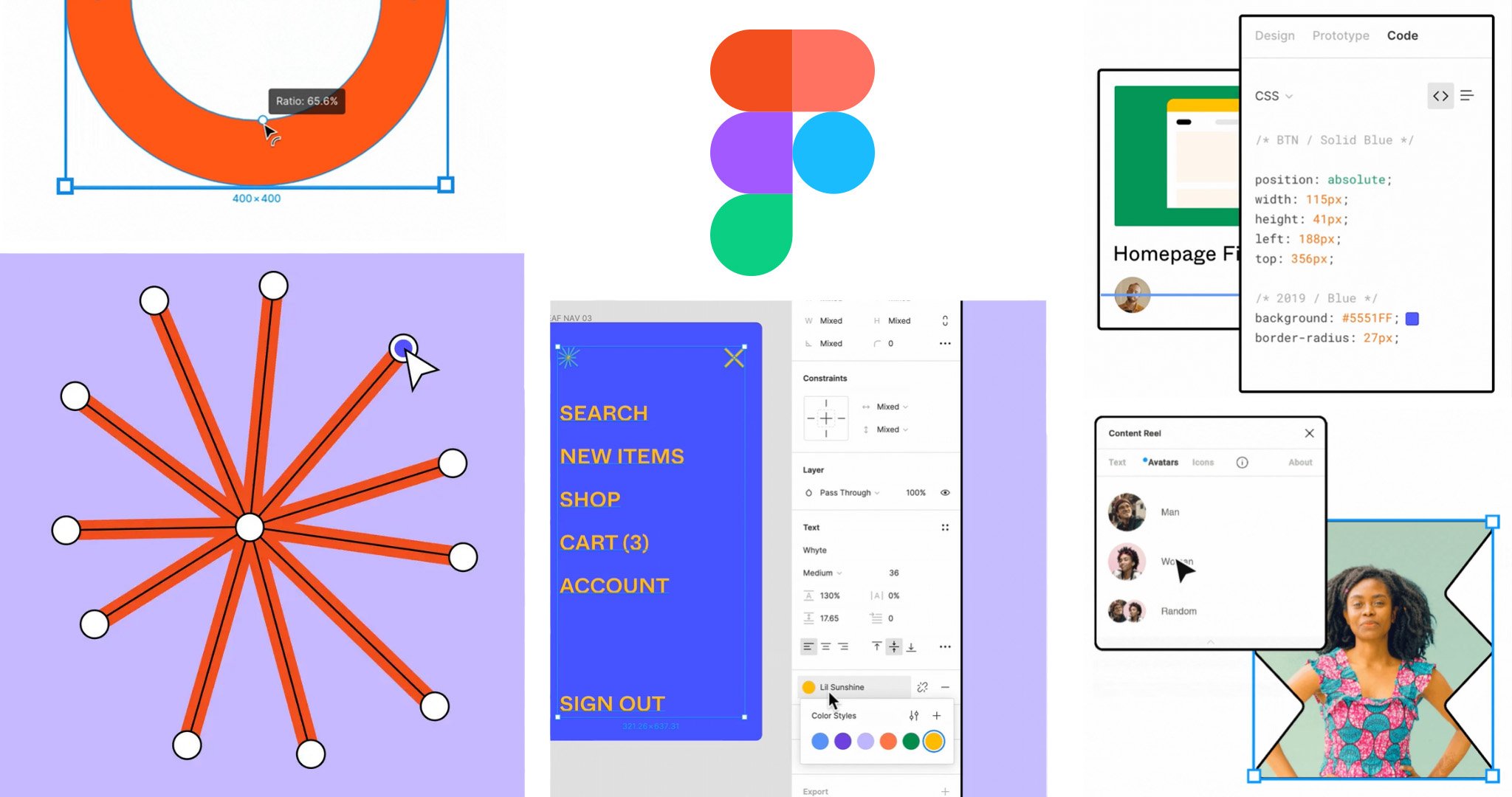
Source: Figma
It rivals applications like Sketch and Adobe XD in more ways than one and even beats them when it comes to team collaboration and overall accessibility (amongst other things). It is, in short, a spectacular web app and is currently being used by millions of designers across the globe.
The fact that Figma can be accessed and used from whichever browser means that it adheres to a different set of system requirements as opposed to its biggest competitors.
If you have a computer and/or tablet, and if it has a browser of some kind, odds are, you can access your Figma projects without any issues.
Whether you’ll have a smooth enough experience, however, is up for debate. Simply accessing/viewing your files is one thing; making comprehensive changes and tackling dozens of layers is a whole different beast.
So, just how powerful does your hardware need to be to run Figma? Let’s take a closer look.
Figma Official System Requirements
You can access Figma in one of the following two ways:
- Through any web browser of your choice (regardless of your operating system)
- Through the dedicated Figma desktop app for Windows and macOS
There’s also a nifty “companion” app for Android and iOS, in case you want to preview your designs on a smaller screen — the one you might be designing for, for instance.
The fact that all of Figma’s features can be accessed with just an internet connection is absolutely staggering — and it’s also one of the biggest reasons why so many folks prefer it to its biggest competitors.
Additionally, if you’re willing to roll up your sleeves and jump through a few hoops, you can get Figma to run pretty darn well on an iPad, but more on that later.
Figma’s minimum browser requirements are as follows:
- Google Chrome 66+
- Mozilla Firefox 78+
- Safari 13+
- Microsoft Edge 79+
Here are the minimum operating system requirements:
- Windows 8.1 or later (64-bit environment)
- Apple macOS 10.13 (High Sierra) and later
- Any Linux OS that supports the browsers mentioned above
- Any Chrome OS (including Chrome OS Flex) that supports the browsers mentioned above
Because Figma is Cloud-based, you’ll also need an Internet Connection to be able to work with it. And while Figma officially states you can use it with just about any internet connection, you’ll want at least a decent broadband connection (40mbit/s or higher) for efficient / snappy work.
After all, the custom assets (Images, Videos etc.) you add to your Figma projects all have to be uploaded to the cloud, and multi-layer projects can blow up to easily be 500+ Mbyte in filesize. So no working on mobile data if possible.
Our Take On the Official Figma System Requirements
Figma is a browser-based application. All you really need is a machine that’s not too old alongside any of today’s most popular browsers, and you’ll be good to go.
It is a very powerful piece of software, one that can be used in a myriad of different ways. And because of its lightweight, cloud-based nature, you can easily access it from basically any device you own.
You could, by all means, earn a living whilst working on your designs on a computer that’s nearly a decade old. The experience itself might not be blazingly fast, but it’ll definitely suffice.
As a result, the folks over at Figma can only optimize their product for various different browsers — not hardware.
Be that as it may, you still need a capable enough machine to harness Figma’s potential fully, hence our coverage of this topic.
CPU (Processor) Requirements
We wouldn’t exactly label Figma as “CPU-intensive,” but its performance does scale somewhat with your hardware (up to a certain point).
You need a capable enough CPU along with ample amounts of RAM to really harness all of Figma’s potential. A four-core, four-thread CPU will suffice, but that should really be the bare minimum.
Generally, you should look for CPUs with high single-core performance over high multi-core performance for the best Figma experience.
GPU (Video Card) Requirements
Figma uses WebGL (Web Graphics Library) to handle rendering. This, in short, means that it has very low graphical requirements — you’ll get great performance even on moderately powerful integrated graphics, let alone a dedicated GPU!
There is only one iGPU that’s been known for causing issues and rendering glitches, and that’s the Intel HD Graphics 3000.
RAM (Memory) Requirements
Working on moderately demanding (by which we mean comprehensive and detailed) projects will require 8GB of RAM — bare minimum. You could, in theory, get by with 4GB, but it’s not going to be a good experience whatsoever.
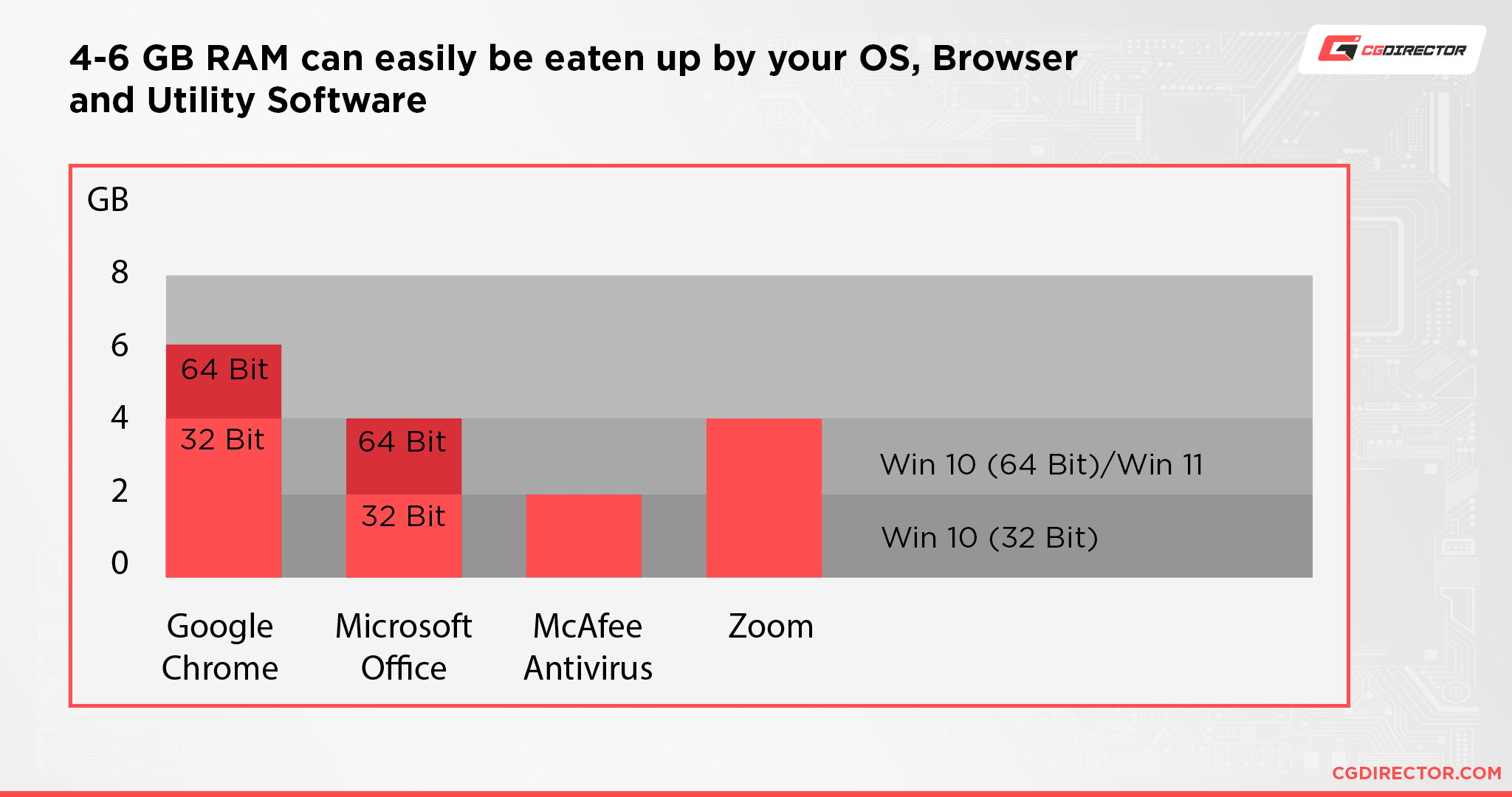
That’s the thing: Figma doesn’t provide any actual hardware requirements, but you should still have as capable a machine as possible so as not to hit any bottlenecks.
The fact that Figma’s a browser-based application changes very little in that regard as it’ll still eat up resources whenever possible.
But, as always: You will most likely not only have a lot more browser tabs opened than the Figma tab alone, but may also have other graphical tools opened (like Illustrator or Photoshop) to create any graphics you will be importing to Figma. And if you’re using Chrome, we all know how it likes to eat away at your RAM in no time, even with just a couple of extra tabs opened.
With RAM, it’s always best to get a bit more than the bare minimum.
Other Requirements
A solid, well-rounded PC is an absolute must for nearly any professional-grade workflow, regardless if it involves Figma or not.
Still, if you’ve upgraded your computer at any point in the last five or so years, odds are, you already have a machine capable enough to handle Figma and all that it entails.
What you might not have is a color-accurate, bright, pixel-dense display.

Image Credit: ASUS
Of what use is a snappy workflow if the design you’re working on isn’t displayed appropriately?
Of what use is a beastly processor and ample amounts of RAM if you’re unable to preview your work accurately and make any timely corrections, should they be necessary?
A top-notch display is of the utmost importance for most types of content creation.
Here’s our guide on finding the best monitor for visually demanding workloads like Figma.
Our PC Build Recommendation For Figma
As already mentioned, Figma isn’t particularly hardware-intensive — you can harness all of its strengths without breaking the bank and investing in a beastly machine. Still, it’s always good to have a bit of performance headroom.
Here are three builds (for vastly different budgets) that will all get the job done:
Entry-level Figma PC Build at $700
Mid-range Figma PC Build at $1000
High-End Figma PC Build $1500
How to Check Your Current Specs to See if You Can Run Figma
If you’re unsure of whether or not your computer/laptop is strong enough to handle Figma, we suggest you give this article a read.
It’ll help you figure out what exactly you’re working with and whether your build warrants any kind of upgrade.
How to Upgrade Your PC to Run Figma Faster
If you already have a solid PC and only need an upgrade or two to hit the ground running, make sure to give the following article a look!
And, in case you need any further assistance, feel free to reach out on our forum!
FAQ
Let’s go over a few potential questions you might have regarding Figma and its overall system requirements:
Can You Run Figma on 4GB of RAM?
Only for the lightest, most undemanding of projects. Anything even remotely comprehensive will require at least 8GB of RAM. You should really consider that as the bare minimum.
But, if possible, aim for 16GB (two memory modules, 2x8GB) running in dual-channel.
Can You Run Figma on a Tablet?
Well, that depends on how hard you’re willing to work for it.
You cannot officially as Figma relies on web technologies that still aren’t fully supported on mobile operating systems (like iOS, Android, and iPadOS). As a result, you’re limited to only viewing your files and projects.
That being said, there is a workaround for this, and it’s called Figurative. It is a bespoke application that can, with some caveats, bring the full desktop-class Figma experience to iPadOS.
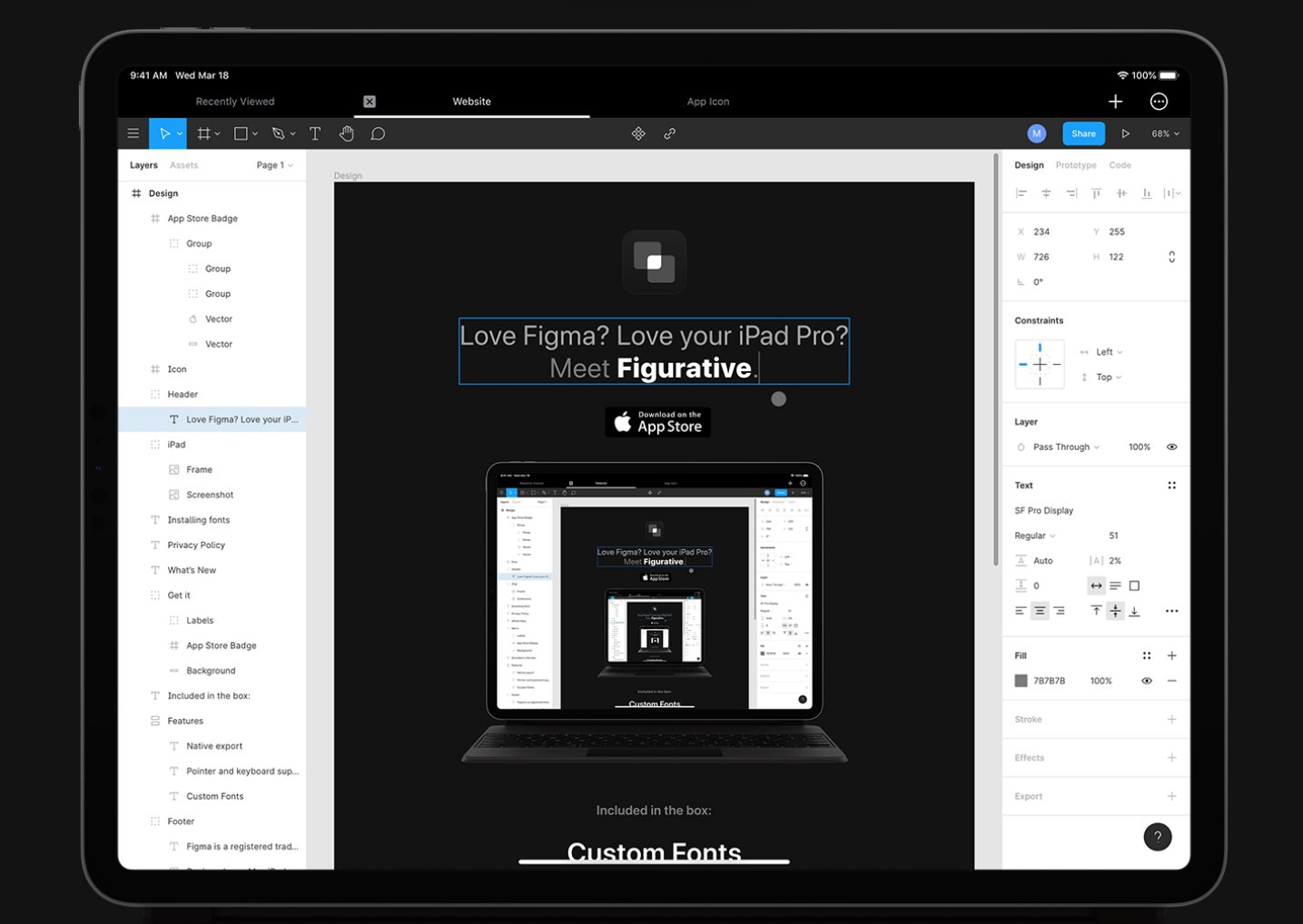
Image Credit: Figurative
Alternatively, if you don’t need the full functionality of Figma but still own an iPad, you can give FigJam a try. It’s a great tool for drawing low-fidelity designs, flows, diagrams, handwritten notes, but also collaborating with people in real-time.
Windows-based tablets — like the Microsoft Surface Pro — can easily harness all of Figma’s potential because of their full-fledged, feature-rich operating system.
Does Figma Require a Good PC?
That’s a tough question to answer as it all depends on the complexity of your projects and just how demanding of a user you really are.
Do you want everything to be as quick and snappy as possible? Do your projects have a million different layers and graphics and effects?
Then you should, by all means, build a solid, well-rounded PC with ample horsepower. Figma probably won’t stress it too much, but it, too, can hog up your resources should you open up a complex enough project.
Is Figma Difficult to Learn?
Not really — unless you’re an absolute rookie, of course.
It is, at its heart, a very capable tool and it can, by all means, be overwhelming to a novice. Then again, the same can be said for basically any other “pro-grade” piece of software.
If you have any experience with vector-based design tools you’ll feel right at home.
You can master the basics relatively quickly. And then, once you have the fundamentals down to a tee, you’ll be able to grow and evolve alongside your projects at whichever pace suits you best.
Is Figma Better Than Adobe XD?
Figma is in a league of its own when it comes to collaboration and, well, ease of use for teams both large and small. It’s also web-based and isn’t accompanied by a price tag (not by default, at least).
You can use it on a broad range of systems and devices without having to install anything other than a web browser which, by the way, all operating systems come pre-installed with. That alone makes a world of difference.
Generally speaking, one can consider Figma to be superior, although it’s all a matter of taste and personal preference.
You can get the job done in both, and that’s mostly because Adobe XD grew quite a bit over the last few years — it’s no longer as “barebones” as was the case back when it first launched.
Overall, though, we’d have to give Figma the edge.
Is Figma Free?
It actually is, but there are a few limitations in regard to the number of active projects you can have and how many people (i.e. editors) you can collaborate with.
You can use nearly all of its features without spending a dime and then, once you’re a part of a bigger team, you can easily upgrade to a “Professional” account.
For a detailed breakdown of what you’d be getting for your money’s worth, click here.
Can You Run Figma on Integrated Graphics (iGPU)?
You actually can!
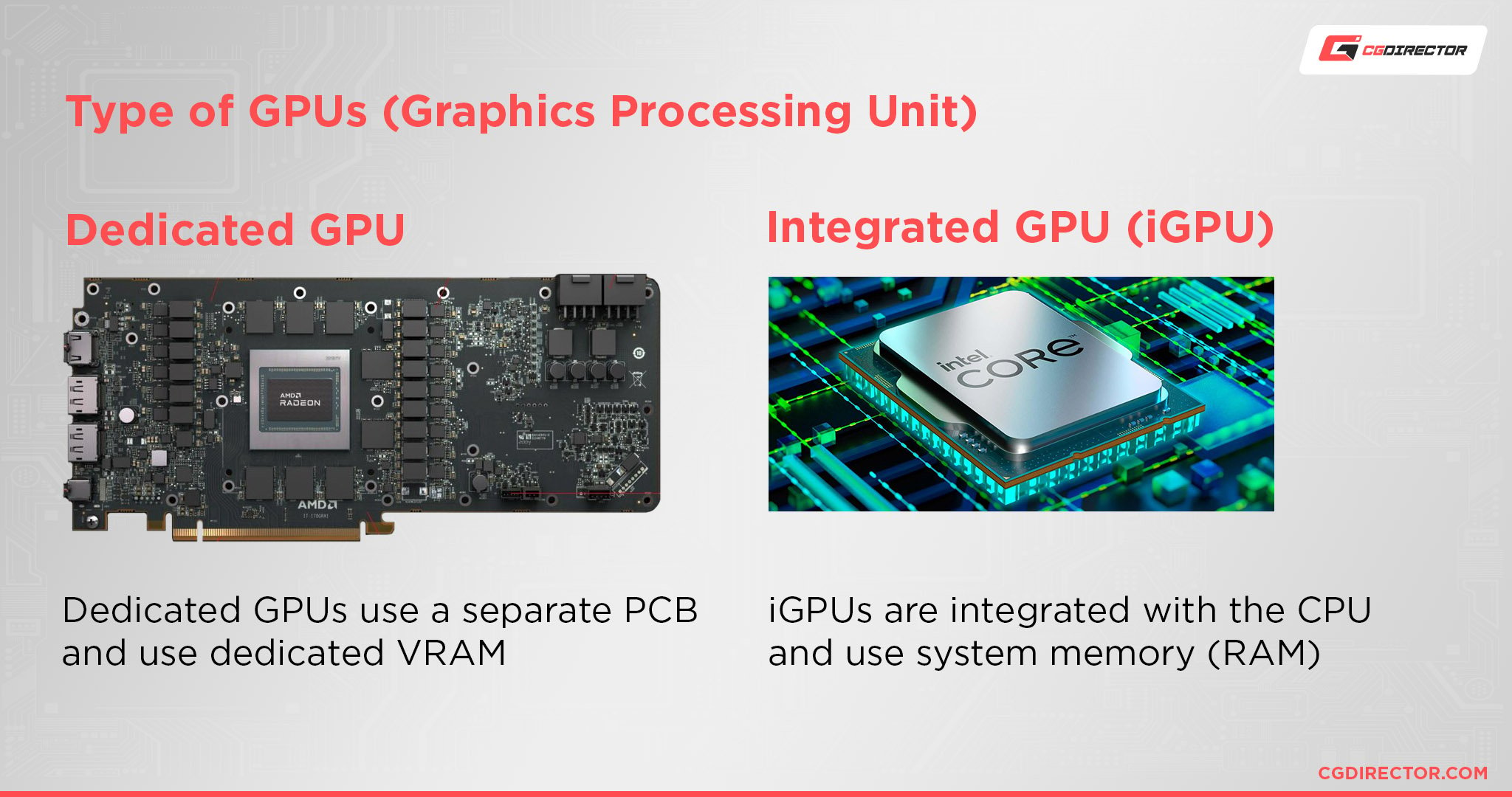
Figma isn’t GPU-intensive at all. Still, having a dedicated graphics card always helps so, if possible, make sure to include one in your build, no matter if it’s an entry-level model or a triple-slot behemoth from NVIDIA or AMD.
Over to You
Are you a fervent Figma user and, if so, how did you react to the news of Adobe acquiring it? Let us know in the comment section down below and, in case you need any help, head over to our forum and ask away!
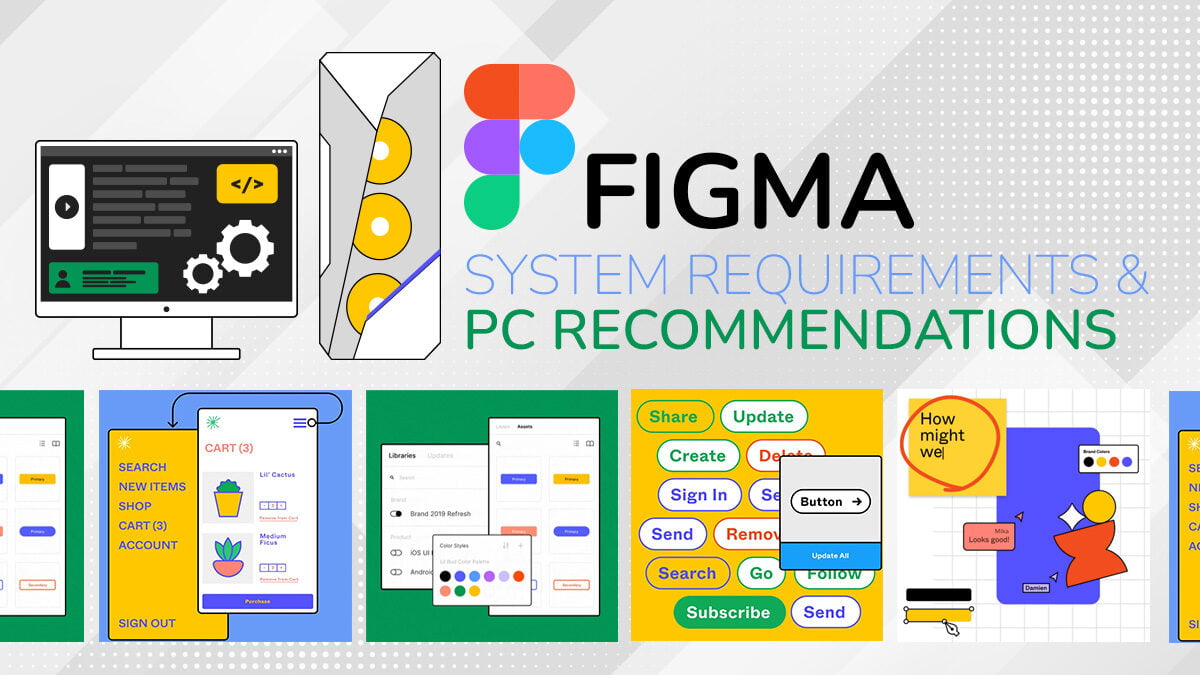



![Best Mac Mini Alternatives [That are Cheaper and Faster] Best Mac Mini Alternatives [That are Cheaper and Faster]](https://www.cgdirector.com/wp-content/uploads/media/2023/01/Best-Mac-Mini-Alternatives-Twitter-594x335.jpg)
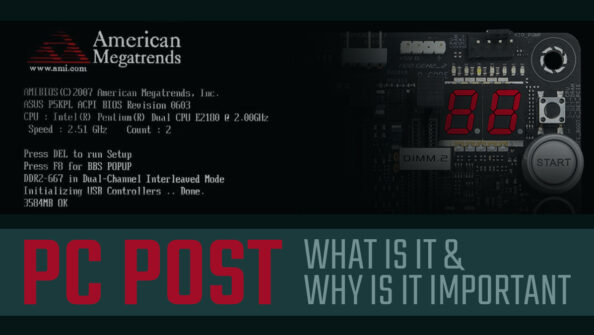


0 Comments