If you are working on multiple Monitors, chances are high that you have cursed Windows for not being able to properly move your mouse across them.
I know I have, but at long last, I have found a handy little tool that will make your multi-Monitor work that much smoother.
What’s the problem exactly?
So here’s a quick rundown of what Windows 10 (and previous Versions) is messing up when using multiple Monitors that are not the exact same size and resolution.
- When moving your mouse from one monitor to the next the mouse will jump up or down
- Your mouse might get stuck when trying to move it from one Monitor to the next, especially when your mouse is close to the Monitor’s corners
Why is this happening?
The answer is quite easy and also a bit embarrassing for Microsoft:
It will use the resolution of your Monitor to guess at its Screen size. This means Win 10 will think any 4K Monitor that you own will most definitely be twice the size of any 2K Monitor you are using.
This might seem logical at first, but what is not taken into account is the Pixel Distance, as in fact 4K Monitors usually have much smaller Pixel Distances than 2K (or FullHD) Monitors.
In my case, my 4K (2160p) Monitor is 27″, and my WQHD (1440p) Monitor, too, is 27″ and here is how Windows should see my Monitors:
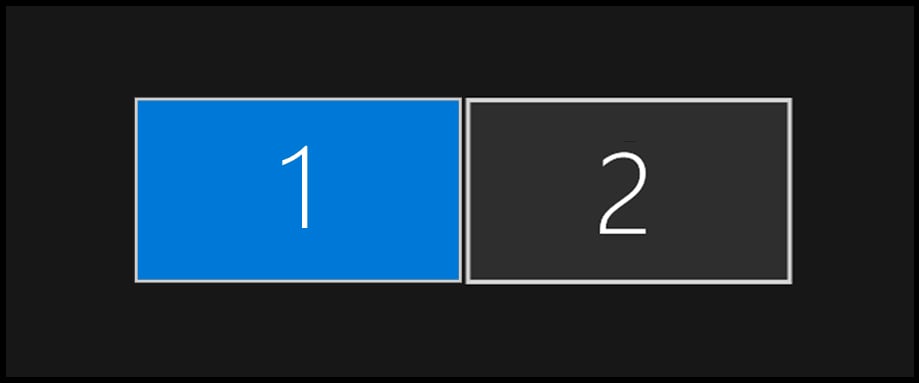
Although my Monitors have different resolutions, they are the same size.
BUT…
Here is what Windows thinks the size of my Monitors looks like:
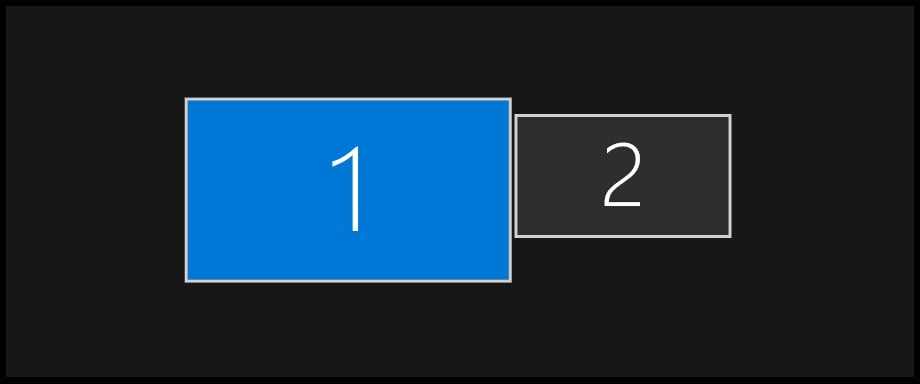
Win 10 thinks the 27″ 4K Monitor is larger than the 27″ WQHD Monitor
The above Image also makes it easy for us to grasp why our Mouse Cursors are jumping up or down when moving them to another monitor, or why the Mouse Cursor is running into an invisible Border (seems to get stuck) at the corners between Monitor 1 and 2.
The mouse will get stuck because Windows thinks we are moving the mouse into an area where no screen is:
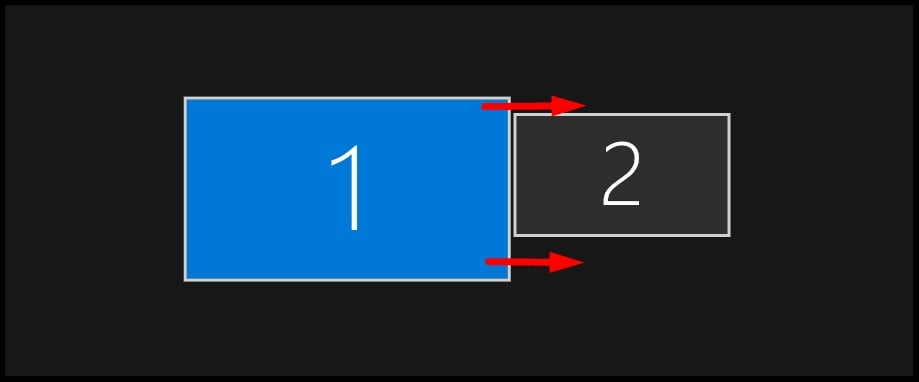
Here’s a quick video that many of you might have experienced already:
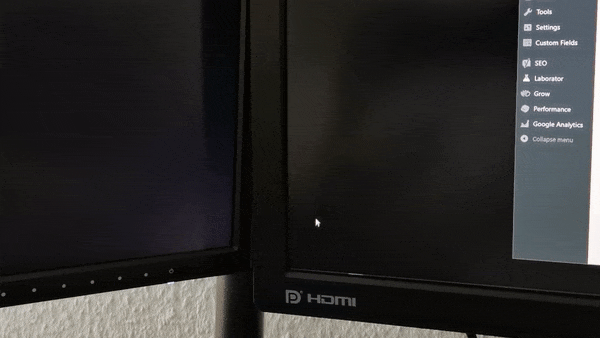
Mouse jumping between Monitors
So, long story short, how to fix this?
How to achieve Pixel-Perfect Mouse-Movement across Monitors of different Resolutions or Size
There is a handy little tool called “LittleBigMouse”.
Download it here, it’s free.
Install it and fire it up and you’ll see the following screen:

This tool is DPI-aware, meaning it will know how big your Monitors really are. It recognized right away that my 4K Monitor on the left has 163 DPI and my WQHD Monitor on the right has 109 DPI, making them essentially the same 27″ size.
Now, LittleBigMouse does not know how your Monitors are placed on your desk, so you might have to click on adjust position or adjust size and do some tweaking.
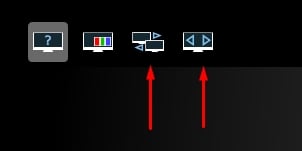
After you’ve adjusted the position of your monitors, all you have to do is click the “Play” in the bottom right corner.
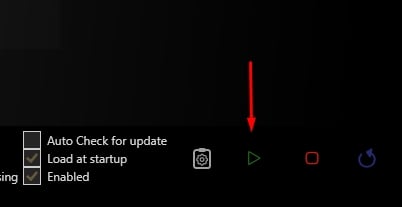
That will make the changes live and you can go test out the Mouse movement across your screens.
Enable “Load at startup” so the tool launches when Windows boots.
That’s about it! I’ve been using this handy little tool for a while now and it works great. No more jumpy mouse movement or running into invisible borders between Monitors.
Now, all we need is a tool (or a Windows fix) that can handle display scaling weirdness when moving windows across Monitors that have different display scaling and I would be the happiest man alive 🙂
Have questions? Let us know in the forum or in the comments!


![How To Enable/Set Your Monitor To 144 Hz [Updated] How To Enable/Set Your Monitor To 144 Hz [Updated]](https://www.cgdirector.com/wp-content/uploads/media/2023/12/How-To-EnableSet-Monitor-To-144-Hz-Twitter-copy-594x335.jpg)
![How to Change Your Mouse’s DPI [Updated] How to Change Your Mouse’s DPI [Updated]](https://www.cgdirector.com/wp-content/uploads/media/2023/10/How-to-Change-Your-Mouses-DPI-Twitter-594x335.jpg)


18 Comments
11 January, 2025
Thanks for this. It was driving me up the wall having jumping and cursor getting stuck in the corner.
10 March, 2024
Problem solved, thanks a lot!!
19 February, 2024
Is there similar software that could synchronize wallpaper in the wallpaper engine?