TABLE OF CONTENTS
When choosing the motherboard and processor for a PC build, a feature we see most builders often overlook is picking the right amount of PCIe lanes.
Identifying them is not only crucial for a new build but also reduces the need for upgrades down the road, keeping your rig futureproof.
While the first thing that comes to mind when you think about PCIe may be the slot on the motherboard where you connect your graphics card, the underlying, invisible technology is much more extensive.
The PCIe lanes allotted to a component can profoundly impact tasks like rendering with multiple GPUs since the bandwidth of these lanes limits the maximum performance of a component connected to a PCIe slot you can achieve.
In this guide, we will take you through the different types of PCIe configurations and generations you may encounter and help you identify the number of PCIe lanes you require based on your workload.
What is PCIe?
PCIe or Peripheral Component Interconnect Express is a type of interface that allows high-speed components like graphics cards, SSDs, and WiFi cards to connect to your computer.
Typical PCIe connectors take the form of expansion slots on the motherboard, allowing you to physically attach a supported device.

A typical PCIe x16 Slot – Image-Credit: MSI, Unify x570 Motherboard
PCIe lanes explained
PCIe lanes are the physical link between the PCIe-supported device and the processor/chipset.
PCIe lanes consist of two pairs of copper wires, typically known as traces, that run through the motherboard PCB, connecting the PCIe-enabled device to either the processor or motherboard chipset.
You can think of a single PCIe lane as a highway where the vehicles (data here) travel in both directions (to and fro) simultaneously.
Up to 32 of these bidirectional PCIe lanes can be allotted to a single device, enabling it to achieve a high-bandwidth, low-latency transfer of data.
x1, x4, x8, and x16 PCIe configurations explained
As a standard, every PCIe connection features 1, 4, 8, 16, or 32 lanes for data transfer, though consumer systems lack 32 lane support. As one would expect, the bandwidth will increase linearly with the number of PCIe lanes.
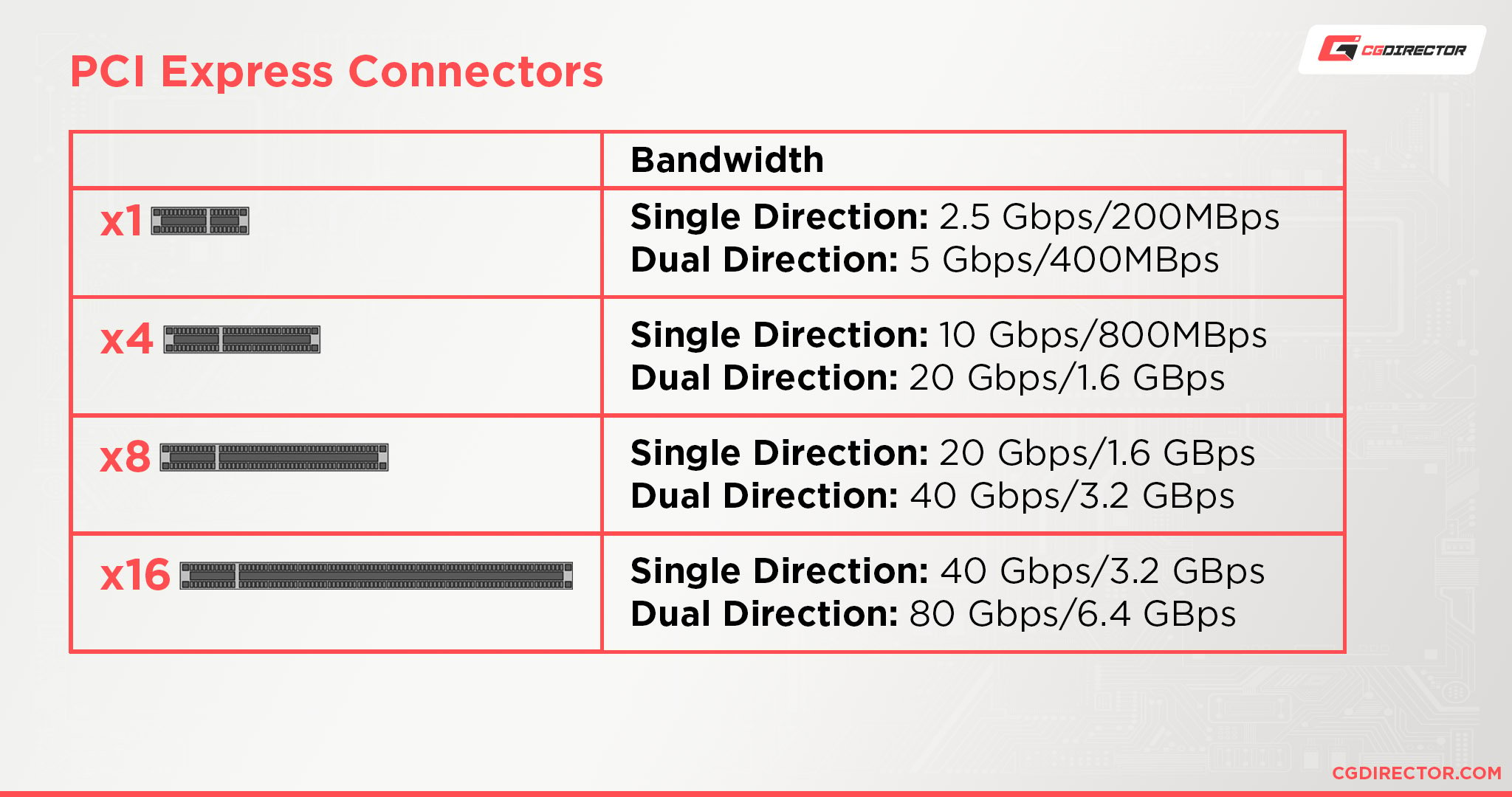
Most graphics cards in the market today require at least 8 PCIe lanes to operate at their maximum performance in gaming and rendering applications.
While graphics cards are compatible with being run on less than eight PCIe lanes, you should expect a drop in performance.
In multi-GPU configurations, eight lanes are recommended per GPU, but you could do with fewer lanes depending on your workload.
Features like Nvidia’s NVLink help reduce the load on the PCIe bus and allow you to stack your VRAM across multiple GPUs, but with consumer cards dropping support for the feature, it is best to invest in a system with sufficient PCIe lanes for multiple GPUs without having to rely on NVLink to be supported.
All PCIe slots are not the same
The physical size of the PCIe connector on the motherboard denotes its configuration.
The typical PCIe slots are x1, x4, x8, and x16. To make it easier to differentiate between the physical slots and lanes, we will term them as mechanical and electrical, respectively.
In an ideal scenario, you can assume that the number in the connector’s specification indicates the number of PCIe lanes it carries, but it is not always the case.
The number of PCIe lanes allocated to a particular device or slot on the motherboard varies, and the manufacturer is usually responsible for setting the number of lanes.
Take, for example, the PCIe x16 slots for graphics cards on a motherboard. It’s easy to assume that a mechanical x16 slot makes use of 16 PCIe lanes, but depending on factors like your processor, motherboard chipset, and number of GPUs, the number is subject to change.

Image-Source: ASUS
Take a look at the X570 ROG Crosshair VIII Hero above. The top two mechanical PCIe x16 slots are intended for use with graphics cards.
However, the mechanical x16 slot at the top is the only slot with 16 physical PCIe lanes, which you can make out by zooming into the image.
The middle mechanical x16 slot has eight PCIe lanes, while the bottom one has four.
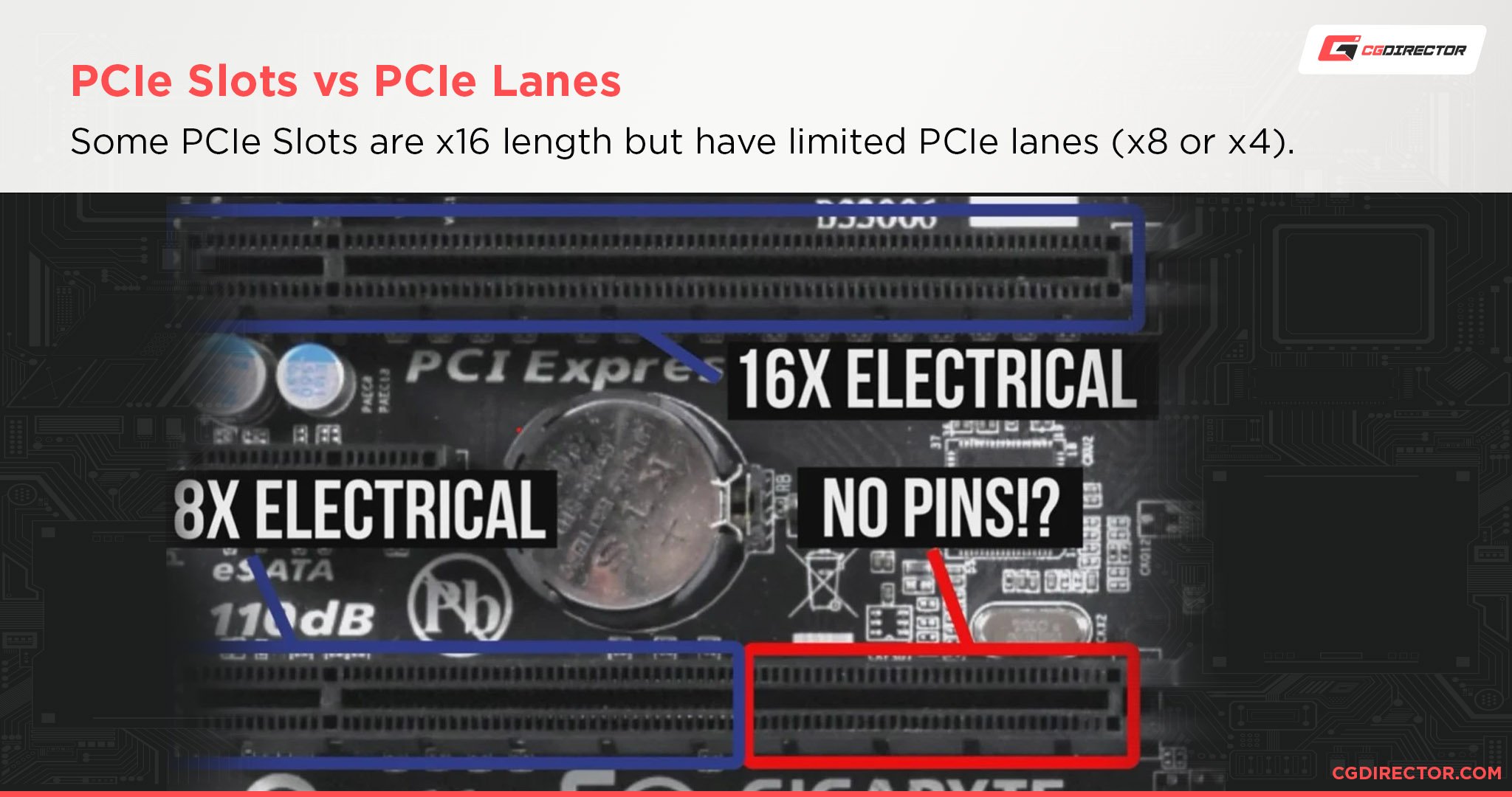
Even though the slot has a mechanical length of a x16 slot, the pins only reach up to x8 length.
Furthermore, running two GPUs with this motherboard will force the top slot to operate with just eight lanes due to the processor’s limitations, although there are 16 physical PCIe lanes attached to it.
Since the motherboard uses PCIe Gen 4, there is little to no impact on the GPU performance between 8 and 16 lanes, provided the GPU comes with PCIe 4.0 support. Even PCIe Gen 3 graphics cards will do just fine.
However, with older PCIe generations and motherboards, the performance impact will be significant.
| Processor | Processor family | PCIe lanes | Chipset | Chipset Lanes |
|---|---|---|---|---|
| Intel Core | Intel Rocket Lake | 20 PCIe 4.0 lanes | Z590 | 24 PCIe 3.0 lanes |
| 20 PCIe 4.0 lanes (motherboard support required) | Z490 | 24 PCIe 3.0 lanes | ||
| Intel Comet Lake | 16 PCIe 3.0 lanes | Z490 | 24 PCIe 3.0 lanes | |
| AMD Ryzen | Zen 3 and Zen 2 | 20 PCIe 4.0 lanes | X570 | 16 PCIe 4.0 lanes |
| 20 PCIe 4.0 lanes | B550 | 10 PCIe 3.0 lanes | ||
| Zen 2 | 20 PCIe 4.0 lanes | X470 | 8 PCIe 4.0 lanes | |
| 20 PCIe 4.0 lanes | B450 | 6 PCIe 2.0 lanes | ||
| AMD Threadripper | Zen 2 | 56 PCIe 4.0 lanes | TRX 40 | 16 PCIe 4.0 lanes |
| Zen + | 56 PCIe 3.0 lanes | X399 | 16 PCIe 3.0 lanes | |
| Zen | 56 PCIe 3.0 lanes | X399 | 16 PCIe 3.0 lanes | |
| Intel X | Cascade Lake | 48 PCIe 3.0 lanes | X299 | 24 PCIe 3.0 lanes |
| Skylake | 44 PCIe 3.0 lanes | X299 | 24 PCIe 3.0 lanes |
The above table shows you how many PCIe Lanes modern CPUs support. This is a good start, but you still need to check how Motherboard splits up the available PCIe Lanes onto different connectors on the motherboard.
Chipset vs. processor allocated PCIe lanes
The PCIe lanes on a motherboard originate either from the processor itself or the motherboard chipset.
Generally, the processor lanes are reserved exclusively for the graphics card x16 slots and M.2 slots for high-speed SSDs, as they require to move data without being bottlenecked by the chipset.
On the other hand, chipset lanes connect to onboard USB, other M.2 and PCIe slots, and SATA. The chipset itself transfers data to the processor via a dedicated 4-lane PCIe bus.
So, all devices connected via PCIe lanes to the chipset will have a cap on their maximum bandwidth leading to bottlenecks.
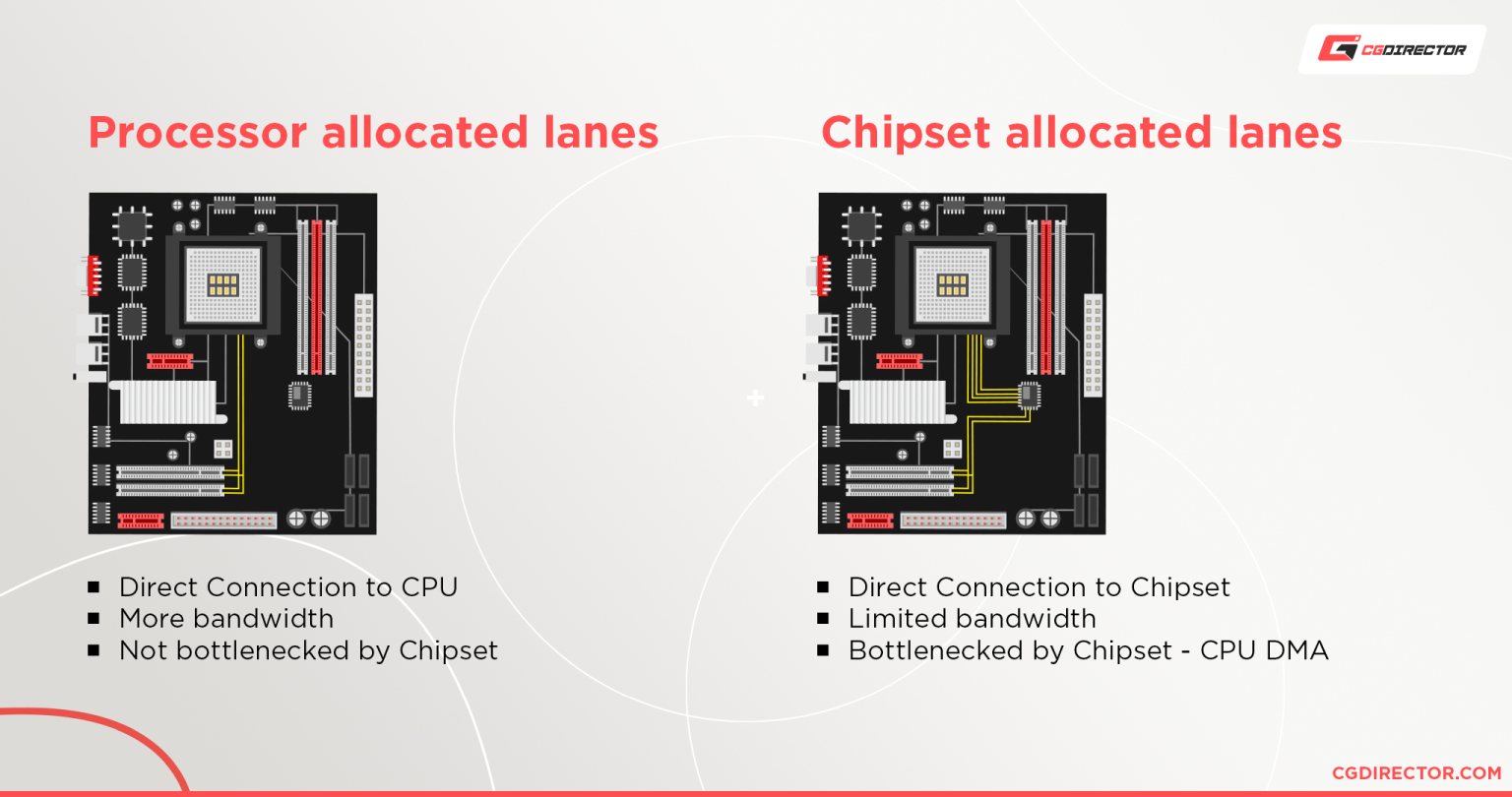
While choosing a motherboard, you must ensure that the PCIe slots you plan to use are directly connected to the processor. You can run a PCIe slot wired to the chipset, but you will risk running into bottlenecks.
A sure way to identify your physical PCIe x16 slot connection would be to identify the lanes allocated to it, as 16 or 8 lanes will directly link with the processor. The topmost PCIe-Slot is almost always connected to the CPU, but do consult your Motherboard manual to make sure this is correct.
PCIe requirements for graphics cards
You might wonder if running your graphics card on the recommended number of PCIe lanes is necessary for the best performance.
The exact answer to that question lies with the type of work you do, the type of GPU you want to use, and the number of GPUs you plan on using with your rig.
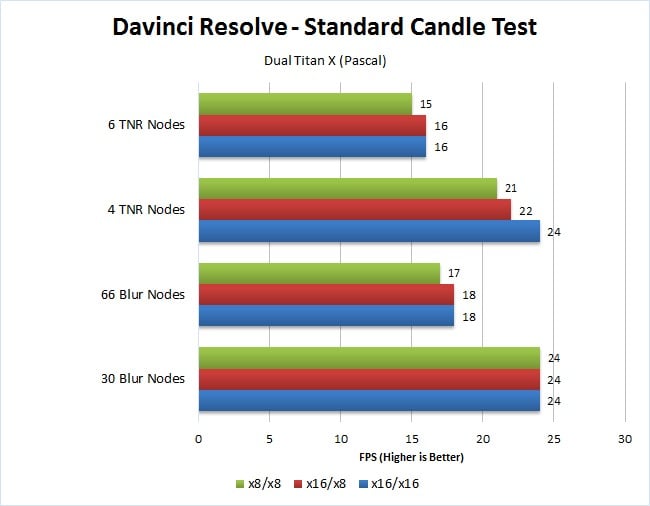
Image-Source: Pugetsystems
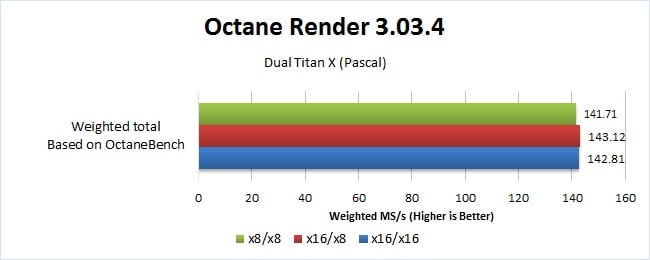
Image-Source: Pugetsystems
Even for rendering tasks that take up a large amount of bandwidth, a single current-generation GPU like the RTX 3080 can perform pretty much the same when running on either 8 or 16 PCIe Gen 3.0/4.0 lanes.
If a PCIe-connected device like a graphics card operates near the maximum bandwidth supplied by the PCIe lanes provided to it, the PCIe lanes are said to be saturated.
Depending upon the generation and number of PCIe lanes supplied, bandwidth saturation would vary between PCIe connections.
| PCIe Bandwith | Transfer Rate | Bandwidth x1 (per lane) | x4 | x8 | x16 |
|---|---|---|---|---|---|
| PCIe 1.0 | 2.5GT/s | 250 MB/s | 1.00 GB/s | 2.00 GB/s | 4.00 GB/s |
| PCIe 2.0 | 5GT/s | 500 MB/s | 2.00 GB/s | 4.00 GB/s | 8.00 GB/s |
| PCIe 3.0 | 8GT/s | 984.6 MB/s | 3.94 GB/s | 7.88 GB/s | 15.75 GB/s |
| PCIe 4.0 | 16GT/s | 1969 MB/s | 7.88 GB/s | 15.75 GB/s | 31.51 GB/s |
For multi-GPU setups running each GPU on eight lanes would yield the ideal performance.
If you can take a slight drop in performance, running the cards in four lanes is possible but not recommended. You can refer to the table below to better understand the bandwidth requirements of popular graphics cards and decide how many PCIe lanes you would want to allocate.
The following table shows the minimum number and generation of PCIe Lanes popular GPUs require to not be bottlenecked by the PCIe Bandwidth:
| GPU | Required PCIe Gen. & Lane Count for < 1% performance loss | Required PCIe Gen. & Lane Count for < 5% performance loss |
|---|---|---|
| GTX 1660 Super | PCIe 3.0 x4 | PCIe 3.0 x4 |
| RTX 2060 Super | PCIe 3.0 x8 | PCIe 3.0 x4 |
| RTX 2080 Ti | PCIe 3.0 x16 | PCIe 3.0 x8 |
| RTX 3060 Ti | PCIe 4.0 x8 | PCIe 4.0 x4 |
| RTX 3080 | PCIe 4.0 x8 | PCIe 4.0 x4 |
| RTX 3090 | PCIe 4.0 x16 | PCIe 4.0 x8 |
Notes on the above table:
PCIe Lane Scaling will heavily depend on the type of workloads you are running.
If you are rendering simple 3D Scenes or playing Games that easily fit into your GPU’s VRAM, and they need little to no communication over the PCIe bus, you’ll likely see almost no bottlenecking, even when using fewer PCIe Lanes than above recommended.
For tasks that require constant communication with the CPU or access to the system’s Memory, bottlenecking will be much more pronounced.
Also note, that PCIe Lanes can only be halved. Even though the RTX 3090 might run without bottlenecking (<1%) at just above PCIe 4 x8 (e.g. PCIe 4 x9), you can’t use x9 PCIe Lanes. You have to double your Lanes and Generation every time.
PCIe Generations: All lanes are not equal
The PCIe standard has gone through a total of six revisions from its inception in 2003.
While the fifth and sixth PCIe generations have not yet made it to the market, PCIe 4.0 and 3.0 are what you would come across today when shopping for a new PC.
Each PCIe generation to date doubled the transfer rate (typically denoted in GT/s) of the previous generation, paving the way for faster devices to connect to computers easily.
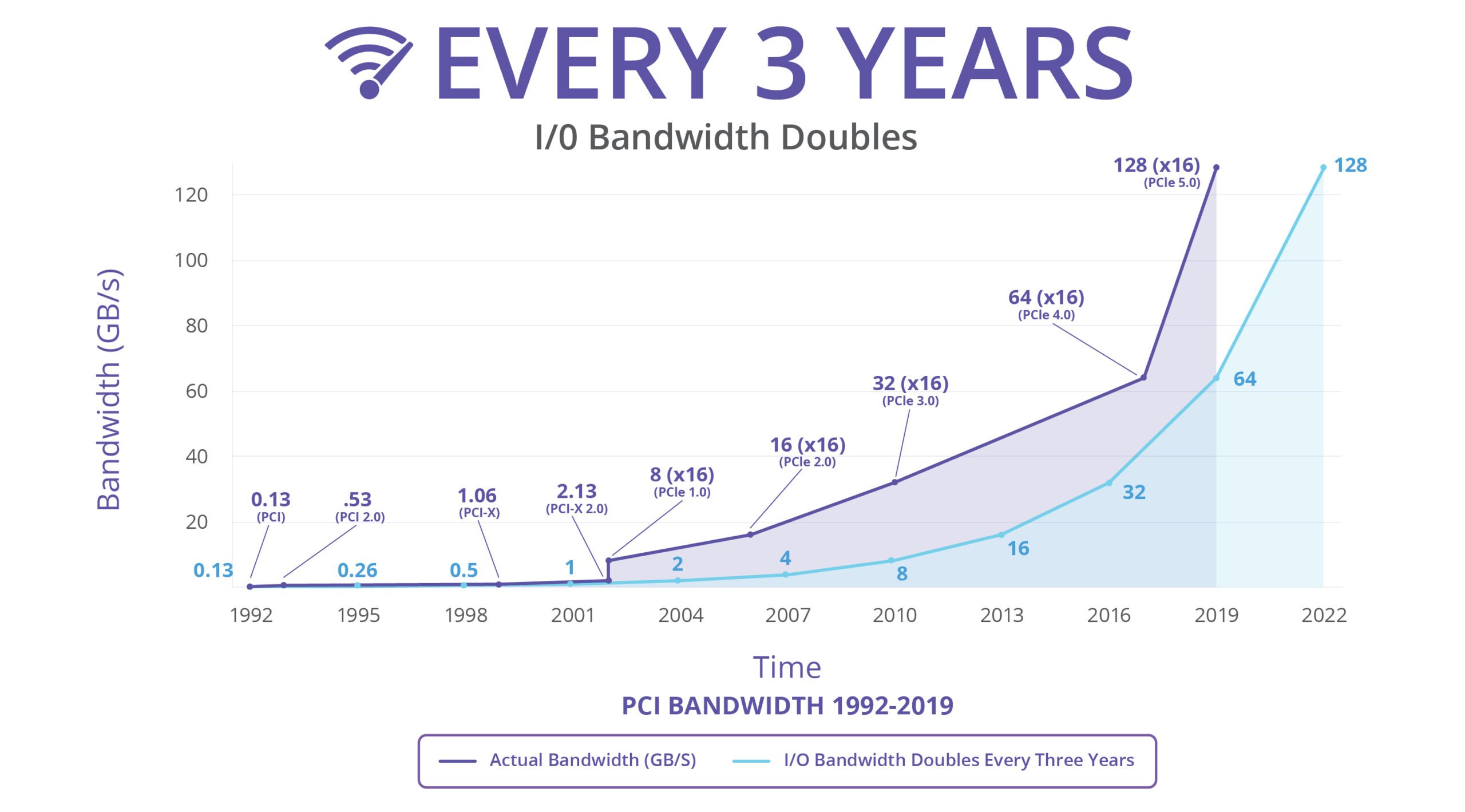
PCIe Bandwidth doubles every 3 years – Credit: PCI SIG
Each newer generation also reduced latency, which was necessary for devices like graphics cards.
| PCIe Bandwith | Transfer Rate | Bandwidth x1 (per lane) | x4 | x8 | x16 |
|---|---|---|---|---|---|
| PCIe 1.0 | 2.5GT/s | 250 MB/s | 1.00 GB/s | 2.00 GB/s | 4.00 GB/s |
| PCIe 2.0 | 5GT/s | 500 MB/s | 2.00 GB/s | 4.00 GB/s | 8.00 GB/s |
| PCIe 3.0 | 8GT/s | 984.6 MB/s | 3.94 GB/s | 7.88 GB/s | 15.75 GB/s |
| PCIe 4.0 | 16GT/s | 1969 MB/s | 7.88 GB/s | 15.75 GB/s | 31.51 GB/s |
PCIe 4.0 vs. 3.0: Double the bandwidth
PCIe 4.0, launched in 2017, was only adopted by the consumer market in 2019, with the third generation of AMD Ryzen processors being the first to support the PCIe generation.
With PCIe 4.0 offering double the bandwidth than the previous generation, it helped improve the performance of components like SSDs, which were developed enough to be bottlenecked by PCIe 3.0.
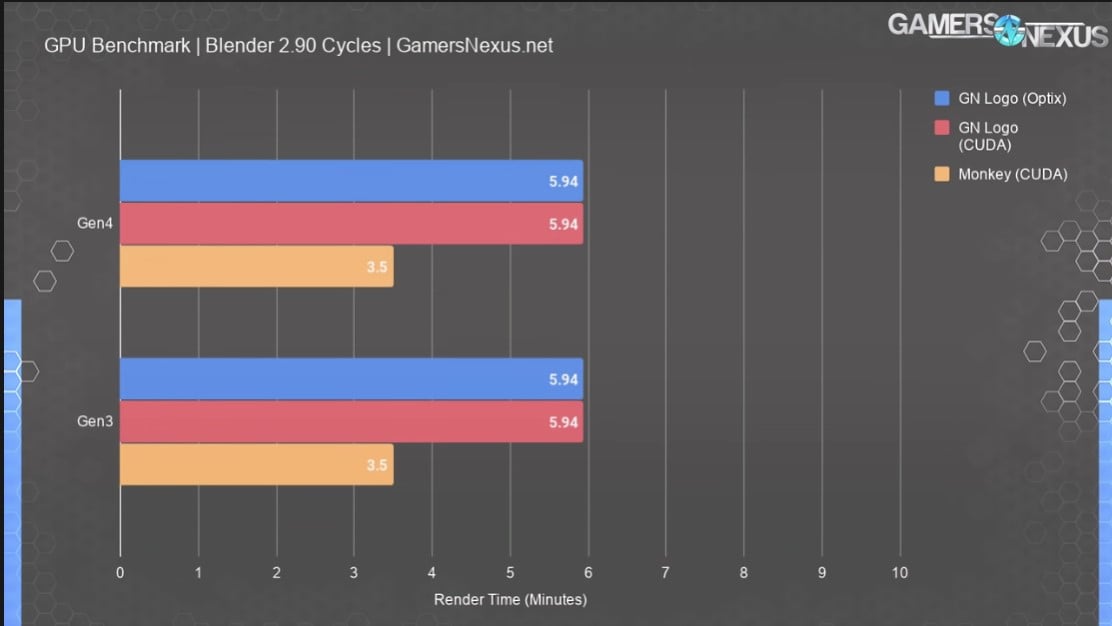
Not all GPUs make use of increased PCIe Bandwidth as this Benchmarks from Gamersnexus shows
However, even the most powerful graphics cards available today find it difficult to saturate the full PCIe 4.0 x16 bandwidth and have a similar performance with the previous PCIe 3.0 generation.
So even if the mechanical x16 slot on your motherboard provides just 8 Gen 4 PCIe lanes, you can be assured that the performance would not take a hit.
Multi-GPU setups would greatly benefit from PCIe 4.0 since you would be able to run two PCIe 4.0 cards off eight or even four lanes until you notice the card’s performance begin to drop, allowing you to attach more GPUs on a single system.
Remember that you cannot run a PCIe 3.0 GPU at x16 speeds while connected to PCIe Gen 4 x8 as there are only eight physical PCIe lanes.
Performance impact with older generations
While the performance differences between PCIe 4.0 and 3.0 on current-gen GPUs are (still) negligible, running your devices on older PCIe generations can significantly impact the performance.
Although modern motherboards lack previous generation PCIe lanes, those using older models might find some of their PCIe slots wired with Gen 2 or sometimes even Gen 1 slots.
In such cases, modern graphics cards will show significant bottlenecks, with PCIe 2.0 x16 being an exception since it will have a similar performance to PCIe 3.0 x8.
How many PCIe lanes do I need?
The number of PCIe lanes you will need will ultimately depend on the work you plan to do on your PC and the GPU you are using.
We cannot give a universal recommendation as fewer PCIe lanes would throttle your performance, while extra lanes would waste money. We’ve categorized use cases based on the hardware (mainly GPUs and SSDs) required.
Video Editing and Graphic Design
We recommend at least 16 dedicated lanes for the graphics card and four lanes to attach a high-speed NVMe SSD for video editing and graphics design workloads. For additional high-speed storage options and multi-GPU setups, one should consider a HEDT system.
While not demanding in graphics card horsepower, video editing and graphics design can greatly benefit from fast SSDs, networking, and USB connectivity.
A typical video editing setup would include a single graphics card that takes up a full-sized, mechanical, x16 slot with 16-lanes on the motherboard.
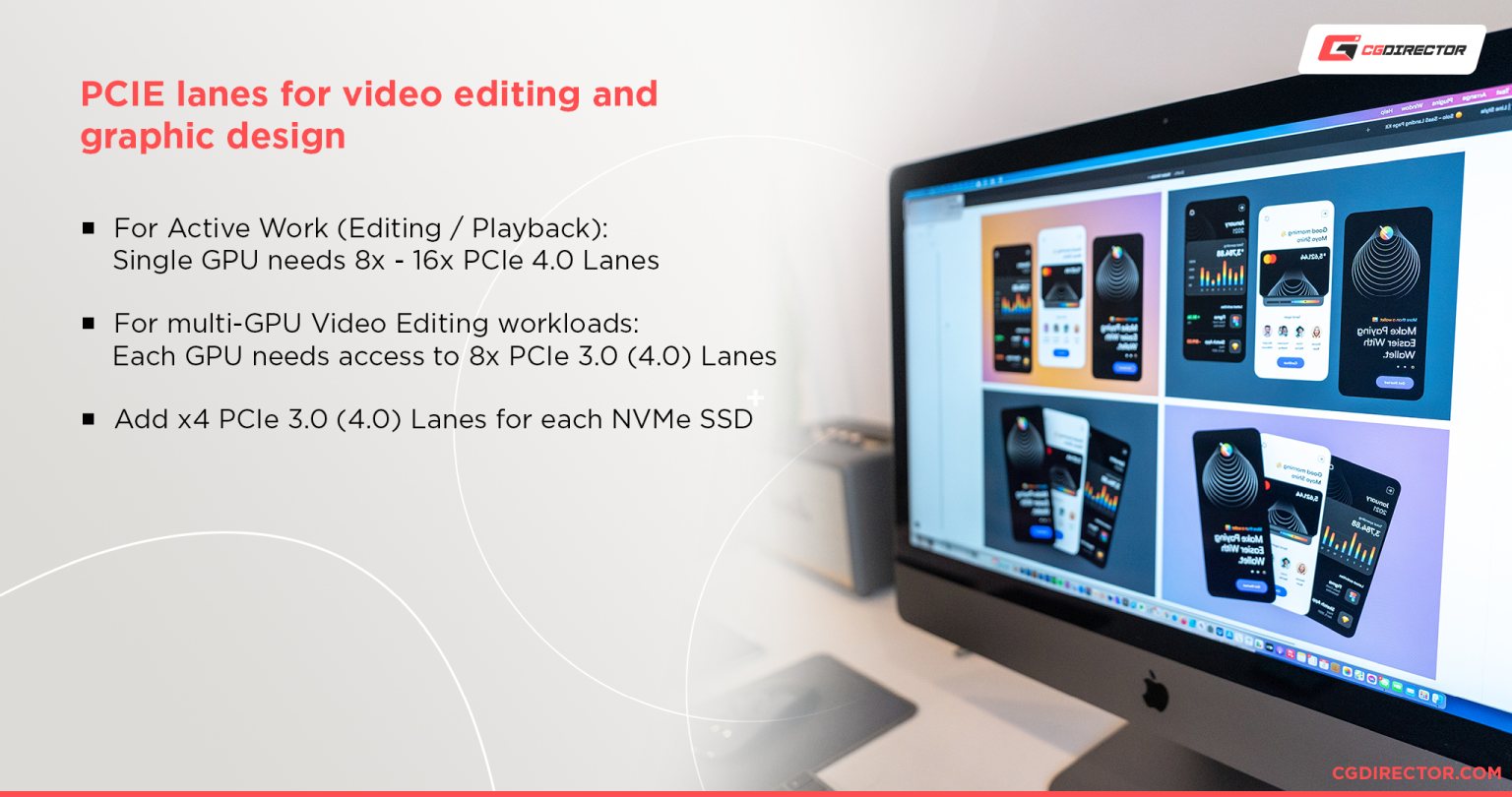
However, as a video editor, access to a large amount of high-speed storage can benefit your workload.
Allocating eight PCIe Gen 3 lanes to an add-on PCIe SSD like the WD Black AN1500 will let you add additional NVMe storage apart from the SSDs that populate the M.2 slots on your motherboard.
Attaching add-on cards could reduce the lanes allocated to your GPU, but the performance impact is minimal, as discussed.
Graphics design would have a similar setup, though you could run SATA SSDs for additional storage to your primary NVMe SSDs.
If you are building a Video Editing PC for Software that can make use of multi-GPU setups, such as Davinci Resolve Studio, or you need more than a single high-performance storage device, consider going with the HEDT Platform such as a Threadripper CPU on a TRX40 Motherboard.
3D Animation and Rendering
We recommend a minimum of 8 PCIe Gen 4 lanes per physical x16 slot on the motherboard for a four-GPU build. You may use fewer GPUs and populate the empty PCIe slots with storage or network cards, depending on your requirements.
3D animation and rendering are some of the most performance-hungry workloads out there, so ensuring you choose the correct amount of PCIe lanes for your 3D Rendering Workstation is essential for maximum performance.
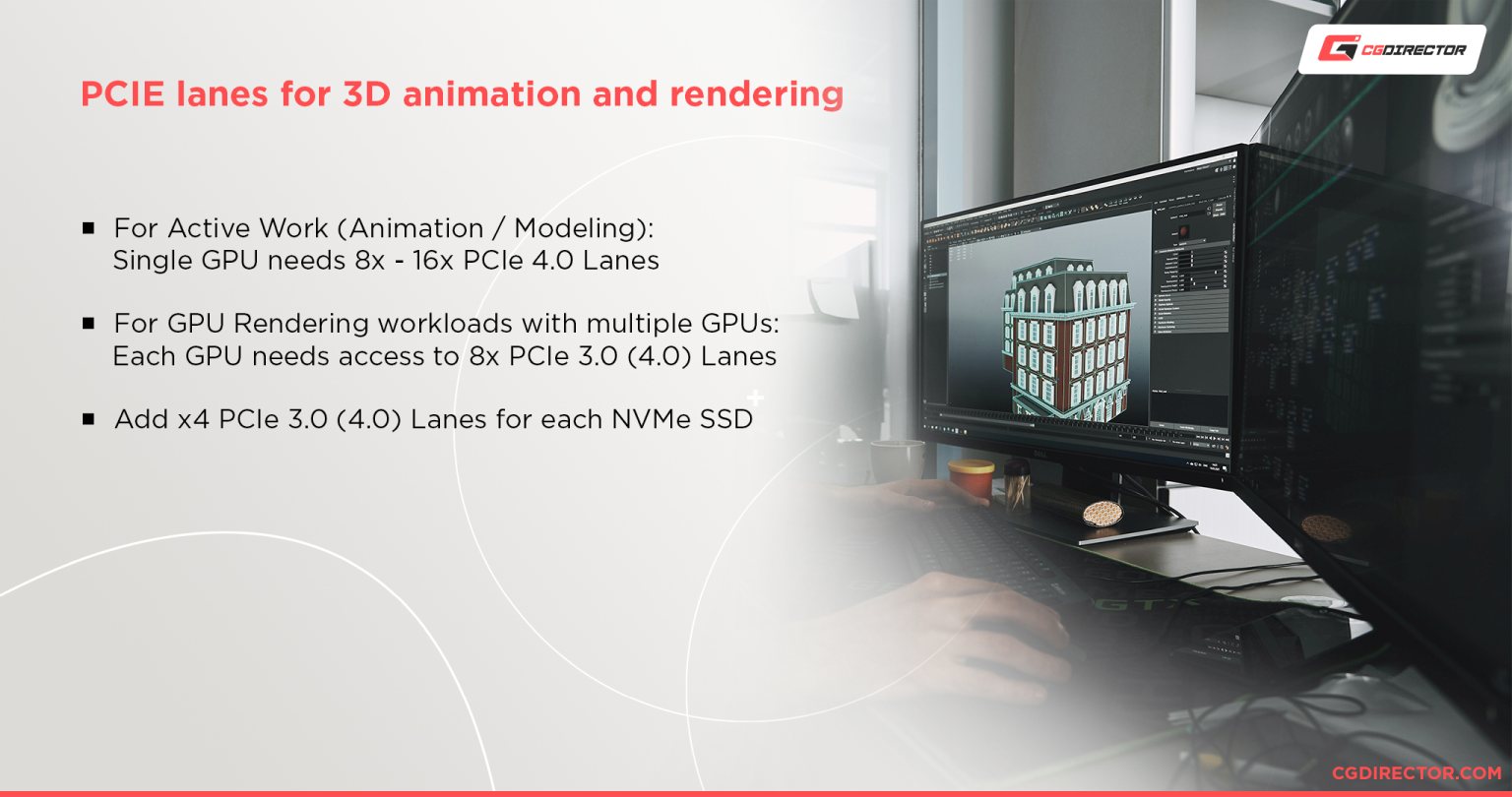
Running multi-GPU setups is often the case here, so providing the support for at least eight lanes of PCIe Gen 3 per GPU will be necessary, though running a Gen 4 setup would be ideal, especially if you do not employ NVLink.
Adding high-speed storage might also require additional lanes depending upon your use case. Apart from populating the M.2 slots on your motherboard, you can employ PCIe slot storage expansion cards for extra high-speed storage if you need it.
Gaming
As a regular gamer, just 16 PCIe Gen 3.0/4.0 lanes should be enough since most graphics cards will find it difficult to saturate the bandwidth. PCIe 4.0 also beats PCIe 3.0 in latency, so you might see a slight performance gain when gaming with the former.
While gaming might not demand as many PCIe lanes as other, more intensive workloads, features like multi-GPU SLI or Crossfire may require you to invest in a motherboard with more lanes.
Running a stable multi-GPU setup for gaming will need your motherboard to have at least two mechanical PCIe x16 slots, each equipped with a minimum of 16 PCIe 3.0 lanes or 8 PCIe 4.0 lanes each.
Modern cards that support SLI, like the RTX 3090, do not provide enough value to be used in multi-GPU setups for gaming, and with developers leaving out support, the technology almost seems to be dead.
Picking the right amount of PCIe lanes:
Now that you know the required amount of PCIe lanes for your workloads, it is vital to select a capable processor and motherboard.
In this guide, we’ll be taking a brief look at the options available, but you can learn more by visiting our carefully curated guides and reviews below:
- Motherboard Buying Guide for Workstations [How to Buy a Motherboard]
- Intel Core vs. AMD Ryzen CPUs (Benchmarks & Comparison)
- AMD Ryzen Threadripper 3000 Processors (Updated with Launch Details for 3960X and 3970X)
- AMD Ryzen 5000 Series Review for Content Creators – Goodbye Competition
Choosing a processor
We recommend a processor capable of providing at least 16 PCIe 3.0/4.0 lanes for tasks like video editing, graphics design, and general-purpose gaming.
The latest AMD Ryzen 5000-series processors and Intel 11th Gen Core processors can provide a maximum of 16 PCIe 4.0 lanes for graphics cards and storage, making them ideal for such workloads.

For GPU Rendering, the only viable option would be a HEDT (High-End Desktop) processor, like AMD’s Threadripper that comes equipped with up to a total of 62 usable PCIe Gen 4 lanes that attach to GPUs and NVMe storage devices.
Selecting the right motherboard platform
Selecting a suitable processor does not guarantee the availability of the specified number of PCIe lanes. The motherboard is equally essential, especially when taking factors like PCIe 4.0 support and the chipset PCIe link into consideration.
If you plan on using a single graphics card and do not need additional expansion in the future, motherboards like AMD’s B550 and some Intel Z490 boards would be ideal. Keep in mind that although these motherboards have PCIe 4.0 connections to the CPU, the chipset has only a PCIe 3.0 link with the processor.
Some manufacturers will split the 16 PCIe 4.0 lanes between two mechanical x16 connectors for dual GPU support, so if you need to save money, going with these is a great idea.
You can also invest in AMD’s X570 motherboard if you need an extra 4-lane PCIe Gen 4 physical x16 slot. Keep in mind that the lanes would route via the chipset, so using an older graphics card or memory add-on board would be best for this slot.
If you plan on utilizing more than two GPUs, a HEDT processor is the way forward.
HEDT processor supported motherboards like AMD’s TRX40 offer four PCIe 4.0 mechanical x16 slots in the x16/x8/x16/x8 lane configuration and include several high-speed M.2 slots for NVMe storage.
While HEDT platforms offer the required amount of PCIe lanes to run a multi-GPU setup, their high price could put off potential builders on a budget.
In such cases, by choosing consumer motherboards like the Asus WS X570 ACE, which employ a PLX chip, you get access to additional PCIe lanes beyond what the processor can provide.
The PLX chip works by allowing the CPU and RAM to access the address of all connected GPUs. It does this by splitting the processor lanes according to the bandwidth used by each GPU.
So at worse for a dual-GPU setup, it will operate at x8/x8, but when one GPU is actively transferring data, it can allocate the full 16 PCIe lanes to it.
This feature is limited to a few workstation-oriented consumer motherboards but can help cut costs significantly by sticking with a consumer processor and motherboard.
PLX Chips
You’ll find some Motherboards to state they support/offer more PCIe Lanes than should be possible.
The Asus WS X299 Sage for example should only be possible to offer 44 PCIe Lanes, given the CPU has this amount of Lanes available.
In fact, though, that Motherboard offers GPU configs up up to 7x x8 PCIe Lanes (=56), or 4x x16 PCIe Lanes (=64).
This is possible because of a so-called PLX Chip on the Motherboard, which manages PCIe Lanes.
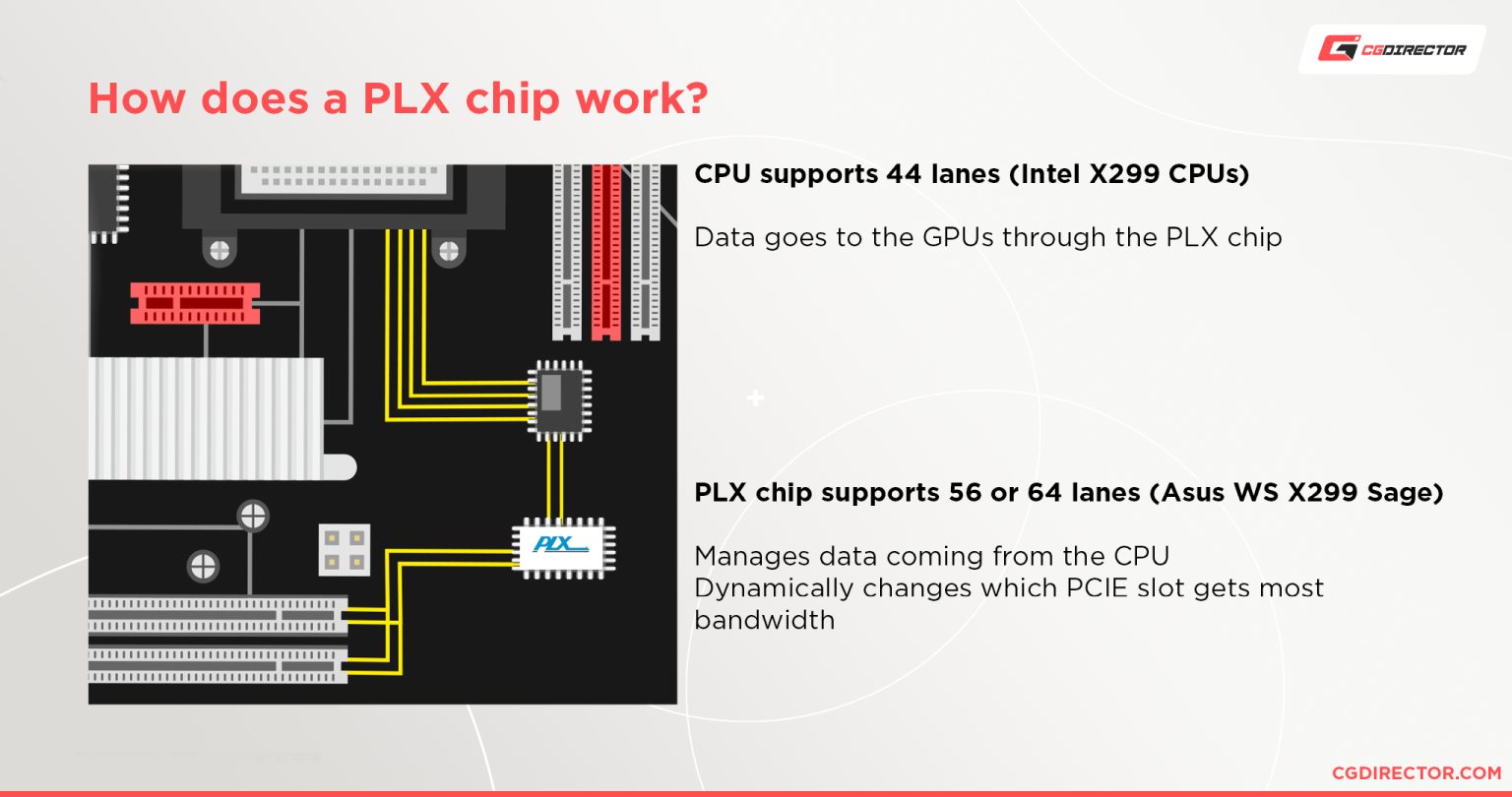
This chip on the one side talks to the CPU and keeps it satisfied telling it there aren’t more PCIe Lanes than the CPU supports being used. The other side though manages a higher amount of PCIe Lanes.
When Using Multi-GPU Setups on a Motherboard with a PLX Switch (ASUS and SuperMicro above), What’s the Performance Loss Exactly?
Well, it depends. A PLX switch limits the simultaneous bandwidth available to GPUs considerably. So, this could mean a good drop in performance if your workload involves throwing things in and out of your graphics cards’ VRAM at a furious pace.
For workloads that can mostly be handled within the GPU VRAM, without too much data movement, you won’t notice that much of a loss of performance.
BIOS settings for optimal operation
Once you finish building your rig, setting up your motherboard for multi-GPU and add-on card support is necessary to ensure a seamless operation.
Sometimes motherboards may not allocate the correct amount of PCIe lanes to your mechanical x16 slot, leading to the GPU not showing up or performing poorly.
Changing the PCIe link speed from automatic to Gen 3 or 4 usually sorts out the issue.
Always make sure to consult your Motherboard Manual if you have problems concerning PCIe Lanes and Slots.
FAQs
Do M.2 drives use PCIe lanes?
Yes, M.2 drives can use up to four PCIe lanes, though the lanes generally route through the chipset. However, it is pretty standard for a single M.2 slot to be connected directly to the processor, and this is the slot where you place your primary NVMe drive.
How many PCIe Lanes does M.2 use?
M.2 Drives typically use x4 PCIe Lanes. This can be 4x PCIe 4.0 Lanes or 4x PCIe 3.0 Lanes, depending on the Motherboard.
What PCIe lanes should I use?
We would recommend going with PCIe lanes connected directly to the processor for your graphics card and primary drive. For other storage drives and add-on cards, using the chipset PCIe lanes is recommended, provided you have fully populated your processor PCIe lanes.
How many PCIe lanes do I have?
First, find out what Motherboard you have. Here’s how you check your Motherboard specs. After you know your Motherboard Model you can check the Motherboard Brand‘s Website for a specs sheet or Manual that’ll let you know how many PCIe lanes you have.
Does it matter which PCIe x16 slot I use?
Yes, choosing the PCIe slot closest to the processor (usually the topmost x16 slot) is recommended as it guarantees a full 16 PCIe lanes are wired to the slot, providing your graphics card with the best bandwidth and lowest latency.
How many PCIe Lanes does a GPU use?
As we discussed in the Article, how many Lanes a GPU uses can differ from how many it needs to run at full performance. Most GPUs use 16 PCIe 3.0 Lanes, while newer GPUs can use 16 PCIe 4.0 Lanes. Most GPUs don’t need that amount though to run without throttling.
What CPU has the most PCIe Lanes?
HEDT and Server-grade CPUs have the highest number of PCIe Lanes. AMD’s Threadripper CPU Series comes with 64 PCIe Lanes, their Threadripper Pro and Epyc CPUs come with 128 PCIe Lanes. With Multi-CPU Systems you can even have access to a multiple of that.
Does RAM use PCIe Lanes?
No, System Memory (RAM) is connected directly to the CPU through its own bus and does not use up any PCIe Lanes.
How many PCIe Slots do you need?
How many PCIe Slots you need depends on the amount of Add-In-Cards you’ll be using. Most need just one for their dedicated Graphics Card. Some require a second slot for a second GPU, a Soundcard, a Wifi Card or for add-in Thunderbolt support. Do note that you most likely won’t need physical x16 PCIe Slots for secondary add-in-cards apart from your GPU.
Over to you
That’s about it from us! Let us know of any questions you might have in the comments or our expert Forum!



![What Does PCIe x16 Mean? [Beginner’s Guide] What Does PCIe x16 Mean? [Beginner’s Guide]](https://www.cgdirector.com/wp-content/uploads/media/2022/11/What-Does-PCIe-x16-Mean-Twitter-594x335.jpg)


27 Comments
1 September, 2023
Hey, i got a question and i couldn’t find a answer to this anywhere. So here is the thing, i have an amd motherboard (B550 Aorus Elite V2) which has:
1 PCI express x16 slot, integrated in cpu, supporting PCIe 4.0 x16 mode
1 PCI express x16 slot, integrated in chipset, supporting PCIe 3.0 x2 mode
1 PCI express x16 slot, integrated in chipset, supporting PCIe 3.0 x1 mode
1 PCI express x1 slot, integrated in chipset, supporting PCIe 3.0 x1 mode
1 M.2 connector, integrated in CPU, supporting PCIe 4.0 x4 mode
1 M.2 connector, integrated in chipset, supporting PCIe 3.0 x4 mode
So, M.2 slots are occupied by a PCIe 4.0 x4 nvme ssd and a PCIe 3.0 x4 ssd. I got 6650 XT as GPU which runs at PCIe 4.0 x8 mode. I want to add another nvme m.2 ssd into my system and this ssd will be PCIe 3.0 x4. Would pciex16 bifurcation help in any way? And another question is: If bifurcation is not relevant to what i want to do with my system. What is your advice? If i buy a “pcie to nvme” adapter, can i run my third ssd in PCIe 3.0 x4?