TABLE OF CONTENTS
Raw clock speeds and processing cores are not the only factors to consider when picking a graphics card.
Ensuring your GPU has access to sufficient VRAM (video memory) for your workloads is equally important.
Hitting the sweet spot will allow you to get both the most performance out of your workloads without spending too much on VRAM capacity that you might not need.
Moreover, as your professional projects’ and modern video games’ VRAM demand will continue to grow in the years to come, you can save yourself the need to upgrade your GPU in the near future when choosing a Graphics Card with ample VRAM now.
As is often the case, the VRAM requirements, too, depend on what you plan on using your graphics card for.
When building a PC for tasks such as video editing, the VRAM requirements of your graphics card can vary depending on the software used as well as your project complexity, making it necessary to identify the best amount of VRAM for your particular workloads.
To help you decide, we’ll be going through the VRAM requirements of popular creative workloads in this guide.
Because VRAM also has a significant impact on gaming performance, we will give a high-level overview of what to look out for in gaming as well.
How much VRAM do You need? An Overview.
For those of you just looking for some quick numbers, here’s our VRAM capacity requirements summary table for different popular workloads.
Be sure to continue reading for in-depth info on how we came about these numbers.
| Workload | Recommended VRAM | |||
|---|---|---|---|---|
| Low | Medium | High | ||
| 3D Modeling, Animation, and CPU / GPU Rendering | Modelling and Animation (Active Workloads) | 6 - 8GB GDDR6 | 8 - 10GB GDDR6/6X | 10+GB GDDR6/6X |
| CPU Rendering (Passive Workloads) | 6 - 8GB GDDR6/6X | 6 - 8 GB GDDR6/6X | 6 - 8GB GDDR6/6X | |
| GPU Rendering (Passive Workloads) | 6 - 8GB GDDR6/6X | 8 - 16GB GDDR6/6X | 24+GB GDDR6/6X/HBM2 | |
| Video Editing, Motion Design, Compositing | General Video Editing | 4 - 6GB GDDR6/5X/5 | 6 - 8GB GDDR6/5X/5 | 6 - 8GB GDDR6/5X/5 |
| Video Editing with heavy GPU support, e.g., Davinci Resolve | 6 - 8GB GDDR6/5X/5 | 8 - 16GB GDDR6 | 16 - 24 GB GDDR6/6X | |
| Motion Design and Composting | 6 - 8GB GDDR6/5X/5 | 8 - 10GB GDDR6 | 10 - 24 GB GDDR6/6X | |
| Graphic Design | 4 - 6GB GDDR6/5X/5 | 4 - 6GB GDDR6/5X/5 | 6 - 8GB GDDR6/5X/5 | |
| Gaming | 1080p | 4 - 6GB GDDR6/5X/5 | 4 - 6GB GDDR6/5X/5 | 4 - 6GB GDDR6 |
| 1440p | 6 - 8GB GDDR6/5X/5 | 6 - 8GB GDDR6/5X/5 | 6 - 8GB GDDR6 | |
| 4K | 6 - 8GB GDDR6 | 8 - 10GB GDDR6/6X | 10+GB GDDR6/6X |
What is VRAM?
The abbreviation VRAM stands for Video Random Access Memory and serves as fast, temporary storage for the graphics processor on your graphics card.
Before the GPU can process a single frame or specific scene, the VRAM holds the textures, models, geometries, and lighting maps at the ready, that the graphics processor then uses to render that particular frame.
After the rendering is complete, the graphics card stores the result in the VRAM as a framebuffer, which is then sent to a video display to output the final image on your monitor.
When we talk about rendering, this really just means processing (maths) of graphical computations that have a visual end-result when put together.
So the GPU is really just doing a bunch of calculations with data the VRAM holds.
A simplified example: To render (create) a visual image in a PC-Game or a 3D-Rendering Software that can then be displayed on the monitor, here’s basically what happens:
- The scene Data (Textures, Polygons, Animations, Lights..) is loaded from your Mass Storage into your GPU’s VRAM.
- The GPU shoots rays through each pixel
- When a ray hits a surface, the GPU looks up what polygons, lights, textures are associated with that pixel. This Data is found in the VRAM.
- When the GPU is done checking all pixels for that frame, the frame is finished and can be stored back into VRAM again
- The finished frame is displayed on the Monitor (or saved onto disk)
RAM vs. VRAM: What’s the difference?
The system memory or RAM is an extremely fast, temporary storage in your computer that enables the processor (CPU) to quickly access data needed for processing your workloads. System RAM can be easily upgraded or swapped with different modules.
VRAM is fast RAM that the graphics card processor exclusively uses for tasks like rendering scenes and driving displays.
VRAM is soldered directly onto the graphics card and this proximity to the graphics processor means it can access information from it much faster than it could from the system RAM or attached storage devices.
Because VRAM is soldered onto the GPU’s PCB, it can’t be upgraded or swapped with other modules.
So why does VRAM have to be soldered onto the GPU? Can’t we just create a GPU VRAM Socket where we can swap Ram Modules, like it is done with System RAM on the Motherboard?
The reason this is not possible is, that VRAM is a lot faster than System RAM and a GPU Core does not have the level of Caches (L1, L2, L3) that a CPU has. Put together, this means for the GPU to be able to access the VRAM as fast as possible, and for signal integrity reasons, the VRAM has to be soldered onto the GPU.
Types of VRAM:
There are two types of VRAM that are used on most graphics cards today: GDDR or HBM.
Both GDDR and HBM have undergone several changes over the years, with each new generation bringing improvements in areas like scaled-down node processing technology, memory bandwidth, transistor count, allowing manufacturers to add faster and more processing cores to graphics cards.
Smaller nodes mean you can add more transistors onto VRAM while keeping its size the same. This means higher VRAM capacities at the same size and at lower power consumption.
GDDR
GDDR or Graphics Double Data Rate has long been the VRAM of choice for the graphics card industry, thanks to its similarity to DDR System memory, making it easier and cheaper to manufacture.
Featuring six major and two minor revisions, GDDR saw massive improvements in transfer rates (the amount of data that can be sent or received per second) from the fifth generation onwards, with GDDR6 having double the transfer rate of GDDR5.
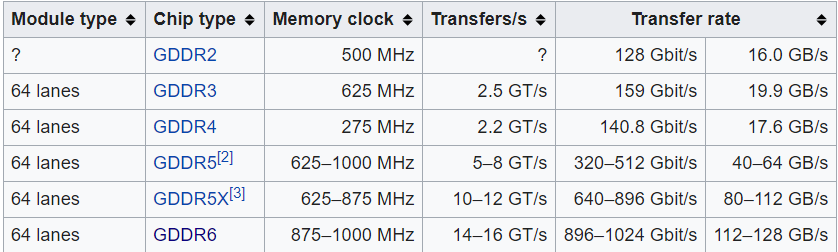
Image-Source: Wikipedia
HBM
HBM or High Bandwidth Memory is a type of VRAM that employs stacked memory chips to achieve a smaller form factor than comparable GDDR memory.
HBM is also more power-efficient, thanks to the wide memory bus that helps it transfer data at lower clock speeds.
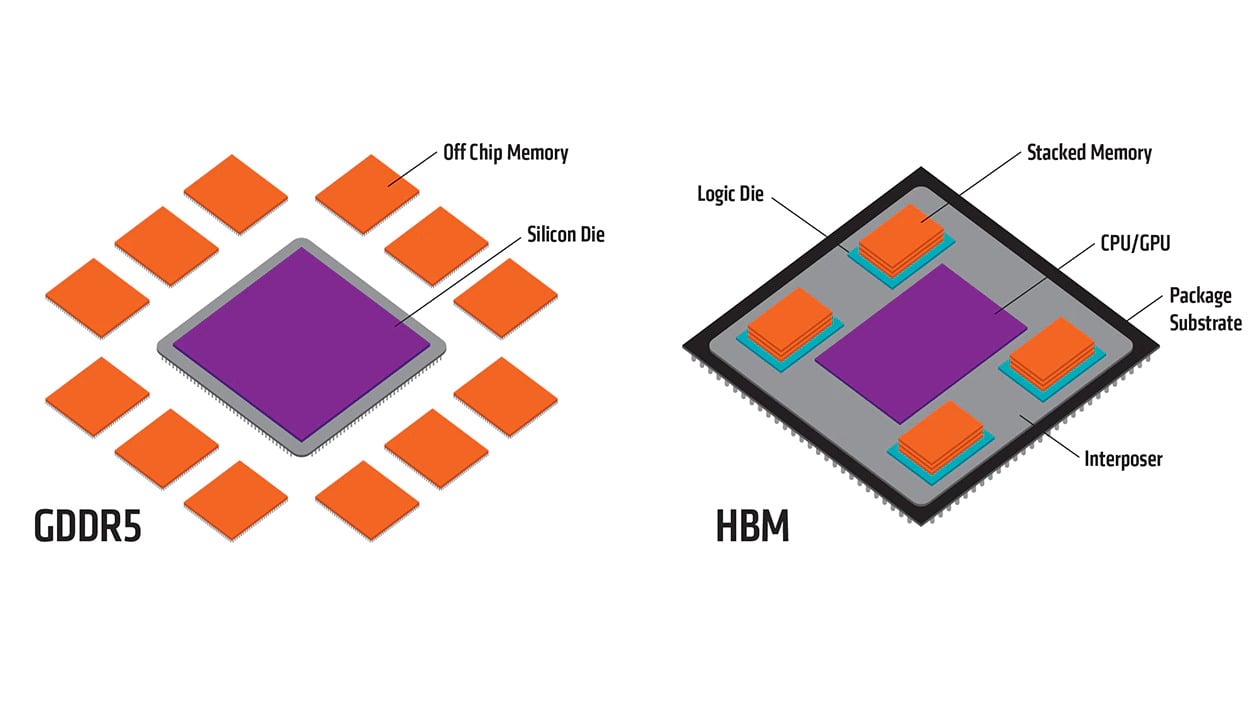
Image-Source: graphicscardhub
However, with HBM memory modules being more expensive to manufacture, the memory is rarely employed in consumer GPUs, with AMD’s Vega series being the only consumer graphics card to utilize it.
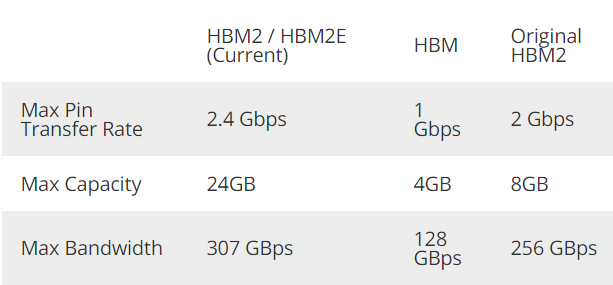
Understanding the memory bus and bandwidth
While a sufficient amount of VRAM is crucial, your graphics card’s performance will strongly depend on the graphics processor’s memory bandwidth. The memory bandwidth depends on the type of memory used, memory bus width, memory clock, and cycles per clock.
To make it easier to understand, you can imagine a line at the ticket counter. The memory bandwidth of the GPU is similar to the number of people that get their tickets in a fixed unit of time, say, a minute.
The memory bus width here is the total number of ticket counters available, so the more, the better, whereas the memory clock can be thought of as the time taken by the cashier to print a single ticket, which remains fixed in our case.
The VRAM is typically split into several memory modules in a graphics card, each having the same capacity. Each memory module will have a fixed number of lanes to the graphics processor.
A lane is a trace on the graphics card PCB, with each one capable of transferring data simultaneously in both directions.
So, if we take the example of the RTX 3080 with a 320-bit bus, we can calculate from the 10GB of GDDR6X VRAM that with each module having a capacity of 1GB, each will have 32 lanes to the graphics processor.
Comparing this to the 192-bit bus of the RTX 3060 with 12GB of GDDR6 memory, we see each 1GB module being allocated only 16 lanes, which serves as a reminder that more VRAM may not always be better.
The memory bus width is the total number of lanes from the processor to all the memory modules over which the memory can transfer the data.
Higher performing cards usually employ a wider bus to achieve a higher memory bandwidth.
The memory clock is another crucial factor at play while calculating the memory bandwidth. Having a higher memory clock increases the bandwidth and can compensate for a smaller memory bus in graphics cards.
Simplified, the math would look something like this:
Memory Bandwidth = Memory Bus Width x Memory Clock Speed
The bandwidth will limit how much of the memory your graphics card will utilize when under heavy loads.
Remember that a higher memory bandwidth might not always guarantee increased performance since the GPU’s processing power to handle the data from the VRAM must also be considered.
What actually uses/fills up my VRAM?
The frame buffer that is used for Monitor-display occupies a tiny amount of the graphic card’s memory, with a 4K HDR image occupying around 50MB of VRAM.
This low consumption is why graphics cards whose only purpose is to drive displays don’t need large amounts of VRAM. (Workloads such as Word-Processing or simple Browsing)
However, when a graphics card needs to render frames for visually demanding tasks, it requires several data buffers that would cover the scene’s texture, lighting, shadows, geometry, among others, which will quickly fill up the GPU’s available VRAM.
Add to this features like Ray Tracing, Anti-Aliasing, complex texture maps, and you will need a considerable amount of VRAM. Working with higher resolutions will also scale up the VRAM requirements.
To summarize: Anything that the GPU needs for processing goes into the VRAM.
Depending on your workloads this can be:
- Data Buffers, Frame Buffers
- Textures, Videos (Image-Sequences)
- Polygons, Meshes, Geometry
- Lights, Light Caches
- Ray-Trees
- Depth Maps, UV Maps
- Databases
Does more VRAM improve my performance?
So, does increasing VRAM enable a graphics card to render scenes faster? The short answer is yes, but only if you had too little, to begin with.
Your graphics card utilizes VRAM the same way your processor uses the system memory.
When your PC runs out of system memory, the additional data is written to a page file that resides on your SSD or hard disk, which is much slower than the system memory, causing your system to become sluggish and prone to frequent crashes,
The same is true with VRAM, with the difference being that the data is offloaded into the system memory. Due to the System RAM’s distance from the graphics processor, and the many connections and smaller busses it has to traverse to do so, it is much slower for the GPU to access, and this often leads to instability and slowdowns.
In such scenarios increasing the VRAM can show a significant performance improvement since the data now can reside entirely in the graphics card’s memory, making it easier for the graphics processor to access.
Of course, increasing VRAM capacity is only possible by buying a new GPU (or by linking through NVLINK – more on this later).
Although VRAM capacity is important, though, choosing a graphics card based only on VRAM capacity can bottleneck your performance in other ways as many lower-tier graphics cards like Nvidia’s 12GB RTX 3060 marketing stunt makes the RTX 3060 look more attractive and powerful than even higher-tier GPUs with less VRAM. (which it isn’t)
Your best bet is to identify the VRAM and performance requirements for your workloads and choose a graphics card that fits your budget.
VRAM usage across workloads:
So, enough talk. Let’s take a closer look at some popular workloads and their VRAM requirements.
As mentioned before, selecting an excessive amount of VRAM might have no real-world performance benefits, while not having enough could lead to crashes and cripple your performance.
We have combined similar workloads into popular categories based and take a look at their VRAM Requirements:
3D Modeling, Animation, and CPU / GPU Rendering
Getting the most out of your GPU in 3D workloads today depends on whether your scene data, that is needed to render a frame, can fit easily into your GPU’s video memory.
If you run out of memory you will be forced to rely on system RAM, which is slower for graphical tasks.
We’ve categorized usage according to active and passive 3D workloads:
Active workloads
For those building a PC for 3D Modeling or Animation, the graphics card plays a vital role in determining the framerate of your viewport and how smooth your work will feel.
The ideal viewport framerate should be at around 30-60 fps for a smooth experience that allows you to interact with your model without encountering lag.
Since you will render frames in real-time, ensuring your graphics card is equipped with sufficient VRAM is essential.
Based on your scene complexity, polygon count, texture display resolution, and viewport-effects, we recommend starting with at least a 6GB graphics card like the GTX 1660 Super, which hits the sweet spot for price and performance.
If you plan on activating heavy viewport rendering features in Blender’s Eevee or Maya’s Viewport 2.0, the added shader effects, SSAO, Depth of Field, Bloom, or real-time reflections will make it challenging to work on cards with less than 8GB of VRAM, especially if the scene is of a more complex nature.
If this is you, look into buying at least an RTX 2060 Super or RTX 3060 Ti to be able to continue working with a responsive viewport.
Working at higher resolutions will also lead to higher consumption of VRAM, and at this point, most lower-end 8GB cards will begin to reach their limits.
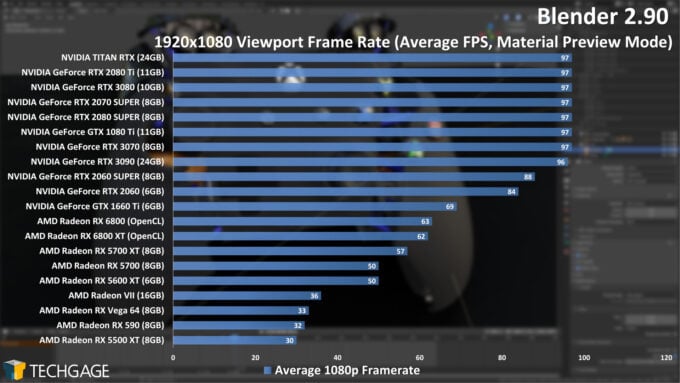
Image-Source: Techgage
Keep in mind that, similar to gaming, the viewport load is shared between the CPU and GPU at lower resolutions, making the CPU the primary bottleneck.
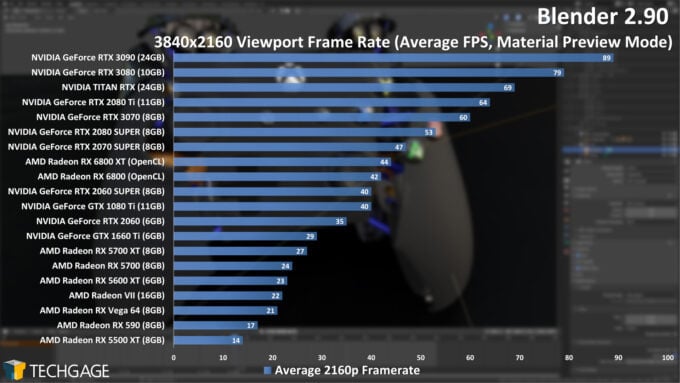
Image-Source: Techgage
So, upgrading the CPU can give you a significantly larger improvement over increasing the VRAM, especially if your scene already fits nicely into the video memory.
Summary: VRAM requirements for active 3D workloads such as Modeling, Animation, Rigging, Texturing
- Baseline: A GPU with 6-8GB of VRAM (e.g. GTX 1660 Super)
- Moderate complexity scenes: A GPU with 8-10GB of VRAM (e.g. RTX 3060 Ti, RTX 3070)
- Highly complex scenes: A GPU with 10+GB of VRAM (e.g. RTX 2080Ti, RTX 3080)
Passive / rendering workloads
Offline Final-Render Engines differ in their VRAM consumption from active workloads. We’ve categorized passive rendering into CPU and GPU-based rendering as both have their own set of hardware requirements.
CPU rendering:
Since CPU rendering makes use of the processor’s cores, there is little to no requirement of a graphics card, let alone one with large amounts of VRAM to ensure quick and bottleneck-free rendering performance.
Focusing your budget on buying a CPU with as many cores as possible will ensure that you get the best performance in applications that use CPU-based 3D Render Engines like V-Ray, Corona, or Cinema 4D’s Physical Renderer.
GPU rendering:
While GPU rendering is heavily dependent on your graphics card’s processing power and compute capabilities, ensuring your project fits into the VRAM is essential for the graphics processor to operate at peak performance.
Most GPU-rendering engines like Redshift, Octane, and V-Ray show significant improvements in render times with larger amounts of VRAM, especially with scenes that employ a large number of polygons, high-resolution textures, and complex (GI, Light Cache, Brute Force) lighting.
For simple scenes with low poly models and small resolution textures, running a GPU with 6GB or even just 4GB of VRAM can be sufficient.
If you plan on rendering a more complex scene with higher-resolution textures and many high-poly objects and cloners, we recommend buying a GPU with at least 8GB of VRAM to ensure the scene adequately fits into the graphics card memory and doesn’t have to be offloaded “out-of-core” into the System’s RAM, which slow things down considerably.
Working with higher resolution outputs (e.g. Print-Sized Render-Resolutions) will almost always require you to have a card with a sizeable amount of VRAM as the Render Buffer complexity increases with the number of pixels even for scenes with just average complexities.
For the most complex of projects, you will require a significant amount of VRAM. Nvidia’s prosumer RTX 3090 is a good choice here, coming equipped with 24GB of VRAM.
You could also go for a Quadro card like the Ampere RTX A6000 for the higher VRAM capacity though you spend a considerable amount of money just for more VRAM and not necessarily processing capability.
For render-engines like Chaos Group’s V-Ray that support the following feature, employing Nvidia’s NVLink can allow for VRAM pooling from multiple graphics cards.
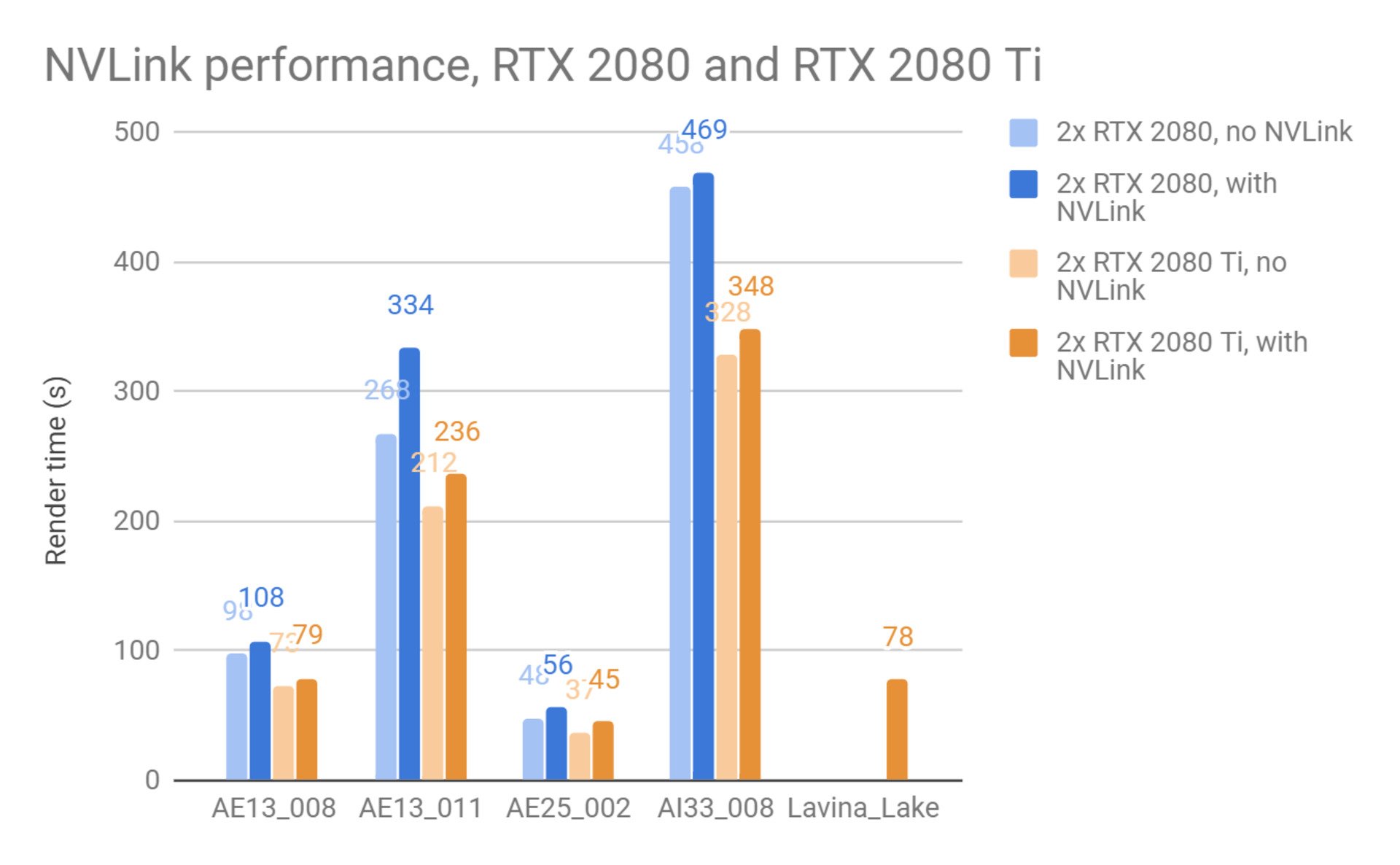
Image-Source: Chaosgroup
NVLink lets you render highly complex scenes without the need to buy a single expensive GPU with a high VRAM capacity, especially with Nvidia’s RTX 20-series cards featuring more widespread support for the feature.
Some rendering engines like Redshift employ “out of core” rendering to get around potentially low capacities of VRAM. In Redshift, when a graphics card runs out of memory, the render engine will allocate the system memory instead.
While this comes at a performance cost, some scene data, like textures, will perform similarly when loaded from the System’s RAM, to loading from the GPU’s VRAM.
However, the supported data types are limited, and exceeding the VRAM by a significant amount can cause crashes.
Engines like Octane that do not support the feature will crash due to insufficient VRAM, so depending on your software of choice, it might be better to invest in a powerful enough GPU to prevent any slowdowns.
Summary: VRAM requirements for passive 3D workloads such as GPU Rendering
- Baseline: 6-8GB of VRAM (e.g. RTX 2060 Super)
- Moderate complexity scenes: A GPU with 8-16GB of VRAM (e.g. RTX 3060 Ti, RTX 3080)
- Highly complex scenes: A GPU with 24+GB of VRAM (e.g. RTX 3090, A6000) or multiple GPUs
Video Editing, Motion Design, Compositing
While building a computer for video editing workloads, the VRAM required is highly dependent on the type of software you use.
Video editing applications like Premiere Pro do not make use of GPU acceleration to such an extent that increasing the VRAM would significantly improve performance.
Instead, choosing a graphics card with better processing performance will yield better results.
We recommend buying a graphics card with up to 8GB of VRAM for Premiere Pro, and even a budget consumer GPU should be fine for this workload.
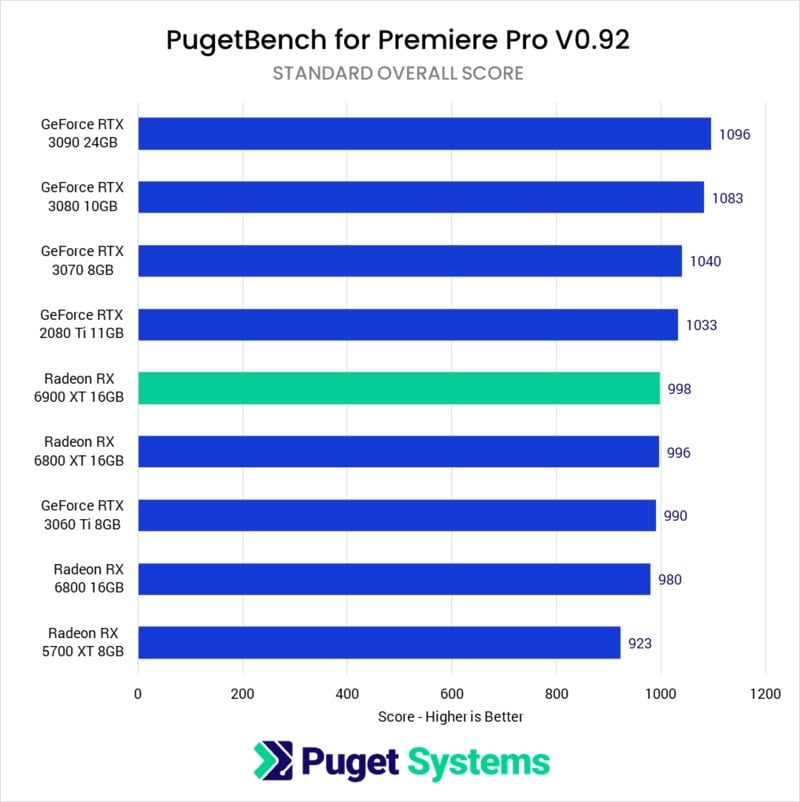
Image-Source: Pugetsystems
Summary: VRAM requirements for Video Editing applications like Premiere Pro
- A GPU with 4-8GB of VRAM (e.g., GTX 1660 Super, RTX 2060 Super, RTX 3070)
For those interested in building a workstation PC for video editing software like DaVinci Resolve or Fusion that make heavy use of your graphics card to function, ensuring you have the right amount of VRAM can significantly improve overall rendering and playback performance.
Running multi-GPUs is possible as well, which can reduce render times even further.
We recommend a graphics card with at least 6-8GB of VRAM and a decent amount of processing power for editing 1080p or 2160p footage on a Full-HD timeline.
If you plan to work with footage resolutions at 4K or greater and need to work with a high resolution 4K timeline, then investing in a graphics card with at least 8GB of VRAM is recommended.
Because DaVinci Resolve makes excellent use of additional VRAM, going with a graphics card with more memory would give you the flexibility to work with higher-res footage and timelines in the future.
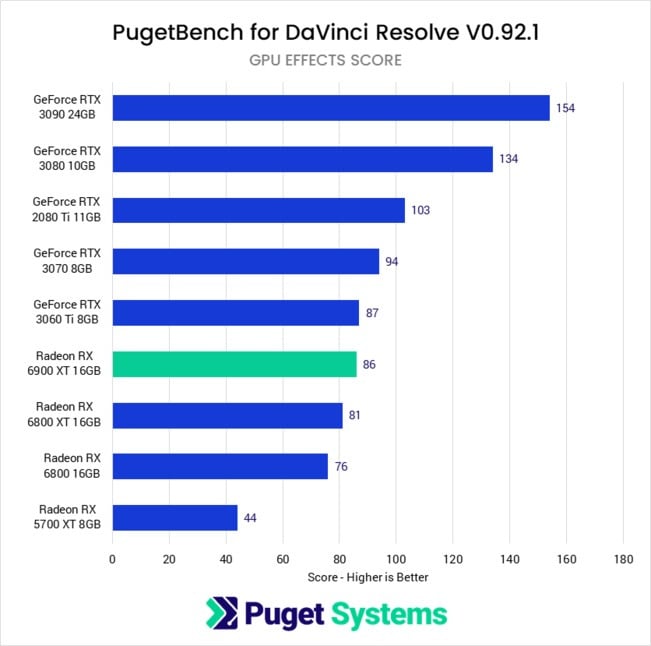
Image-Source: Pugetsystems
Summary: VRAM requirements for GPU-dependent Video Editing applications
- 1080p/2160p footage with FHD timeline: A GPU with 6-8GB of VRAM (e.g. RTX 2060 Super, RTX 3070)
- 4K footage with QHD Timeline: A GPU with 8-11GB of VRAM (e.g. RTX 2080Ti, RTX 3080)
- 4K+ footage with 4K timeline: One or multiple GPUs with 16-24GB of VRAM (e.g. RTX 3090, Quadro RTX 6000)
While the system requirements for motion design and compositing software like After Effects heavily favor the CPU and amount of system memory, they use graphics acceleration for specific features like GPU-accelerated Effects.
We recommend targeting 8GB of VRAM unless you plan to work in higher resolutions and Bit-Depths or use After Effects in conjunction with 3D rendering plugins like Cineware or GPU accelerated third-party plugins such as NeatVideo DeNoise, that depend more heavily on the graphics card’s performance and VRAM capacity.
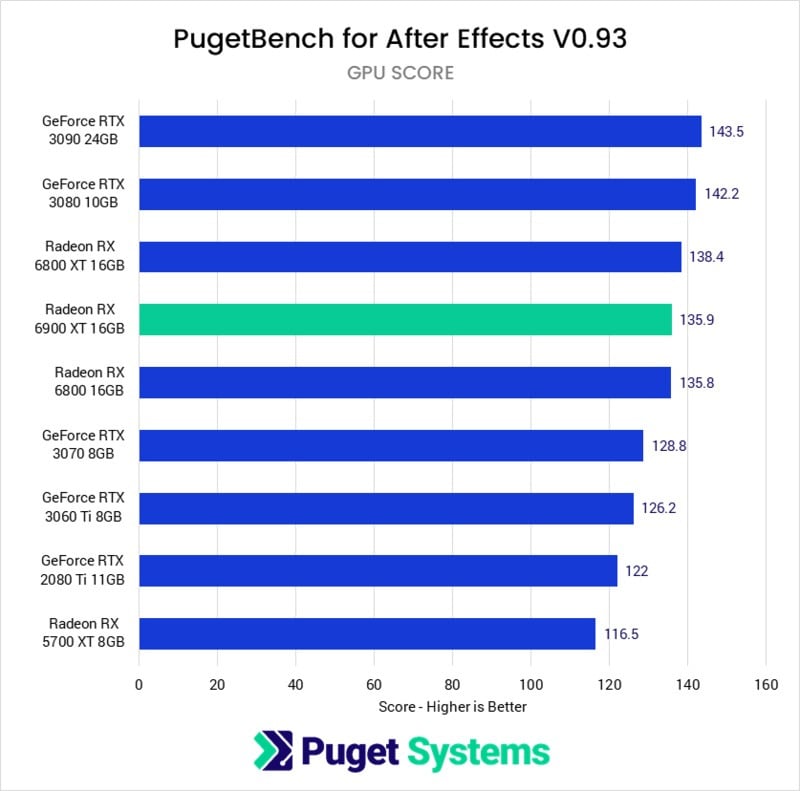
Image-Source: Pugetsystems
Summary: VRAM requirements for Motion Design and Composting Workloads
- Baseline: A GPU with 6-8GB of VRAM (e.g., GTX 1660 Super, RTX 2060 Super)
- Moderate 3D rendering and GPU accelerated plugins: A GPU with 8-11GB of VRAM (e.g., RTX 3060, RTX 3070)
- Heavy 3D rendering and GPU accelerated plugins: A GPU with 11-24GB of VRAM (e.g., RTX 2080Ti, RTX 3090)
Graphic Design
Graphic design programs like Photoshop, Illustrator, Indesign, and Affinity designer see only marginal performance benefits when utilizing a more powerful GPU. Even a budget GPU with just 4GB of VRAM can be sufficient for most graphic design workloads.
Scaling up to more than 8GB will not impact performance, and even most premium GPUs will not perform better than a typical 8GB graphics card, even when working at higher resolutions.
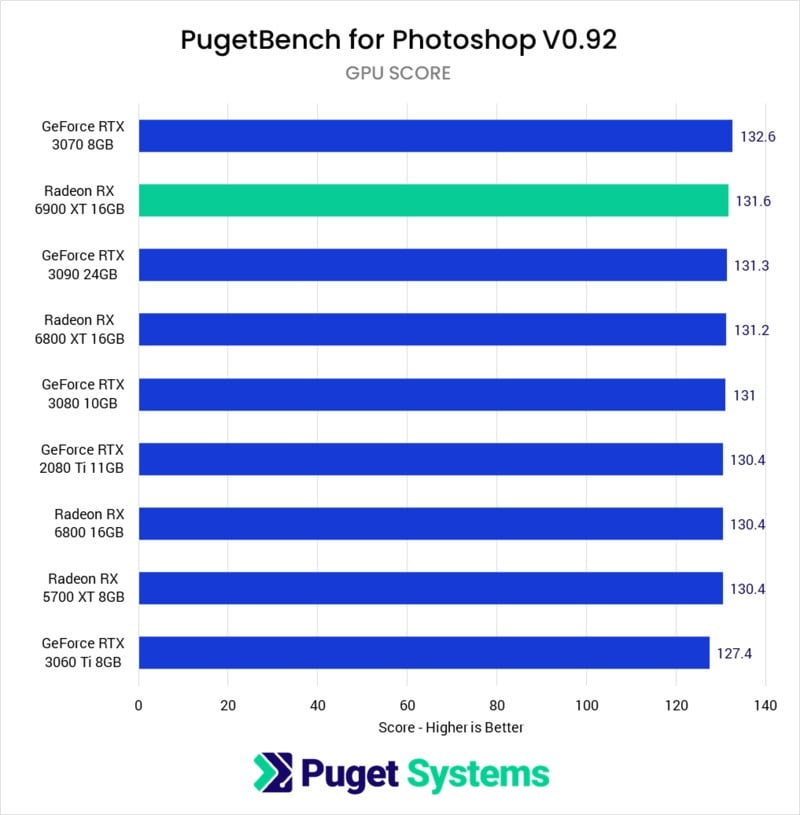
Image-Source: Pugetsystems
Summary: VRAM requirements for Graphic Design
- Baseline: A GPU with 4-6GB of VRAM (e.g., GTX 1660)
- Moderately complex artboards: A GPU with 4-6GB of VRAM (e.g., GTX 1660 Super, RTX 2060)
- Highly complex artboards: A GPU with 6-8GB of VRAM (e.g., RTX 2060 Super)
Gaming
Gaming has the most diverse VRAM usage across workloads affected by several different factors like resolution, graphics quality, or games played.
Most games today let you adjust the quality of graphics you’ll want to play at.
Options typically range from low to ultra (and some manual more granular control), with every higher preset progressively increasing the shadow complexity, post-effects, object details and many other visual aspects of the game.
Choosing a higher preset will require an increasing amount of VRAM to hold the extensive texture data and model detail in memory.
Of course every Game has its own VRAM requirements and we will only be able to give a generalized overview here.
Open world games like Shadow of Mordor will consume a considerably higher amount of VRAM simply at Ultra-settings because of the higher number of details that need to be loaded.
Other modern Games might see no increase in VRAM requirements at all when changing your quality settings.
Many game developers optimize their games to run on GPUs that have less VRAM, so do keep an eye out for your game’s official system requirements.
You will need to prioritize what is essential for your gaming experience before choosing a graphics card. Usually, sticking with higher resolutions will force you to play with reduced quality unless you are willing to invest in a high-end graphics card.
Exceeding the VRAM available on your graphics card will lead to stutters and crashes, while having an excess of VRAM will lead to no real-world performance difference, similar to system RAM.
Another factor people tend to forget is VRAM allocation vs. actual usage. For example, Microsoft Flight Simulator allocates/reserves the full 11GB of VRAM available on an RTX 2080Ti even though it might use less at a given time.
It goes without saying that your GPU and CPU’s processing power have to be considered as well, as this will impact your gaming performance even more than ample VRAM.
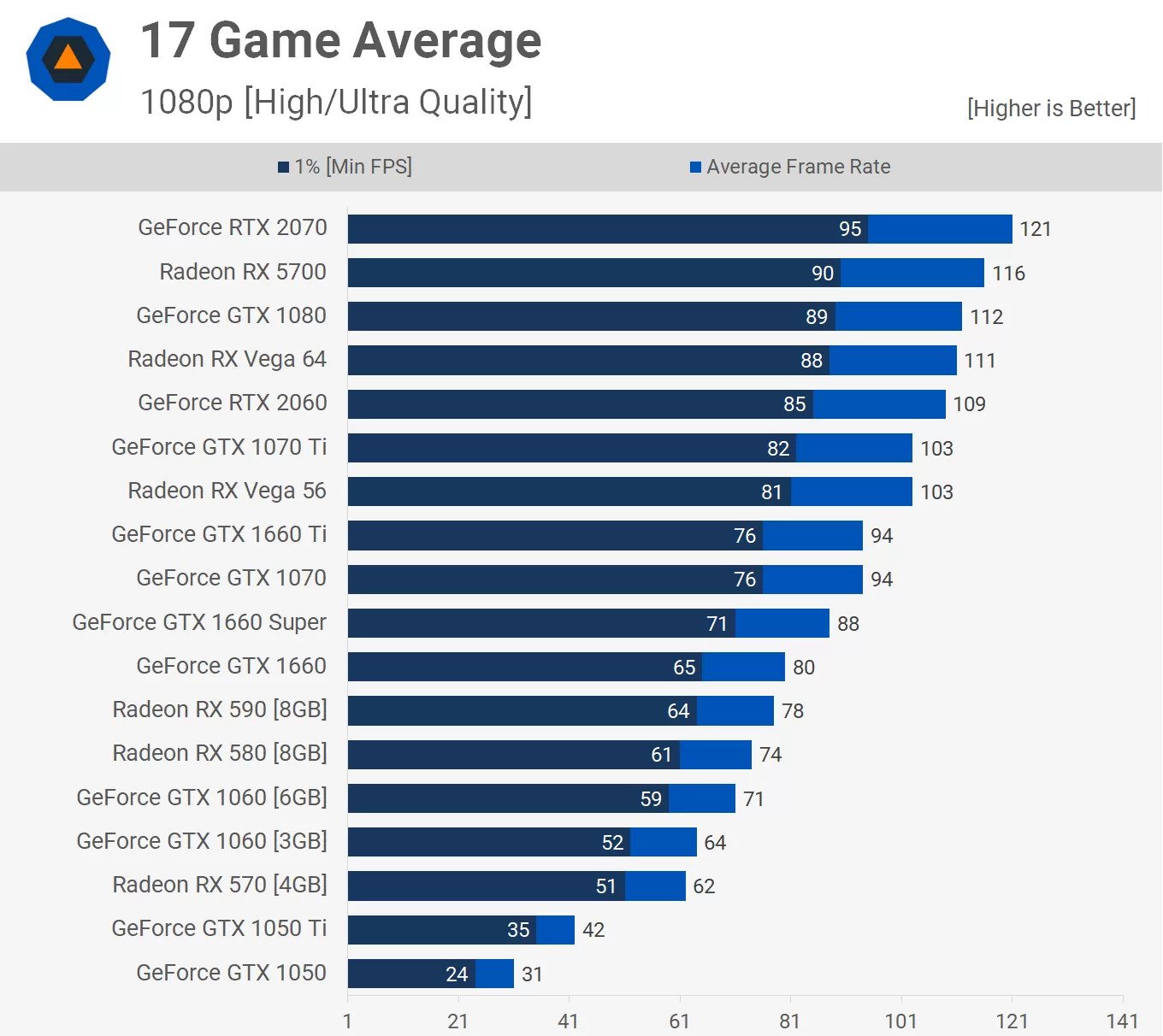
Image-Source: Techgage
Our recommendation is to go with a GPU with at least 6GB of graphics memory if you plan on playing games at 1080p, high quality and reasonable framerates.
Most graphics cards with this VRAM capacity will run most modern games, even demanding ones above 60 fps at high quality.
For high refresh rate 1080p and 1440p gaming, we recommend buying a current or last-gen GPU with at least 8GB of VRAM.
You can run games just fine with 6GB of VRAM, but with memory consumption increasing with every new game released, it’s best to get something stronger from the start to remain futureproof.
For 4K gaming, going up to or even above 10GB of VRAM is a wise choice, especially with modern games already consuming large amounts of VRAM. Going with this configuration will let you play at high, or ultra presets at 4K, most likely even for most games launching in the near future.
The memory bandwidth and processing power also play a vital role here, which is why cards like the RTX 3080 with 10GB of GDDR6X VRAM outperform the previous-gen RTX 2080Ti with 11GB of GDDR6 VRAM by almost 50% in 1440p and 70% in 4K.
Summary: VRAM requirements for gaming
- 1080p: A GPU with 4-6GB of VRAM (e.g. RTX 2060, GTX 1660 Super)
- 1440p: A GPU with 6-8GB of VRAM (e.g. RX 5700XT, RTX 3060 Ti)
- 4K: A GPU with 6-10GB of VRAM (e.g. RX 6800XT, RTX 3080)
Multi-GPU VRAM utilization explained: Are they worth more than one GPU?
Running multiple GPUs can help accelerate some specific workloads found in 3D Rendering and Video Editing significantly. However, the available VRAM doesn’t stack with added GPUs.
The graphics card and PCIe slot technology available today are not advanced enough to allow a GPU to access another’s memory in real-time without having a considerable amount of latency.
A typical multi-GPU setup works by loading identical copies of the workload into the VRAM of each of the GPUs available in the system. Each graphics card then processes the data, and this parallel computing is where the actual performance lies.
Memory stacking does work when directly connecting your GPUs through an NVLINK bridge.
While Nvidia bundles their potential memory pooling NVLink feature with premium GeForce and Quadro cards, it must be supported by your workload’s software to use the combined memory of multiple GPUs.
To not be reliable on NVLink and with few developers supporting the feature, we recommend buying graphics cards with a larger capacity for the best compatibility, even in multi-GPU configurations.
FAQs
Is more VRAM better for rendering?
The rendering performance does scale with the available VRAM to a specific point where the 3D scene’s entire Data can easily fit into the VRAM and does not need to be offloaded into the system memory.
After this, the additional VRAM will have little impact on performance, and the additional performance you will get comes solely from the increased processing cores on the GPU and some potential Software-level optimizations that make use of free VRAM like Caches and Ray-Trees.
What happens if you run out of VRAM?
When a graphics card runs out of VRAM, the data meant to be loaded into the graphics memory is offloaded into the system memory (RAM) – if the Software / Game supports this. Almost always, this will lead to a decrease in performance, stuttering or even crashes.
Can VRAM be increased?
Unfortunately, unlike traditional RAM, increasing your VRAM is not possible as it is soldered directly onto the GPU’s PCB (Printed Circuit Board). However, by using features like Nvidia’s NVLink, it may be possible to pool multiple GPUs’ memory, though support depends on your software.
That’s about it from us! Let us know of any questions in the comments or our expert Forum!

![What is the Best GPU for Video Editing and Rendering? [Updated] What is the Best GPU for Video Editing and Rendering? [Updated]](https://www.cgdirector.com/wp-content/uploads/media/2019/12/BestGPUForEditingAndRendering-Twitter_1200x675-594x335.jpg)




16 Comments
29 September, 2021
Thank you for this brilliant and well researched information. However this Inform makes me look like having my RTX 3060 12gb GPU is a waste in the world of 3d and Video editing or Motion Design.
You don’t give it anywhere as an example yet benchmarks show or prove to show that its better than some examples you have given here. Otherwise thank you for this information.
1 October, 2021
Hey Kalemera,
Thanks for this question, we get it a lot. I just answered Carol in the comment below, this should answer your question as well. I agree, though, I should add some more info to the article. Will do!
Cheers,
Alex