TABLE OF CONTENTS
Let’s go over a process you’ll have to experience a bunch of times, especially if you’re a gamer: removing a graphics card from your PC.
If you’re not a seasoned tech-head you’re probably overwhelmed any time you take a look at the inside of a computer, be it your own or someone else’s.
These incredibly elaborate devices — which consist of many smaller components — sure can seem daunting to the uninitiated.
Fortunately, there’s no need to fret. Everything inside a computer has a very concrete purpose, regardless if you’re aware of it or not.

Image Credit: ASUS
Computers are streamlined tools that have been aiding us in our personal and professional endeavors for decades and, odds are, they’ll continue to be an integral part of our lives for many more years and decades to come.
Is It Complicated to Open a PC Case?
Not at all!
Depending on the components you have and the way everything was initially set up, your PC’s interior will either be clean and minimalistic or, conversely, an absolute mess.
We’re talking cables sticking out, dust everywhere, certain things you don’t know the origin of and a bunch of pointy objects that may or may not be the reason why your index finger is already in a bad shape.
PC building is a beautiful thing and a hobby that can (and most probably will) entertain you for the years to come, but it can also be a pretty painful experience — and we mean that in the most literal way.
Most things are sharp, there are many screws involved, and you often need to apply a bit of force as well. And, well, things get even more challenging if you opt for a smaller case.
For this piece, specifically, we’ll try to be as direct as possible.
It’s better to cover all bases than to assume you know something by default and then leave you without all the information you might actually need!
So, for the purpose of this article, we’ll assume you’ve only now embarked on your PC tinkering journey (congrats, by the way) and have opened up your computer for the very first time with a clear goal in mind: to remove/replace your graphics card!
How to Remove a Graphics Card from Your Computer
Graphics cards (or GPUs, for short) are easy to spot as they all follow a very similar form factor and are always located in the exact same spot. In other words: you can’t miss ‘em.

Image Credit: NVIDIA
Down below, we’ll go over why it’s located where it is and what’s the use/importance of everything surrounding it.
A Step-by-Step Guide
Your graphics card is always plugged directly into your motherboard. It specifically goes into the PCIe x16 slot.
This particular connector has sixteen data lanes (hence the x16 suffix) and can therefore secure the absolute highest data throughput out of any port on your motherboard.
To safely remove your graphics card, you’ll have to do the following:
- Completely turn off your computer.
- Follow up by turning off your power supply as well and unplugging its sole dedicated cable from the back.
- If your graphics card happens to be connected to your monitor (through any of its ports on the back), make sure to disconnect those too.
- Open up your PC case.
- Next up, disconnect any cable that might be tethered to your GPU. Odds are, there’s at least one power cable. Low-end graphics cards can draw up to 75W from the PCIe slot which, in some cases, can be enough.

Source: Tom’s Hardware
Any GPU that is geared towards gaming or content creation will, however, require way more power than any motherboard can provide. That’s where your power supply comes into play. To give it more “juice,” a multi-pin PCIe power connector is used.
A 6-pin connector will provide your GPU with an additional 75 watts of energy, whereas an 8-pin one doubles that. Most graphics cards these days require at least one of these connectors, if not even more (in case you have a truly high-end, power-hungry GPU).
Press on the little plastic clip/latch on the side and proceed by pulling out the PCIe cable. It might take a bit of force and some wiggling.
- Your GPU is almost surely tightened for additional support on the back end (where its ports are located), which means that for this part of the job you’ll need an appropriate screwdriver and a bit of good old manual labor.

- Before you can take your GPU out, you’ll first have to press on a fairly small retention clip located on the right-hand / back side of the PCIe x16 slot — so underneath your GPU.

It’s basically a locking mechanism. It might be simple by design, but it does its job beautifully. Press on the protruding part (it can be a bit tricky to reach).
These retention clips vary in appearance but they all work in the exact same way. - Now that all cables and screws have been disconnected, you’ll be able to simply remove your graphics card with ease.
That wasn’t so bad, right? It only seems daunting at first, but the whole process is actually as simple and straightforward as it gets!
Here’s all of this in an easy to follow video, in case you’re more of a visual learner:
FAQ
Can a graphics card be removed?
It sure can! You’ll have to remove it if you happen to buy a more powerful one further down the line or, Heaven forbid, your existing one happens to malfunction.
Your graphics card is just one of many components inside your computer, and it, too, can be changed and upgraded, and tinkered with in many different ways.
Can all graphics cards be removed?
Indeed they can! Well, at least regular ones that are connected to your motherboard via the PCIe slot.
Their outward appearance doesn’t affect anything in this regard — your GPU can be removed regardless of the way it looks.
Triple fan designs sure can seem daunting, but don’t let their looks intimidate you; they, too, can be taken out whenever you so desire!
What happens if I remove my graphics card?
Well, nothing serious or harmful.
The main purpose of a graphics card is to send out a video signal to your monitor and, by doing so, allow you to interface with your computer.
Without it, you won’t be able to use your PC unless your processor has an integrated graphics card (or iGPU, for short).
Can I break my PC when opening it up?
You can, unfortunately, but only if you’re reckless.
If you follow our step-by-step guide there’s really no way for you to cause any damage to your components or for things to go awry.
Just be careful, patient, and don’t apply too much force. Your hardware is actually a lot more delicate than it might seem, and that’s definitely something you need to keep in mind.
My graphics card is stuck, what do I do?
The first thing you need to do is find out why it’s stuck.
Fortunately, there’s a limited number of possible reasons, so the process itself shouldn’t be too hard.
- Have all cables been disconnected? The ones on the back of the GPU and inside the case?
- Have all screws been taken out? You’ll probably have to remove at least one if not even two screws, depending on the size of your graphics card.
- Did you press on the built-in safety latch, the one on the right-hand side of the PCIe slot?
If you’ve covered all of the above, then you’ll probably have to apply a bit more force to get it out.
Just keep in mind that your graphics card is perpendicular to your motherboard, so if you’re taking it out make sure to maintain its angle. If you skew it in any other direction you’ll run the risk of damaging it.
Building a PC is the easier part; taking things out and disassembling them often requires a lot more force and finesse (a strange pairing, we know) than one would expect.
Over to you
Do you remember the first time you had to remove your graphics card? What was that experience like?
Let us know in the comment section down below and in case you need any assistance, make sure to head over to our expert forum!
![How to Remove a Graphics Card From Your PC [Step By Step] How to Remove a Graphics Card From Your PC [Step By Step]](https://www.cgdirector.com/wp-content/uploads/media/2022/05/How-to-Remove-a-Graphics-Card-From-Your-PC-Twitter-1200x675.jpg)
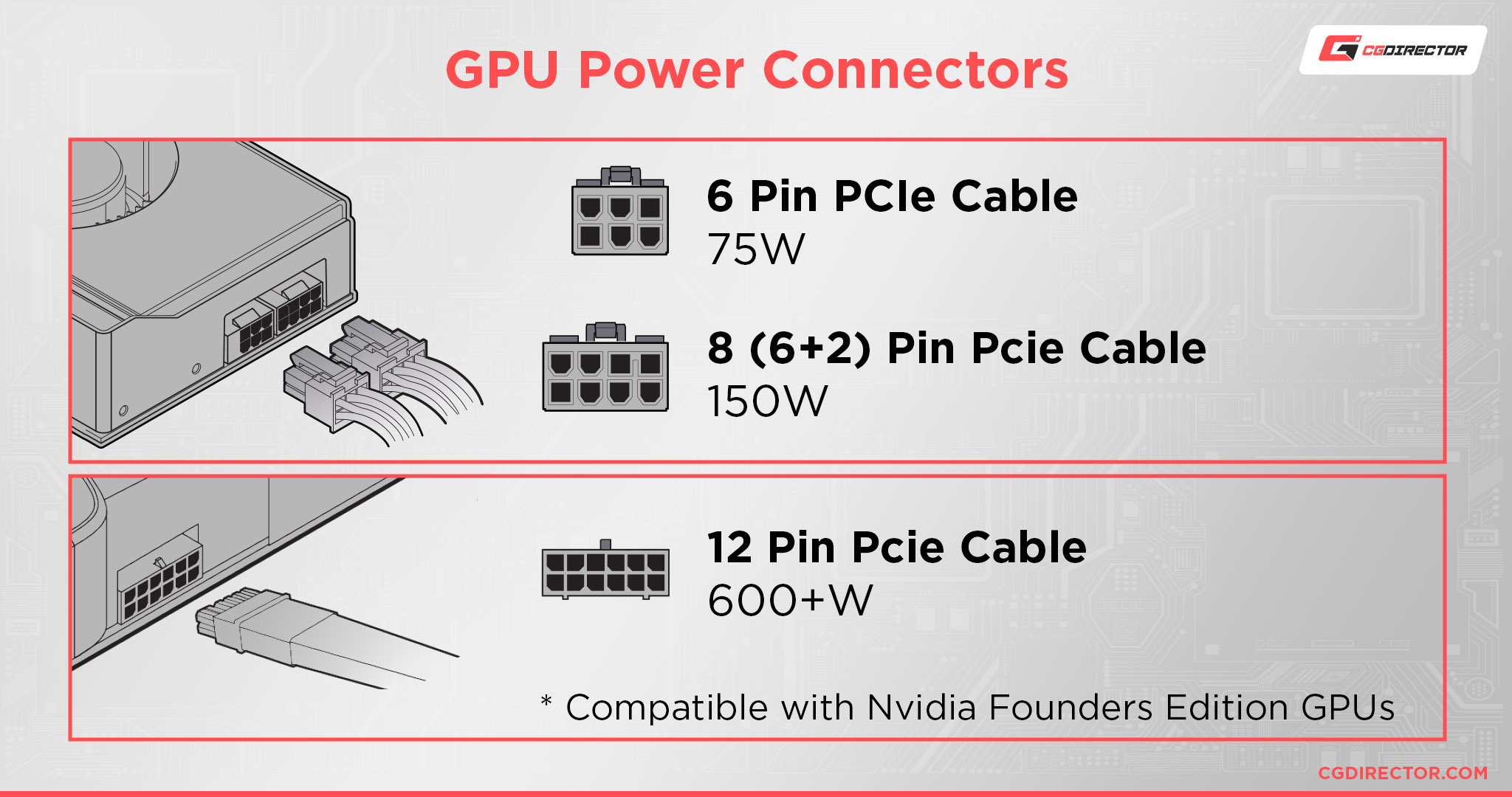


![Guide to Undervolting your GPU [Step by Step] Guide to Undervolting your GPU [Step by Step]](https://www.cgdirector.com/wp-content/uploads/media/2024/04/Guide-to-Undervolting-your-GPU-Twitter-594x335.jpg)

![Are Intel ARC GPUs Any Good? [2024 Update] Are Intel ARC GPUs Any Good? [2024 Update]](https://www.cgdirector.com/wp-content/uploads/media/2024/02/Are-Intel-ARC-GPUs-Any-Good-Twitter-594x335.jpg)
![Graphics Card (GPU) Not Detected [How to Fix] Graphics Card (GPU) Not Detected [How to Fix]](https://www.cgdirector.com/wp-content/uploads/media/2024/01/Graphics-Card-GPU-Not-Detected-CGDIRECTOR-Twitter-594x335.jpg)

2 Comments
21 January, 2023
If i remove my graphics card because something fell behind it and i can’t get it out can i take it out and put it back in without having to reinstall a bunch of things to my PC?
23 January, 2023
Absolutely! Turn off your PC and PSU, and follow the instructions in this article, and you’ll be able to remove it (and remove whatever fell behind it) and put it back in, without any need of reinstalling software etc. The PC won’t even know it was removed and replaced (since it’s off).
Cheers,
Alex