TABLE OF CONTENTS
If you’ve ever gone to upgrade your storage, you’ve most likely stumbled upon different types of internal and external SSDs and wondered what the differences between them are.

Image Credit: Western Digital
Can you just choose whatever and still get the same performance and reliability? Or is one worse than the other?
That’s the question I’ll be answering in this article!
Internal SSDs
You’ve most likely seen hundreds of them. They’re arguably the most prevalent SSD type between the two.
Internal SSDs are one of the most important parts that one can get when it comes to any sort of computing device. And the main two consumer internal SSD types are SATA SSDs and NVMe SSDs.

Source: Samsung
The main components that summarize an internal SSD are:
- They can offer faster data transfer speeds than external SSDs—depending on the interface.
- They can be installed directly into your computer for a more permanent solution and are often more reliable.
- They require you to open up your computer to install.
- They can be less expensive than external SSDs.
- Mostly used to store your Operating System and data of one particular device.
External SSDs
When it comes to the combination of portability, storage, and speed, external SSDs are hard to beat.
Whether you’re a traveling nomad, a photographer, or someone that just needs some portable storage, you’ll most likely have and use multiple of these in your busy life.

Source: Samsung
The main components that summarize an external SSD are:
- They can easily be plugged into your computer or any supporting device for use as storage.
- They can have their transfer speeds limited by your device not supporting their interface.
- They can be more expensive than internal SSDs.
- They are much easier to quickly unplug & transport with you.
- Mostly used to move data back and forth between devices. Not recommended for installing Operating Systems.
What Should You Get?
When it comes to any sort of set-it-and-forget-it solution, internal SSDs are almost always the right choice.
Compared to the wires and potential fall risk that you have to deal with when it comes to external SSDs, your SSD being inside the device you’re using is generally safer.
This isn’t to say external SSDs are fragile; it’s just that by their very nature, they’re more prone to accidental bumps and falls. And when it comes to your valuable data, it’s better to be safe than sorry.
Internal SSDs can also be somewhat cheaper than external SSDs because it’s just an SSD and nothing else; they don’t come with any special case, wires or interface electronics that can hike its price—unlike external SSDs that do.
However, in practice, the difference is minimal. There’s generally at most a $10 – $20 difference between an internal SSD (at a specific capacity) and its external counterpart.
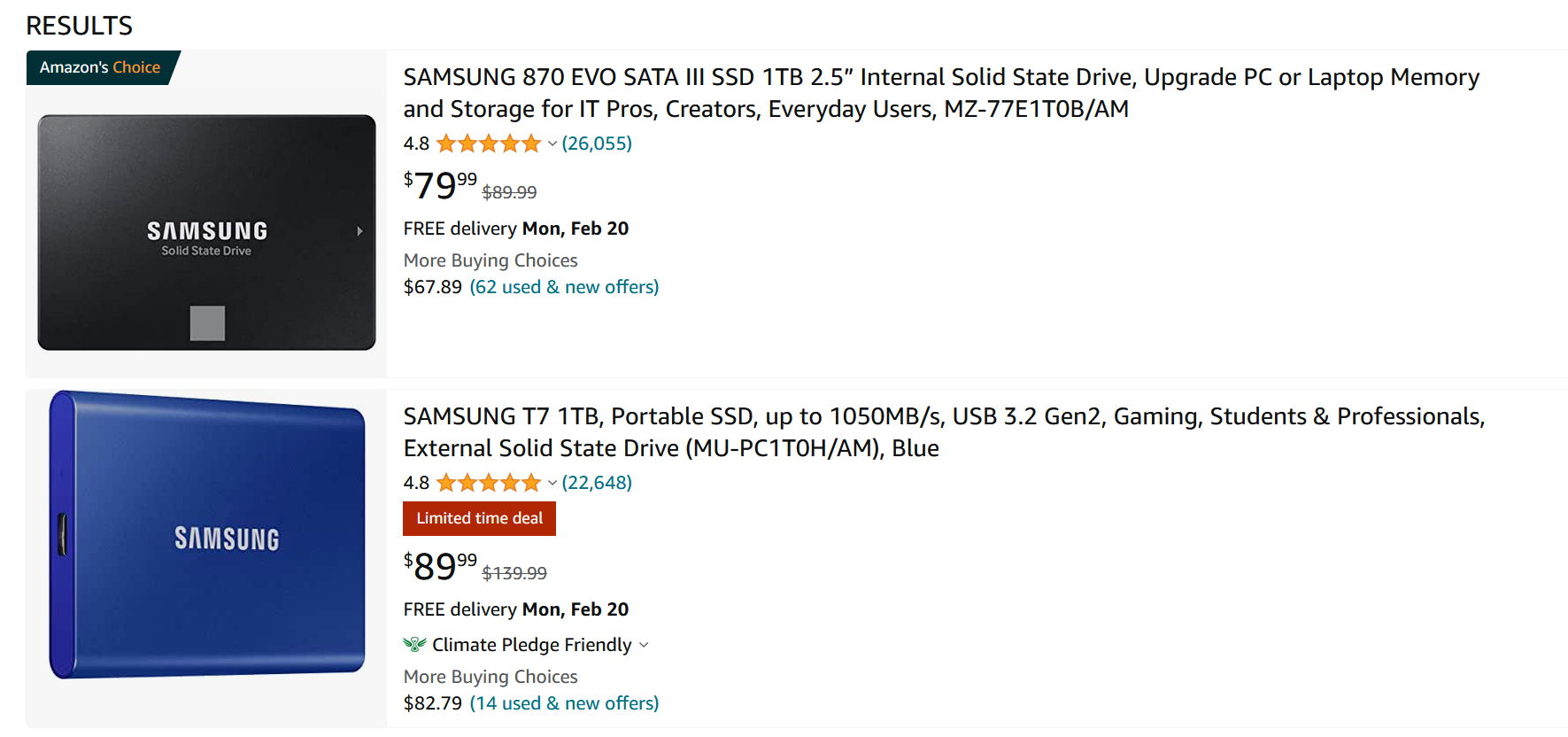
Source: Amazon
But when it comes to the speed of an SSD, it’s harder to say that one is better than the other.
Generally speaking, an internal SSD always has the potential to be much faster than any external SSD. However, that does not mean that all internal SSDs are faster than external ones.
For example, a 2.5″ internal SATA SSD would have a maximum read/write speed of 550 MB/s. This is because that’s the maximum speed that the SATA 3 interface standard supports.
But a 2.5″ external SSD can potentially have speeds far above that because they can use a faster interface standard like USB 3.2 Gen 2×2 or Thunderbolt.
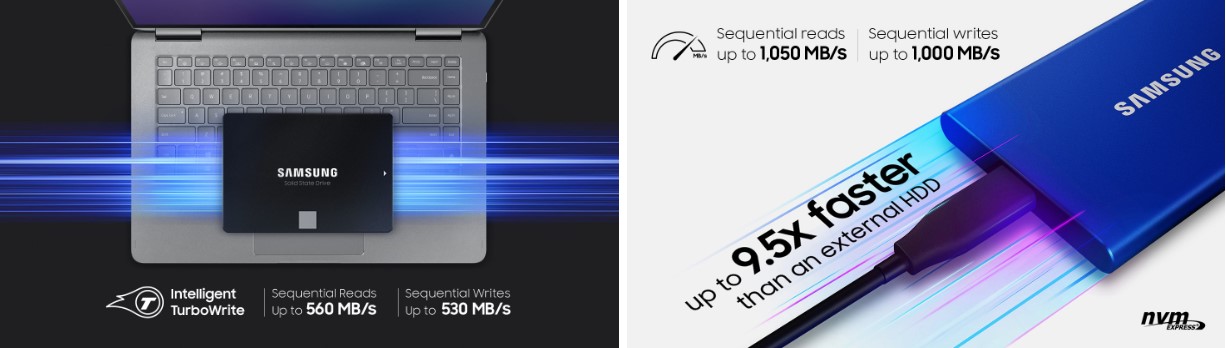
Source: Samsung
However, if you were to compare any external SSD to higher-end NVMe internal SSDs, the internal SSDs will almost always come out on top.
But that’s assuming you even have a motherboard that supports your internal (M.2) NVMe SSD.
And as long as we’re on the topic of the receiving device supporting whatever SSD you choose, it’d be unfair to internal SSDs if I don’t talk about the fact that unless you have a device that also supports USB 3.2 Gen 2×2 or Thunderbolt, your external SSD will be running at far slower speeds as well.
For example, if you only have USB 3.0 ports available, the max speeds you’ll be able to achieve will be around 600 MB/s, which is about what an internal SATA SSD can do. That’s not exactly slow, but it is much slower than what you could be getting.
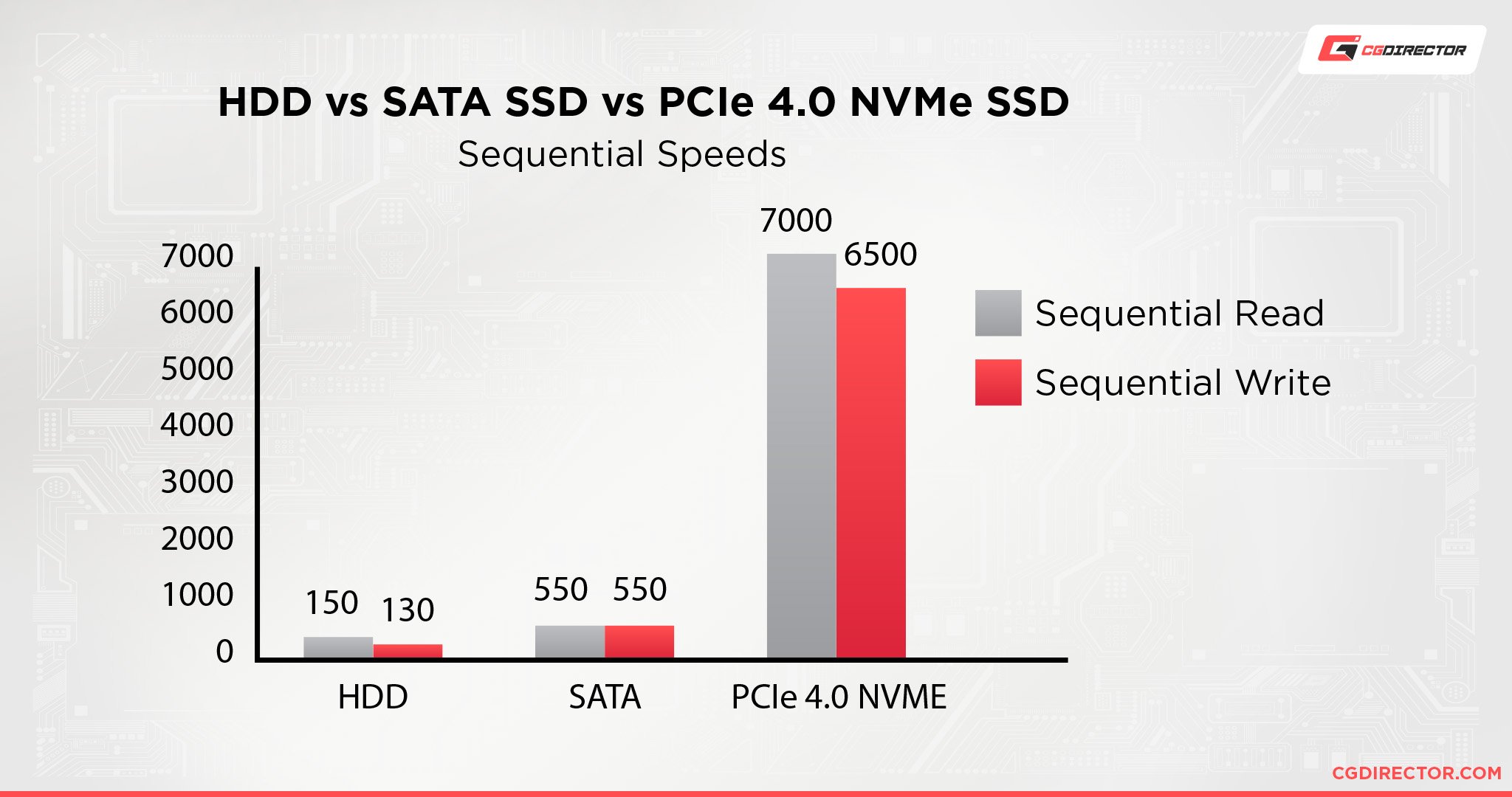
If you want more info about all the different interface options and whatnot, head on down to the next section.
Beyond that, the gist of it is that:
If you need a more permanent storage solution with fast data transfer speeds and you don’t shy away from opening up your device, then I’d suggest getting an NVMe internal SSD if your device supports it, or a SATA internal SSD if it doesn’t.
However, if you need a more portable storage solution, then an external SSD is the best choice.
And as long as you make sure that the interface standards between your SSD and device are the same, you’ll get plenty of speed, too—potentially even more so than what you would’ve gotten if you had gone with a SATA internal SSD.
Or if you want to eat your cake and have it too, you can get a 2.5″ SSD enclosure that supports USB 3.2 Gen 2×2, Thunderbolt, or better, and put an internal SSD into it. That’s my preferred method (but it needs some manual labor on your part).
Into the Weeds – What Really Separates Internal vs External SSDs
Regardless of how much storage or speeds an SSD might advertise, if your interface doesn’t fully support it, it won’t be useful.
There are a lot of potential interfaces that an SSD—regardless of whether it’s internal or external—can use to connect to a device. From SATA to M.2 and USB to Thunderbolt, they all have their unique quirks.
So regardless of what type of SSD you go with, one of the most important questions you should ask is, “Will my device support this SSD, and if so, how well will it support it?”
As I’ve said above, many people have gotten confused when they get a fancy external SSD with transfer speeds over 1000 MB/s, but when they used it with their device, they only got half or less.
Assuming that there’s no defect with the SSD, that’s almost always due to interface-related bottlenecks.
For example, if you plug in a USB 3.2 Gen 2×2 external SSD into a device that only supports USB 3, you won’t get the advertised speeds! It’s the same with Thunderbolt external SSDs.
And with internal SSDs, if you plug in a PCIe Gen 4 NVMe SSD into a motherboard that only supports PCIe Gen 3, you’ll get much slower speeds as well.
SATA internal SSDs are a bit of an outlier here because, by this point, pretty much every motherboard made in the last 10 years can handle the maximum SATA speeds, and even USB 3 can do it just fine.
So regardless of whether your SSD is internal or external if it’s a SATA SSD, it will have about the same level of sequential read & write performance across them all.
So make sure all your interfaces are compatible. It’s very important!
FAQ
Can You Plug External SSDs Into Consoles?
Yes. With modern consoles, pretty much any external SSD will work without issue.

There are some external SSDs that are tailor-made for consoles even. Granted, the difference between one of those and a normal external SSD is almost always purely aesthetic.
So it’s up to you to pick what you want.
Are External SSDs Slower Than Internal SSDs?
Depending on what kind of internal SSD you’re talking about, they can be slower.
Generally, if it’s a SATA internal SSD, most external SSDs will be faster than it.
If it’s an NVMe internal SSD, external SSDs can vary from being slower than it to being almost as fast as it. However, NVMe internal SSDs are generally faster still because they have less overhead due to being directly connected to the device.
Are External SSDs Safe to Use While Traveling?
Yes. As long as you take decent care of it, external SSDs are perfectly safe to use while traveling.
They’re much sturdier than HDDs and their physical platter drives.
Over to You
Have any other questions about PC components? Feel free to ask us in the comments or our forum!

![The Best NVMe SSDs Available Today [Updated] The Best NVMe SSDs Available Today [Updated]](https://www.cgdirector.com/wp-content/uploads/media/2020/01/BestNVMeSSDs-FTwitter_1200x675-594x335.jpg)




1 comment
17 August, 2023
does deel i7 7th deneration supports 3.2 nvme