TABLE OF CONTENTS
What is power limit throttling and how do you fix it? In this article, I’ll be tackling these questions and more to make sure you have a proper understanding of how and why your PC is throttling and what you can do about it.
A Brief on Throttling in PC Hardware
So, what does “throttling” even mean in PC hardware?
Basically, throttling is the act of reducing a hardware component’s (usually the CPU or GPU) throughput (performance) in order to prevent another issue from occurring.
There are actually a few different kinds of throttling, and I’ll be covering the difference between power limit throttling and a more commonly-known type of throttling later in the article. For now, let’s dive deep into power limit throttling!
What is Power Limit Throttling?
So, if you’ve made your way here, it’s probably because you were using Intel’s Extreme Tuning Utility and noticed that there were two kinds of throttling listed: Power Limit Throttling and EDP Limit Throttling. (A small spoiler for later in the article: one of these might be the ‘throttling’ you’re already familiar with!)
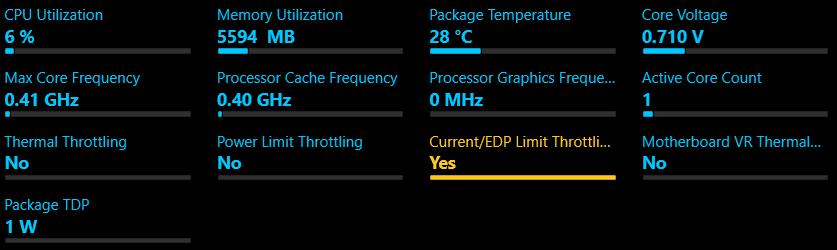
Image Source: Intel
Let’s take a moment to talk about what that “EDP Limit Throttling” is, because it’s quite similar to Power Limit Throttling.
For one, it’s important to establish both examples of throttling text in the image above as indicators, not options. Throttling is not enabled by the end user, but instead an inherently automatic manifestation of a potentially deeper issue with the system.
EDP Limit Throttling is indicative of either XTU/BIOS settings being set too low or that the motherboard in question isn’t able to provide enough power for the CPU in use to achieve its fully-rated frequencies.
This is most likely to happen if you pair a high-end (usually high-core-count) CPU with, say, a low-end (usually cheap) motherboard with poor voltage regulation.
So, what is Power Limit Throttling?
Simple! It’s the CPU choosing to throttle its own power delivery to ensure system stability. This can happen as a result of overheating or as a result of insufficient power delivery.
Alternatively, you’ve set your CPU Power Limit or Core Voltage too low in XTU or another tweaking program. For the sake of this article, though, I’m going to assume the issue is with either your system cooling or power delivery.
Note: If XTU is showing both forms of Throttling in play and your settings are fine, the issue may require a full replacement and upgrade of your motherboard in order to be resolved. It is most likely an issue with insufficient VRMs, at that point. I’ll be proceeding under the assumption this is not the case, though.
How Do You Fix Power Limit Throttling?
Replace Your Power Supply
If your CPU is Power Limit Throttling due to insufficient power and you’re confident that your wall power, your motherboard, and your PSU-CPU Power cables (all of them! usually two…) aren’t the problem, the next step down the chain will be replacing your Power Supply.
If you’ve had your PC for a fairly long time before encountering this issue, congratulations: you probably needed to replace your PSU soon anyway, and this way you caught it before it actually died on you.
More likely, however, is that your current PSU simply isn’t providing enough wattage for your CPU.
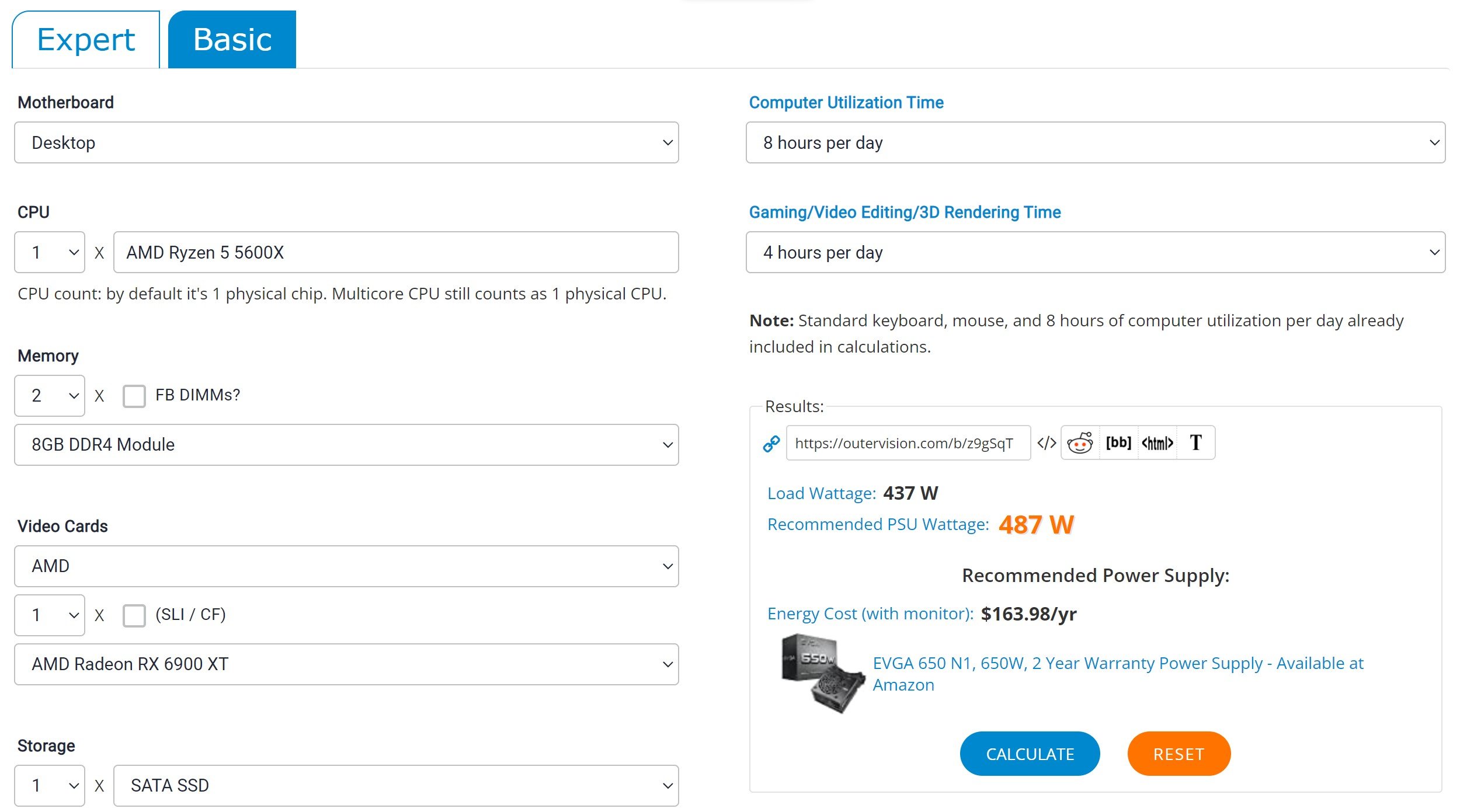
Source: OuterVision
This may be because your PSU was insufficient for your system’s combined wattage in the first place, or because recent upgrades (especially a GPU upgrade) are now taking up too much power for your PC to run all your components unbound.
I recommend using Jerry’s Power Supply Guide in order to find the best PSU for your needs.
Dust Your PC
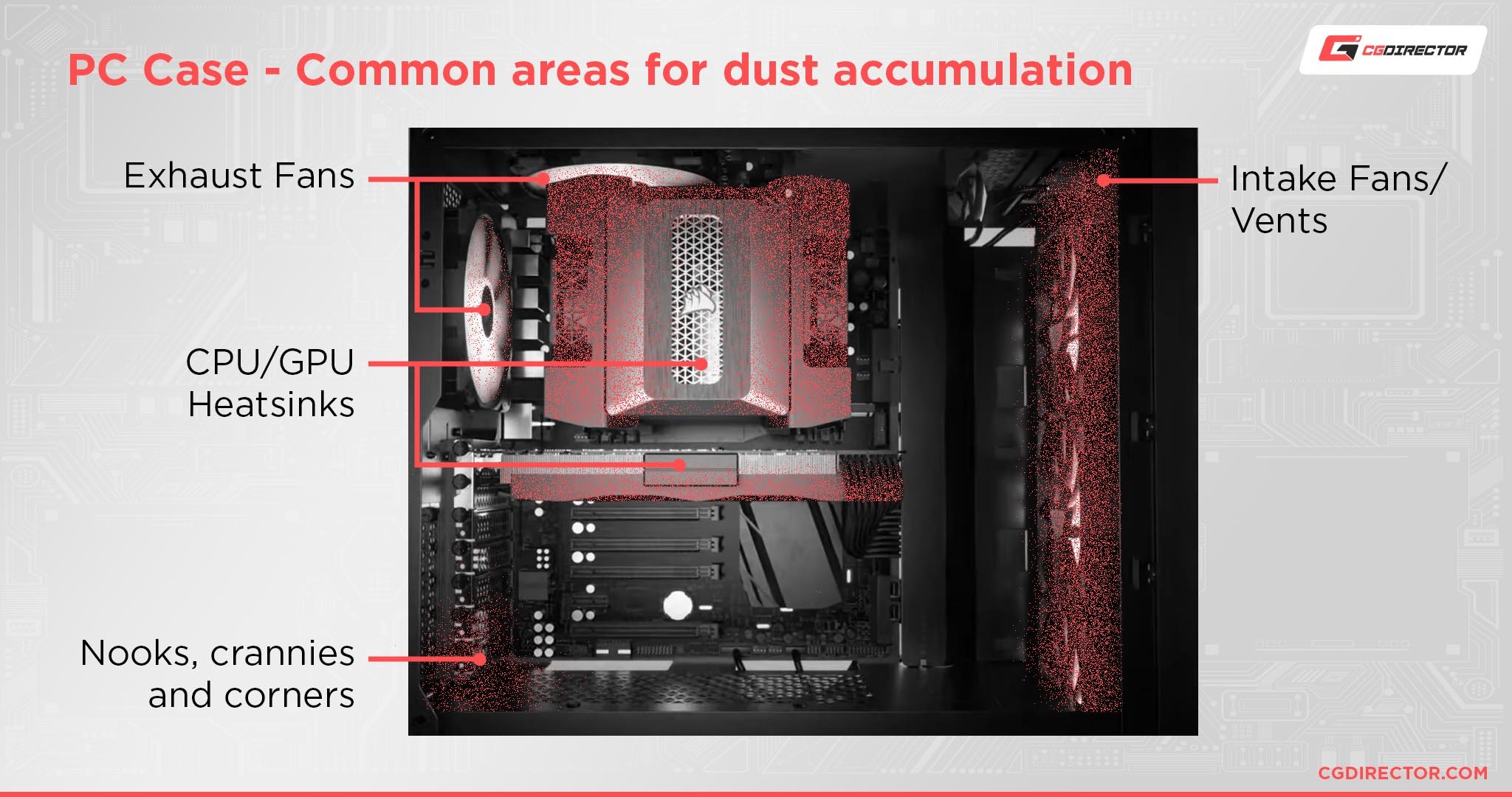
If your Power Limit Throttling is happening due to overheating, the first and easiest step to take to alleviate it will be dusting your PC.
I have a full guide to dusting your PC elsewhere on our site, but for the sake of this article I’ll give you some rapid-fire tips that should serve you well:
- Remember to power off your PC completely and (after unplugging everything) hold down the power button before getting to work. This will flush the excess power from your system, reducing the risk of shock and static buildup. You should also try to work in a static-free environment!
- Be sure to hold any cooling fans still while dusting them and the heatsinks beneath. Cooling fans have bearings that can break when forced to spin, especially in the wrong direction while powered off.
Replace Your CPU Thermal Paste

Another potential cause of your throttling could be expired or improperly-applied thermal paste.
If your thermal paste has expired to the extent it’s causing you to overheat, it’s most likely been installed for at least two years.
Thermal paste once applied is pretty long-lasting, as it needs to be in order to prevent damage to your CPU. However, once it has aged and dried past a certain point, it will inhibit your cooling performance and thus necessitate replacement.
Upgrade Your CPU Cooler
If your CPU cooling is the problem, the thermal paste is the cheapest and easiest thing to replace. However, you may still need to take it yet another step further and get a proper CPU cooler replacement.
A list of in-depth CPU cooler recommendations would be a bit out-of-scope for this article, but I can still give you some tips and resources to help!
- The choice between Air vs AIO CPU Coolers should be boiled down to price first if you’re on a limited budget. Air Cooling is fairly competitive with AIO cooling across-the-board, especially with a chassis big enough to accommodate it.
- If you want help picking a CPU cooler beyond the basics of price and form factor, I’d consider my extended guide to the best CPU Cooler Brands! If you’re going through the trouble of replacing your CPU cooler to fix this problem, you shouldn’t settle for something mediocre.
Add More Fans To Your Case, or Replace Your Current Fans

Last but not least, let’s talk about one of the best solutions to alleviating power limit throttling-due-to-overheating!
Just…add more fans to your case, or replace your current case fans with better substitutes.
As long as you’re conscious of maintaining a positive pressure configuration (more intake fans than exhaust fans), improving your case airflow should also significantly improve your PC’s cooling performance and, thus, reduce the need for any throttling within.
FAQ
Is Power Limit Throttling Bad For Your CPU?
Not at all! Any version of throttling is there for a good reason since throttling exists to protect your system from crashes due to overheating or other sources of system instability.
What Is The Difference Between Power Limit Throttling and Thermal Throttling?
Power Limit Throttling is a form of throttling, but only constitutes thermal throttling if it’s happening due to your system overheating.
Since Power Limit Throttling can happen for reasons besides overheating, it’s technically different from thermal throttling.
What Is Windows Power Throttling?
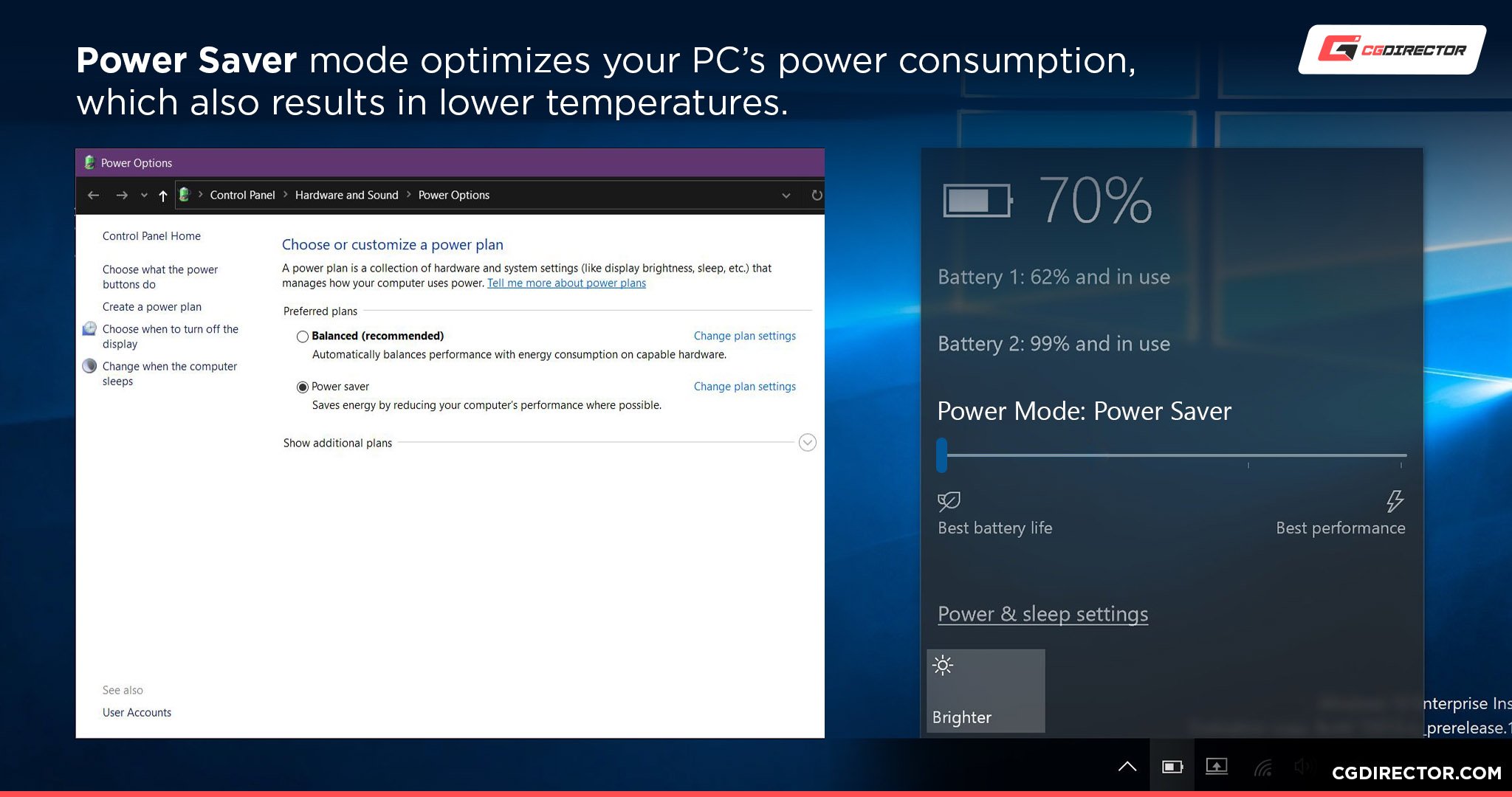
Another form of throttling can be seen in “Windows Power Throttling”, which really just means using a Windows Power Plan (like Power Saver but also the Balanced plan) in order to throttle power to your components.
Fortunately, this is also pretty harmless, since it’s just Windows enabling power-saving measures. It’s extra useful when you’re on a laptop, or you’re running your PC for idle use overnight!
However, especially if you’re on a desktop PC, it may be worth enabling a High-performance power plan instead. This will essentially allow your system to run at full speeds in accordance with your stock settings.
If you have an overclocking-capable CPU and motherboard or overclock your GPU, you can further improve your performance on top of this, but that’s a more intensive process than a quick settings change, usually.
Do AMD CPUs Have Power Limit Throttling?
If the conditions are met, yes! AMD CPUs do not use the Intel Extreme Tuning Utility provided as an example earlier in this article, though.
Over to You
And that’s it, at least for now! I hope this article helped clear up the meaning of power limit throttling, how it differentiates from thermal throttling, and what you can do to alleviate it!
With any luck, one of the solutions listed in this article helps you fix the problem and you don’t need to go through the hassle of replacing your entire motherboard just because your VRMs aren’t strong enough to push your CPU to full throttle.
If you need further assistance with this or other PC hardware topics, please leave a comment below! Me or one of my fellow CGDirector Team members will be happy to help you.
You can also try the CGD Forums if you want to participate in a community of other Enthusiasts and Experts, especially to share PC builds or current projects you’re working on.






0 Comments