TABLE OF CONTENTS
Not only are there many different types of RAM modules but many kinds of motherboards as well. And finding compatible RAM for the specific motherboard you own or are looking to buy can make your head spin.
Fortunately, there are a few things that’ll help you find compatible RAM in no time, and I’ll go through each of them in this article.
Here’s how we start:
What Motherboard Do I Have?
The first step in finding compatible Memory (RAM) for your motherboard requires you to know which kind of motherboard you have.
If this is a motherboard that you already own and it’s installed inside your PC, here’s how to find its product name:
Start by pressing your ‘Windows’ search key and typing in ‘System Information’ in the Windows search box.
Open ‘System Information’, and a new window will appear with a summary of your computer and its components.
Under the ‘Item’ Column, look for ‘BaseBoard Manufacturer’ and ‘BaseBoard Product’.
- BaseBoard Manufacturer = Motherboard Manufacturer
- BaseBoard Product = Motherboard Model
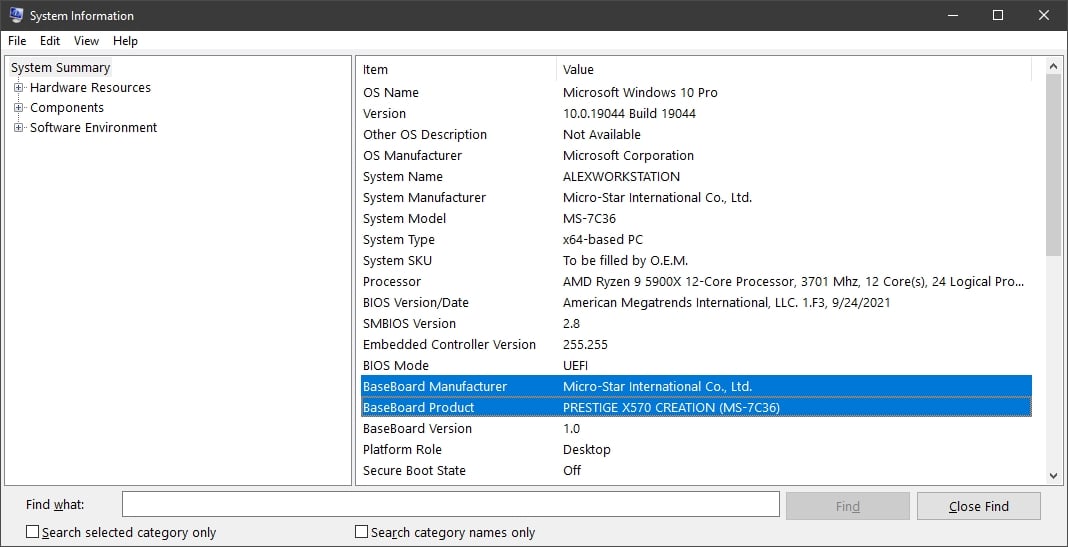
Screenshot of my PC’s System Information
For example, my BaseBoard Manufacturer is Micro-Star International (MSI), and my BaseBoard Product is Prestige X570 Creation.
This means my motherboard is an MSI Prestige X570 Creation.
Note down your motherboard’s manufacturer and model, as we’ll be needing it later.
If the above method didn’t work and you’re still having trouble finding your motherboard’s model, there’s one more technique that involves using third-party software:
Using a third-party Tool To Find Your Motherboard’s Product Name
Many free tools exist that display all the information about your system in a simple overview.
I recommend using CPU-Z. It’s free and easy to use.
After you’ve downloaded and installed it, launch the program and navigate to the ‘Mainboard’ tab. From there, you can see exactly what motherboard you have.
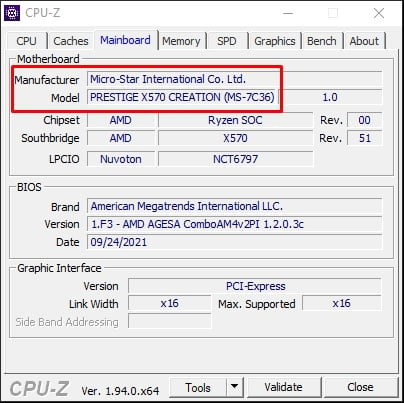
Motherboard Name shown in CPU-Z app
Note down your motherboard’s name, as we’ll use it in the next step:
Finding My Motherboard’s Specs
Once you’ve identified what motherboard you have, it’s time to find the exact RAM modules it supports.
Look up your motherboard’s product page on the manufacturer’s website.
In my case, I’d go to “msi.com” and look for my Prestige X570 Creation motherboard. Or you can just do a quick google search for your motherboard’s name, which should lead you to its product page as well.
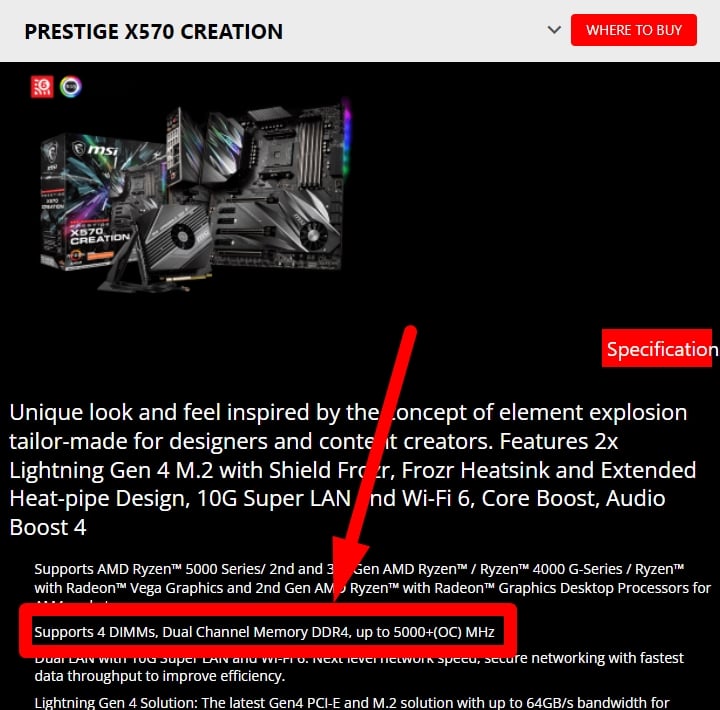
After finding the product page and viewing ‘Specifications’, I learned that my motherboard has four DDR4 DIMM slots and supports up to 5000+ MHz (through XMP).
But what do these terms and numbers mean?
I’ll explain this in the next section.
In a motherboard’s spec sheet, you can expect to find the following RAM specifications for your motherboard:
- Type of RAM and generation the motherboard supports (e.g. DDR4, DDR5, etc)
- Maximum memory capacity the motherboard supports (e.g. max 128GB, or 256GB, etc.) & Amount of RAM slots it comes with (e.g. 2x, 4x or 8x, etc.)
- Frequency of RAM it supports (e.g. max 5000 MHz)
- ECC memory compatibility (e.g. Yes or No)
Let’s walk through these specifications in more detail:
1. Type of RAM
The type of ram your motherboard supports is the most essential attribute to take note of. This is because there are several generations of DDR RAM, ranging from DDR(1) to DDR5.
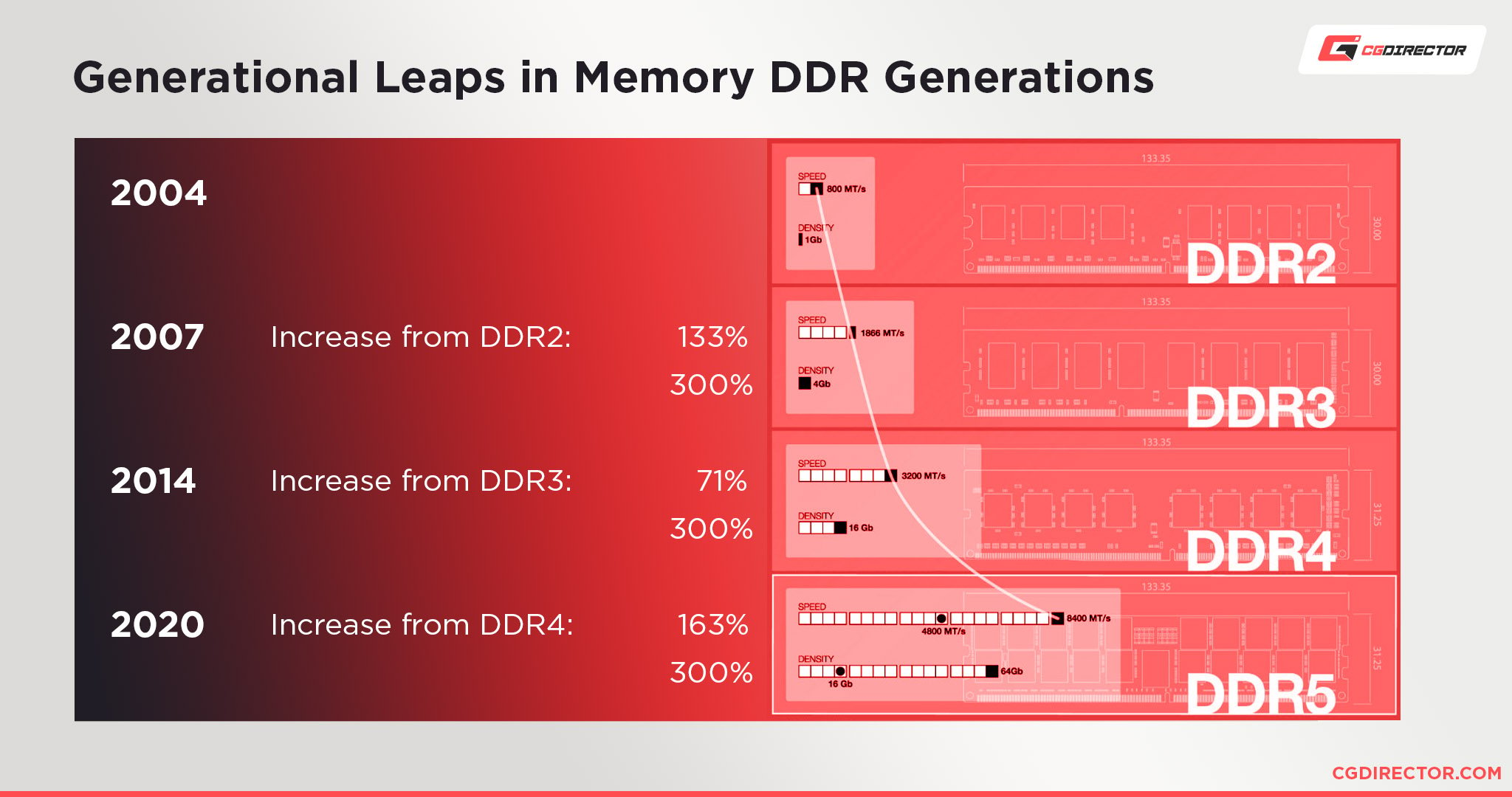
Source: Micron
DDR (Double-Data-Rate) RAM is the type of RAM you’ll find in most modern consumer PCs.
Many PC enthusiasts and manufacturers refer to DDR RAM as solely ‘DDR’. Stores like Best Buy or Newegg mainly sell DDR4 and DDR5 RAM.
DDR is a newer generation of (Non-DDR = SDR) SDRAM and stands for double data rate because it transfers data twice per clock cycle.
On your motherboard’s spec sheet, find the information that looks something like this: ‘4x DDR4 Memory’.
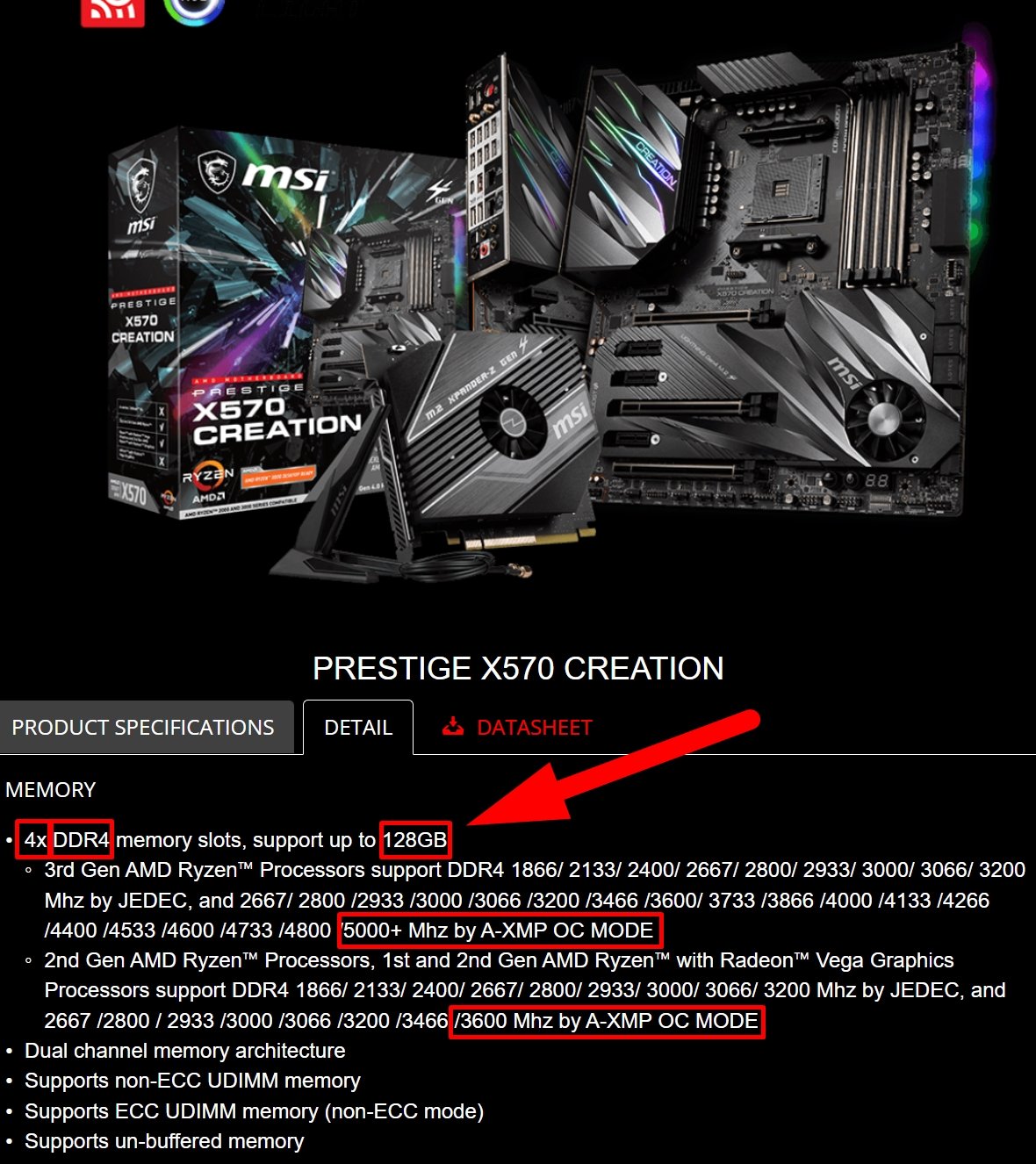
The above screenshot is how it’s presented on the detailed product specifications tab of my motherboard, and my motherboard supports 4x DDR4 RAM up to a frequency of 5000 MHz (If I’m using a 3rd gen or newer Ryzen CPU. For 2nd gen, I’d be limited to 3600Mhz RAM max).
It’s vital to know your motherboard’s supported RAM specifications because different generations (e.g. DDR4 and DDR5) of RAM are physically incompatible.
So if your motherboard supports DDR4 RAM, you won’t be able to insert a DDR3 or DDR5 RAM stick into it and vice versa.
2. Supported RAM Capacity and Number of Modules
Another vital attribute is how much RAM your motherboard supports.
This includes:
- your motherboard’s total RAM capacity
- the maximum RAM capacity per Module
- the number of Modules you can install
Unfortunately, each Motherboard manufacturer will structure their product pages differently. The information will most likely be located in the ‘Tech Specs’ or ‘Specification’ tab next to the ‘Memory’ section. Or as a last resort, consult the manual which is available online for every motherboard.
For example, the ASUS PRIME X570-PRO motherboard lists ‘4 x DIMM, Max. 128GB, DDR4’ under its memory specifications.

Source: ASUS
DIMM slots are where you install your Memory.
DIMM or dual in-line memory module slots are also called “RAM slots”.
The more DIMM slots your motherboard has, the more RAM sticks you can install.
This means that the Asus motherboard in the picture above has 4 RAM slots and 128 GB of max supported RAM capacity on that Asus motherboard. It’s also compatible with DDR4 RAM only.
Consumer motherboards will have anywhere from one to eight DIMM slots, but most modern consumer motherboards have four DIMM slots.
You don’t want to buy 32 GB RAM sticks and later find out your motherboard only supports 8 GB RAM sticks per DIMM slot.
For my MSI Prestige X570 Creation Motherboard, I found the number of DIMM Slots and MAX RAM Capacity in the specifications table:
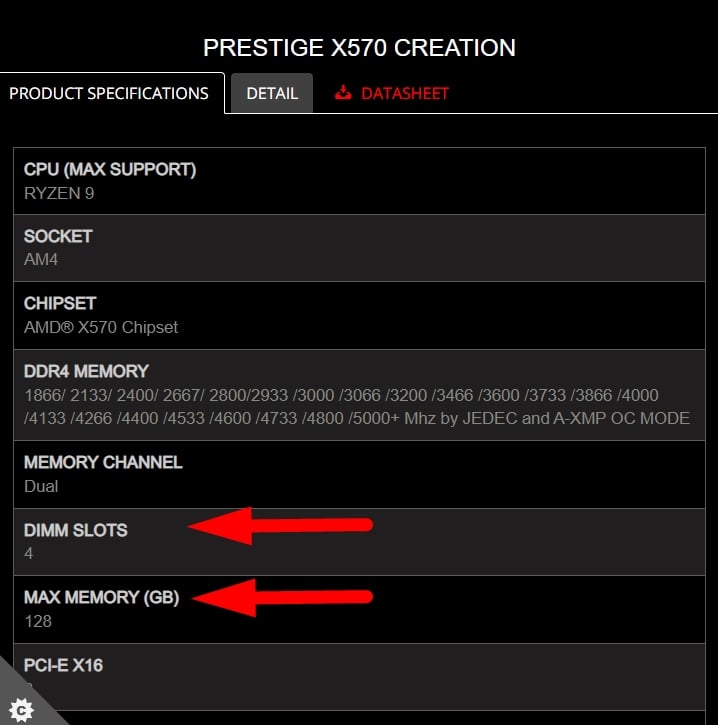
3. Supported RAM Frequency
The next step is to determine what RAM frequency your motherboard supports.
RAM comes at different frequencies, so it’s essential to choose the RAM frequency your motherboard is compatible with.
RAM speed is denoted in MHz and refers to the number of transfers per second. For instance, 3200 MHz rated RAM performs 3.2 billion transfers per second. RAM frequency affects how quickly data is stored and read.
This means faster (higher bandwidth) RAM offers better performance because many of the CPU’s subsystems (latency, cache, etc.) are tied directly to the RAM’s frequency.
But you shouldn’t get too excited and buy the fastest RAM on the market, as RAM speed has diminishing returns once you go over 3200/3600 MHz.
Also, having faster RAM will do nothing if your motherboard doesn’t support it.
The motherboard spec sheet officially states what RAM frequency it supports out of the box. On top of that, of course, you can try custom XMP profiles to go above what the motherboard has officially been tested with.
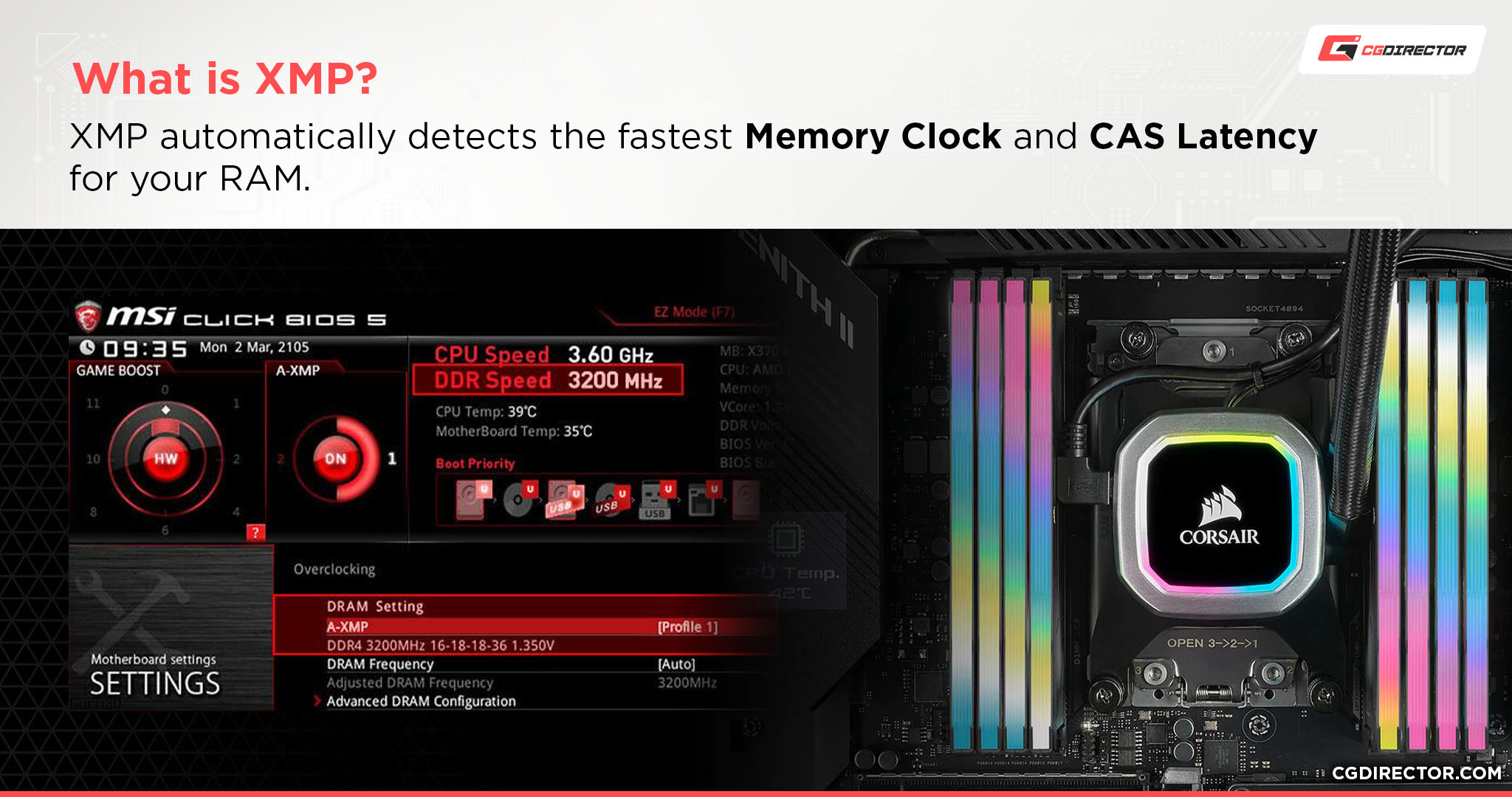
At this point, you should know:
- How many RAM modules your motherboard supports
- The supported max total capacity and capacity per module
- What DDR generation is supported
- The recommended maximum RAM Frequency your motherboard supports (Which can also be exceeded through XMP overclocking)
4. ECC vs. Non-ECC RAM
We’ve written an in-depth guide on whether you need ECC RAM or not, you can check it out here.
The gist of it is that for mainstream workloads like gaming, general productivity, browsing, text-processing, content creation, video, and photo editing, you most likely won’t need ECC RAM, and the motherboard you own will most likely not even support it.
If you’re running a higher-end workstation or server-grade hardware where error correction may make sense, then that’s an entirely different matter, and you might need ECC RAM.
Using Memory (RAM) QVL Lists To Find Motherboard Compatibility
The easiest way to find what RAM is compatible with your motherboard is by checking your motherboard’s Memory QVL list.
As you browse for your motherboard’s RAM specifications on the manufacturer’s website, look for a page or section called “Memory QVL” or “RAM support list”.
It will probably be listed under the ‘Support’ section of your motherboard model’s specification page.
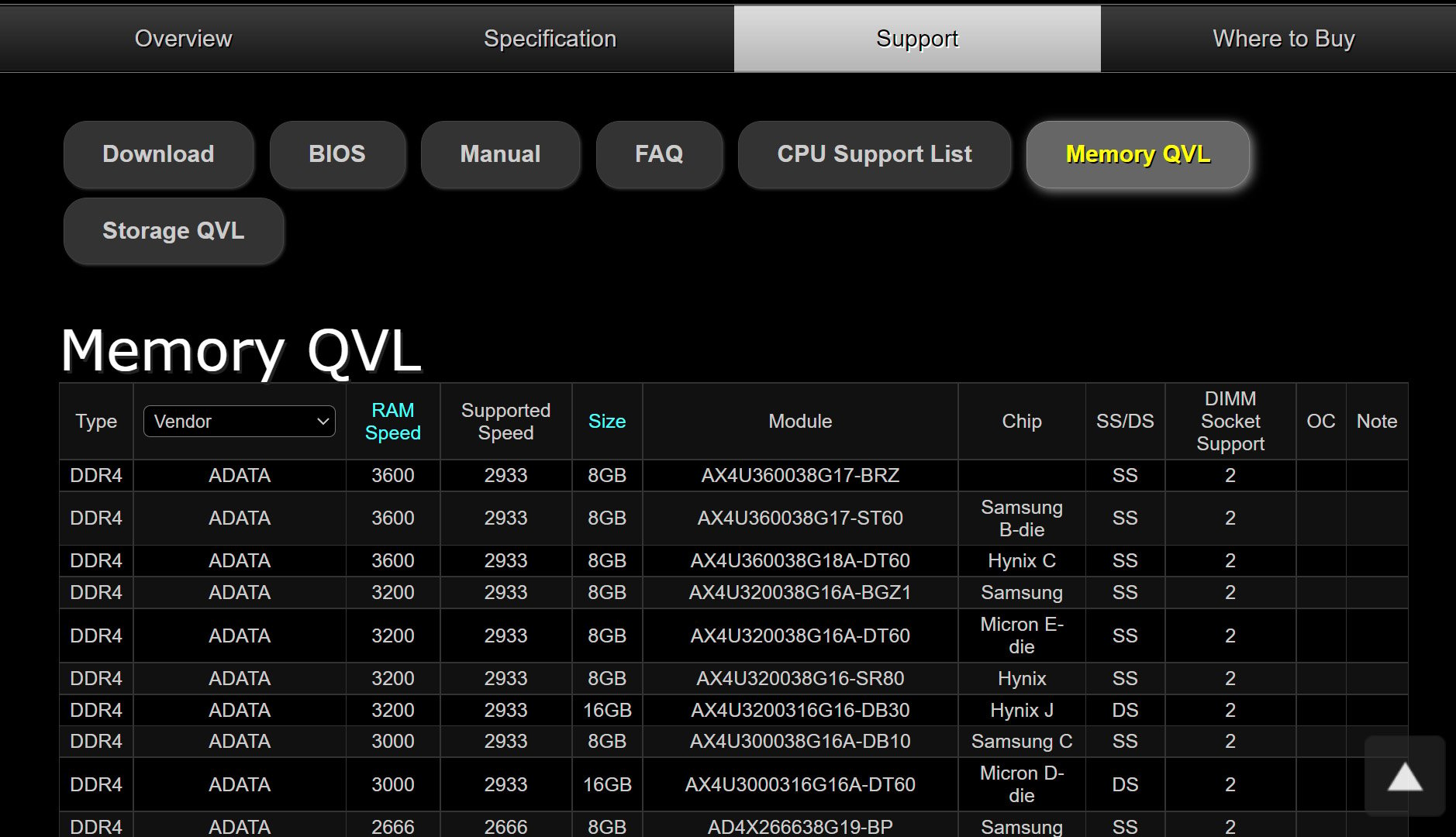
Source: ASRock
The Memory QVL (Qualified Vendors List) is a list provided by the manufacturer and lists manufacturer-tested RAM modules that are guaranteed to work with your motherboard.
Each motherboard model will have a QVL List you can find, sometimes as a downloadable PDF.
The QVL makes it easy to find exactly what kind of RAM stick to buy if you want to upgrade your setup or build a new PC.
However, because the motherboard’s manufacturer only tests a limited amount of RAM modules, the general consensus among PC builders is that it’s perfectly okay to use RAM sticks that aren’t on the QVL list as long as you’re using the correct type and speed of RAM.
There is no way for a manufacturer to test every existing RAM module for the QVL, especially when new RAM modules arrive on the market after a motherboard has already been released.
QVL lists are a snapshot of what they tested and approved at the time of product release.
Mixing RAM
In case you already own RAM modules and you’re looking to add more RAM, beware that mixing RAM brands, frequency, latencies, capacities, or ranks can lead to instabilities and reduce your RAM’s performance overall. At worst, mixed RAM modules might not even work at all.
Give our mixing RAM article a read to dive into this topic.
Summary
Here’s a summary of the steps that you should take to find out which RAM Modules are compatible with your desktop PC’s motherboard:
- Find your motherboard’s product name
- Using the motherboard’s product name, check your motherboard’s QVL list for compatible RAM modules
If you want a RAM module that is not listed in the QVL, check that the RAM Module(s) you want to buy matches the motherboard’s:
- Supported RAM frequency
- It fits into the number of DIMM Slots
- Matches the motherboard’s RAM generation (e.g. DDR5)
- Does not exceed the supported total RAM capacity
- Does not exceed the supported RAM capacity per module
- Matches the supported ECC spec
If you’re looking to upgrade RAM on your Laptop, instead of using the motherboard’s QVL List, use the laptop manufacturer’s QVL list. These can be more difficult to find (if they exists at all), and you might have to contact support.
FAQ
Should I Get More RAM or Faster RAM?
The answer to this question depends on your needs.
For example, if you have 8 GB of RAM and are hitting your RAM capacity ceiling, more RAM is better.
If you’re not hitting your RAM capacity ceiling currently, then faster RAM would be better.
Hitting the RAM capacity ceiling means the RAM usage is near or at 100% when running your workloads. If this occurs, you will hit your swap file, slowing your system down considerably.
Check your RAM usage levels as your system is under load to determine if you need more RAM or faster RAM.
Do I Need DIMM or SO-DIMM RAM Sticks For My Motherboard?
If you’re using a standard desktop PC, you’ll need to buy DIMM sticks.
SO-DIMM RAM sticks are for laptops and nano-PC builds. They have a much smaller form factor at 2.66 inches long.

DIMM sticks are 5.25 inches long and are used for desktop computers.
Remember, DIMM and SO-DIMM are not interchangeable.
What’s the Best Amount of RAM To Get in 2022?
In 2022, 4 GB of RAM is the minimum amount I recommend for any Windows PC.
4 GB is perfect for PC users who browse the web.
8 GB of RAM is ideal for casual PC users who want a little extra RAM for light gaming and light editing.
16 GB of RAM is the sweet spot for most PC users.
With 16 GB of RAM, you can comfortably edit simple videos, play video games, and multitask between different programs.
Can You Use 2 RAM Sticks From Different Vendors?
You can use 2 RAM sticks from different manufacturers.
As long as they’re part of the same DDR generation that your motherboard is, they will work.

However, I don’t recommend using 2 different RAM sticks because of conflicting frequencies and latencies.
They may have trouble syncing, so I advise you to stick to the same brand.
Over to You
What kind of RAM are you thinking of buying? Do you have any questions on which RAM you should get? Let me know in the comments below or on our forum!






1 comment
23 March, 2025
Very informative post. Thank you!