TABLE OF CONTENTS
RAM is one of the most well-known and deceptively simple parts of a computer.
You just buy the highest speed you can afford that’s also compatible with your motherboard, slot it anywhere into your motherboard, and you’re off to the races, right?
Not exactly. If you’re not careful with that last point, especially (slots), you could be leaving a lot of performance on the table.
So let’s take a look at how exactly RAM slots factor into the equation and whether you might need to open up your PC to rearrange your RAM.
Does RAM Slots Matter?
Does RAM placement matter? It depends.
Do you only have one stick of RAM? Then it doesn’t really matter where you put it.
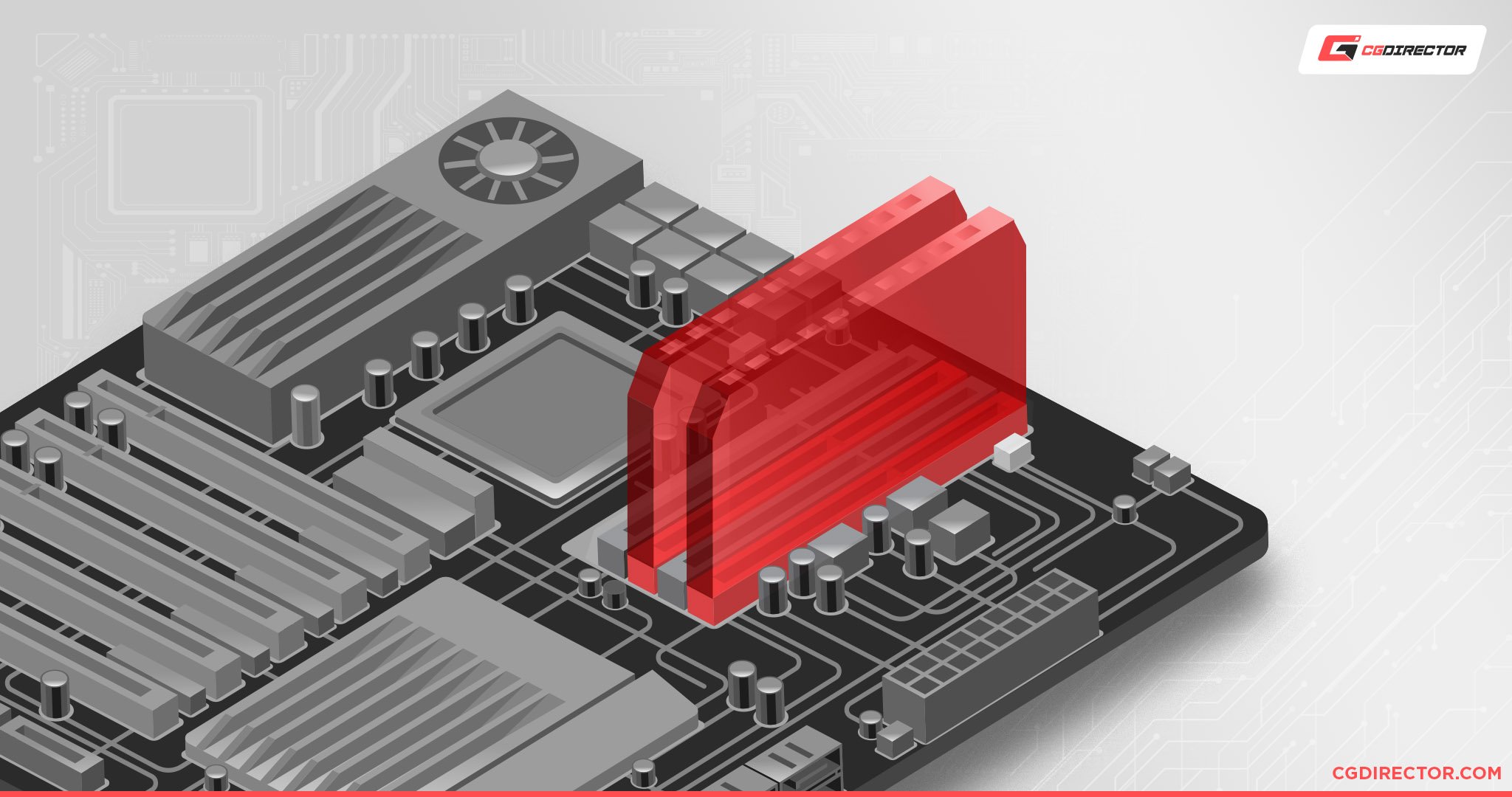
But if you have more than one stick of RAM, it absolutely matters where and what order you put them in.

Image Credit: MSI
This is because of something called “multi-channel memory architecture“, which is basically a fancy way of saying that if you have two or more sticks of memory, they can be used together to work in tandem (dual-channel, triple-channel, quad-channel, etc.) faster than they would be able to work alone.
It effectively doubles (or triples, or quadruples, or— you get the point) the datarate at which your CPU can access the data stored in your RAM.
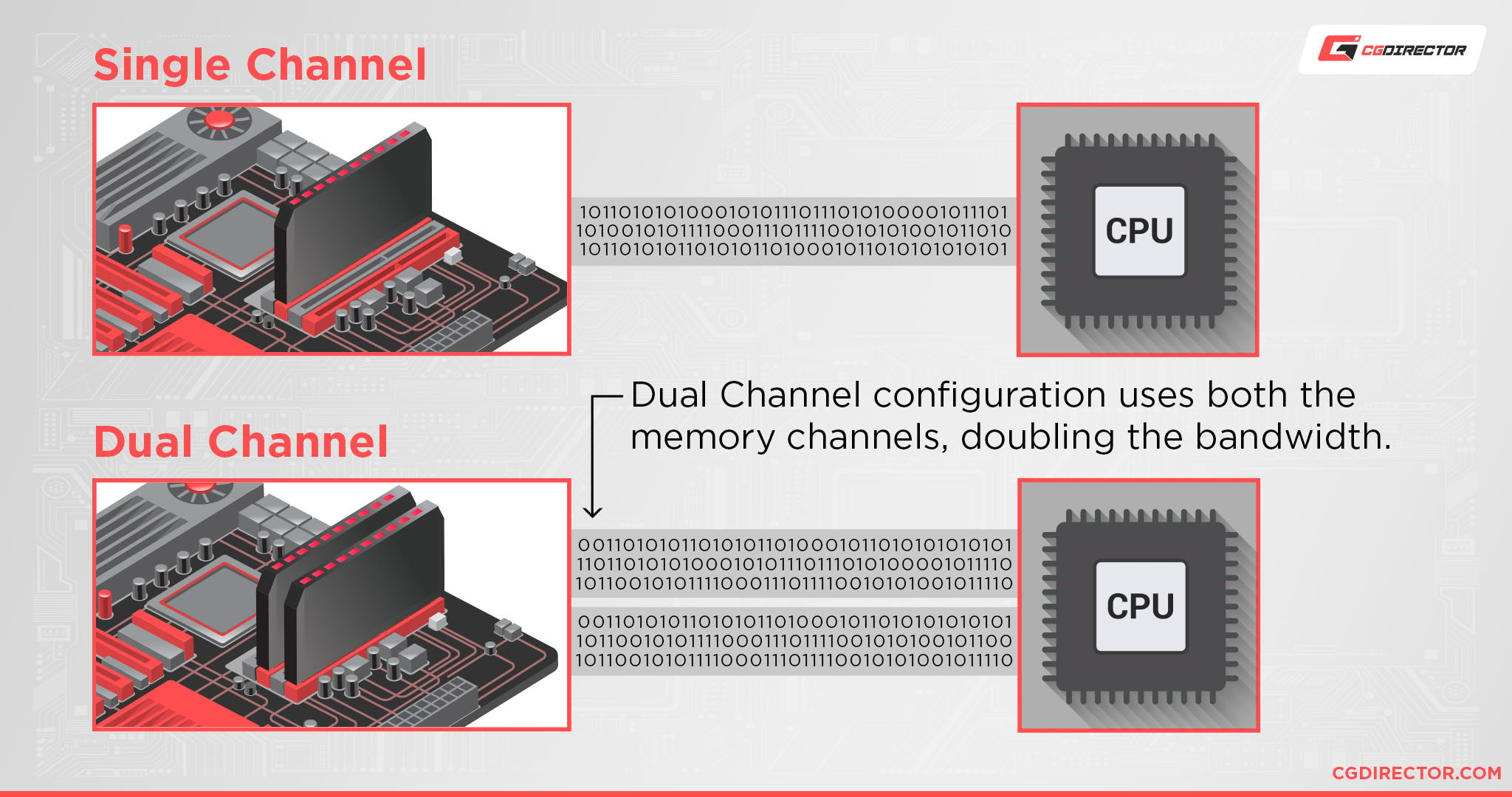
This doesn’t mean double the performance for everyday applications, however. You’ll definitely see performance improvements based on how memory intensive the application is, but sadly, it doesn’t scale linearly.
For this process to work, you need to ensure that the RAM Modules are slotted into the designated location—you can’t just use any ol’ RAM slot.
So, if you use mismatching RAM slots on a dual-channel (or more) motherboard, you’ll end up running in single-channel mode instead and leave a lot of performance on the table.
Which RAM Slots Should You Use?
Motherboards with Up to 4 RAM slots
The safest and most effective way to determine which RAM slots you should use is by checking your motherboard manual, as it can be different for every motherboard.
But, in general, the rule is as follows:
If you have one RAM stick, you should use the slot furthest away from the CPU socket regardless of the number of RAM slots that your motherboard has.
This will give you the maximum amount of clearance for your CPU cooler setup.

If you have two RAM sticks, you should use the slot furthest away from the CPU socket and the slot one slot away from the CPU.
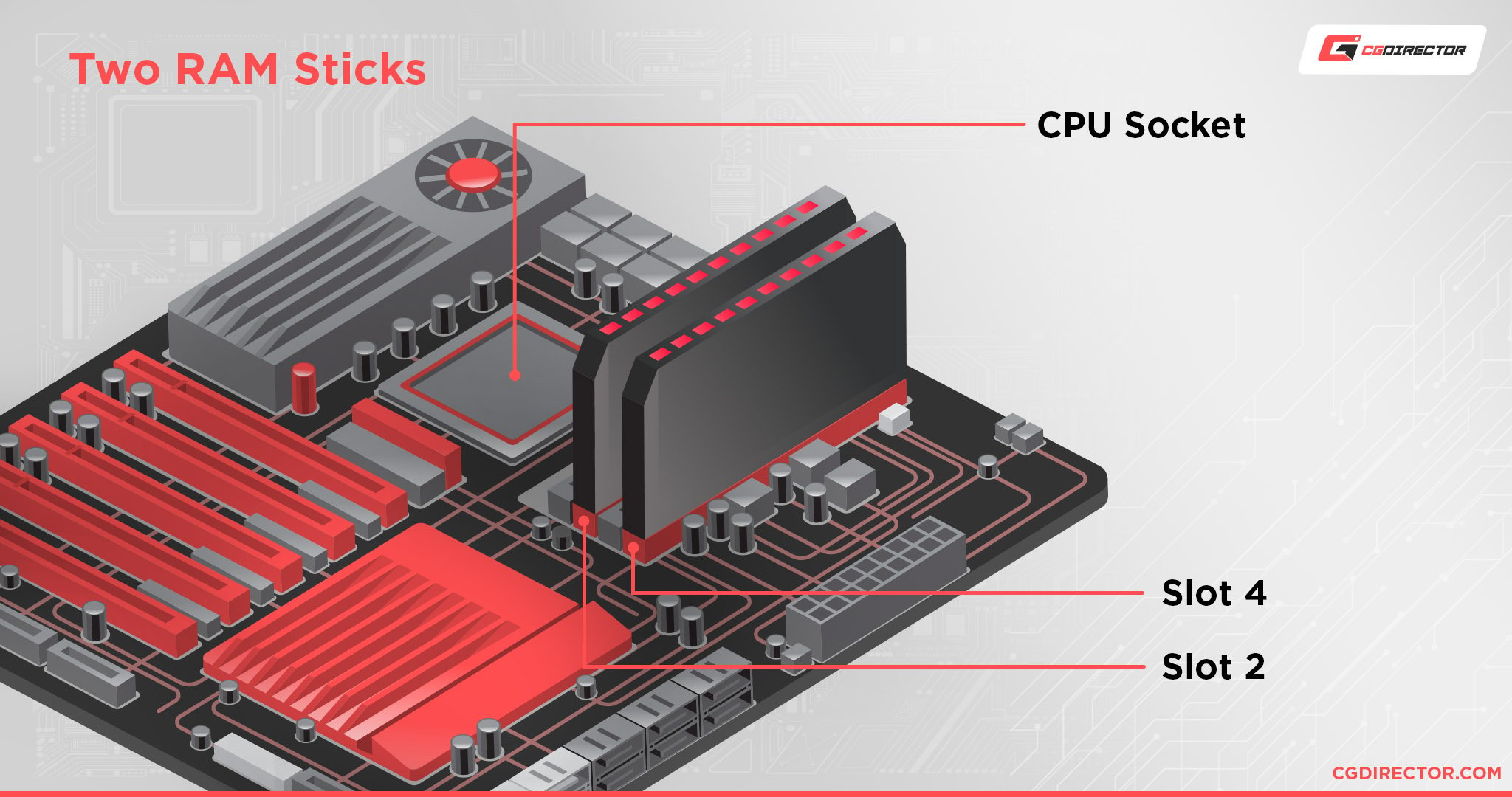
If you have three RAM sticks, you should use the three slots furthest away from the CPU socket.
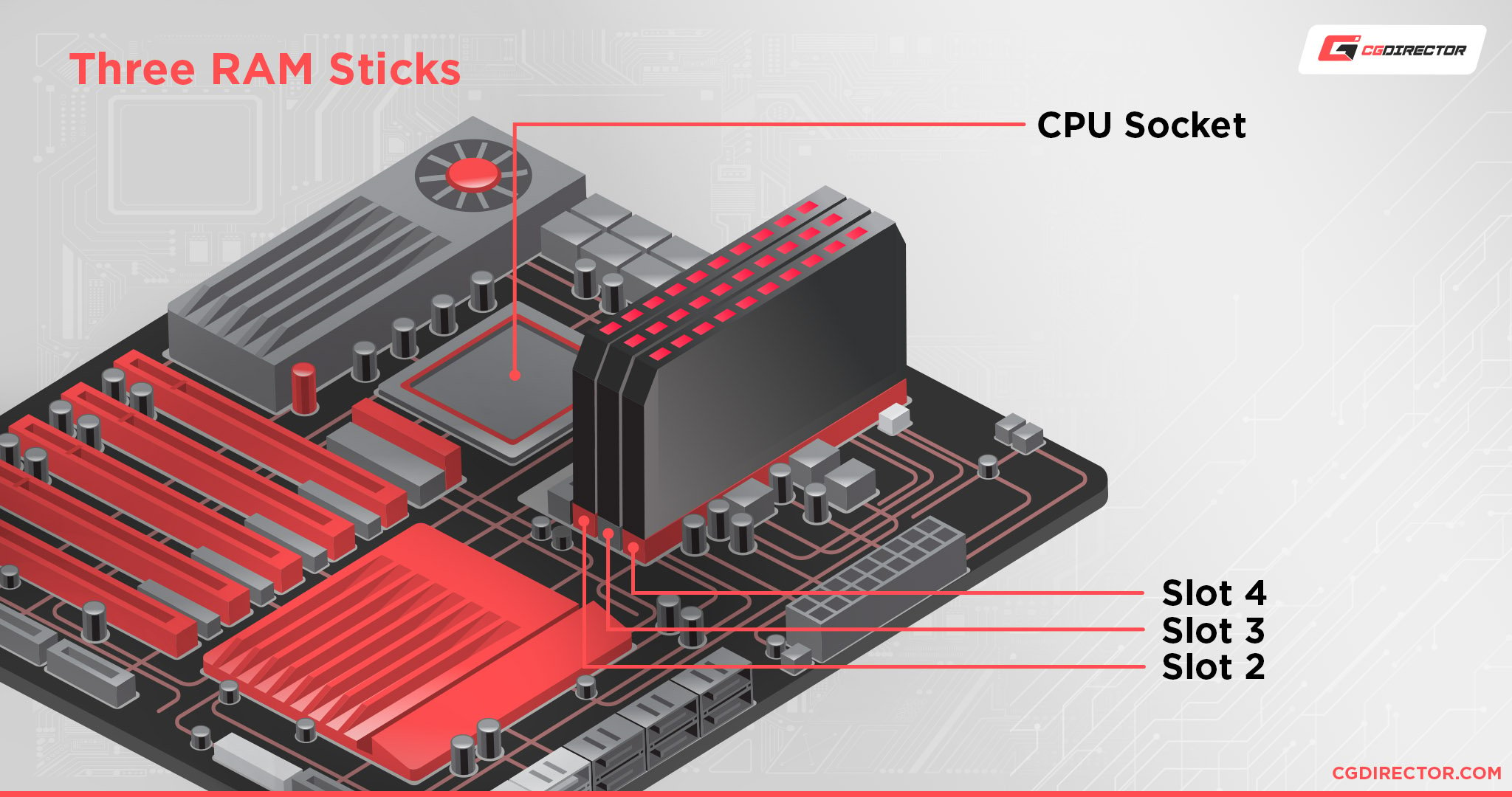
If you have four RAM sticks and a four-slot motherboard, then you can just populate all four slots with all four RAM sticks.
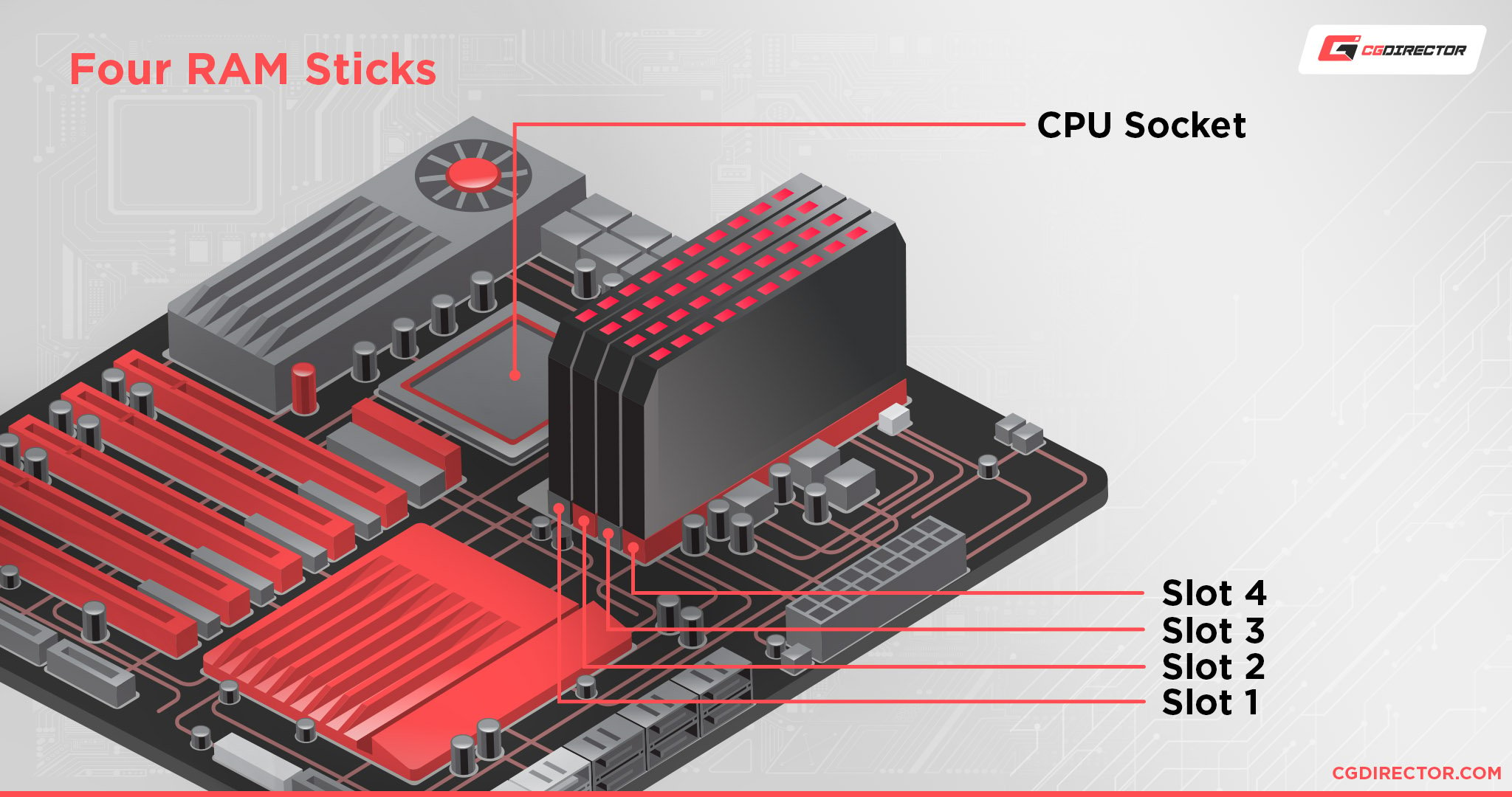
If you have more than four slots on your motherboard, then you either have a server motherboard or a very fancy high-end desktop / workstation motherboard.
Motherboards with more than 4 RAM slots
If you have a high-end motherboard, then you most likely have eight RAM slots on your motherboard, double what’s usually available on most motherboards.

Image Credit: ASUS
These boards might also support triple-channel (rare) or quad-channel memory support.
Regardless, what I’ve said previously applies here as well: Check the manual first – You’ll find a table such as the following in any manual:
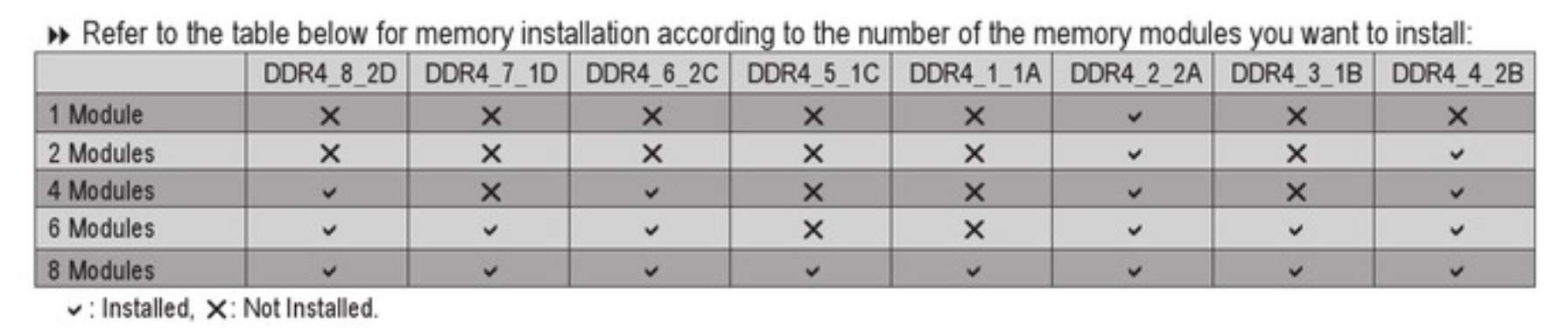
Source: GIGABYTE
It’ll most likely have a table like this showing how and where to install your RAM, and following it is your best bet to having a smooth experience.
But, in general:
- If you, for some reason, only have one RAM stick available, it can go anywhere.
- If you have two RAM sticks, you should put the sticks in the slots furthest away from the CPU for maximum clearance. But make sure that both sticks are only one slot apart, and everything should be alright.
- If you have three RAM sticks, just put them in the furthest slots right next to each other.
- If you have four RAM sticks, you can put them all next to each other or space them out for symmetry. If you have a motherboard that supports quad-channel memory, then it might be required for you to have the RAM sticks in a certain pattern.
You have to consult your manual for this one. - If you have five RAM sticks, it’s the same as four, just stick that extra stick somewhere in-between.
- If you have six RAM sticks, put three on each side for symmetry.
- If you have seven RAM sticks, it’s the same as five, just stick that extra stick in there somewhere.
- If you have eight RAM sticks, then just populate all slots.
All of that said, I really don’t recommend you use uneven RAM stick configurations (3, 5, 7).
You’ll most likely be mixing and matching RAM for configurations like that, so the chance of running into issues increases because of it. You’ll also screw up the multi-channel configuration with an uneven number of RAM modules.
If you have a motherboard of this caliber, I would suggest that you get a four or eight RAM stick set instead.
If you have a motherboard with even more RAM slots than what’s shown above, you most likely have a professional or server-grade motherboard—with one or more CPU slots.

Image Credit: ASUS
In this case, I highly recommend that you look at your manual.
What I’ve said above for motherboards with eight RAM slots could apply here, but it might just as well lead to instability as well—especially if you have odd numbers of RAM like three, five, seven.
Doubly so if you have a motherboard that supports dual CPUs. In motherboards like this, each CPU controls half of the available RAM slots.
This means that if you only populate some of the slots, say, four RAM slots on the first CPU’s side, the second CPU won’t have any RAM of its own and will have to go through the first CPU to get any RAM for the tasks that it might be performing, which can lead to major slowdowns.
So it’s always best to consult the manual first.
It’s hard to give info about motherboards like this because there are so many potentially different configurations.
FAQ
Can You Run Odd Numbers of RAM sticks?
You definitely can, as long as all the RAM has matching or close to matching specs.
But you might not be able to benefit from dual-channel (or more) memory.
For example, some motherboards support triple-channel memory. It’s quite rare, but they’re out there.
So if you have three sticks of RAM in a motherboard (and CPU) that supports triple-channel memory, you’ll be just fine.
However, if you try to use three sticks of RAM on a motherboard (and CPU) that only supports dual-channel memory, it might force all the RAM to run in single-channel mode.
I say “might” because certain CPUs handle this better than others.
There’s a thing called “flex mode” that most modern CPUs support where, for example, if you have 3 RAM sticks populating a four-slot motherboard (that doesn’t support triple-channel mode), it’ll simply run two of those three RAM sticks in dual-channel mode and the remaining RAM stick in single-channel.
If your CPU was made in the last 10 – 15 years, then it most likely supports this feature, so as long as your RAM can play nice with each other, you shouldn’t have any problems running odd numbers of RAM.
Which Dual-Channel RAM Configuration Should You Use? 1 + 3 or 2 + 4?
It doesn’t matter.
The general consensus is to use 2 + 4 if you need a little more clearance for your CPU fan, but 1 + 3 works just fine if that’s not an issue for you.
Do RAM Slots Matter When Using ECC RAM or ECC Registered RAM?
They matter as much as they do with normal consumer memory.
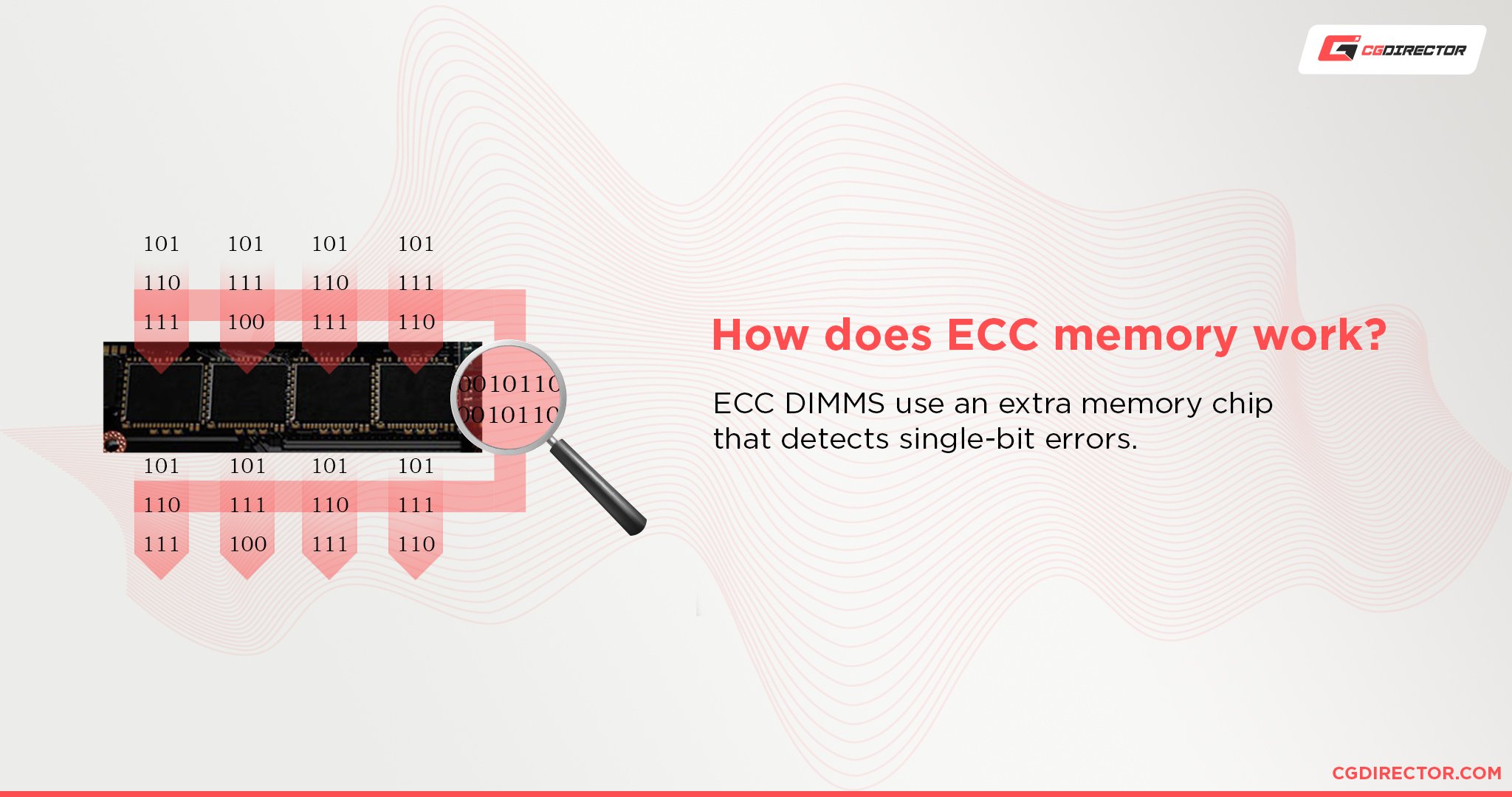
ECC or ECC registered/buffered memory benefits from being placed into the proper RAM slots just as much as normal RAM.
Can You Mix and Match RAM?
If the different RAM modules are same-ish specs-wise, then it’ll probably work.
But mixing and matching RAM is something I really don’t recommend.

Try to get as much RAM as you need in a kit from the first go, instead of adding more random sticks—even if it’s the same type of RAM—later on.
Chances are that it’ll work, but you might run into stability issues ’cause of timing shenanigans and whatnot, and they’re a bit— Really hard to diagnose.
Random bluescreens when you’re working or gaming is not a fun time.
Can I Use DDR3 and DDR4 RAM Together?
No. RAM generations are not interchangeable.
You can only use DDR3 with DDR3, DDR4 with DDR4, and so on.
Can I Use an 8 GB RAM Stick and a 4 GB RAM Stick Together?
If the other specs are the same as the 8 GB RAM stick or similar, it might work.
But you might run into stability issues. Or you might not. It’s a bit of a crapshoot.
The best way to find out is to test it out yourself.
Over to You
Hopefully, that answers all your questions when it comes to RAM slots. It’s not all that flashy compared to other topics concerning PC building, but figuring out where exactly your RAM should go is important to get the most out of your system.
Even if it’s just only 3 – 12% more performance, why waste it when the fix is so simple?
If you have any specific questions regarding RAM, RAM compatibility, RAM slots, and other fun stuff like that, feel free to leave a comment below or send us a message in our forums. We’d be happy to help you out.






10 Comments
20 February, 2024
Hello. What if i have 4×16 ddr4 and i have 4 slots free and i want to add 2 memory , 2×32 ddr4. Motherboard is Fatal1ty X99 Professional Gaming i7 and CPu , e5-2698 v3. I know .. so old hardware.
25 February, 2024
IMO with Xeon CPUs and platform, I’ve had pretty decent success in mixing RAM modules of varying capacities as long as the other specs (latency, ranks, brand, frequency) are the same.
Consult your motherboard manual and sync up the pairs (so make sure the pairs are on the right channel config), that should do it.