TABLE OF CONTENTS
There are many different types of RAM (Memory) meant for different kinds of PCs and workloads.
Some will only work on a Laptop, and others only run on Server Hardware. Even “mainstream” RAM for desktop PCs comes in various generations and physical dimensions.
We’re here to clear up the confusion and give an overview of what different types of RAM there are so you can make an informed decision on what you’ll need.
What Is RAM, how does it work, and what is it good for?
RAM is one of the integral PC components you need for a functioning computer. You won’t even be able to boot your PC without RAM installed.
It’s also one of those components that directly impact your PC’s performance.
For starters, RAM is an acronym that stands for Random Access Memory.
It’s given the name Random Access Memory because a CPU Core can directly access any memory address without going through all the lower addresses first. This might not seem like a big deal, but previous types of memory could only access addresses in sequential order.
A memory address, also known as a storage location, is a specifically assigned location in RAM used to track where information is stored.
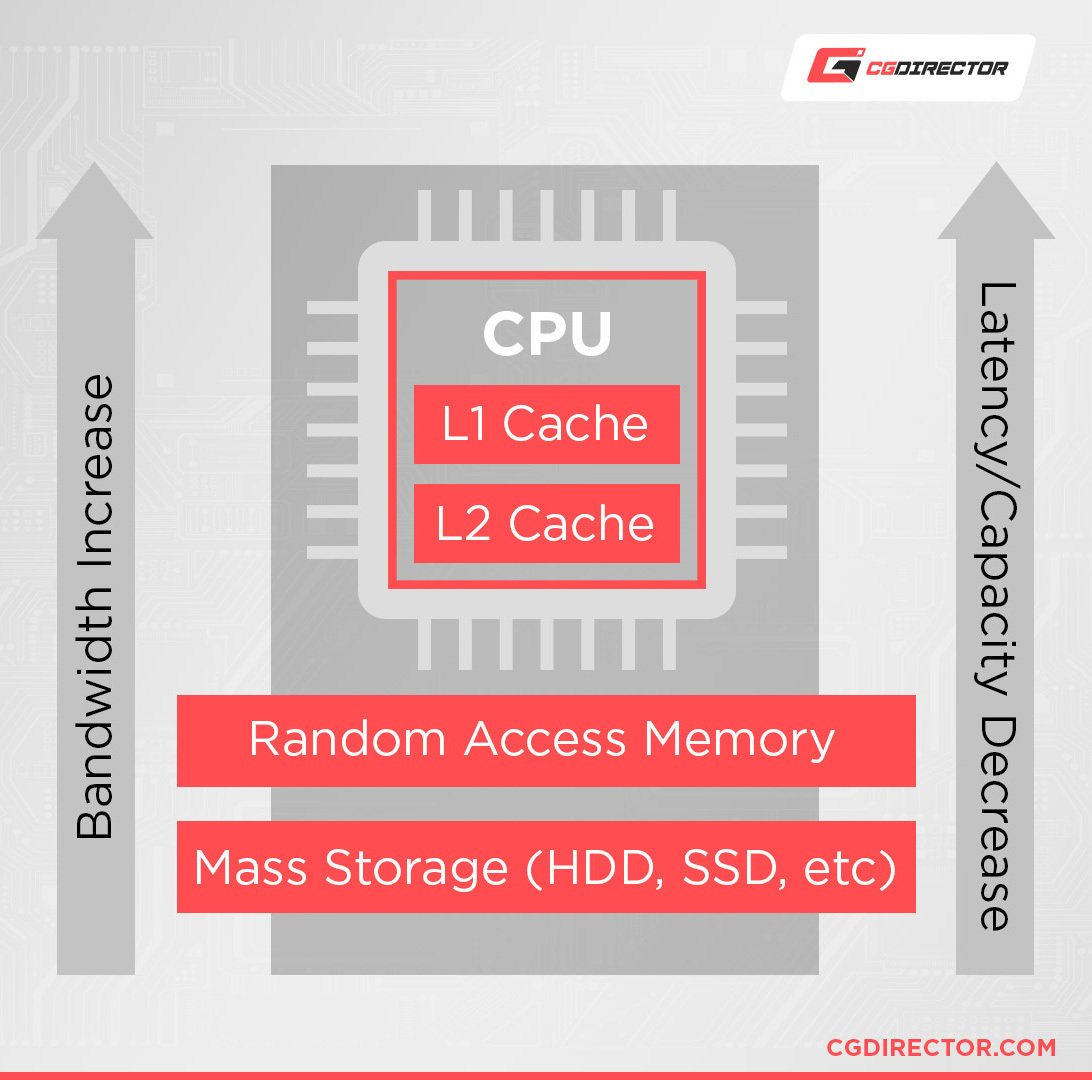
Since a CPU can access any memory address in RAM, it’s extremely fast and efficient. With multiple RAM Ranks and Channels, this bandwidth can be increased even more.
RAM stores comparatively small amounts of data that the CPU can access quickly to ensure that everything on your computer runs smoothly.

Image Credit: AMD
In essence, RAM is a type of storage like your average HDD or SDD; only it’s much faster than even an SSD. Unlike HDDs or SSDs, RAM is a type of volatile memory.
This means RAM can only store data if it’s supplied with electricity (the computer is turned on).
As soon as your computer turns off, all the data stored in RAM is lost. Therefore, you can’t use RAM for long-term storage like HDDs or SSDs despite being among the fastest type of storage.
You can think of RAM as short-term, temporary storage, while HDDs and SSDs are long-term storage units.
So, what type of files does your computer save to RAM for quick access?
When you open any program on your computer, your hard drive or SSD transfers the program’s essential data to the RAM.
The CPU can then access the data from RAM and run the program. Once you close the program, the data is erased from your RAM.
Why doesn’t the CPU just work with the data directly from your HDD or SSD?
Well, because there’s a huge performance discrepancy. Computer processors are extremely fast – Hard drives and SSDs are quite slow in comparison.
Your average long-term storage just can’t keep up with the processor’s capability.
RAM addresses this problem by acting as a fast active storage medium where data is temporarily stored.
Different Types of RAM Explained
Like other forms of technology, RAM has gone through many changes over the past several decades.
We’ll start with the newest types of RAM and work our way backward to the first type of RAM ever created.
DDR SDRAM (Double Data Rate Synchronous Dynamic RAM)
(Introduced in 2000)

Image Credit: Kingston
DDR SDRAM is a combination of acronyms. Double Data Rate (DDR) Synchronous Dynamic Random Access Memory (SDRAM) is the most common type of RAM used in modern computers and is the evolved version of SDR SDRAM, which I discuss further below.
DDR SDRAM is typically referred to as DDR by manufacturers and retailers. But you should remember that all DDR is a type of SDRAM.
The most notable difference between DDR SDRAM and SDR SDRAM is that DDR SDRAM doubles the data transfer rate by using both the rising and falling edges of the clock signal.

Clock signals are made up of an upbeat and a downbeat. DDR uses both beats to transfer data, making this type of RAM theoretically twice as fast as SDR memory.
There are five generations of DDR SDRAM:
- DDR (Introduced in 2000)
- DDR2 (Introduced in 2003)
- DDR3 (Introduced in 2007)
- DDR4 (Introduced in 2014)
- DDR5 (Introduced in 2021)
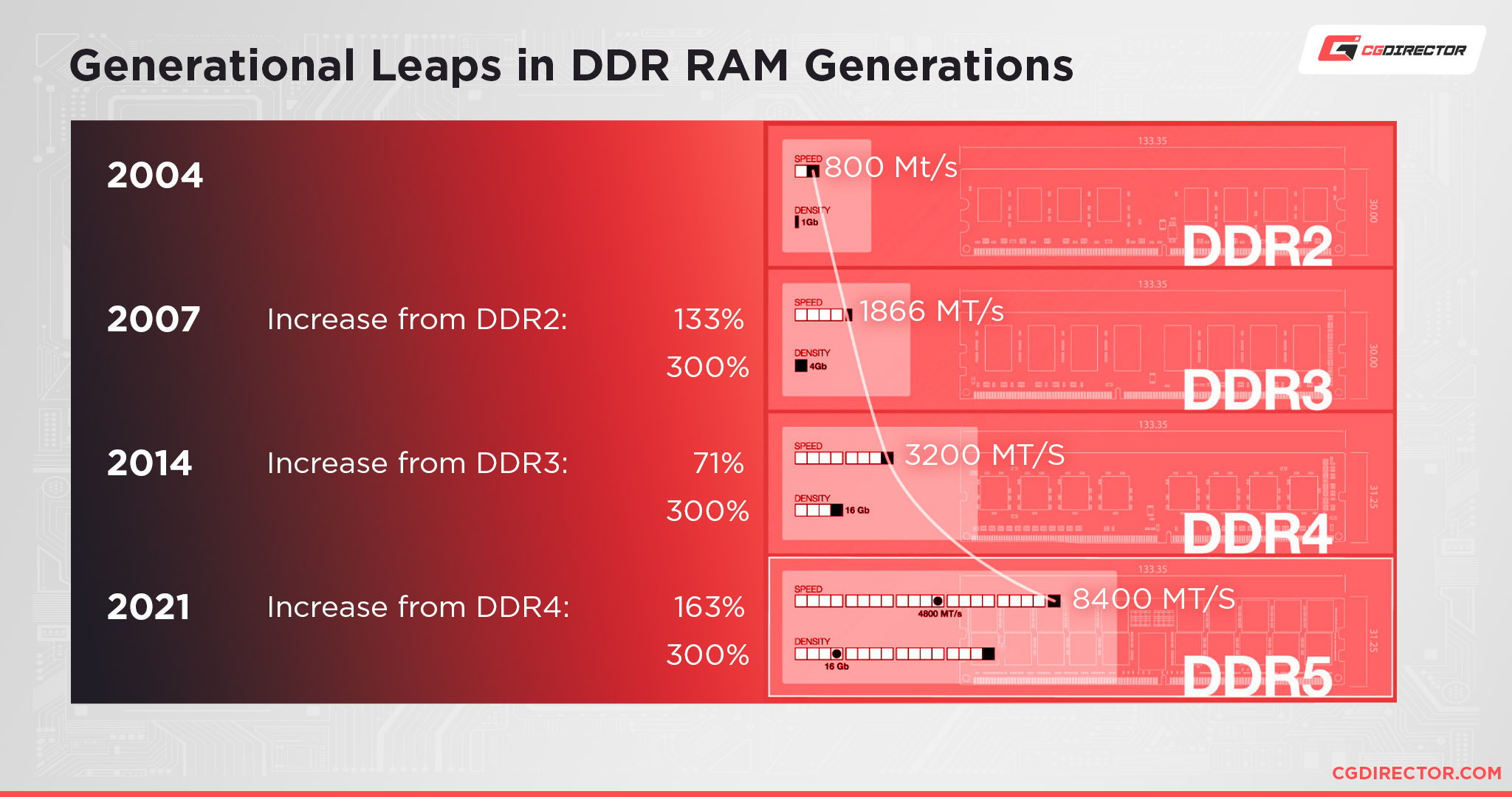
Each new generation of DDR RAM doubles the data rate. But how is this possible?
There are two clocks involved in what makes DDR RAM work. An internal memory clock and the external bus that connects the RAM to the rest of your system.
DDR2 kept the memory clock the same as DDR. However, the external bus clock was doubled. This means that the external bus has double the data capacity per second.
As such, the internal memory cell array, where the data is stored, doubles the number of bits delivered at one time to the external memory bus.
This process is also known as prefetching, and it’s why DDR3 is faster than DDR2 and why DDR2 is faster than the first generation of DDR.
Because the external bus has a faster clock, it can carry the extra data, which gives you faster memory.
DDR4 works slightly differently because the memory arrays are divided into bank groups, meaning prefetches can be extracted from different RAM parts simultaneously, leading to higher speeds than even DDR3.
DDR4 SDRAM is the most common type of RAM used in computers as of 2022.
DDR5 was recently released but will take some time to come down in price and at the time of this writing, is still too expensive for mass consumer usage.
SDR SDRAM (Single Data Rate Synchronous Dynamic RAM)
(Introduced in 1992)

Image Credit: Wikimedia
SDR SDRAM is an older form of memory commonly used in computers before 2001.
This basic type of SDRAM was first introduced and is now superseded by DDR SDRAM.
SDR SDRAM can only read and write once in a clock cycle.

In other words, SDR SDRAM has to wait for the completion of the previous command to complete another read/write operation.
SDRAM (Synchronous Dynamic RAM)
(Introduced in 1992)

Image Credit: Wikimedia
SDRAM was created during the 1990s as an evolution to DRAM but isn’t commonly used anymore.
It was developed in response to increased speeds in other computer components.
Formerly, RAM needed to be asynchronous, meaning it operated independently of the processor. RAM could only operate as requests are presented, dealing with one at a time.
With its synchronous interface, SDRAM has an internal finite state machine that pipelines incoming instructions.
Pipelining is when SDRAM accepts a new instruction before it finishes processing the previous one. This means it can process two instructions at once.
This allows SDRAM to operate more complexly and at much higher speeds than an asynchronous DRAM.
SDRAM can keep two sets of memory addresses open simultaneously.
EDO DRAM (Extended Data Output DRAM)
(Introduced in 1994)

Image Credit: Wikimedia
EDO DRAM is the improved version of FPM DRAM, which we cover in the next section, that began to replace FPM DRAM in 1993.
Extended Data Output DRAM can retain data for a longer period than FPM.
This allows faster CPUs to manage time more efficiently by performing many tasks without attending to slower memory.
While EDO DRAM retrieves an instruction for the CPU, the CPU can perform other tasks without worrying about the data becoming invalid.
FPM DRAM (Fast Page Mode DRAM)
(Introduced in 1990)

Image Credit: Servers4Less
FPM DRAMs are faster than previous generation DRAMs because of their ability to work within a single page.
A page is a section of memory available within a row address. In one specific row are multiple columns of memory bits.
With FPM DRAMs, you only have to specify the row addresses once to access within the same page addresses.
Consecutive access to the same page of memory only requires a column address to be selected, saving time accessing the memory.
DRAM (Dynamic RAM)
(Introduced in 1965)

Image Credit: bmstu wiki
DRAM is one of the two basic memory types, with the other being SRAM. The main RAM in all modern computers is DRAM because DDR SDRAM is just an evolved version of DRAM.
DRAM is labeled dynamic because it requires a periodic refresh of power to function. It continuously refreshes 100 or more times per second.
DRAM uses transistors and capacitors to store data. The capacitors that store data in DRAM slowly release energy. If there is no energy released, the data gets lost.
Compared to SRAM, DRAM is less expensive to manufacture and has greater memory capacities. However, the disadvantages are that DRAM has slower access speeds and higher power consumption.
SRAM (Static RAM)
(Introduced in 1963)

Image Credit: Wikimedia
Unlike DRAM, Static RAM does not need to be refreshed. It holds data in a static form as long as the memory has power.
SRAM can operate at higher speeds than DRAM but is more expensive to manufacture because of its complex internal structure.
Static RAM does not use capacitors and needs to employ 4 to 6 transistors to store 1 bit of data. Thus, the transistors need more physical space on the RAM stick, resulting in less storage space.
This type of memory is primarily used for caching.
Different Types of DRAM Packages
There are two main types of RAM form factors for desktop computers: SIMM and DIMM.
SIMM was used from the 1980s to the 1990s and has become obsolete.
SIMM (Single In-Line Memory Module)
SIMMs are equipped with 30 and 72 pin sets and usually have 32-bit data transfer rates.

Image Credit: Wikimedia
DIMM (Dual In-Line Memory Module)
DIMMs are called ‘dual in-line’ because they have pins on both sides of the chip.

Image Credit: Wikimedia
They typically have 168 pin connectors (or more) and support a 64-bit data transfer rate.
Since Intel’s release of the Pentium CPU in 1993, most processors have a 64-bit bus width.
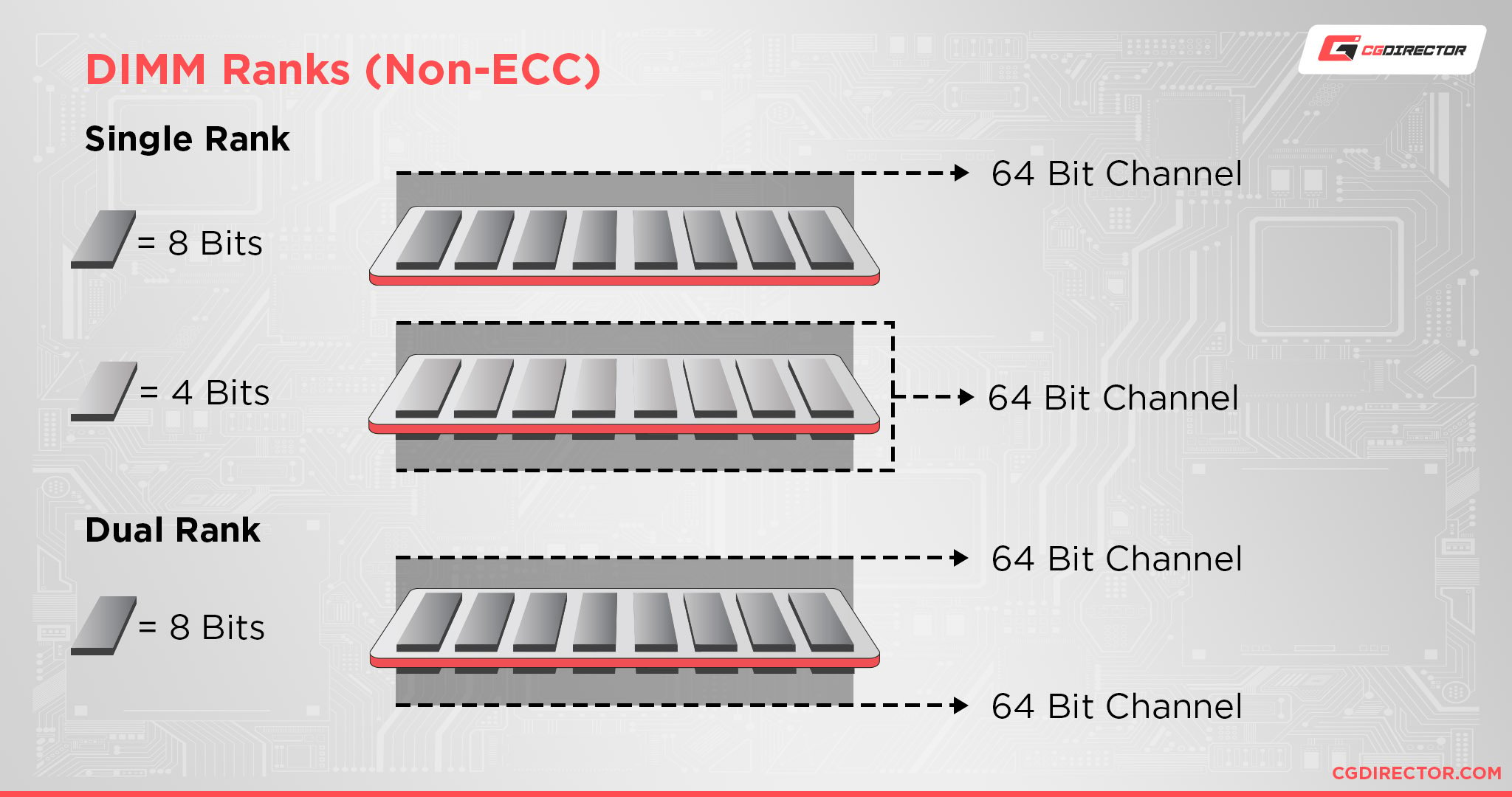
This requires installing matched pairs of SIMMs to populate the data bus.
The CPU would then need to access the two SIMMs in parallel. DIMMs were created to eliminate this problem.
Common Types of DIMM
RDIMM (Registered DIMM)
RDIMM is also known as buffered memory and is generally used in servers and other applications that require stability.

Image Credit: SAMSUNG
The memory controller buffers commands and addresses in a register.
UDIMM (Unbuffered DIMM)
UDIMMs are typically used on desktop PCs and laptops.
They run faster and cost less compared to other types of DIMM.

Image Credit: SAMSUNG
The ‘U’ in UDIMM also stands for unregistered.
Typically, if RAM is listed as DIMM, it’s most likely UDIMM.
LRDIMM (Load-Reduced DIMM)
Load-Reduced DIMM is a type of RAM used in servers.

Image Credit: SAMSUNG
It’s designed with a memory buffer chip instead of a register to reduce and minimize the load on the server memory bus.
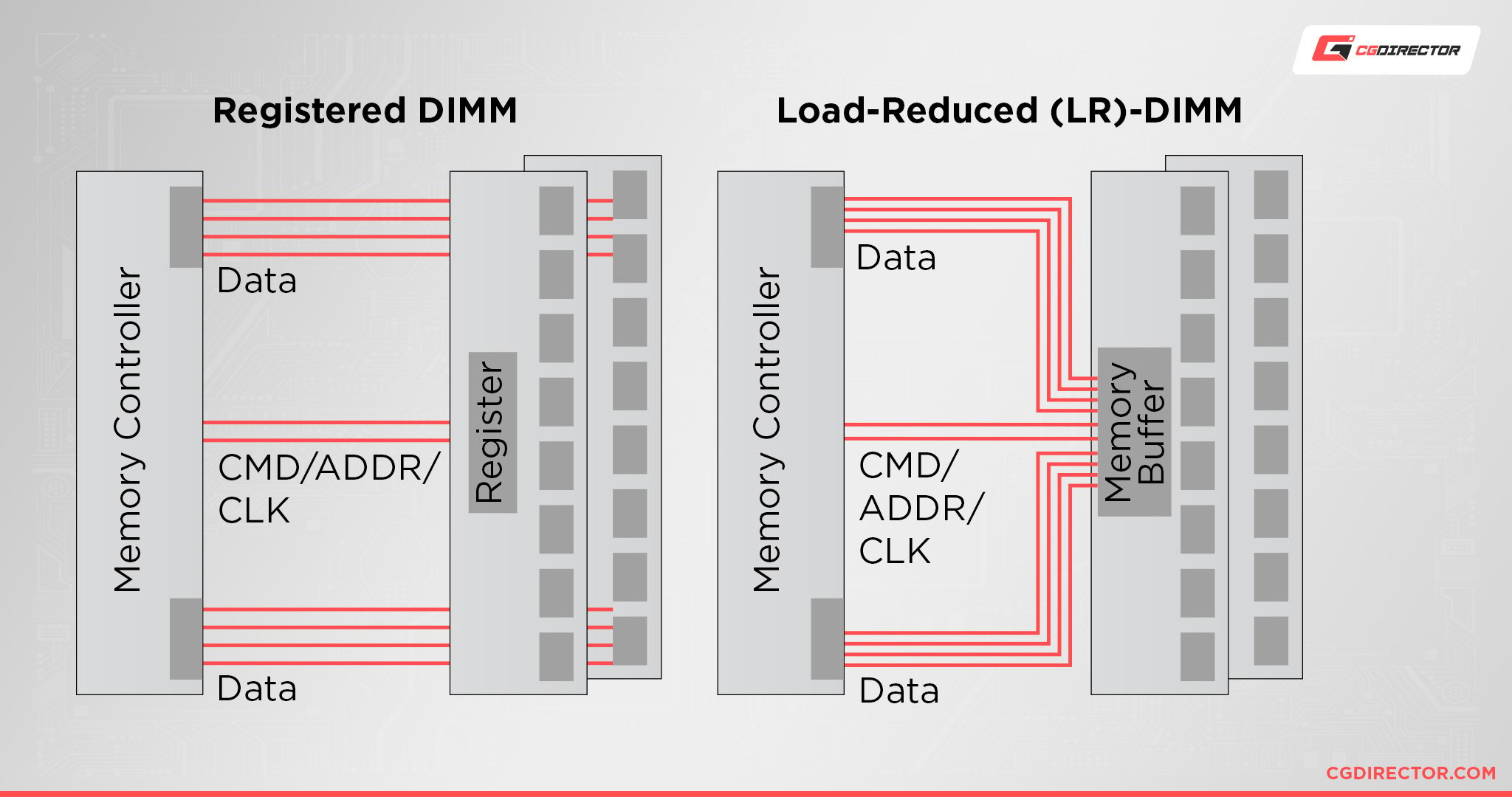
LRDIMMs are primarily used in memory-intensive applications such as data centers, cloud computing, and high-performance computing environments.
FBDIMM (Fully Buffered DIMM)
Fully Buffered DIMM is a RAM chip that contains an advanced memory buffer on the chipset.
The advanced memory buffer functions as a middleman between the memory controller and memory modules.
This allows the available memory on the chipset to be increased without increasing the number of pins on the memory module.
The downside of using an FBDIMM is that it includes the introduction of latency and an increase in the chipset’s power consumption.
This type of memory is typically used in servers to increase the server’s memory speed and maximum memory capacity.
The main difference between FBDIMM modules and regular DIMM modules is that on FBDIMM, the communication between the chipset and the module is serial.
Standard DIMM modules use parallel communication.
With serial communication, the number of wires needed to connect the chipset to the memory module is lower, allowing the creation of more memory channels. Therefore, increasing memory performance.
ECC (Error Correction Code)
Error Correction Code RAM is equipped with an extra memory chip that ensures system data integrity by correcting memory errors in real-time.
This particular kind of memory module is used in servers where errors in data could be disastrous.

Image Credit: SAMSUNG
Consumer motherboards and processors typically don’t support ECC-compatible RAM.
If you’re not building a server that explicitly requires ECC RAM, you probably won’t need it. It’s also incompatible with most mainstream motherboards.
ECC RAM is used by cloud servers or supercomputers that are operational 24 hours a day, and a fatal crash can cause server outages, loss of data, or cost the company millions of dollars.
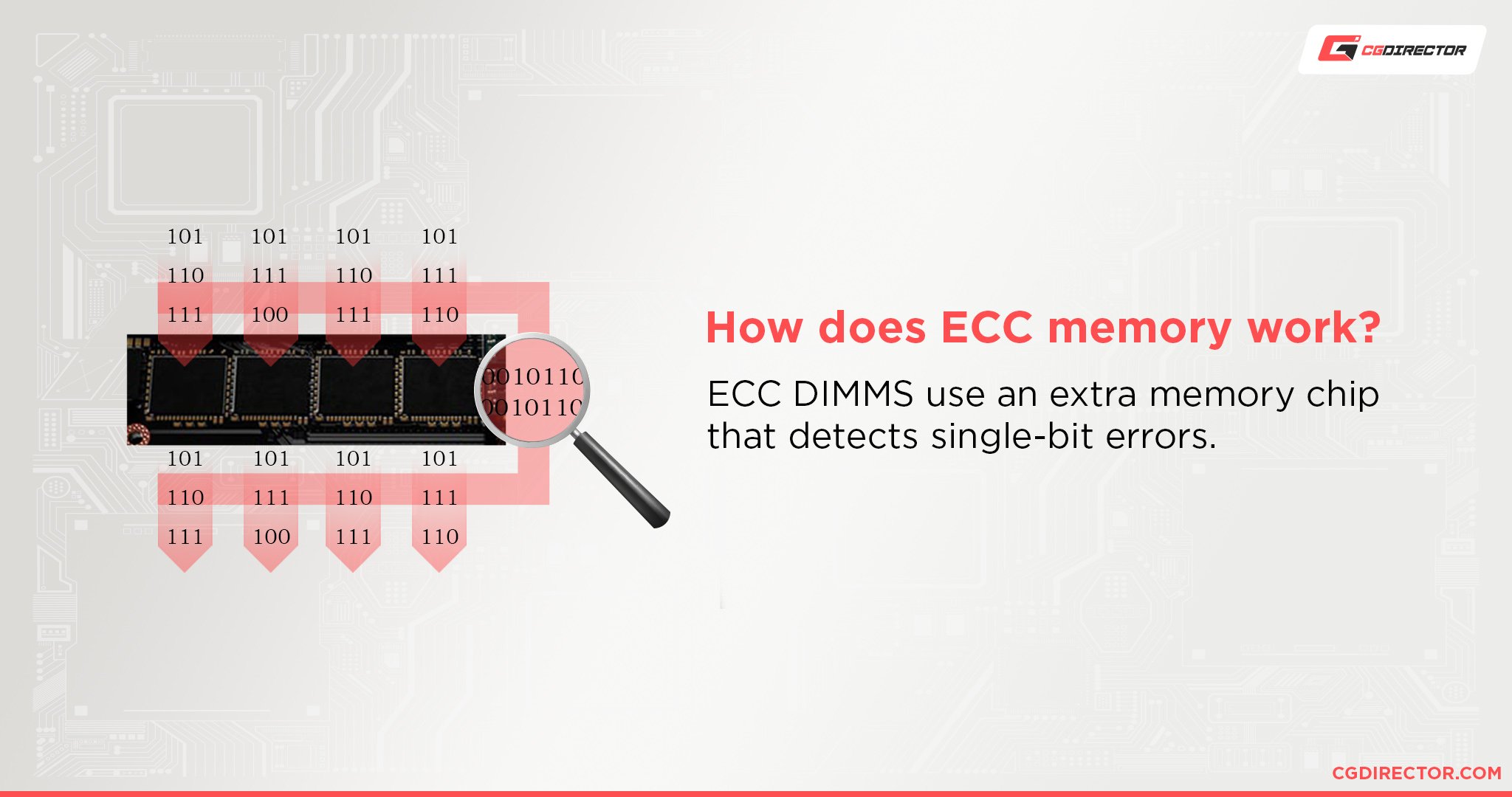
ECC RAM is also far more expensive than non-ECC RAM because of its data protection features.
How To Breakdown a Lengthy RAM Module Name?
Modern RAM modules have long and complicated names that can be confusing to beginner PC builders.
So let’s dissect a typical RAM module name.
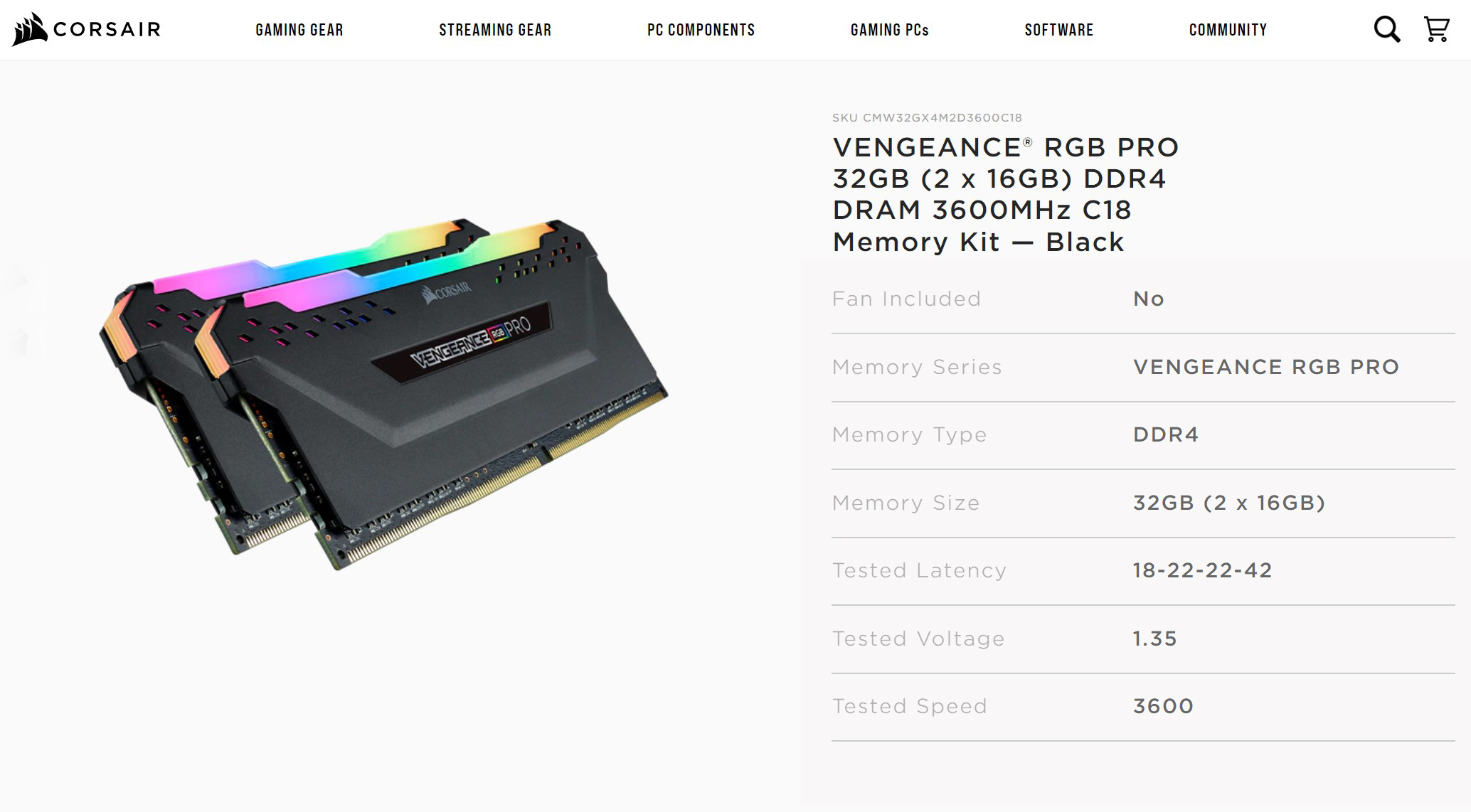
Source: Corsair
Here’s the example we’ll use today: Corsair Vengeance RGB PRO DIMM Kit 32GB, DDR4-3600, CL18-22-22-42.
- Corsair – The company that manufactured this RAM module.
- Vengeance RGB PRO – The name of the RAM module given by Corsair. RGB stands for red-green-blue and means that the RAM stick is equipped with LED lighting.
- DIMM Kit – DIMM (dual in-line memory module) is the form factor of the RAM stick. This means that this RAM plugs into a DIMM socket on the motherboard.
- 32GB – The memory capacity on the RAM module.
- DDR4 – The RAM’s generation (4) and type of RAM (DDR).
- 3600 – The RAM’s frequency, measured in Megahertz (MHz).
- CL18-22-22-42 – The first number is CL which stands for CAS latency, the delay between operations. The following three numbers are more Memory timings: T(RCD) – T(RP) – T(RAS), which describes more fine-tuned row access and precharge/active command delays. They aren’t quite as crucial for performance as the first number, the CL.
PC RAM vs. Laptop RAM
The main difference between the RAM used in desktop computers and laptops is the form factor.
Since laptops are smaller, laptops use SO-DIMM RAM.
This stands for Small Outline DIMM RAM and is roughly half the size of a regular DIMM.

Image Credit: Memphis
The DDR4 RAM modules used in modern desktop PCs contain 240 pins. Laptop DDR4 RAM, on the other hand, houses 204 pins.
SODIMM and DIMM also have different pin arrangements and voltages.
All things being equal, there is no performance difference between desktop and laptop RAM.
For instance, if we took a 3000 MHz DDR4 DIMM module with a CL18 latency and a 3000 MHz DDR4 SO-DIMM module with a CL18 latency, the performance would theoretically be the exact same.
The key difference lies in SO-DIMM’s limitations. The fastest DDR4 SO-DIMM modules operate at 4,000 MT/s, while we can easily find modules in the DDR4 DIMM format with 4,600 MT/s or higher speeds.
SO-DIMMs also have more vulnerability to overheating because of their size. This affects their overall stability and means they aren’t as capable for overclocking compared to DIMMs.
Can you install laptop RAM into a desktop?
The answer is yes; you can install laptop RAM into a desktop with a SO-DIMM to DIMM adapter. However, you shouldn’t go out of your way to use laptop memory in a desktop computer but it certainly is an option if you have some spare SO-DIMMs lying around.
How To Choose the Best RAM for Your Desktop PC or Laptop
Whether you’re upgrading your PC or building a new one, choosing the right type and amount of RAM is essential for your PC’s performance.
As we mentioned earlier, DDR4 SDRAM is the most commonly used type of RAM in desktops and laptops right now.
Although DDR5 exists, DD4 is much more affordable and offers more than enough performance to warrant an upgrade – this will most likely change in the coming years.
DDR4 was released in Quarter 2 of 2014 and has been out for eight years. This means that modern platforms no longer support DDR3.
So the majority of casual PC users should opt for DDR4 RAM – or already opt for DDR5 if they’re looking to invest in the top-of-the-line Intel CPUs and upcoming AMD CPUs that’ll (or already) support DDR5.
Now the second question is, how much RAM do you need?
We recommend 8 GB of RAM for laptops and desktops as a bare minimum. 8 GB of RAM is suitable for light gaming, workday productivity tasks, and slight multitasking.
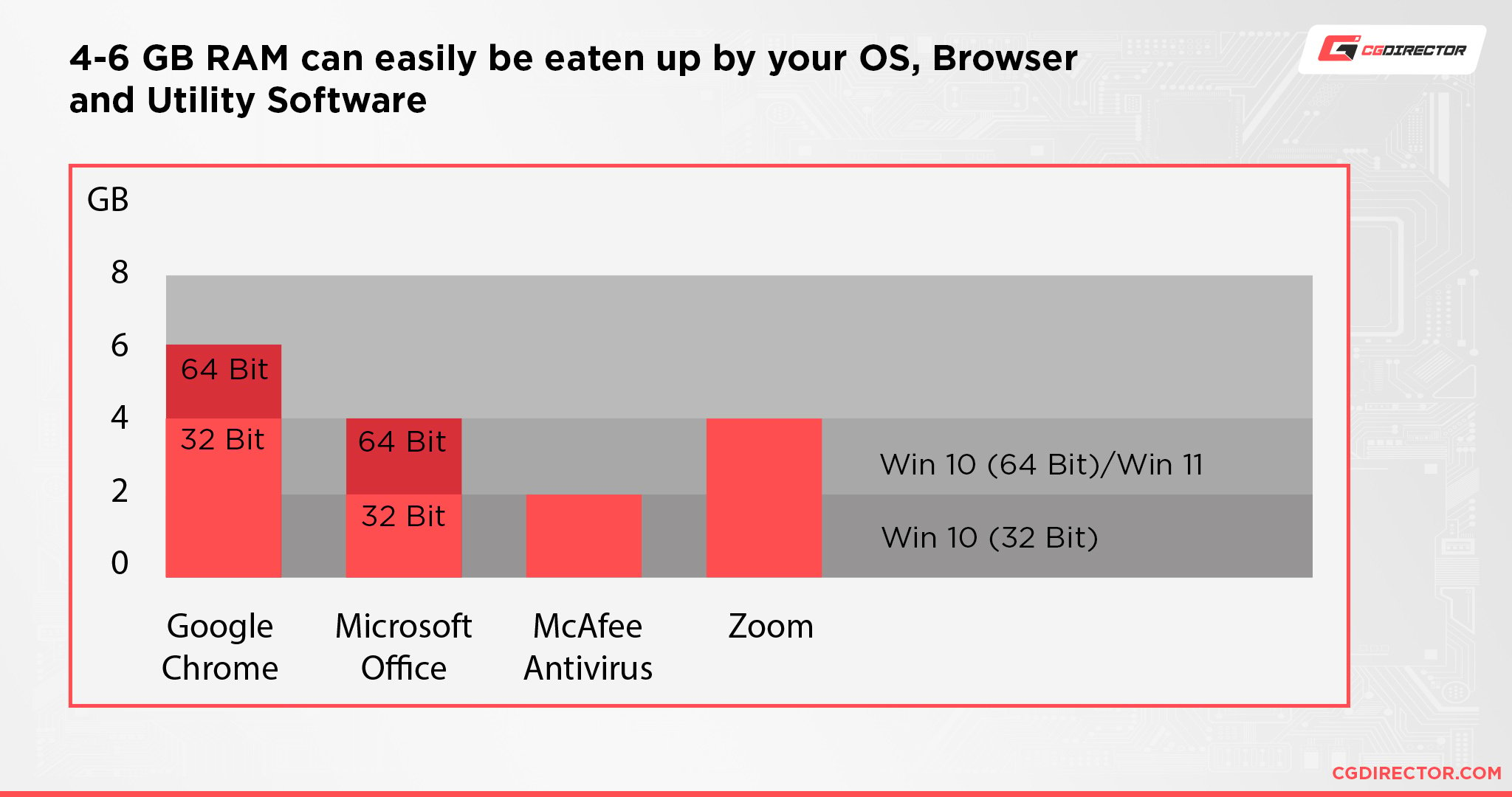
But 8 GB of RAM is not enough for an experienced computer user.
We recommend 16 GB of DDR4 RAM for users who frequently multitask.
32 and 64 GB of RAM is recommended for users who run memory-intensive programs such as video editors or 3D animation and rendering software.
If you’re looking to add more RAM to your desktop, it’s essential to check what type of RAM your CPU and motherboard support. Although it is highly likely to support DDR4 RAM, older CPUs support DDR3 RAM.
FAQs
What’s the Difference Between RAM and ROM?
ROM and RAM are entirely unrelated forms of memory.
ROM stands for read-only memory and is a type of non-volatile memory in computers. This means the information is permanently stored on the chipset.
ROM is used for parts of the computer that remain the same, like the initial boot-up portion of the software or the firmware instructions that tell your printer to run.
Can I Put Different Types of RAM in My Computer?
You cannot mix different generations of RAM in one computer.
For example, you can’t put DDR3 and DDR4 RAM into the same motherboard. However, you can use different speeds of RAM as long as they are part of the same generation.
If you install a 2800 MHz DDR4 and a 2200 MHz DDR4 RAM into your motherboard, they will work as long as your motherboard supports DDR4 RAM. But your system would operate at the speed of the slower RAM stick.
How Do I Identify My RAM Type?
Although you can find how much RAM you have installed on your computer using the Windows Task Manager, it doesn’t show you what generation of RAM you have.
To identify your RAM generation, we recommend installing CPU-Z, a program that displays all of your system information.
Once you install the app, open the Memory tab, and your RAM’s identity is shown next to Type.
Over to You
I hope you’ve learned something new from our guide on the different types of RAM. RAM is tricky because of all the different types and industry jargon. Do you have any further questions about RAM you’d like me to answer?
Share your thoughts or questions in the comments below or on our forum!


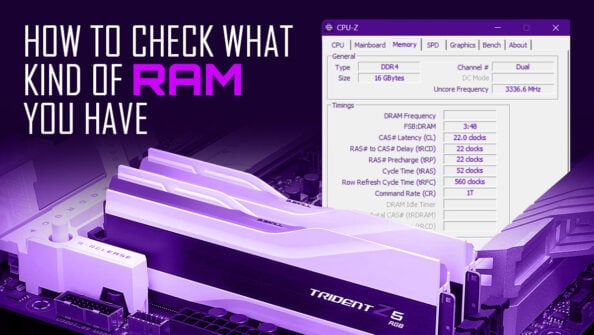

![How Much RAM Does my PC Support? [How to Check] How Much RAM Does my PC Support? [How to Check]](https://www.cgdirector.com/wp-content/uploads/media/2023/10/How-Much-RAM-Can-My-Computer-Take-Twitter-594x335.jpg)

4 Comments
21 January, 2025
ops forgot to mention i use Ubuntu and as far i could find was the dmidecode command which does not show motherboard ‘intake’ specs
21 January, 2025
Great article
But mine is; how to find the maximum capacity for your motherboard mem slots?
How high the motherboard can take it? 4gb per slot? 8gb? MHz? 1600MHz? 1333MHz? or higher?
Will it take it DDR or DDRL?
21 January, 2025
oh i forgot to mention Im using Ubuntu and the far i could find to inspect memory specs was dmidecode command … thnks anyone
8 October, 2023
Excellent articule. Thanks for publishing it.