Should you update your BIOS? If so, how frequently, and what are the concerns you should be mindful of when updating your BIOS?
I’ll be diving into these questions and more in the article below, including a rundown of what your BIOS is and what its purpose is inside your PC.
So, let’s dive in and start answering these questions!
TABLE OF CONTENTS
What Is a BIOS?
BIOS stands for Basic Input Output System.
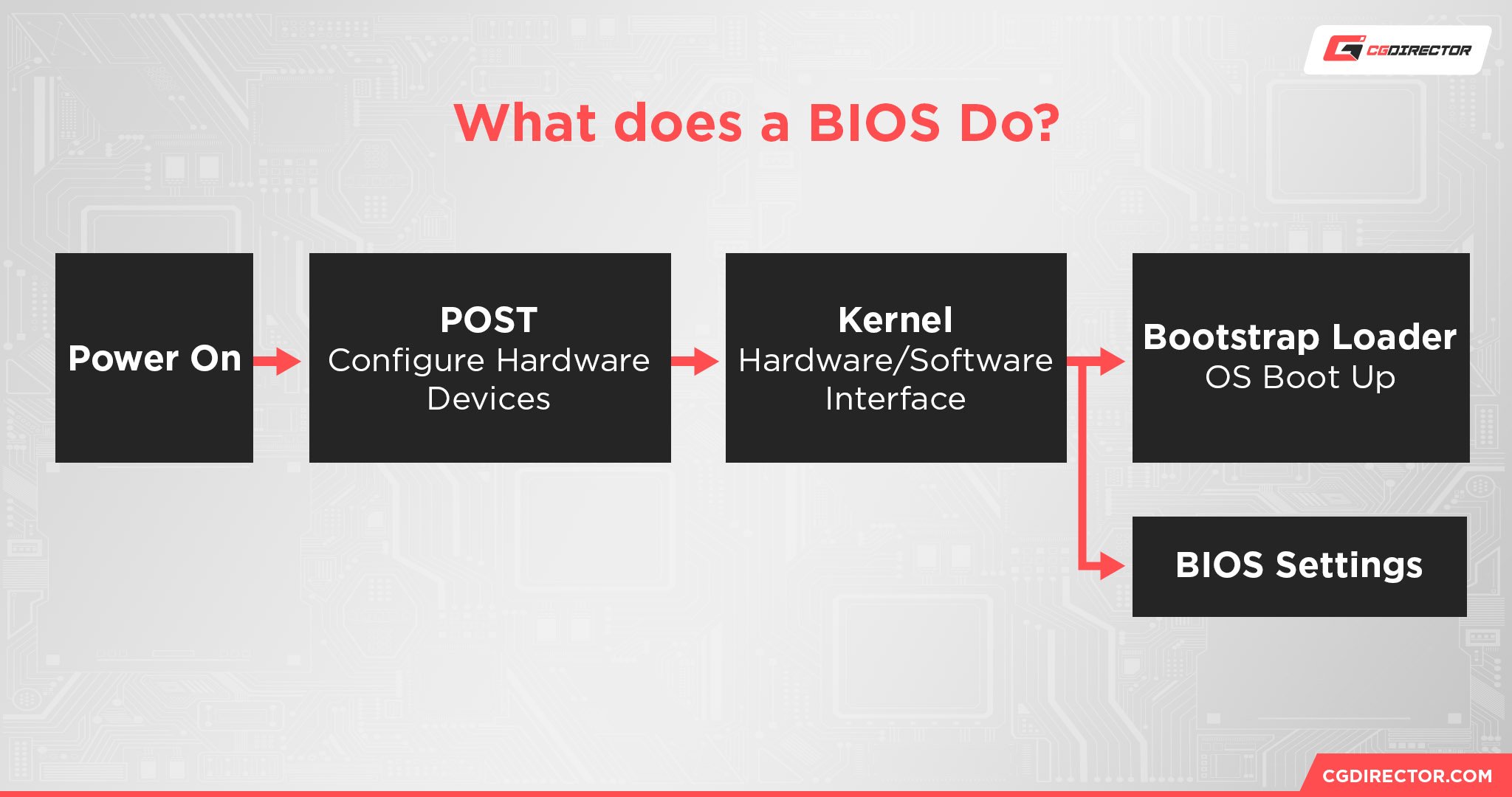
The BIOS is the first piece of software run by any PC, as soon as you turn it on.
Without a BIOS, your PC would simply fail to boot at all, regardless of what operating system you have installed. The BIOS is integral to your PC functioning at all.
The first thing your BIOS does when you turn on your PC is begin POST, or Power-On Self Test. This is basically your BIOS testing to ensure all of your PC’s components are present, recognized, and functioning as intended before it hands off the boot procedure to your operating system (e.g. Windows).
Once your BIOS passes POST, it can start loading your hardware drivers and whatever your saved BIOS settings are. Shortly thereafter, it can begin booting into your operating system of choice unless you interrupt the boot process by entering the BIOS to change its settings instead.
Your BIOS isn’t just the piece of software used to turn on your PC, though.
Your BIOS serves as the firmware of your motherboard, which means that any changes to motherboard settings— like CPU overclocking, RAM overclocking, boot device order, fan settings, etc— must also be handled through the BIOS.
Should You Update Your BIOS? 3 Reasons Why
Improve System Compatibility
One of the main reasons to update your BIOS is actually just to improve your system’s compatibility, especially with new releases of compatible CPUs.
This is particularly important on AMD motherboards which are known to reuse the same CPU socket for years of updates (as they did with AM4 and are looking to do with AM5).
Intel also does this, but generally switches sockets after two generations of CPUs rather than keeping the same socket for as long as AMD does.
This also means that sometimes you may buy a motherboard that’s socket-compatible with your CPU but isn’t actually compatible with your CPU until after you update the BIOS.
Fortunately, motherboard manufacturers began accounting for this by making it possible to update the BIOS with just a USB drive, but plenty of users actually had to request loaner CPUs from manufacturers just to install a compatible BIOS! Rough.
The point is, the CPU is a pretty integral part of your PC, and if you’re ever looking to replace your current CPU with a newer-generation CPU, you’ll want to update your BIOS to make sure that the new CPU works.
Unfortunately, a matching socket isn’t enough to make a CPU released after your motherboard work— you have to update the BIOS so your motherboard can actually recognize the new CPU you install.
Security Fixes & Bugs
Another prominent reason to update your BIOS is to improve the overall security of your PC.
As it turns out, cybersecurity vulnerabilities aren’t just limited to your operating system— they can be targeted at your motherboard and BIOS, too. BIOS updates to patch out security vulnerabilities are surprisingly common with this factoid in mind, especially for prebuilt PCs and workstations.
Of course, BIOS security updates don’t replace the need for a decent antivirus (Windows Defender is fine, just make sure it’s enabled) and occasional Malware scans (I recommend Malwarebytes) within your actual operating system.
But if a BIOS update is released for your motherboard and it’s meant to patch security vulnerabilities, it may be wise to install it sooner rather than later.
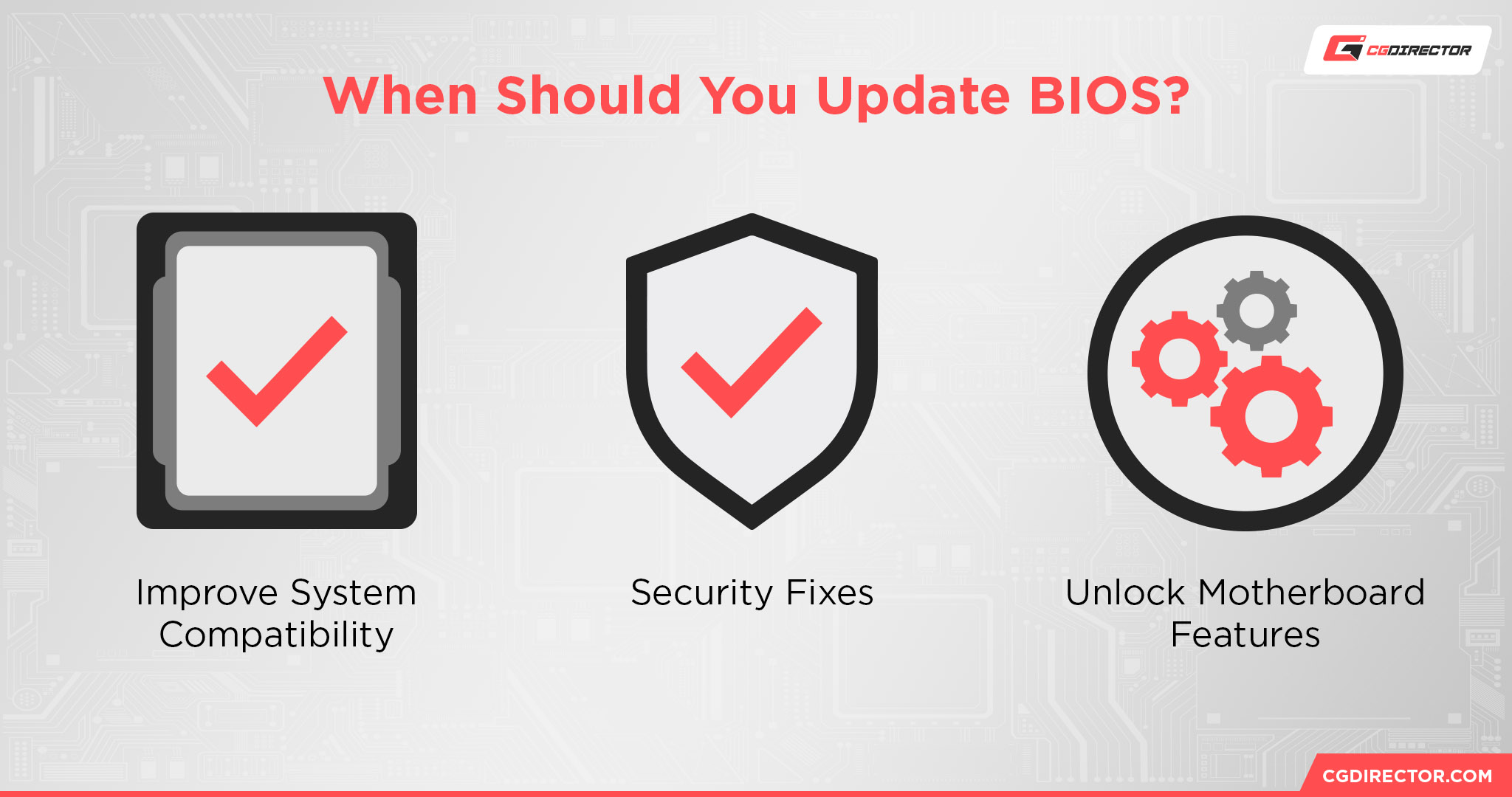
Unlock Motherboard Features & performance improvements
Last but not least, let’s talk about the most enticing reason to update your BIOS: unlocking new features!
As time goes on, BIOS updates can sometimes expand the functionality of your motherboard or the hardware therein.
For example, the Ryzen 7 5800X3D didn’t support PBO (Precision Boost Overdrive) at launch, since the CPU was also shipped with overclocking explicitly disabled to protect the hardware from overheating.
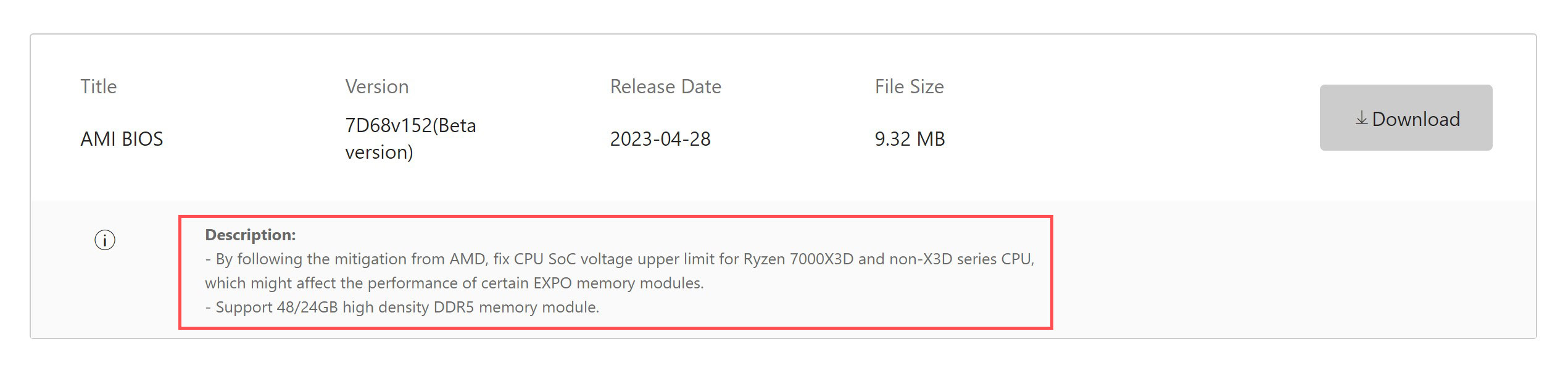
Image Credit: MSI
However, BIOS updates later enabled the feature anyway, and it still worked fine as long as the chip was kept cool.
Updating the BIOS is usually a security and compatibility thing, but on rare occasions, it can actually reward you with new features your PC otherwise wouldn’t be able to enjoy. Hard to say no to that, right?
A new BIOS version can also increase your hardware’s performance. Either because of bugs that were fixed, or optimizations that have been implemented because previous BIOS versions were still immature.
Especially when a new generation of CPUs or motherboards is released, the factory-applied BIOS in the first few months after release is often one that still comes with many a bug and isn’t well-optimized for new CPUs or other hardware such as NVMe drives that are being released constantly.
When AMD’s Ryzen CPUs, for example, first introduced PBO (Precision Boost Overdrive), motherboard manufacturers took months and even years to fully optimize their BIOS across all SKUs to make proper use of it. The same is often encountered for RAM compatibility, as new motherboard & chipset generations are often badly optimized for high-capacity and high-frequency RAM (example: Ryzen 7000 and high-capacity DDR5 RAM). This compatibility is then usually tested and extended with every new BIOS version.
Precautions Before Updating Your BIOS
For all the rest of my points being made, I should still take some time to discuss some precautions to keep in mind before updating your BIOS.
- Make sure your PC has stable power during the BIOS update process.
- If you have software to update your BIOS from within Windows, be sure to close all your applications during the update process and restart your PC afterward. It’s nice to be able to update your BIOS without entering the BIOS, but you don’t want anything to interfere with the update, either.
- Back up your data, if at all possible. This step isn’t strictly necessary, but if something goes wrong with your BIOS update, you don’t want to risk losing access to that information. I generally skip this step, but I also live dangerously.
FAQ
How Often Should You Update BIOS?
So, with the bulk of the article behind us, how often should you update your BIOS?
To be honest, BIOS updates are probably the last priority of software updates on your PC.
This is primarily because if your PC is already working, they’re least likely to have an impact on your day-to-day usage, but also due to the fact that BIOS updates release relatively rarely.
Typically you won’t see more than one BIOS update a year if it even gets updated every year. This especially applies to older prebuilt PCs.
You should still check your motherboard/prebuilt PC manufacturer’s website for BIOS updates periodically, though.
If a new BIOS update releases addressing key security vulnerabilities, for example, it’s probably best you get it installed as soon as possible for your peace of mind.
Are BIOS Updates Safe?
Generally speaking, yes, especially if you follow the precautions listed above.
The only times when a BIOS update is unsafe is if your PC is forcibly shut off (due to power loss or hardware failure) during the BIOS update, or if the BIOS file in question is corrupted/not even the right BIOS for your PC.
In my decades of PC usage, though, I’ve never had a PC die on me during a BIOS update. I’ve had PCs die on me, mind you— but not for reasons related to BIOS updates.
A BIOS update killing your PC is generally just a case of very poor luck or severe user error.
Is UEFI The Same as BIOS?
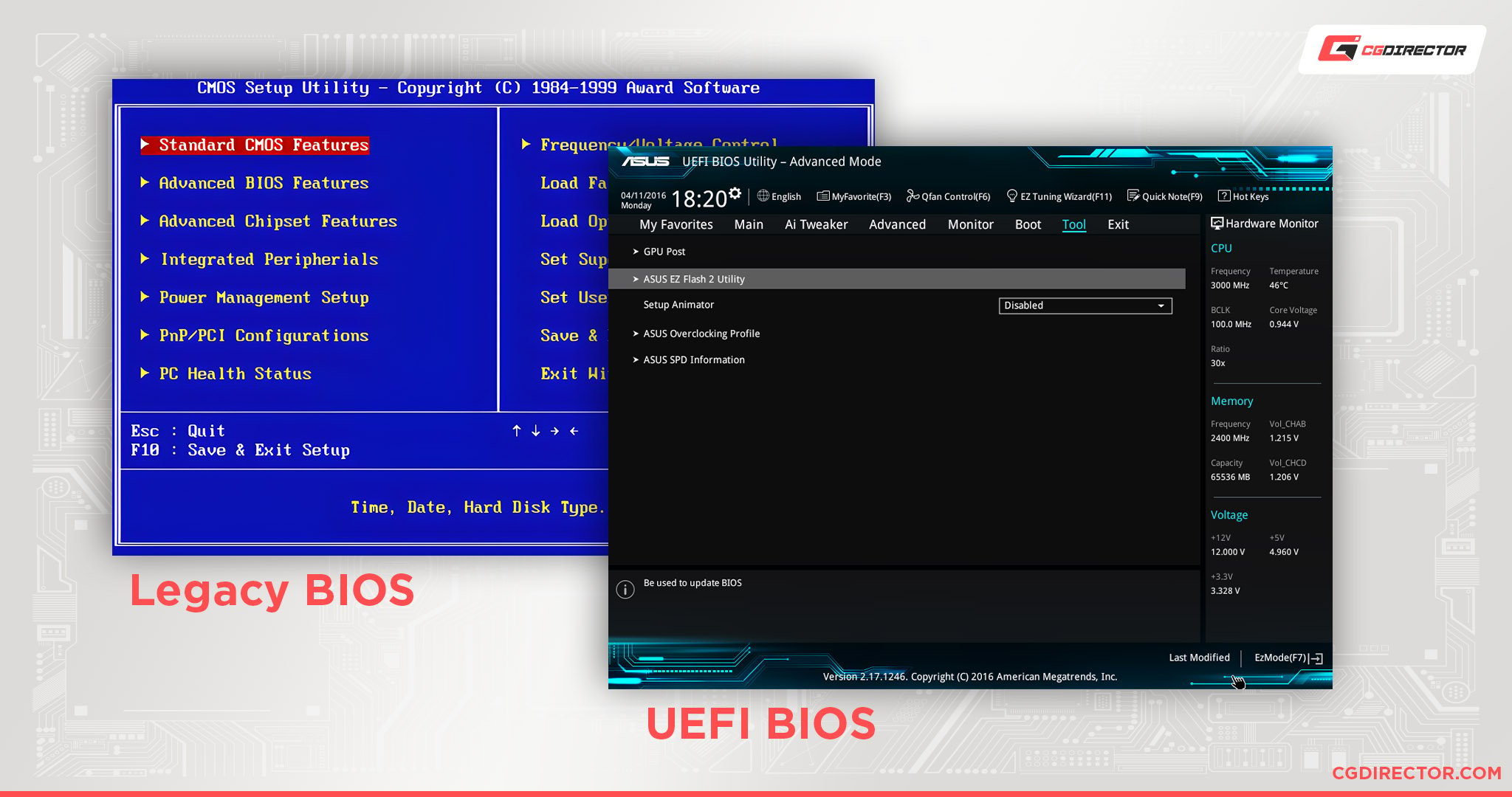
Since Windows 8, the traditional BIOS has begun to fall out of fashion in favor of an updated UEFI (United Extensible Firmware Interface), but don’t fret.
UEFI is still basically just a BIOS, but a modernized one compared to the barebone BIOS of old, which could only be controlled with a keyboard.
To this day, people still use the terms interchangeably because a UEFI is still basically the same thing.
Can You Revert A BIOS Update?
Yes, though the process may vary depending on your specific motherboard manufacturer.
Consult your specific motherboard manufacturer’s site for more information on this.
Typically, though, if you need to revert a BIOS update, you’ll want to have a copy of your old BIOS stored on a flash drive.
That way you’ll be able to do the flashing process from within your BIOS, in case you’re reverting BIOS due to an update stopping you from being able to boot into Windows, or something.
This is a pretty niche scenario, though. Generally speaking, you shouldn’t have any reason to revert your BIOS to a previous version, and doing so without a compelling reason could result in other issues, so be careful.
Over to You
And that’s it! I hope this article clarified the purpose of updating your BIOS for you.
Manufacturers aren’t typically as vocal about BIOS updates as they are about things like GPU driver updates, but BIOS updates are pretty important for the longevity of any given motherboard or prebuilt PC.
Most importantly, if you live in an area with stable power delivery, there really isn’t a reason not to update your BIOS if an update is available, since it should only serve to improve your system’s overall security, stability, and compatibility.
Any other questions about BIOS updates or PC hardware, in general? Feel free to ask them in the comments section below, where me or a fellow CGDirector Team member will be happy to help you.
Alternatively, you can also head over to the CGDirector Forums to engage with our community’s Enthusiasts and Experts on longer-form tech topics or even your own projects.
Until then or until next time, happy software updating! And remember: if you’re manually updating your BIOS with a flash drive, make sure you download the correct BIOS file.
Oh, and for those of you who read all the way here but aren’t sure how to update your BIOS, most modern motherboards will allow you to do so over the Internet from within your UEFI.
If you know how to enter your BIOS, you probably already know how to update it.
![Should You Update Your BIOS? [3 Reasons Why] Should You Update Your BIOS? [3 Reasons Why]](https://www.cgdirector.com/wp-content/uploads/media/2023/08/Should-You-Update-Your-BIOS-3-Reasons-Why-Twitter-1200x675.jpg)
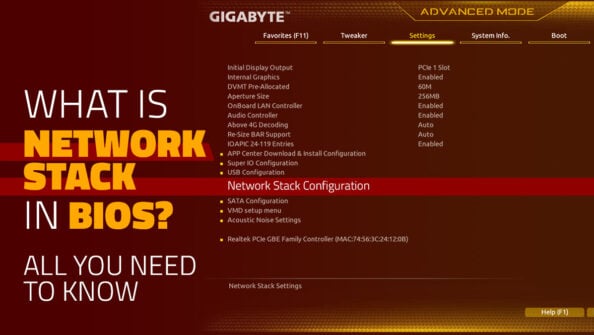


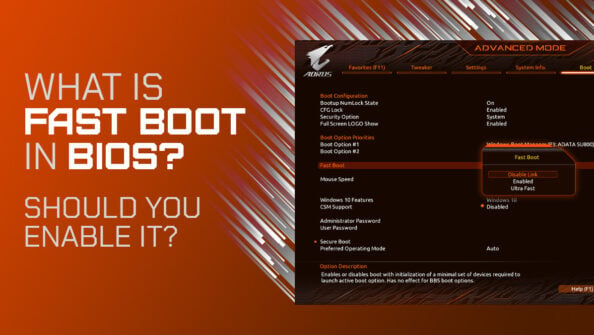

0 Comments