TABLE OF CONTENTS
Dassault Systèmes’ Solidworks is the industry standard when it comes to computer-aided design (CAD) and computer-aided engineering (CAE).
It was first released back in November of 1995 and has quickly risen to prominence due to its staggering featureset and incredible versatility.
It’s not the only option of its kind but it nonetheless stands in a league of its own, with millions upon millions of engineers and designers across the globe using it on a daily basis.

Image Credit: Solidworks
How demanding is it, though? An application used by industry professionals surely needs a spec’d out PC in order to run properly? Or is that a misconception?
Let’s take a closer look.
Solidworks Official System Requirements
The official Solidworks system requirements are as follows:
- Operating System: Windows 10 or Windows 11 (64-bit only)
- Processor: 64-bit; Intel or AMD
- RAM: 16GB or more
- Graphics Card: A dedicated graphics card that has been officially certified
- Storage: An SSD is recommended for optimal performance
Our Take On the Official Solidworks System Requirements
These are some of the worst, most vague, and incomplete system requirements we’ve seen yet. There’s really nothing to grasp onto, nothing to analyze or think about — it’s as austere as it gets.
How does Solidworks scale with additional performance? What kind of experience can one expect with a mid-range configuration or, perhaps, a laptop? What’s the barrier to entry?
The only reason — and, in all fairness, it’s quite a valid one — why we can give this a pass is because Solidworks, at its core, is a program targeted towards industry professionals and large companies. In such an environment, there’s no shortage of powerful components and spec’d out PCs.
These people have to spend ostentatious amounts of money on their machines and their hardware as their livelihood depends on the speed at which they can get their job done.
That’s not necessarily an excuse, but once observed through such a lens, things start to make a bit more sense.
Solidworks is a demanding piece of software. There’s no denying it. And the more powerful your PC is, the better it’ll run. You can’t, therefore, cut too many corners, lest you end up with a system that’ll barely chug through the most basic of designs and models.
CPU (Processor) Requirements
A processor with a high operating frequency and tremendous single-core performance is an absolute must. That being said, that’s not the only prerequisite to running and harnessing all that Solidworks has to offer.
Rendering and simulation benefit greatly from a higher core count processor, so going with a top-of-the-line CPU from Intel or AMD will provide the best possible experience.
Something like the Core i7-13700K (or better) would be your best bet or, alternatively, an equivalent option from AMD (like the Ryzen 9 7950X or 5950X, for instance).
Threadripper CPUs from AMD and Xeon ones from Intel are also tremendously powerful because of their rendering and simulation performance, but they don’t clock as high and are noticeably more expensive.
It’s not a worthwhile trade-off, all things considered, but is nonetheless an avenue worth exploring depending on your overall use-case and budget.
Here’s how two Xeon CPUs stack up against more mainstream options from Intel and AMD:
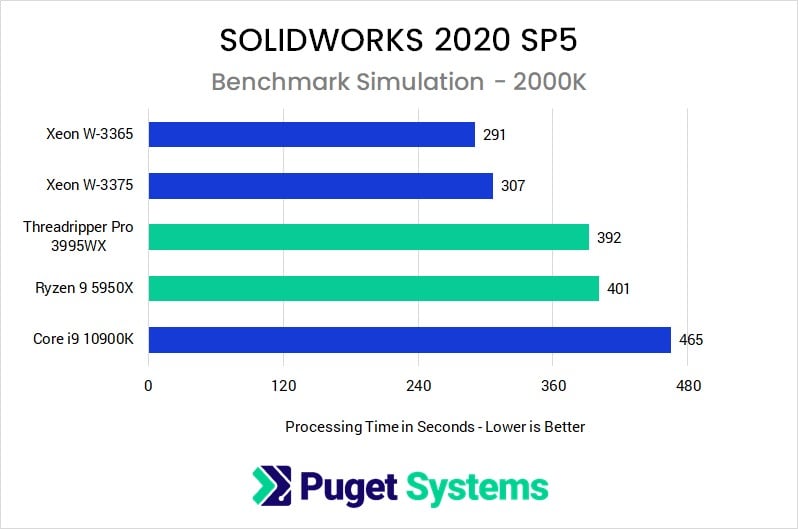
Source: Puget Systems
These results are somewhat outdated given that they’re three years old, but the point stands nonetheless.
Moreover, with newer CPUs becoming more and more powerful, this performance gap has narrowed quite a bit, which makes mainstream processors from Intel and AMD the best and most cost-effective choice for working in Solidworks.
GPU (Video Card) Requirements
Buying a workstation graphics card for Solidworks is, at least to a certain degree, highly recommended.
It is by no means a must, but there are certain features that are only supported on workstation GPUs (as opposed to gaming ones) like RealView, for instance.

Source: Solidworks
Moreover, with the introduction of the Enhanced Graphics Performance mode in Solidworks 2019, there’s a much larger gap performance-wise between entry-, mid-, and high-end workstation cards, as evidenced in the following image:
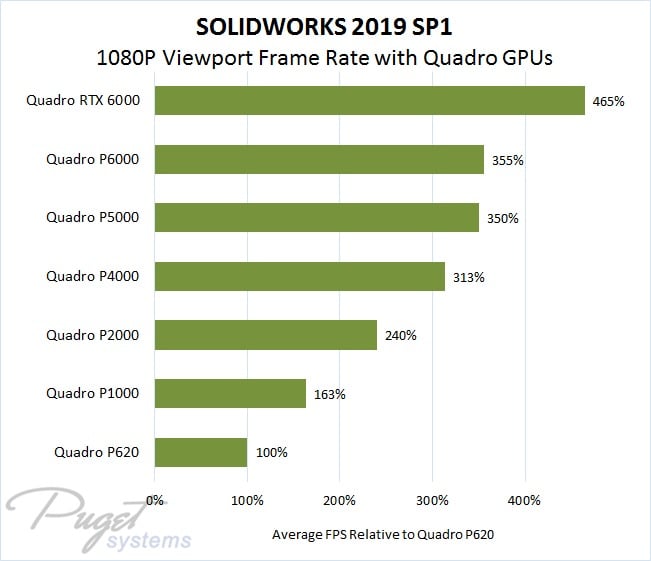
Source: Puget Systems
This doesn’t mean that “entry-level” Quadro GPUs (now just named RTX with the “A” suffix or Quadro RTX, in some instances) are insufficiently capable, but rather that there’s an ostensible difference in performance.
The main benefit of getting a workstation GPU is impeccable stability, official certification, and driver support (in addition to a couple of unique features within Solidworks itself). That’s no small benefit.
Still, regular gaming GPUs (the newest ones, at least) offer a very similar level of performance for a fraction of the cost.
If you’re an industry professional or are part of an engineering firm and want absolute peace of mind, then going with, say, a Quadro GPU would be for the best.
If that’s not the case, then there’s really no need for you to spend absurd amounts of money on a workstation graphics card.
The following benchmark says it all:
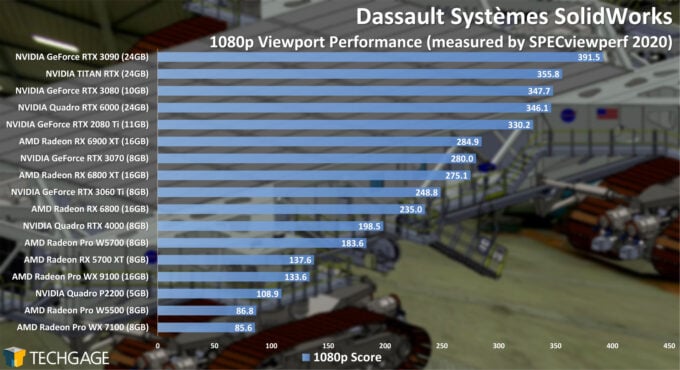
Source: TechGage
Gaming-grade graphics cards like the RTX 3090 and RTX 3080 hold the performance crown. Whether they’re as stable or consistent in performance as Quadro RTX ones is up for debate, but the numbers speak for themselves.
Heck, even the mid-range RTX 3060 Ti offers better viewport performance at 1080p than the Quadro RTX 4000 model.
NVIDIA GPUs are a much better option as opposed to AMD ones, and while workstation GPUs do take the lead in certain other benchmarks and programs, these are nonetheless tremendously impressive results, especially when we view them through the lens of a sheer value proposition.
To see how NVIDIA’s four-and-a-half-year-old RTX 4000 workstation GPU performs in Solidworks, make sure to watch the following video:
RAM (Memory) Requirements
Solidworks needs around 8GB of RAM for the most basic operations and assemblies.
Still, having 16GB (preferably running in dual-channel) will result in a noticeably better experience, especially if you have the tendency to multitask and have multiple different windows and programs open at the same time.
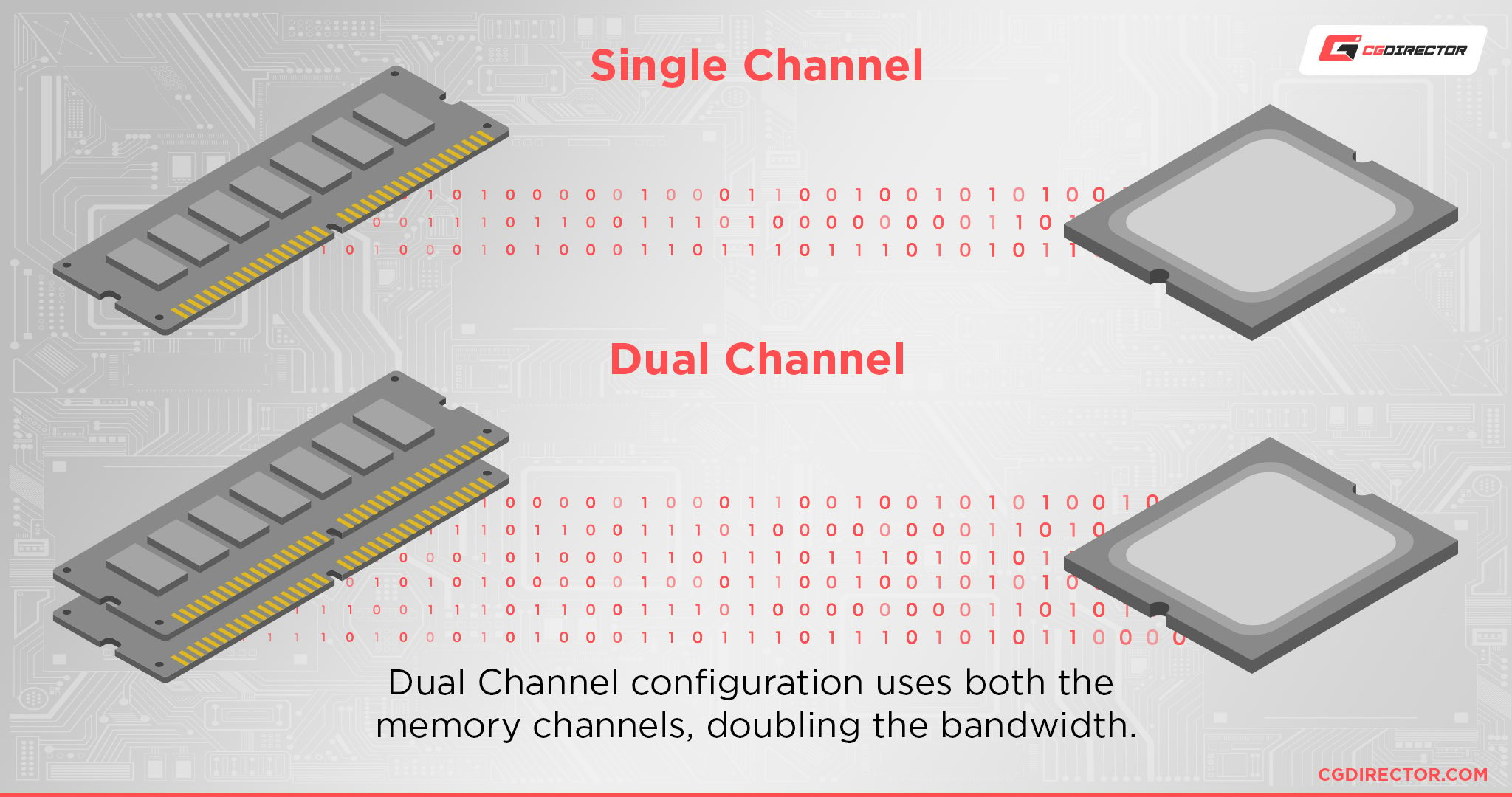
That being said, Solidworks is normally used for very large and complex assemblies, models, simulations, and whatnot.
If your assemblies range from 500MB to over 1GB, you really ought to invest in 32GB of RAM. If your projects are even heavier than that, then 64GB of RAM would be a much better option.
You really shouldn’t skimp out on RAM if working in Solidworks is your primary goal. 32GB would be a good middle ground.
Storage Requirements
Using an SSD in today’s day and age is pretty much a must. Traditional mechanical hard drives are no longer a viable option, no matter one’s workload.
Buying an NVMe drive is also a sound purchasing decision, although you won’t notice any performance difference in your day-to-day usage as far as working in Solidworks is concerned.
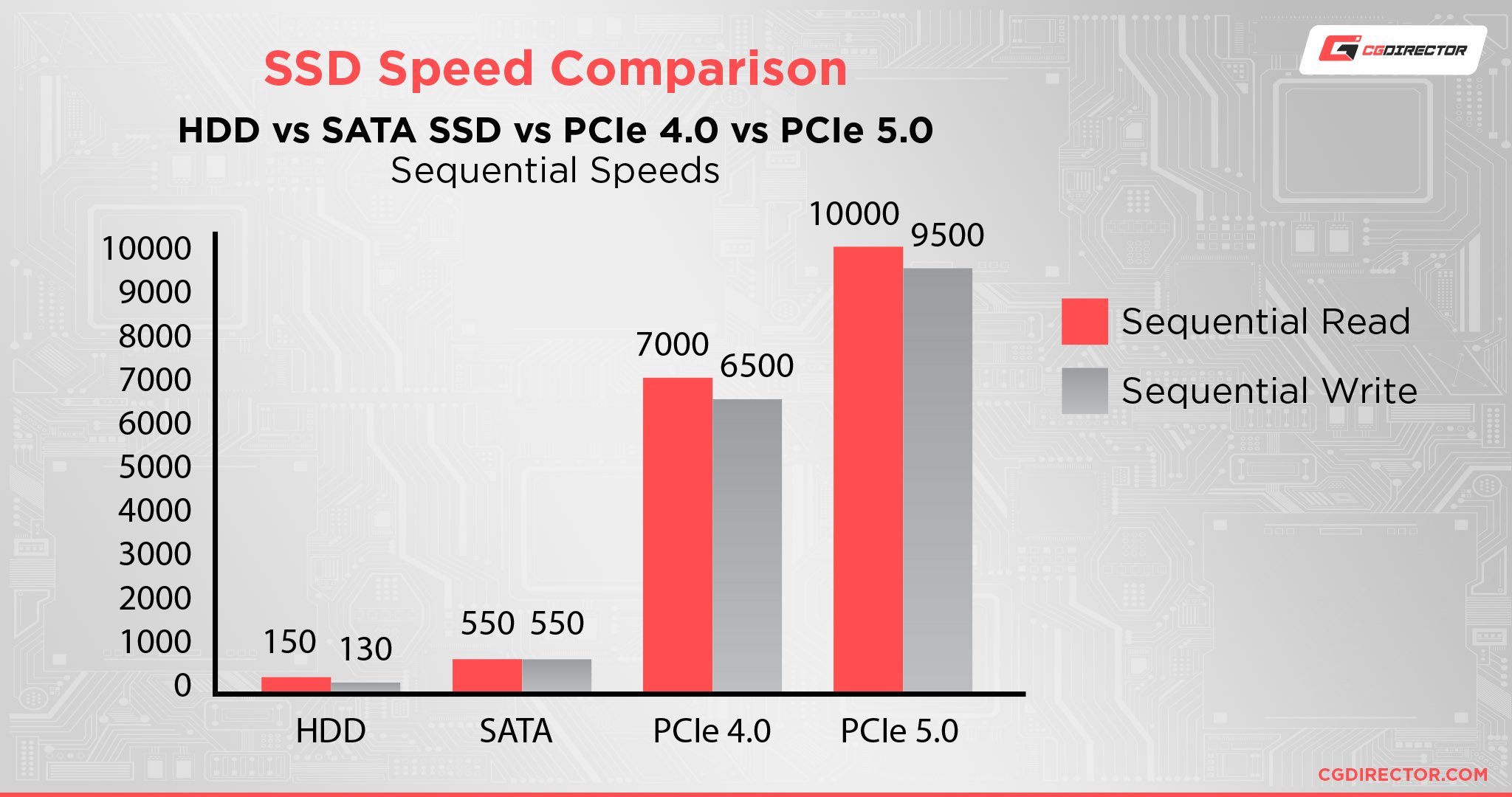
SATA SSDs (and, by the same token, NVMe ones) are much faster than regular old hard drives and will speed up your workflow tremendously, especially when it comes to complex assemblies and overall load and boot-up times.
Our PC Build Recommendations for Solidworks
Solidworks is quite a demanding piece of software, one that can utilize both your CPU and your GPU to great effect.
It also scales quite nicely with more powerful hardware which means that, if working in Solidworks is your primary goal, you shouldn’t skimp out on any component whatsoever (budget permitting).
And so, with that in mind, here are three different PC builds — for three vastly different budgets — that will all get the job done.
Mid-range Solidworks PC Build at $1000
High-range Solidworks PC Build at $1500
Our PC Builder List above currently lists a mainstream GPU. If you know you can make good use of PRO-Level GPU features, consider a Quadro RTX2000 or Radeon PRO W7800.
“Professional” Solidworks PC Build at $2500+
Our PC Builder List above currently lists a mainstream GPU. If you know you can make good use of PRO-Level GPU features, consider a RTX A4000/A6000 or Radeon PRO W7900.
Can I Run Solidworks on a Mac?
You can’t, at least not in any user-friendly way. Solidworks simply hasn’t been ported over to macOS and, by the looks of it, that’ll keep on being the case for the foreseeable future.
You can still run Solidworks through a virtual machine, but your mileage will vary in regard to how well it’ll perform and how stable it’ll be.
For Solidworks, going with a PC is the only truly viable option.
You can watch the following video for more information:
How to Check Your Current Specs to See if You Can Run Solidworks
If you’re not quite certain whether your existing computer is strong enough to run Solidworks, we suggest you give the following article a read.
It’ll give you all the information you need and, in case your hardware isn’t up to snuff, you’ll be able to pinpoint all potential bottlenecks and upgrade what warrants upgrading.
How to Upgrade Your PC to Run Solidworks Faster
If you want to upgrade your existing computer in order to run Solidworks — but are unsure of where to start — we have an in-depth beginner’s guide that’ll show the proverbial ropes.
It’ll point you in the right direction and give you a better understanding of what is it exactly that you need to focus on when upgrading your existing components to something more novel. And, in case you need any additional help, feel free to reach out on our forum!
FAQ
Let’s go over a few potential questions you might have regarding Solidworks and all that it entails:
How Much RAM Do You Need for Solidworks?
16GB is the bare minimum. That’ll give you just enough headroom to work on moderately complex assemblies.
If you tend to multitask a lot and are a more demanding user, going with 32GB would definitely be preferable, with 64GB also being a valid option if you’re working on very complex assemblies, models, renders, and so on.
Solidworks’ RAM requirements scale with the complexity of your projects, so the more demanding and layered they are, the more RAM you’ll need.
32GB is sort of a good middle ground, even if you’re starting out, as it’ll futureproof your build and alleviate any memory-related bottleneck further down the road.
Is Solidworks Better Than Fusion 360?
It is, generally speaking. They both have their own use-cases and noticeably different learning curves.
Solidworks is much more robust and feature-rich and, as such, is used by industry professionals around the globe.
It’s mighty expensive though, and, frankly, it isn’t as consistent or polished as one would like (especially for the asking price), but that’s nonetheless a worthwhile trade-off given its immense power and feature-set.
And, one could argue, that also stresses the importance of having a workstation graphics card — you want to circumvent as many driver and performance issues as possible.
Does Solidworks Run Natively on Apple Silicon?
It does not, unfortunately. Heck, there’s no macOS version at all.
You’ll either have to resort to using 3DEXPERIENCE (which basically runs Solidworks inside your browser) or, alternatively, running it within a virtual machine (through Parallels, for instance)
If you have an Intel-based Mac device you can still use it through Boot Camp, but that’s no longer an option for Apple Silicon users.
Image Credit: isapplesiliconready
Working in Solidworks through a virtual machine is possible (and it runs fairly well, all things considered), but you’ll nonetheless face numerous graphical issues (amongst other things).
It’s an okay option for some light and moderately demanding work, but it is by no means adequate for professional use.
Is Solidworks CPU or GPU Intensive?
It thrives off both. The CPU is a lot more important, but having a capable enough graphics card sure will come in clutch.
Whether you opt for a gaming model or a workstation one depends entirely on your needs and budget. For professional use, going with a Quadro RTX GPU would definitely be a wise (if a bit pricey) choice.
Be that as it may, regular “gaming grade” graphics cards are superbly capable as far as Solidworks is concerned and offer a lot more “bang-for-the-buck.”
Does Solidworks Require a Good PC?
Pretty much. It’s not the most demanding piece of software out there, but it sure is taxing on one’s hardware. It all depends on the complexity of your projects and assemblies.
A mid-range computer will get the job done just fine, but if you’re serious about working in Solidworks, buying a top-of-the-line processor with high single-core performance and at least a mid-range workstation GPU will go a long way towards ensuring a consistent and stable level of performance.
Is Solidworks Difficult to Learn?
It is. It’s a very complex program with more features and options than you can shake a stick at.
You can grasp its basics relatively quickly, but the learning curve is nonetheless quite steep, especially for moderately demanding projects (to say nothing of highly complex assemblies and models).
Still, the web is littered with guides and tutorials (both written and those in video format), so you’ll be able to master Solidworks at a fairly respectable pace — assuming you’re really driven to do so, that is.
It’s a relatively forgiving program as long as you have a beginner-friendly tutorial to aid you. And, needless to say, having a bit of experience in similar programs will go a long way towards enabling you to master Solidworks and all that it entails.
Should I Overclock My CPU for Solidworks?
We don’t recommend it. You might see a slight uplift in performance but that may come at the cost of stability which should be avoided at all costs.
Is Solidworks Free?
It is not. There are numerous different licenses available at the time of this writing, and they all include an optional annual maintenance fee (which costs upwards of a thousand dollars).
Regular, professional licenses can cost more than $4000, depending on a myriad of different factors. You can, generally speaking, get it for cheap (if not even free) if you’re a hobbyist, student, or start-up, which is definitely an option worth exploring.
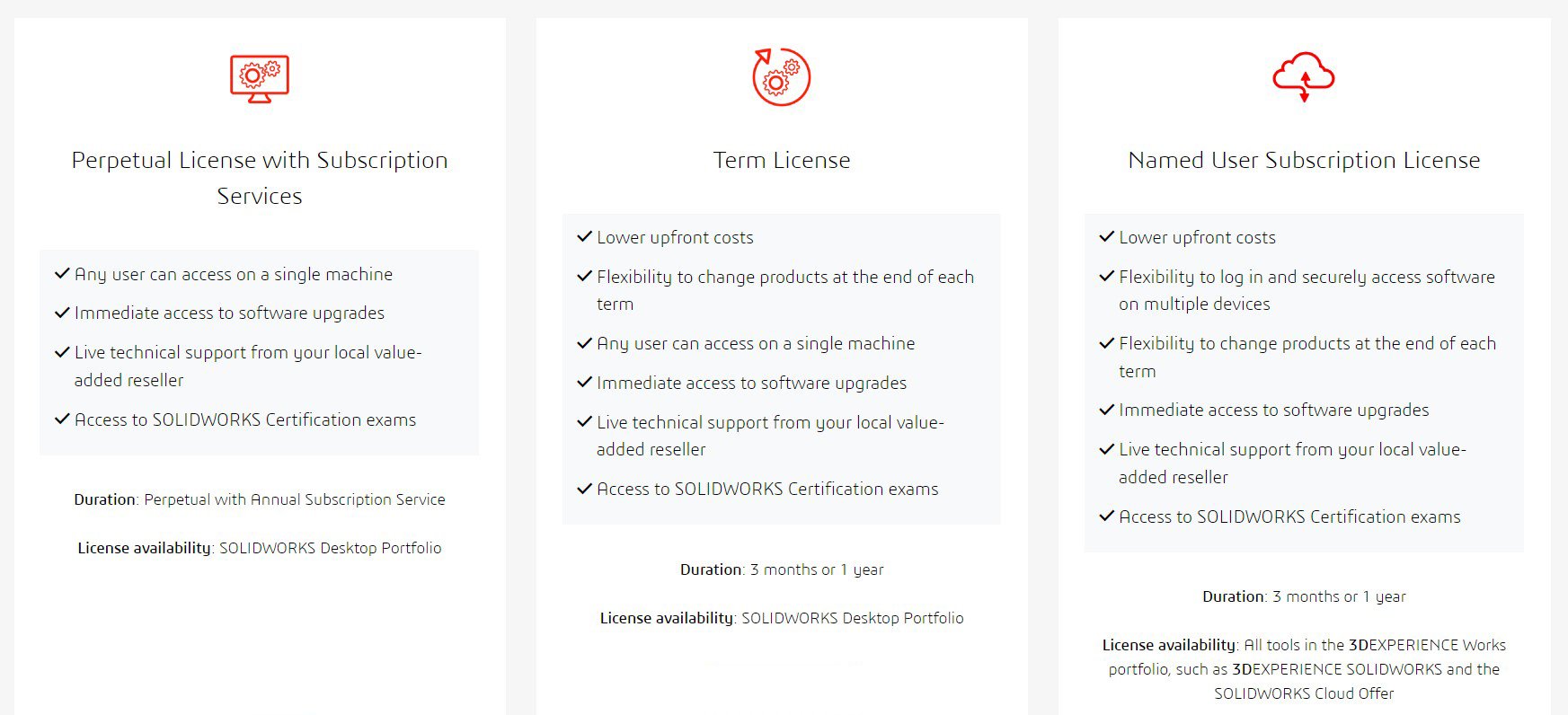
Image Credit: Solidworks
For a detailed price guide, we suggest you give the following article a read.
There’s also a free trial available as well. That way you can test Solidworks and its immense featureset without having to spend a dime.
And, should it pique your interest, you’ll then be able to find the most suitable license for your needs and, hopefully, save a few Benjamin Franklins.
Is Solidworks Easier Than Fusion 360?
It’s not. There’s a solid enough overlap feature-wise and they are used for relatively similar tasks (depending on one’s profession), but they nonetheless feature vastly different learning curves and “skill ceilings.”
Solidworks is a piece of software created for industry professionals and highly dedicated and capable hobbyists. It’s not something you can just open up and start working without first submerging yourself in its fundamentals and truly impressive featureset.
Can You Run Solidworks on Integrated Graphics (iGPU)?
You can, generally speaking, but you’re not going to have a good time. You’re bound to encounter numerous crashes and overall instability.
Using integrated graphics with Solidworks simply isn’t recommended. If an iGPU is all you have, we suggest you give Fusion 360 a look as it performs a lot better on integrated graphics (an understatement).
Over to You
Have you ever used Solidworks and, if so, what was that experience like? Also, what is your opinion on its overall system requirements? Let us know in the comment section down below and, in case you need any help, head over to our forum and ask away!
![Solidworks System Requirements & PC Recommendations [2024 Update] Solidworks System Requirements & PC Recommendations [2024 Update]](https://www.cgdirector.com/wp-content/uploads/media/2023/05/Solidworks-System-Requirements-PC-Recommendations-Twitter-1200x675.jpg)

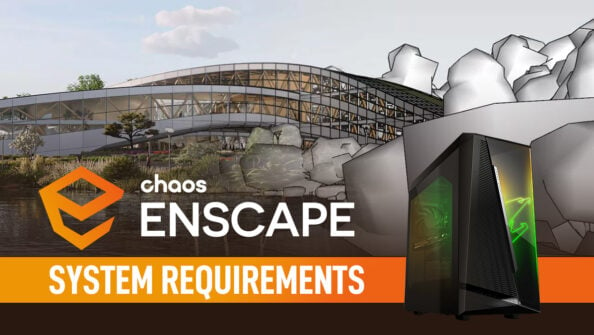
![Adobe Animate System Requirements and PC Recommendations [2024 Update] Adobe Animate System Requirements and PC Recommendations [2024 Update]](https://www.cgdirector.com/wp-content/uploads/media/2023/06/Adobe-Animate-System-Requirements-and-PC-Recommendations-Twitter-594x335.jpg)


0 Comments