Ever wondered ‘Does temperature impact my GPU performance?’ If it does, when should you be concerned, and what can you do to alleviate it?
I’ll answer these questions and more in the article below, so let’s go ahead and get right into it!
Alternatively, you can skip my intended continuity with the Table of Contents, and I won’t be able to stop you at all…I won’t even know you did it.
TABLE OF CONTENTS
A Brief on GPU Temperature
As the second major processor in your system (behind the CPU), your GPU is generally expected to be one of, if not the hottest component in your PC.
High-end GPUs are particularly known for how hot they can run these days, with dual 8-Pin, or even 12-Pin cables providing yet more power that must eventually be exhausted as heat to keep the graphics card running at allowed temperatures.

So, to establish expectations: your GPU is naturally going to be one of the hottest components in your PC. It’s outright expected. And yes, that does also mean that temperature impacts your GPU performance.
Does Temperature Impact My GPU Performance? All You Need To Know
Temperatures impact your GPU performance through a process called thermal throttling. Thermal throttling refers to the ability of a processor to lower its operating speed in response to reaching a certain temperature threshold.
This lowered speed— throttling— helps the system maintain a steady operating temperature, but can severely impact user experience.
How strongly your GPU is automatically being throttled depends on many factors:
- Ambient temperature
- quality and age of your thermal paste
- whether your particular GPU has any manufacturing defects (such as badly placed or missing thermal pads)
- ventilation of your PC Case
- whether your GPU’s fans and fan curve have been tinkered with
- obstruction of airflow, and more.
No two of the same GPU SKUs will perform exactly the same.
And since a reduction (throttling) of your GPU’s clock speed will also reduce what it can process in any given second, an overall performance reduction for graphics-heavy tasks is inevitable.
In most cases performance reduction won’t be more than 10% or so on an overall healthy GPU that’s just used in a hot ambient environment, but can be more severe if your thermal paste is old, its fans are caked with dust or you’re running a multi-GPU configuration and are stacking GPUs right on top of each other.
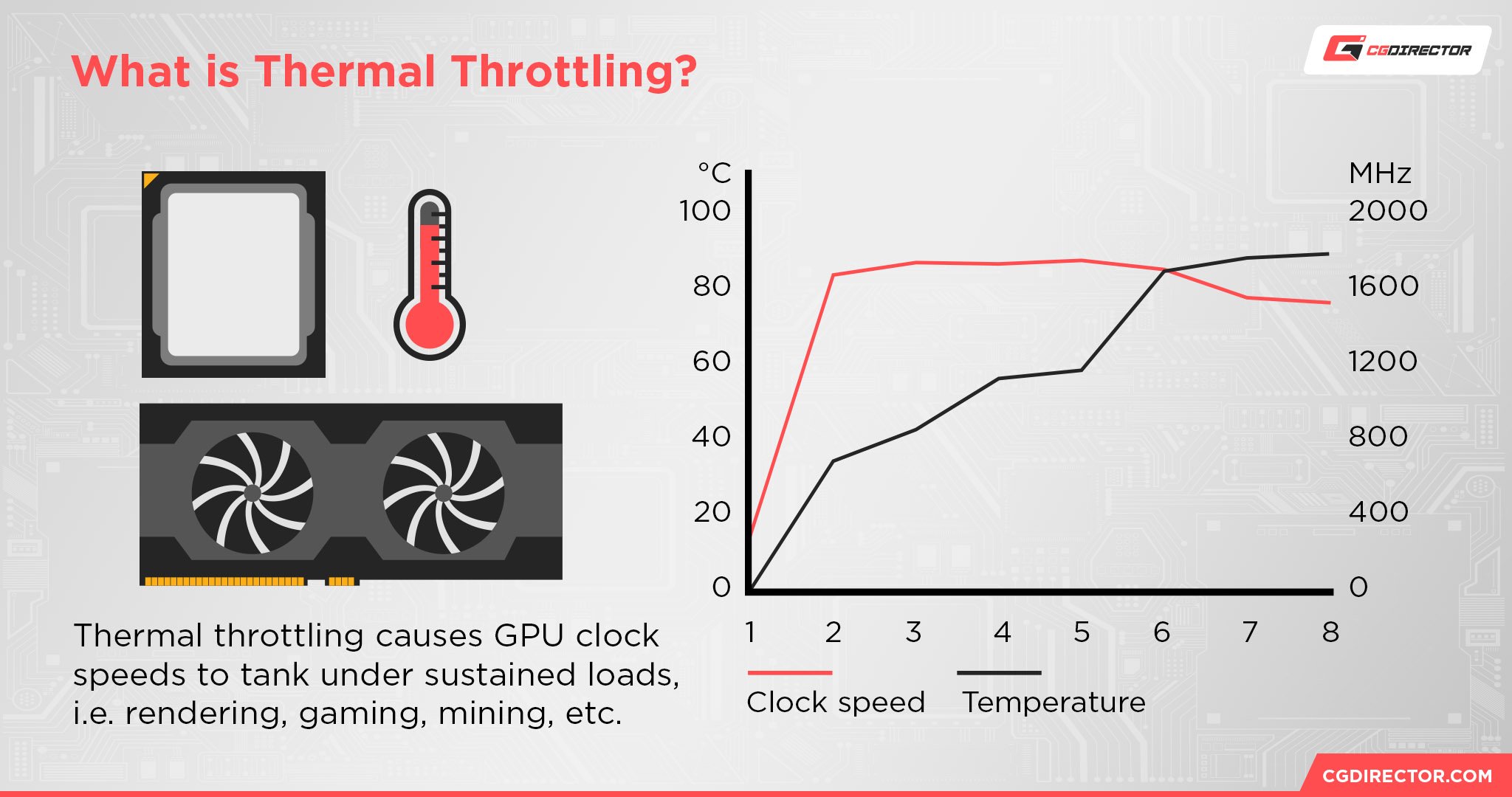
Unfortunately, there’s no way to disable thermal throttling. You really wouldn’t want to— thermal throttling is one of the most important safeguards preventing your PC hardware from damaging itself.
However, you can alleviate thermal throttling by taking the correct steps to lower your GPU temperatures.
How To Improve GPU Temperature
Turn on Power Saver
One easy way to reduce GPU temperature is to enable your built-in Power Saver mode on Windows.
By reducing power going to your CPU and GPU, Windows is not only able to save on electricity consumption— it is also effectively running your device cooler by throttling performance before any chance has been given to overheat at max load.
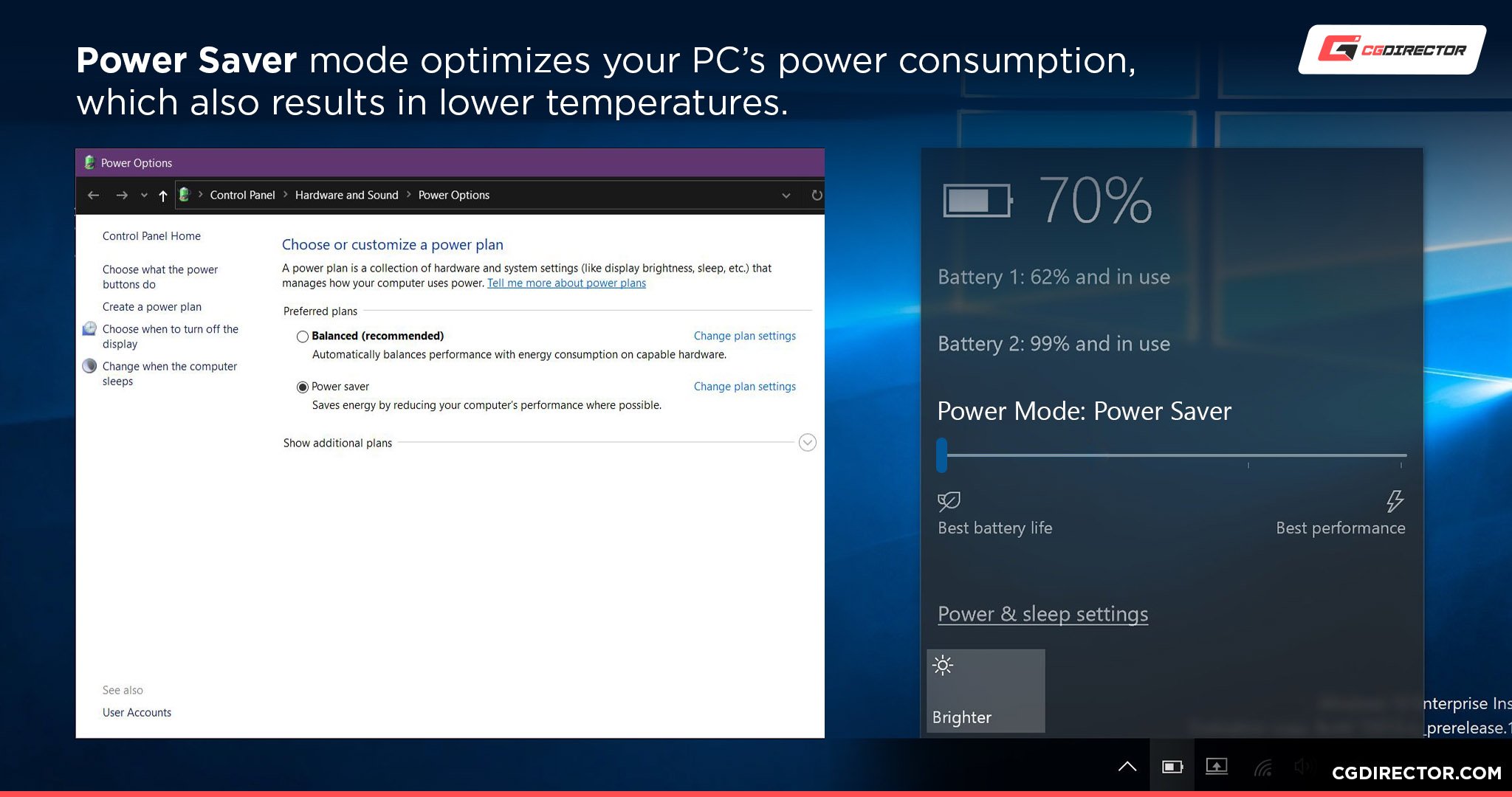
Also, lower power means lower performance, so while it’ll reduce your temperature to prevent early throttling, your performance will suffer as well, and that’s what we want to avoid, right? Of course, a power reduction (or effectively undervolting) doesn’t linearly reduce your performance, so you can easily save on your electricity bill, and reduce your temperature without a linear performance impact.
To be honest, though, this is mostly a band-aid solution. If you really want to get your GPU temperature in check without sacrificing performance, you’ll need to take on the following steps in this guide.
You may also want to consider GPU undervolting, though that’s very much a high-end tweaker’s endeavor.
Dust PC and GPU
Giving your PC a thorough dusting is an easy, sensible way to improve airflow in your PC, especially if a lot of dust has been allowed to accumulate over time.
One of the places where dust can accumulate inside your PC is actually inside your GPU. Inside your GPU’s heatsink, to be specific— dust likes to get lodged in the metal heatsink fins behind your GPU fans.
You can blast the dust clean from these areas, but be sure to hold your GPU fans still when dusting them. I’ve pictured this (badly) below:

Image Source: Myself, holding the fan still on my GTX 1070 while I applied compressed air to the heatsink behind it.
Upgrade Case Cooling
Another step worth considering to alleviate GPU thermal throttling is upgrading your case cooling.
If dusting your existing setup hasn’t helped to reduce your temperatures, you may just need to overhaul your cooling entirely.
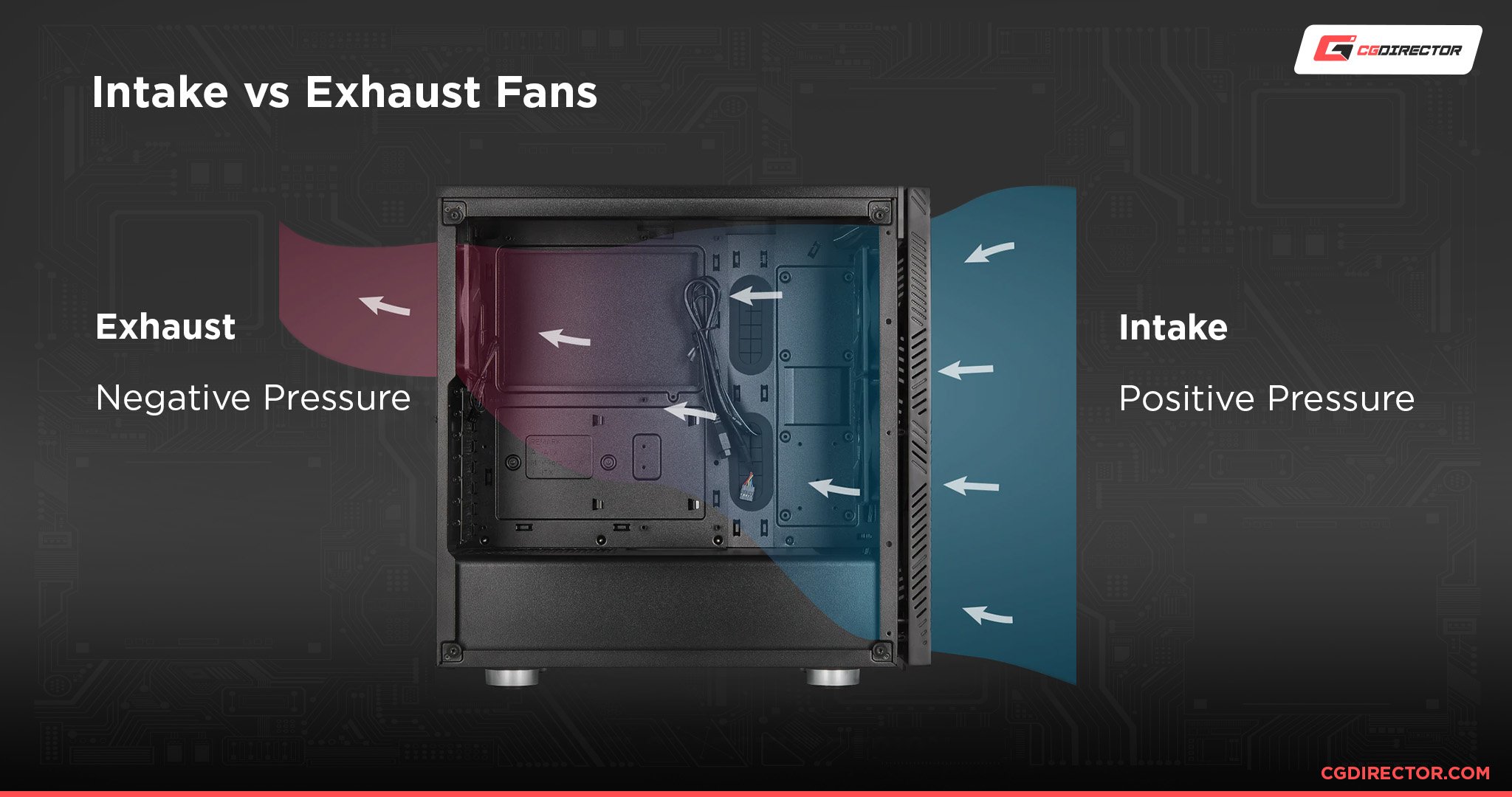
If possible, try to get some additional cooling fans for your case.
Make sure you have more intake fans than exhaust fans at all times in order to create a positive pressure airflow configuration, which will give you the best performance.
Replace GPU Thermal Paste
[Warning: This is an extreme step, and recommended to have done by a professional.]
If nothing you do seems to stop your GPU from overheating, it may be time to replace your GPU thermal paste (CPU thermal paste will work fine) and maybe check the thermal pads on your VRAM.
Particularly if you’re using a used or aging GPU, expired thermal paste is a real problem. It’s not typically expected to happen until 5 or more years of use have passed, though, since GPU thermal paste is meant to be a one-time application.
The issue with this process is that replacing the thermal paste on the GPU requires you to take the cooler off of the graphics card, a high-end maintenance task many people will (justifiably) not want to do with their card. If nothing else has helped, though, this might be the only solution.
FAQ
Does Temperature Impact CPU Performance?
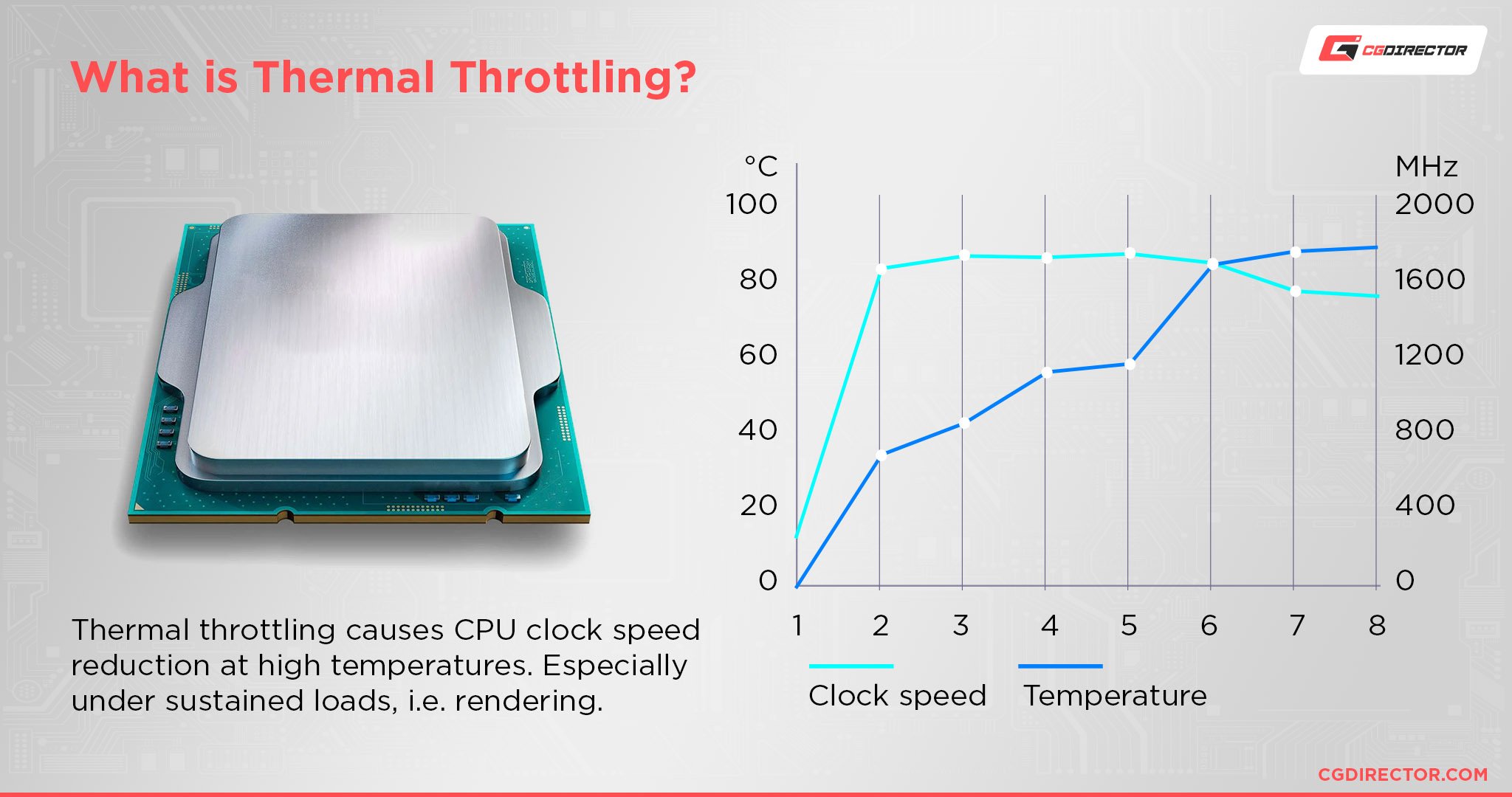
Yes! CPUs are prone to thermal throttling at high temperatures, just like GPUs.
Alex has written an extended 10 Ways To Stop a CPU From Overheating guide that I recommend if you’re having trouble with your CPU temperatures.
Does Temperature Impact RAM Performance?
Yes, though it’s unlikely to come into play.
RAM will thermal throttle if it overheats, but generally-speaking, there’s no reason your RAM should be overheating as long as your case airflow is intact.
Does Temperature Impact SSD Performance?
Yes, especially with NVMe Gen 4 and newer SSD drives.
SATA SSDs actually run cooler than SATA HDDs.
However, the ongoing evolution to NVMe drives means that they can actually output some serious heat now, and many of them include heatsinks pre-installed to help keep this in check. There’s even a Gen 5 NVMe drive with a miniature fan attached!
Over to You
And we’re done.
I hope I addressed the initial question of “Does temperature impact my GPU performance” in good detail!
In another universe, this entire article was replaced with the word “Yes”, which would have been amazing for my schedule but doubtlessly horrible for SEO and actually imparting wisdom about thermal throttling and how it works.
If you have any other questions about GPUs or PC hardware, feel encouraged to ask them in the comments below! Me and my fellow CGDirector Team members love to help out in the comments whenever we get the chance.
You can also try the CGDirector Forum for longer-form discussions with other Enthusiasts and Experts.
Until then or until next time, happy computing! And remember: thermal throttling is a necessary evil to prevent crashing. And fires.
![Does Temperature Impact My GPU’s Performance? [Absolutely!] Does Temperature Impact My GPU’s Performance? [Absolutely!]](https://www.cgdirector.com/wp-content/uploads/media/2023/09/Does-Temperature-Impact-My-GPU-Performance-Twitter-1200x675.jpg)
![Guide to Undervolting your GPU [Step by Step] Guide to Undervolting your GPU [Step by Step]](https://www.cgdirector.com/wp-content/uploads/media/2024/04/Guide-to-Undervolting-your-GPU-Twitter-594x335.jpg)
![Is PNY a Good GPU Brand? [Updated] Is PNY a Good GPU Brand? [Updated]](https://www.cgdirector.com/wp-content/uploads/media/2023/12/Is-PNY-a-Good-GPU-Brand-Twitter-594x335.jpg)

![How To Adjust Your GPU’s Fan Speeds [Step-By-Step] How To Adjust Your GPU’s Fan Speeds [Step-By-Step]](https://www.cgdirector.com/wp-content/uploads/media/2023/07/How-to-adjust-your-GPUs-Fan-Speeds-to-prevent-it-from-overheating-Twitter-594x335.jpg)

0 Comments