Looking for the easiest ways to transfer files between two PCs?
I’ve rounded up a list of the top 4 easiest methods of file transfer between two PCs and some related FAQs for you in the article below, so stick around if that sounds helpful.
You can also skip around as you please with the Table of Contents, which I’ll embed below so as not to waste your time:
TABLE OF CONTENTS
Now, let’s get into it!
Transfer Files Between Two PCs: The 4 Easiest Ways
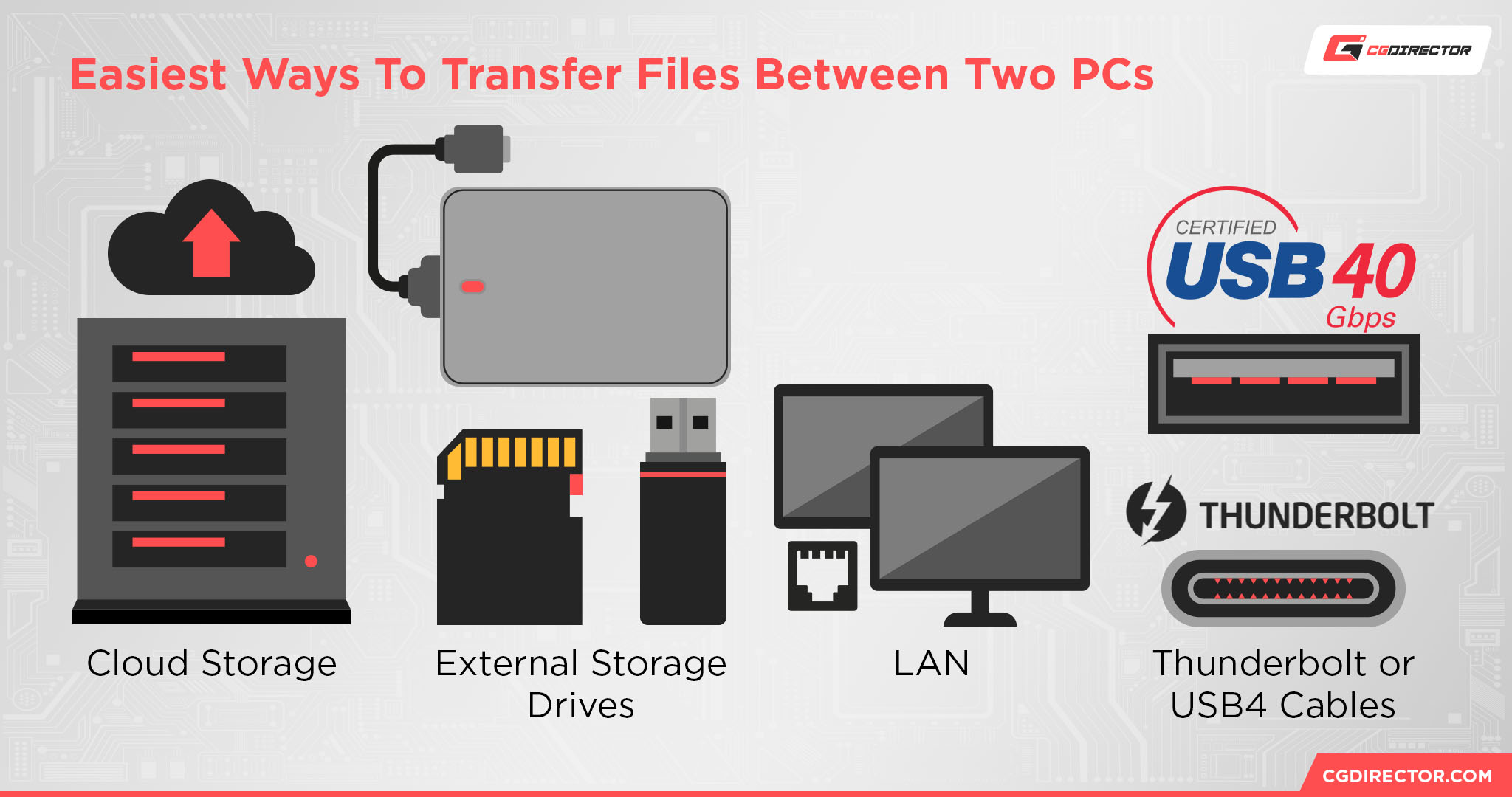
Use Cloud Storage
The easiest and (probably) lowest-effort way to transfer files between two PCs is to use cloud storage.
A synchronized cloud drive on both PCs (via Dropbox, OneDrive, Google Drive, etc) can be automatically maintained, and larger file backups can be kept on your personal cloud (so long as they’re within your storage budget with that provider) instead of a local drive.
But cloud drive has its limitations, especially if you’re transferring large files. Cloud storage transfer speed is tied to your internet up/download performance, so anything bigger than a text-file or a couple of images can take long to up- and download.
Let’s talk about some more hands-on methods, now, especially for devices in the same location.
Use External Storage Drives or Cards
The second-easiest way and likely the most common way to transfer files between two PCs is to use external storage, in whatever form that might take.
USB flash drives, SD cards, and external HDDs and SSDs can all be used to easily transfer files between PCs. Most of us are likely to have a USB Flash Drive or other external drive lying around that can be used for this.
Fun fact: SD cards are particularly popular as a storage method for camera footage, which can then be transferred to a PC with a card reader and faster SSD storage for editing, but those cards can be used just as well for backups, archiving, or transferring files between PCs.
Transfer Over Your Local Network
Another good solution to transferring files between PCs is doing so over the same local network.
As long as both devices are connected to the same router and have the appropriate Network and sharing settings enabled in Windows, you shouldn’t have any problems sharing files between your PCs through easy copy and paste into the correctly shared folders.
This should also be one of the fastest methods, too, since the only speed limit in place will be your Ethernet cables and (if applicable) Wi-Fi signal.
Send it to yourself through E-Mail
If the files you’re looking to move to another PC are fairly small (usually below 50MBytes or so) simply attaching them to an E-Mail that you send to yourself will do the trick.
Make sure your E-Mail Provider supports attachments of the required size, and after you’ve downloaded the file onto your target PC, delete said email so you don’t use up storage space in your inbox.
This method can be used with both online E-Mail providers such as GMail, Live etc. and also if you’re using offline E-Mail tools such as Outlook or Thunderbird.
Send it to yourself through WhatsApp or other Chat-Software
WhatsApp Web (https://web.whatsapp.com/) is a method of accessing your WhatsApp chats through your computer inside your browser. The great thing is, not only can you now chat through your computer, but you can also send yourself and others files from your computer.
Log in to WhatsApp Web or other Chat software, such as Skype, on both of your computers, and you can send and download files within certain file size limitations.
FAQ
Can I Use a USB Cable to Transfer Data Between Computers?
Unfortunately, if your USB cable isn’t rated for Thunderbolt 3+ or USB 4+, the answer is most likely no.
To use a USB cable for data transfer between computers without these newer standards, you need to get a specific kind of PC data transfer USB cable instead.
What’s The Fastest Way To Transfer Files Between Two Computers?
Local network transfers or direct Thunderbolt cable transfers are definitely the fastest method for big files.
For simple ease of use, though, cloud storage and external storage are both a lot faster than setting up a local network.
What Is The Easiest Way To Transfer Files?
The easiest way is undoubtedly external storage.
USB flash drives were common in schools when I was growing up, so I’m reasonably certain that anybody reading this article by now already knows just how easy to use external storage actually is.
Over to You
And that’s all!
We’ve covered the 4 easiest ways to transfer files between two PCs in this article, and clarified a few common questions about PC file transfers while we were at it.
Feel free to comment below and let me know if you have any other questions about file transferring, or PC hardware in general! I’ll be happy to help. You can also try the CGDirector Forum if you want to tackle bigger topics with other Tech Experts and Enthusiasts.
Until then or until next time, happy computing! And good luck with your file transfers.
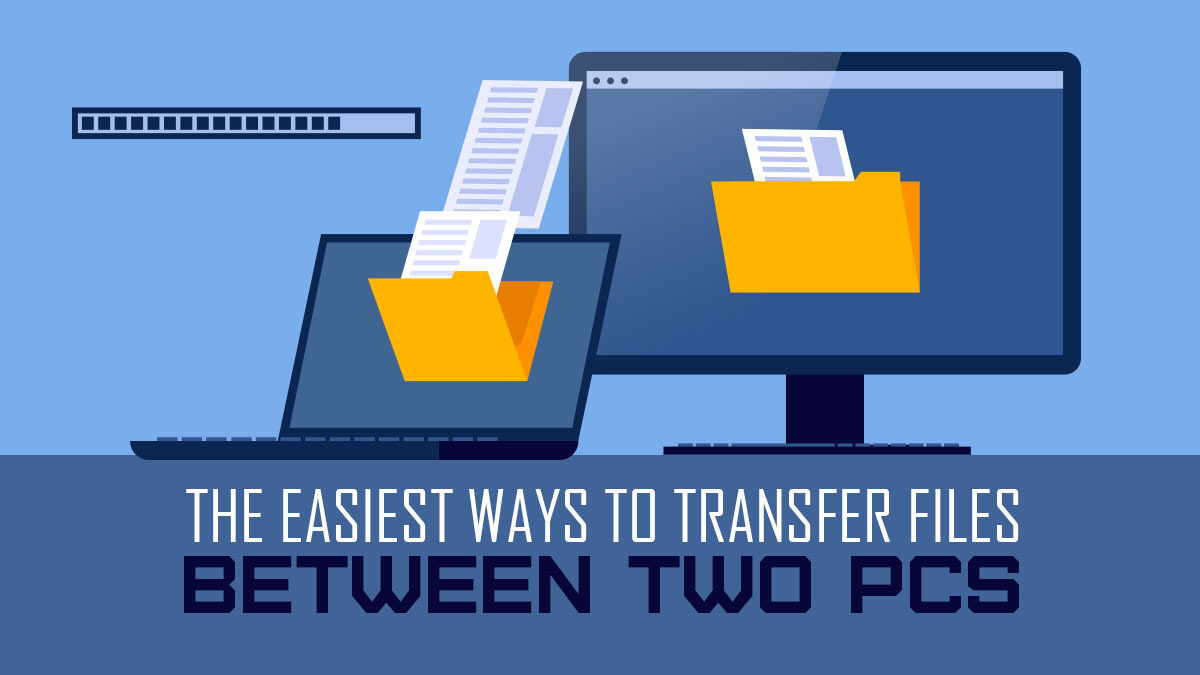


![Computer Turns On and Off Repeatedly [Causes & Fixes] Computer Turns On and Off Repeatedly [Causes & Fixes]](https://www.cgdirector.com/wp-content/uploads/media/2023/06/Computer-Turns-On-and-Off-Repeatedly-Causes-Fixes-Twitter-594x335.jpg)
![Why is my Computer slow all of a sudden? [Causes & Quick Fixes] Why is my Computer slow all of a sudden? [Causes & Quick Fixes]](https://www.cgdirector.com/wp-content/uploads/media/2023/01/Why-is-my-Computer-slow-all-of-a-sudden-Causes-Quick-Fixes-Twitter-594x335.jpg)

0 Comments