TABLE OF CONTENTS
We have brains; computers have processors. Just like our brains, the CPU performs calculations, processes data, and gives instructions to your computer.
The more powerful the processor, the faster your computer will perform.
Sooner or later, though, you will have to upgrade it, and the same holds true for any other component as well.
If you have a desktop PC then it’s a pretty straightforward affair; its CPU is essentially a separate component, one that can be swapped out within just a couple of minutes.
Laptops, on the other hand, are a completely different beast as their CPUs are soldered onto the motherboard.
Can they be upgraded?
For most of us, the answer will be a resounding: No.
For the tinkerers among us, though, that don’t shy away from digging deep into the electronics of a Laptop, it may be viable.
Let’s take a closer look:
Can You Upgrade Your Laptop’s Processor?
In most laptops, the processor is soldered onto the motherboard, which means that upgrading it simply isn’t possible — or is, at the very least, an exceedingly complicated endeavor, one that is by no means worth embarking on.

Source: Dell
Most modern laptops have a very high level of component integration to have a sleek design. That’s the price of modernity.
Do laptops with easily swappable processors exist? Yes, they do, but they’re nonetheless extremely hard to find. And even if you do find them, they will most likely be very expensive.
So, what can you do if you want to upgrade your laptop’s processor?
Steps To Upgrade Your Laptop’s Processor
To check whether such an upgrade is possible with your specific Laptop, do the following:
#1 Go Over Its Spec Sheet and Do Some Research
This will tell you whether your laptop has a replaceable CPU.
If it does, you must ensure that the new processor is compatible with your motherboard’s CPU socket.
To check your processor details, go to Start → System Information → System Summary.
Look for the Processor row on the right-hand side.
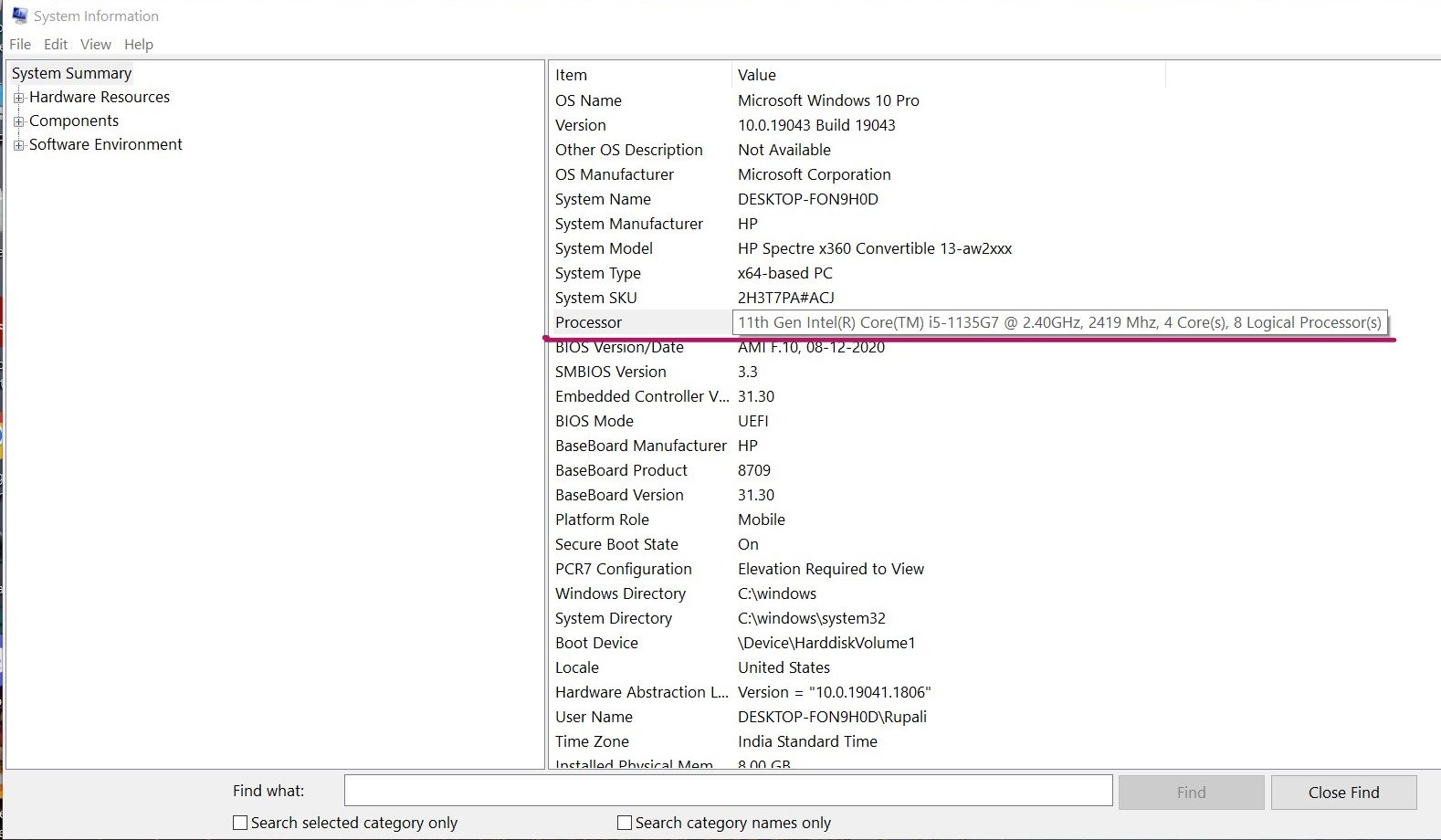
Now go to Google, search your processor’s name, and head on over to the manufacturer’s website.
Here, look for Package Specifications — that page will contain all the necessary information.
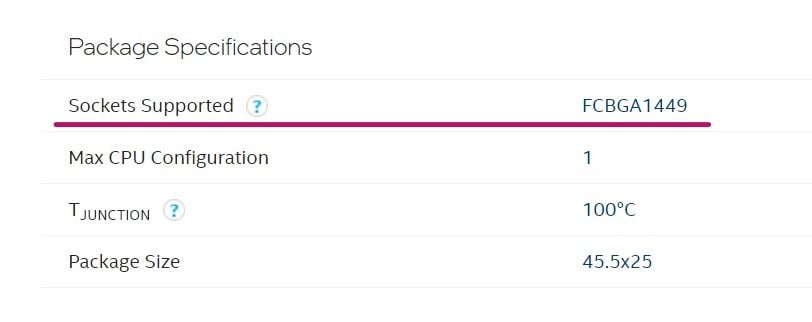
Here, the socket supported is FCBGA1449.
The letters BGA indicate the type of CPU surface mounting technique. Surface mounting refers to how chips are placed and connected on top of a board – in this case, the motherboard.
Therefore, the surface mounting type will also tell you whether the processor chip is detachable from the motherboard.
There are three types of surface mounting techniques:
- Land Grid Array (LGA). This type of surface mounting is most commonly found in Intel desktop CPUs. It means the chip is detachable from the motherboard.
- Pin Grid Array (PGA). This one is usually found in AMD desktop CPUs. It is also detachable.
- Ball Grid Array (BGA). Laptop processors usually have this type of surface mounting. These CPUs are soldered onto the motherboard, meaning they are NOT detachable.
As you can see in the screenshot, the type of surface mounting available for my laptop’s processor is the BGA type, which means the current processor is more or less final.
Technically, you can upgrade a BGA-based processor. This, however, is extremely difficult even with a godlike level of soldering expertise and all the necessary equipment for the job.
In contrast, here’s the spec sheet of the Intel Core i5-3210M processor.
This one has a PGA surface mounting type, which means it can be upgraded.
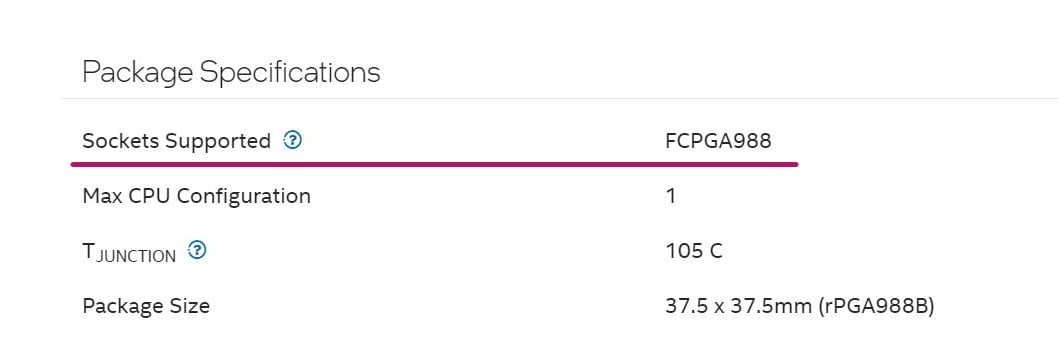
So, let’s say your laptop CPU has a PGA or an LGA surface mounting type. Here’s what you do next.
#2 Make sure your new processor and the motherboard socket are compatible
Suppose you are upgrading from an Intel Core-i5 to an Intel Core-i7.
You will need to take note of the socket type and make sure the CPU you’re looking to upgrade to is actually compatible.
#3 Ensure your laptop can handle a more powerful processor
A more powerful processor brings with it certain changes that will affect your laptop in a myriad of different ways. So, you will need to check whether your device will be able to handle these changes — and all that they entail.
For example, you’ll need to check the Thermal Design Power (TDP) of the processor you want to upgrade to. This is of paramount importance.

Image Credit: Dell
Its TDP is directly tied to both its power consumption but also the amount of heat it can generate under general usage.
Analyzing a processor’s TDP is a good way of determining how much power it would consume and how much cooling is required to keep it from overheating.
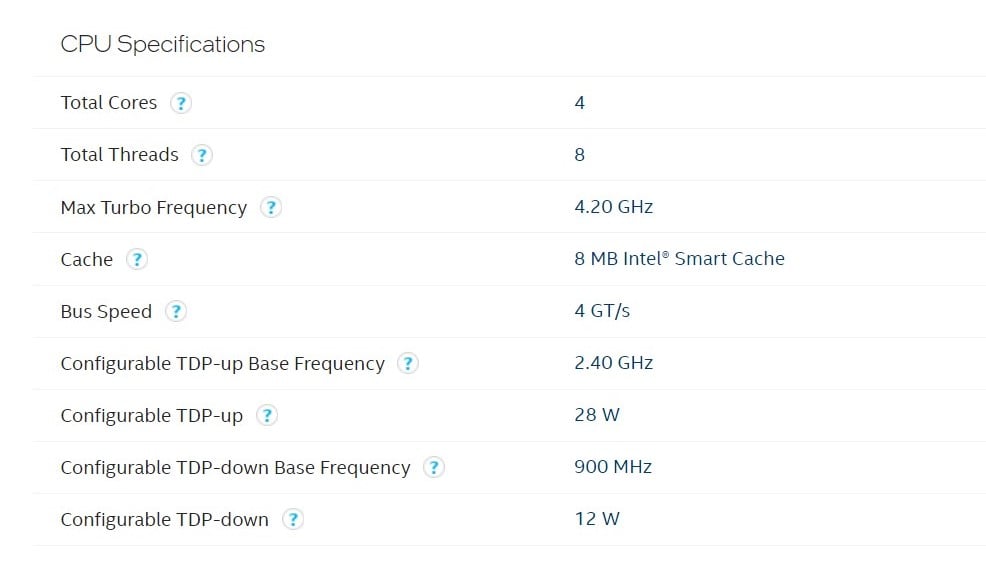
Do not try to install a processor that has a higher TDP than what your laptop can handle (or is currently running on), as that could cause some very serious heating issues.
If you are having trouble choosing a processor, you can check out our in-depth guide at the following link!
If everything looks good, head on over to the next step!
#4 Dismantle your laptop and change the processor
You will now have to disassemble your laptop and actually swap out the CPU.
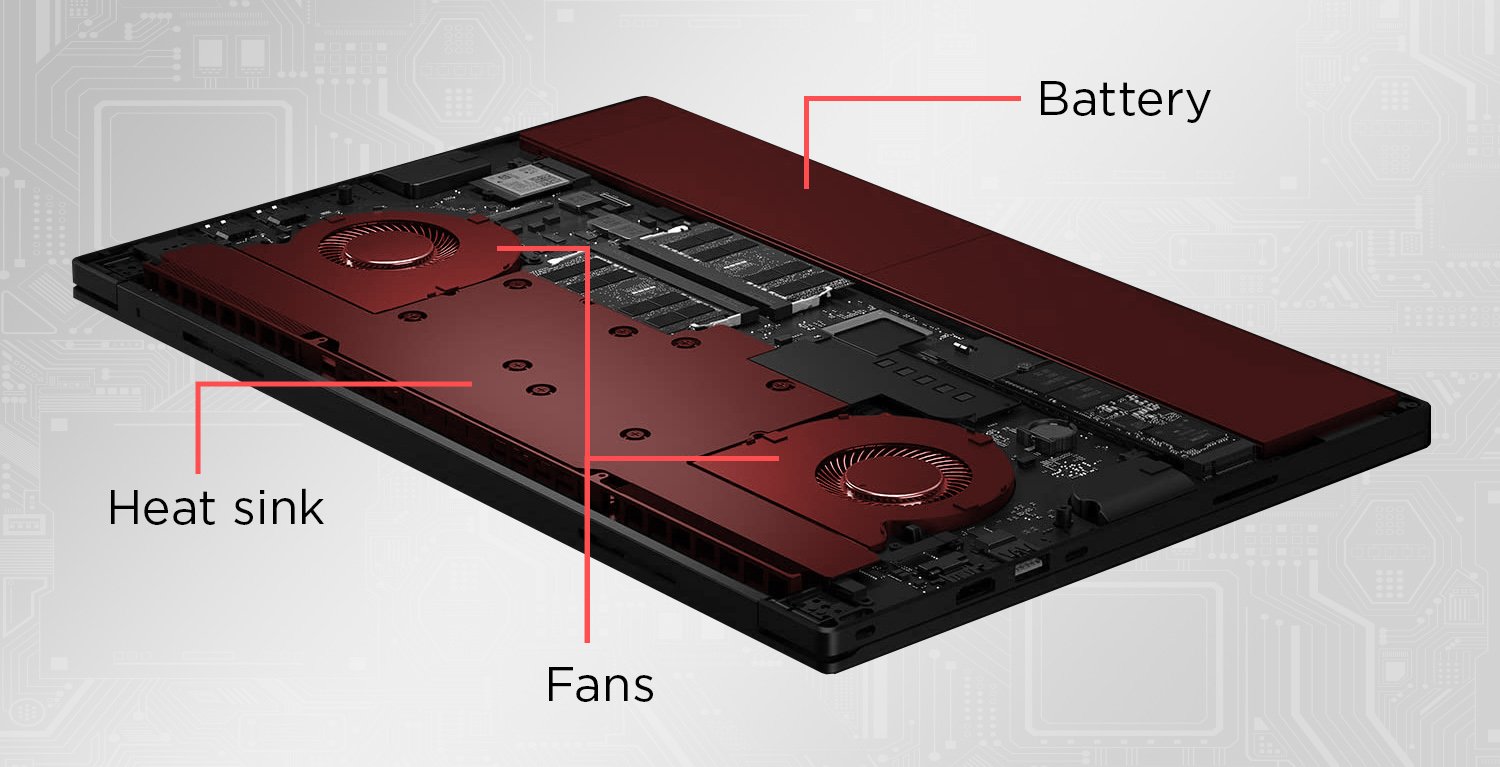
Image Credit: Razer
This process requires a fair bit of technical expertise so, unless you’re especially tech-savvy, seek out a trained professional.
Note: Changing your processor will void your warranty.
Before you begin, ensure you have all the required tools and materials, such as a magnetic screwdriver, thermal paste, tweezers, microfiber cloth, and isopropyl alcohol, along with a can of compressed air.
You can access most (if not all) of your laptop’s components by removing its back panel.
Once you’re in, disconnect/remove the battery, fan, and heat sink. Clean the dried-up thermal paste under the said heat sink.
The next step is to remove the old processor and replace it with the new one.
You must exercise a lot of caution while doing this. Once the new processor is in place, re-assemble your laptop by reversing your actions. Voila! Your processor has been upgraded!
This method only works for LGA- and PGA-based processors. Does that mean a BGA-based laptop processor cannot be updated at all?
How To Upgrade a BGA-based Laptop Processor?
To upgrade a BGA-based processor, you’ll need to do one of two things:
- Upgrade your motherboard along with your processor or
- Buy a new laptop with an updated processor
You can choose the best option based on your needs and budget! 🙂
Pros and Cons of Upgrading Your Laptop’s Processor
Updating your laptop’s processor has many different benefits but also a few notable disadvantages.
You should be aware of both to make an informed decision.
Pros:
- An upgraded processor will enhance your laptop’s performance. This is especially useful if you’re running demanding workloads
- It can add years to your laptop’s life by simply increasing its performance headroom
Cons:
- The process itself is very tricky and requires a fair bit of technical knowledge and expertise
- There is no guarantee that your new processor will work all that well (or work at all, for that matter). In other words: you could also cause irreparable damage
- Embarking on this journey means that you’ll void your laptop’s warranty
- You may need to update your BIOS as well
- It may cause overheating issues since the TDP of the newer processor will most likely be higher than the old one. This might cause thermal throttling at best or damage to the CPU and Laptop at worst
- A processor with a higher TDP will negatively affect your battery life
Bottom Line
When it comes to upgrading your laptop’s processor, the cons far outweigh the pros — assuming this upgrade can be performed at all.
You will essentially be spending time and money on something that may not even work.
So, before you do anything you might regret, ask yourself the following question: does your CPU need upgrading? Simply buying a better laptop is much more advisable.
Alternatively, you can also increase your laptop’s processing power through alternative methods.
FAQ
How much does it cost to upgrade a processor?
If you are upgrading your processor, it makes sense to assume that you would want the latest ones.
Most high-end processors can cost anywhere between $200 to $1000. They accelerate your computer’s performance in every way, shape, and form.
Can I upgrade my laptop processor from i5 to i7?
Technically, yes, but only if several conditions are met.
First, your processor must not be soldered (permanently attached) to the motherboard.
Second, the new processor must be compatible with your motherboard socket.
Third, your laptop must have a sufficiently capable cooling solution so as to handle an increased TDP.
Can I upgrade my laptop’s processor myself?
Upgrading a laptop’s CPU is a very tricky process and requires ample expertise.
So, unless you’re especially tech-savvy, make sure to reach out to a trained professional — lest you end up causing irreparable damage.
Over To You
Upgrading your laptop’s processor is both exceedingly complicated and mighty inadvisable — assuming it’s even possible. In case you need more processing power, you should definitely consider buying a new laptop altogether.
If you have any questions, sound off in either the comment section down below or on our forum!




![Laptop Displays — Panel Types compared [IPS/OLED/TN] Laptop Displays — Panel Types compared [IPS/OLED/TN]](https://www.cgdirector.com/wp-content/uploads/media/2024/03/Laptop-Displays-—-Which-Panel-Technology-Should-You-Go-With-Twitter-594x335.jpg)

2 Comments
14 February, 2024
good
5 April, 2023
Thanks for writing such a helpful article. For my CPU, the Sockets Supported lists both BGA1288, and PGA988. Given that, is there another way to know if it is soldered to the board?