TABLE OF CONTENTS
What does ErP Ready mean, why does it matter, and should you be making use of it?
I’ll be answering these questions and a few closely-related ones in this article, so let’s just dive right in and get to answering these big questions.
What is ErP Ready in your BIOs?
First, let’s break down what that mysterious “ErP” actually means.
ErP means Energy-related Products, and it relates to EU environmental regulations passed on a variety of electronics, including PCs.
You don’t need a brief on EU law to understand ErP, though— in the context of PCs, it has a very specific meaning.
On PC, enabling an ErP Mode or using an ErP Ready setting will enable your PC to shut down power flow to all components when the PC is turned off, reducing total power usage to 1 Watt or less when your PC is powered off.
This does come with some caveats, though— more on those in a little bit!
Why You Should Enable ErP Mode
The main reason to enable ErP Mode is to improve your power savings whenever your PC isn’t in use.
It’s a small, easy way to reduce your PC’s environmental footprint. It doesn’t really serve any other purpose.
Granted, if you’ve noticed problems with your peripherals when your PC is powered off, ErP Mode may fix them.
For example, if you’re tired of certain lighting/RGB effects still being active with your PC powered off, ErP Mode’s power restrictions will turn even the most persistent lighting off.
Why You Should Disable ErP Mode
Now, why would you want to disable ErP Mode? Since it only comes into effect when your PC is powered off, you may be inclined to think that it has no impact at all on your end-user experience.
And you would be correct unless you happen to rely on Wake over LAN or similar functionality when using your PC.
When ErP Mode is active, functionality like Wake on LAN and other advanced sleep/wake functionalities simply will not function.
If these are an integral part of your workload, then you may want to disable ErP Mode. Otherwise, there’s no reason not to have it enabled if the PC in question is not actually in use.
How To Enable or Disable ErP Mode
To enable or disable ErP Mode, you’ll need to locate it in your BIOS, first.
Not sure how to get inside your BIOS? Alex has written a full guide on how to get into your BIOS for you.
If you don’t want to get motherboard-specific, I recommend just doing it from within Windows with “Change advanced startup options”— the guide linked above includes that version of the process, too.
Once inside your BIOS, you’ll look for an option labeled ErP Support/ErP Mode or something similar. You can enable or disable it from there.
I’ve embedded a screenshot of the option in my Gigabyte BIOS below:
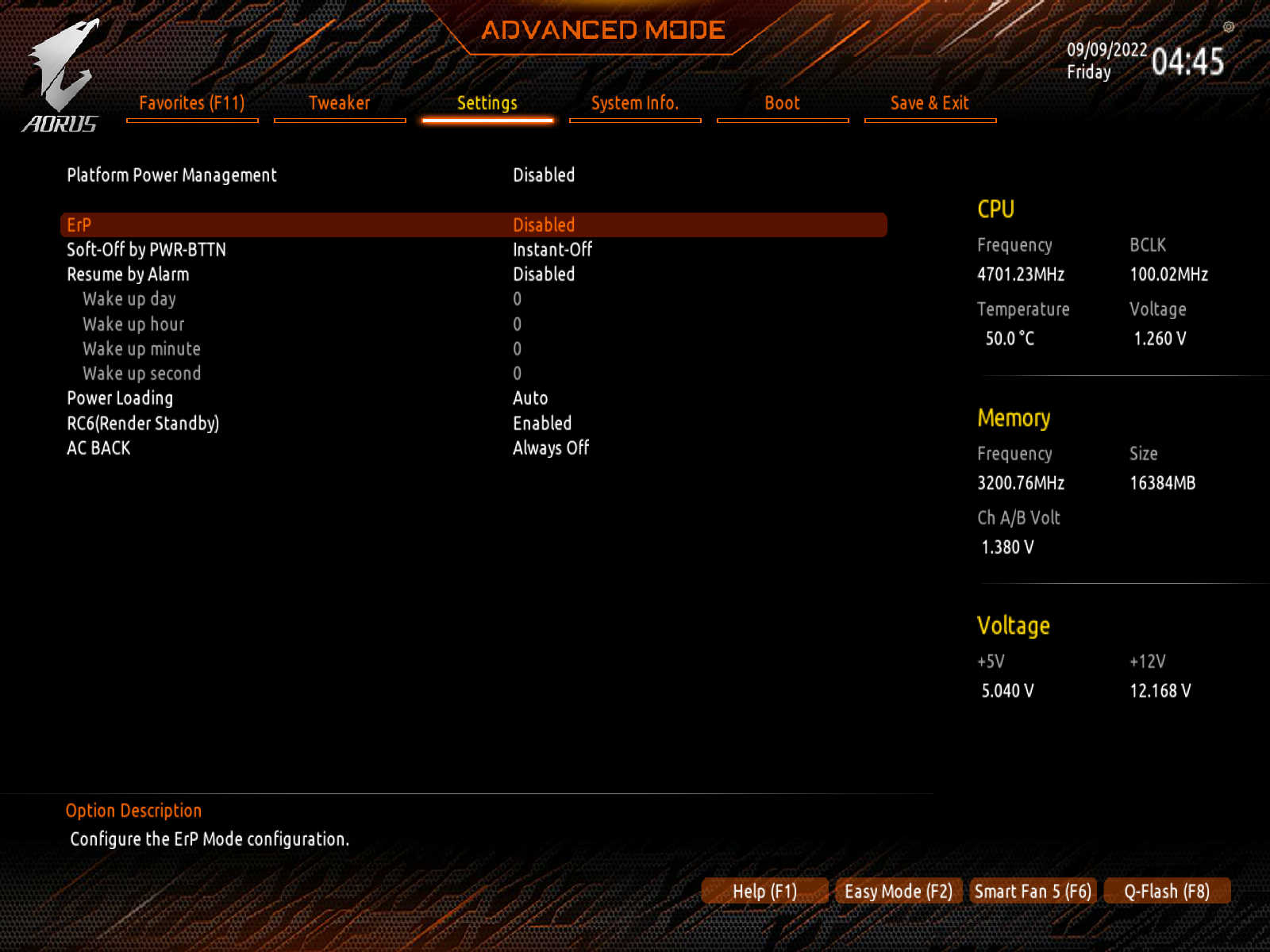
FAQ
Besides Enabling ErP Mode, What Other Ways Can I Reduce My PC’s Power Consumption?
Besides enabling ErP, what other options do you have for power saving?
ErP is a pretty extreme power-saving method, of course, but it also requires the PC to be powered off to actually use it.
What about power-saving methods that work while your PC is actually in use?
The first step I would recommend if you’re in this position is to consider going to Windows’ “Choose a power plan” window through your Start Menu and switching to a Balanced or Battery Saver profile.
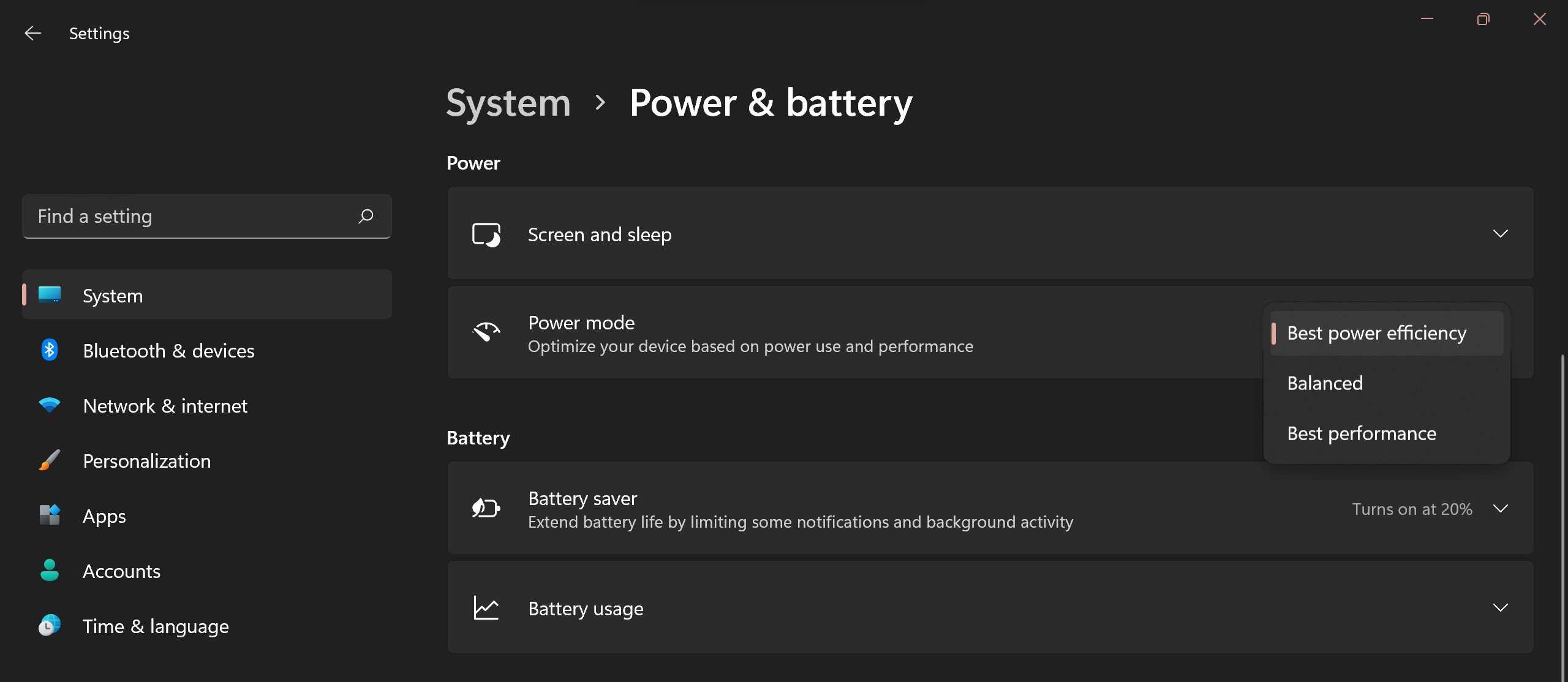
Either of these power profiles will help reduce your PC’s total power consumption, even under load, albeit at the cost of a reduction to your performance. (More noticeable with Battery Saver.)
Besides using built-in power options to save on power, the hardware you’re using matters, too.
Getting a high-end Power Supply with a high 80+ Certified rating (think Gold or Higher) will allow your PC to consume less voltage under lighter loads, provided your PSU wattage is properly balanced for your system.
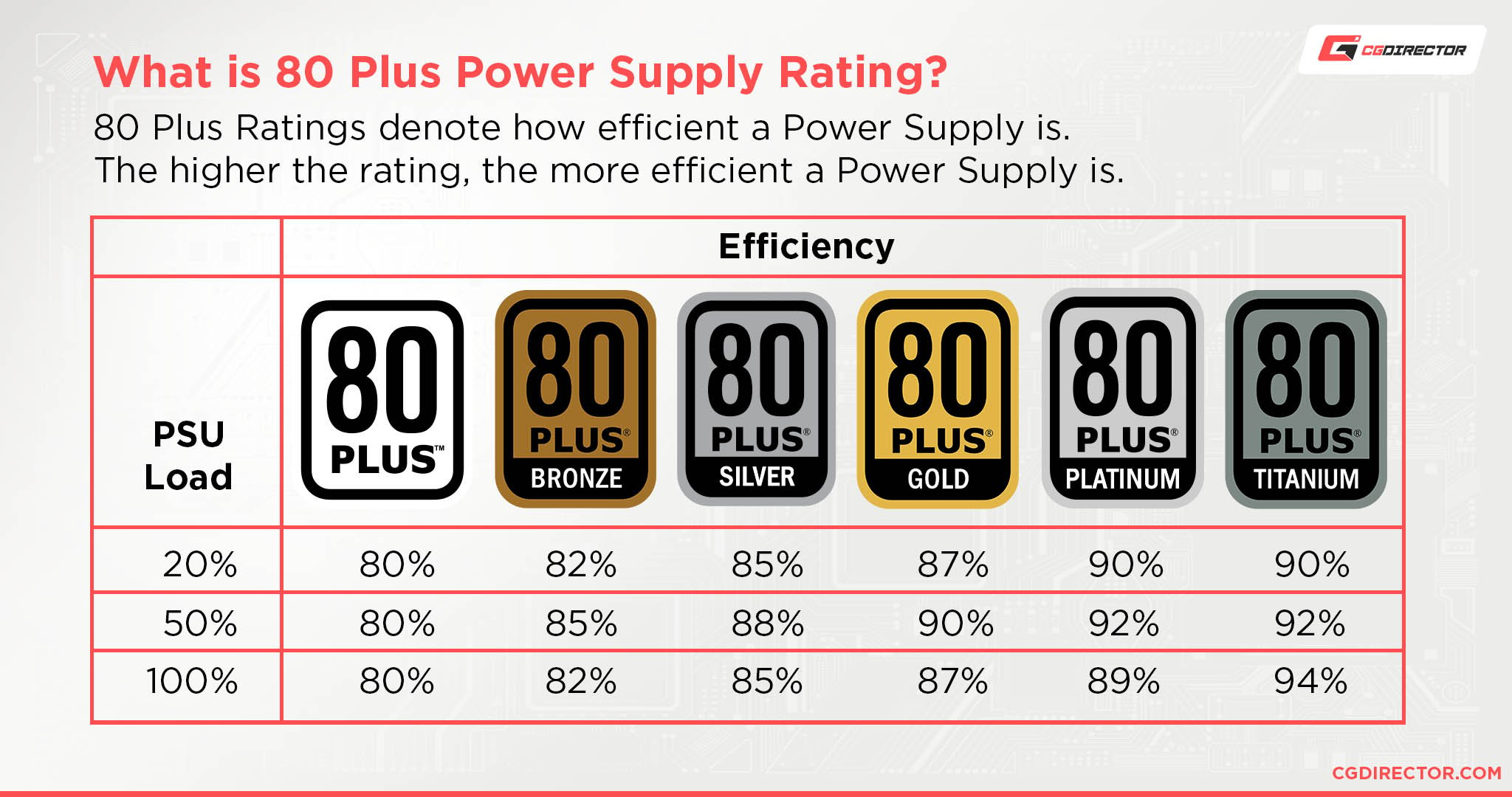
More on PSUs in Jerry’s Guide, if you’re curious!
What Other Settings Should I Be Looking at In My BIOS?
Chances are you’ll find a lot of little things worth tweaking in your BIOs, but I’d like to take a moment to point out a few options in particular.
If you have XMP, EOCP, DOCP, EXPO, or a similar setting for controlling your RAM speed, enable it.
XMP and its analogs allow RAM to reach its advertised speeds whenever enabled and should work pretty seamlessly on the majority of PCs once you’ve enabled the XMP profile.

If you’re interested in running Virtual Machines at all, enabling SVM or a similar setting is also highly recommended.
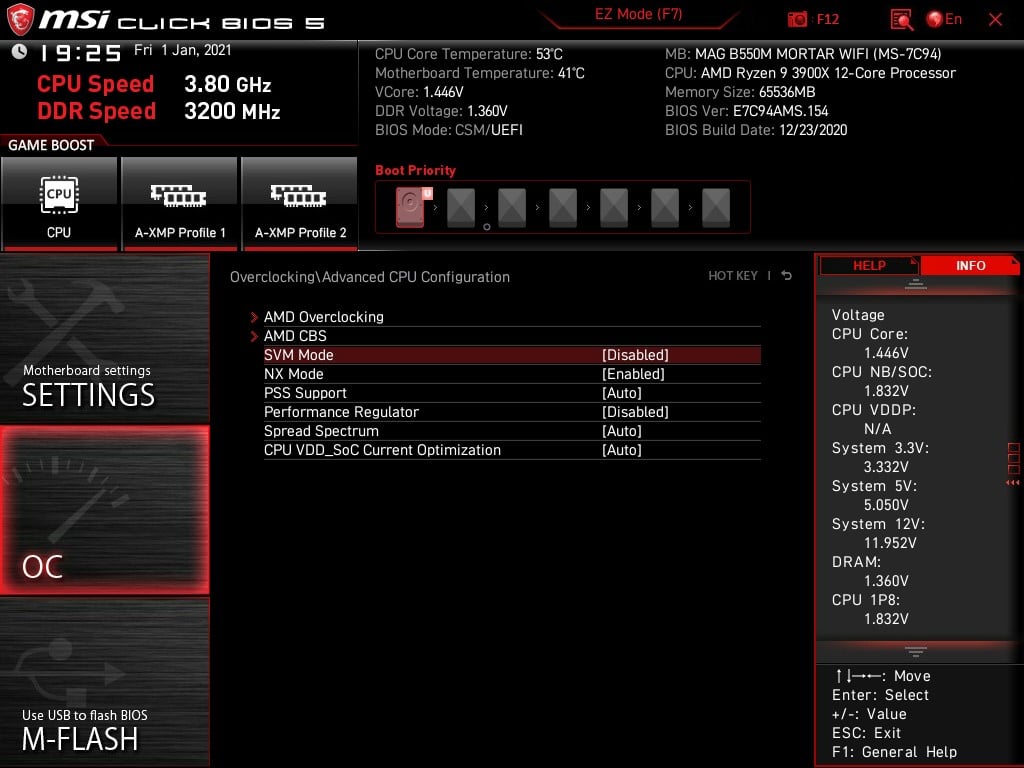
SVM’s main purpose is to improve performance for exactly that use case, but if you don’t know it’s hiding in your BIOs you could be missing out.
Other BIOs features are a little bit too specific to get into for this article, so I need to get this wrapped up.
But if dipping your toes in the water with ErP Mode has piqued your interest in your BIOs, don’t be afraid to look around there for options that might improve your experience!
Over to You
And that’s all, for now! I hope that this article told you what you needed to know about ErP mode and whether or not you should be using it with your PC.
Leave a comment below and let me know what option you choose, or head to the Forums to talk with the rest of the CGDirector Team and Community about any PC tech topic you like!
Until then or until next time, have a good one. And remember: ErP mode is pretty great for turning off pesky peripheral lighting, especially backlit keyboards not controlled by software.
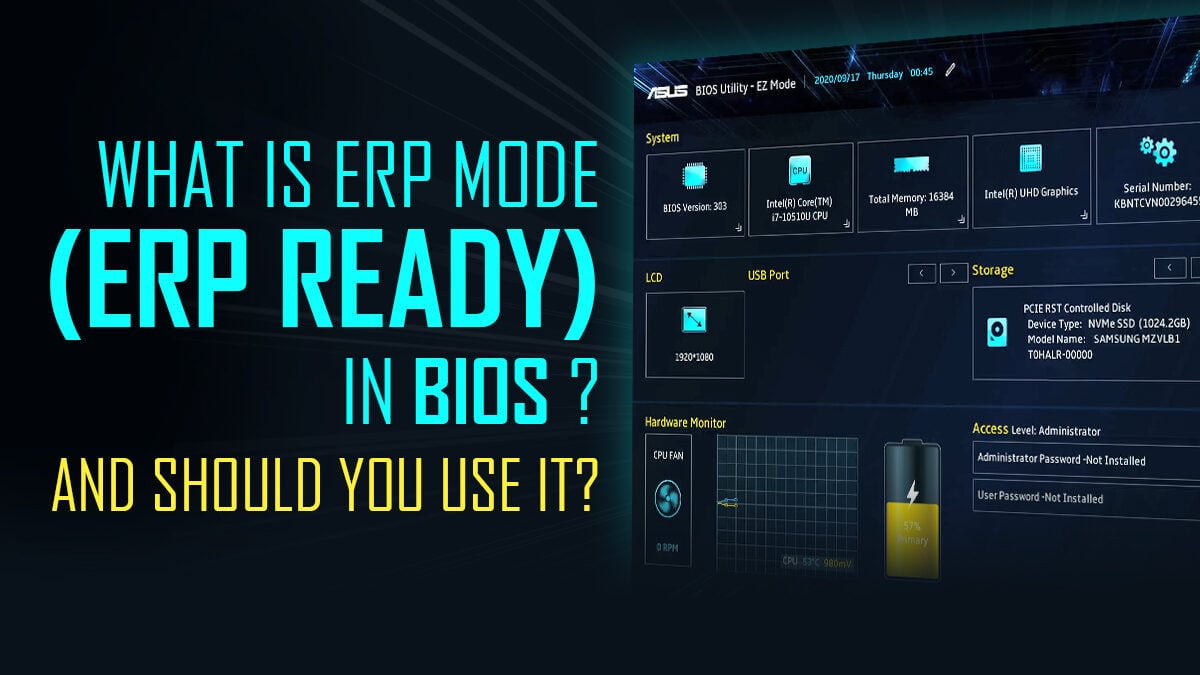
![How To Reset An MSI BIOS? [All Possible Ways] How To Reset An MSI BIOS? [All Possible Ways]](https://www.cgdirector.com/wp-content/uploads/media/2022/09/How-To-Reset-MSI-BIOS-All-Possible-Ways-Twitter-594x335.jpg)




3 Comments
27 January, 2024
Thanks for the detailed info. it’s really helpful.
2 October, 2023
Having a Gigabyte X670 Aorus Master.
ErP Disabled ist standard. Problem is: With full power loss the Bios also forgets all settings and resets itself. With ErP Enabled it doesn’t do that anymore. Not really a problem for a standard User but it would reset and deactivate XMP also. I have an extremely finetuned system with Curve optimizer, manually tuned RAM, lots of manual settings in BIOS. Would have to load the profile manually everytime there is a power loss and then on top train RAM which takes 30-60 seconds. Sometimes it would even forget RAM training with a simple reboot.
Please consider this in your future references to ERP on Gigabyte Boards.
20 April, 2023
My experience: if I turned off the PC, including the power supply, it wouldn’t turn on. I accidentally noticed that it was caused by a USB HUB with its own power supply, which I had to turn off to get the computer to turn on. (MB Gigabit B660, PS Argus P750W, i-tec USB 3.0 Metal Charging HUB 4 Port)
it resolved ErP ON