TABLE OF CONTENTS
Which M.2 slot should you use for the best results with your PC build?
Today, I’ll help answer that and related questions so that you have a proper understanding of how your M.2 SSDs work with your motherboard. Let’s dive into it.
The Basics of M.2 SSDs
SSDs come in a variety of speeds and form factors, and M.2 SSDs have become one of the most prominent forms of SSD storage in recent years.

Image Credit: Samsung’s M.2 SSD
It’s easy to figure out why when you compare M.2 SSDs at a glance to other forms of storage, like the much larger 2.5-inch and 3.5-inch drive enclosures used by the majority of HDDs.
Some SATA SSDs even use that 2.5-inch form factor as well, though on the inside the SSD doesn’t take up the entire enclosure.

Storage SSD Form Factors and Sizes Compared (M.2, 2.5″ SATA SSD, 3.5″ SATA HDD)
Compared to those drives, M.2 SSDs are positively tiny. They’re about as thin as a stick of gum, and they’re about the overall length and width of your usual USB flash drive.
M.2 SSDs are an immediate and dramatic improvement over other standards when it comes to size and portability.
Besides coming in a small size, M.2 SSDs have the unique property of coming in either SATA or NVMe formats.
An M.2 SATA SSD has the same capabilities of a 2.5-inch SATA SSD, but in a smaller form factor.
Additionally, using M.2 SATA drives may deactivate a SATA port or two on your motherboard to account for the SATA bandwidth being used elsewhere.
An M.2 NVMe SSD is a considerably different beast, and the reason why rests with NVMe itself.
NVMe stands for Non-Volatile Memory Express and that’s a standard that allows M.2 drives to use PCI Express bandwidth, rather than the far slower SATA bandwidth.
Using PCI Express bandwidth with NVMe drives, M.2 SSDs can achieve the fastest SSD speeds available on the market, especially high-end PCI Express 4.0 SSDs.
Which M.2 Slot Should You Use First?
So, if your motherboard has multiple M.2 slots, which one should you use first?
Well, first you’ll want to double-check your motherboard specifications to see what the specs for each M.2 slot are.
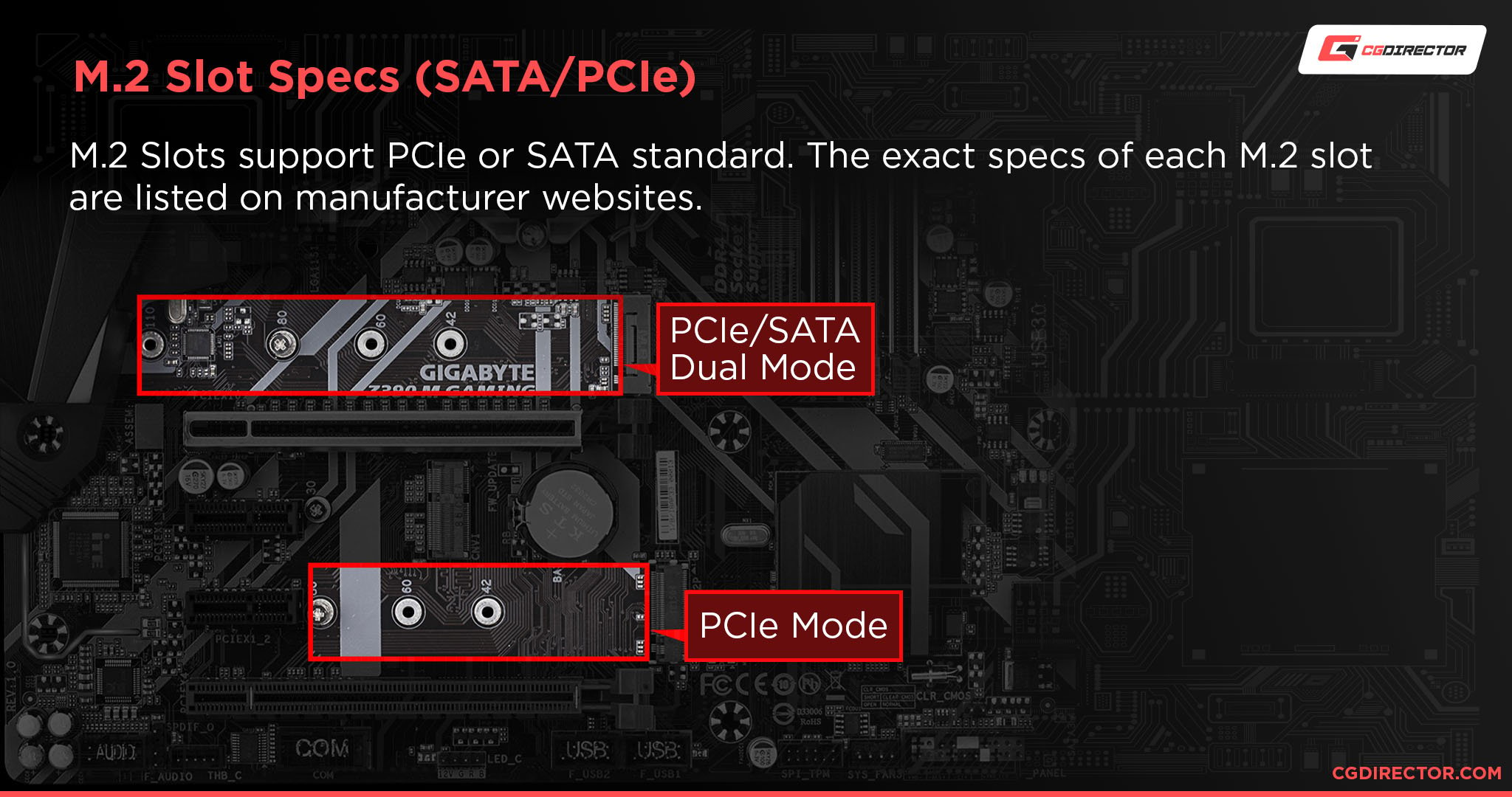
Some motherboards will only have one M.2 slot that can run at NVMe / PCIe bandwidth, whereas others may be restricted to using SATA bandwidth.
Some motherboards’ M.2 slots may even support solely SATA bandwidth, which greatly limits your choice of M.2 SSDs but makes your choice of slot basically irrelevant.
If you’re particularly lucky, you may end up getting a motherboard with M.2 slots that exclusively use PCIe, but if you didn’t buy with that in mind to begin with, you probably don’t have it.
If you’re using an M.2 NVMe SSD, you’ll want to use a matching NVMe-compatible M.2 slot before anything else. This will allow your NVMe SSD to perform at its fullest (within the limits of your motherboard- a 4.0 SSD will be limited on a 3.0 motherboard, for instance).
If you’re using a SATA-based M.2 SSD, your choice of M.2 slot shouldn’t matter very much, however you may be disabling some SATA ports on your motherboard in doing so. Double-check your motherboard’s documentation to see if any ports are disabled, and if so by what corresponding M.2 slot.
How To Use Multiple M.2 Slots
Now, what if you have multiple M.2 drives and M.2 slots?
Well, the same general policy applies here. If you’re using M.2 NVMe drives, you’ll want to prioritize using slots that enable those NVMe speeds.
With M.2 SATA drives, your choice of slot doesn’t really matter as long as you’re aware of any potential SATA Connectors being disabled by their use.
What To Do If You Don’t Have an M.2 Slot
Let’s say you bought an M.2 SSD…but have just learned that you don’t actually have any M.2 slots on your motherboard.
Is there any recourse for someone in this situation beyond simply returning the drive and going home?
Fortunately, there is, as long as you have spare PCI Express slots.
This is the scenario where you invest in an M.2 PCIe adapter, which is basically a PCI Express card with M.2 slots added onto it, allowing you to use M.2 drives on a system that may not otherwise support them.

Of course, your speeds will still be limited to whatever version of PCI Express your motherboard uses, so if you don’t have at least PCI Express 3.0 support on your motherboard, this may not be the best idea for NVMe drives.
If you want a rundown of our top picks for an M.2 PCIe adapter, or just want to learn more about them, give Alex’s M.2 PCIe Adapter Guide a read!
FAQ
Why does SATA M.2 compared to NVMe/PCIe M.2 matter?
While I have used this article to explain that NVMe M.2 SSDs are faster than their SATA M.2 counterparts and to only use them with corresponding NVMe slots, I haven’t really explained why.
So, I’ll take a moment to paint a clearer picture. On the surface level, a SATA M.2 drive and an NVMe M.2 drive are going to look virtually the same.
And for many users, most of the improvements that you get over an HDD by upgrading to an SSD will already be present with a regular old SATA-based SSD.
Not everyone is pushing NVMe storage to its limits, especially if you don’t have particularly high-end storage needs.
However, all that extra bandwidth opened up by NVMe/PCIe bandwidth can be put to good use in the right scenarios.
SATA-based SSDs, including M.2 SATA SSDs, cap out at around ~550 MB/s in read and write speeds. This is still good, and immensely faster than any HDD for sure, but it’s nowhere near today’s limits for fast storage.
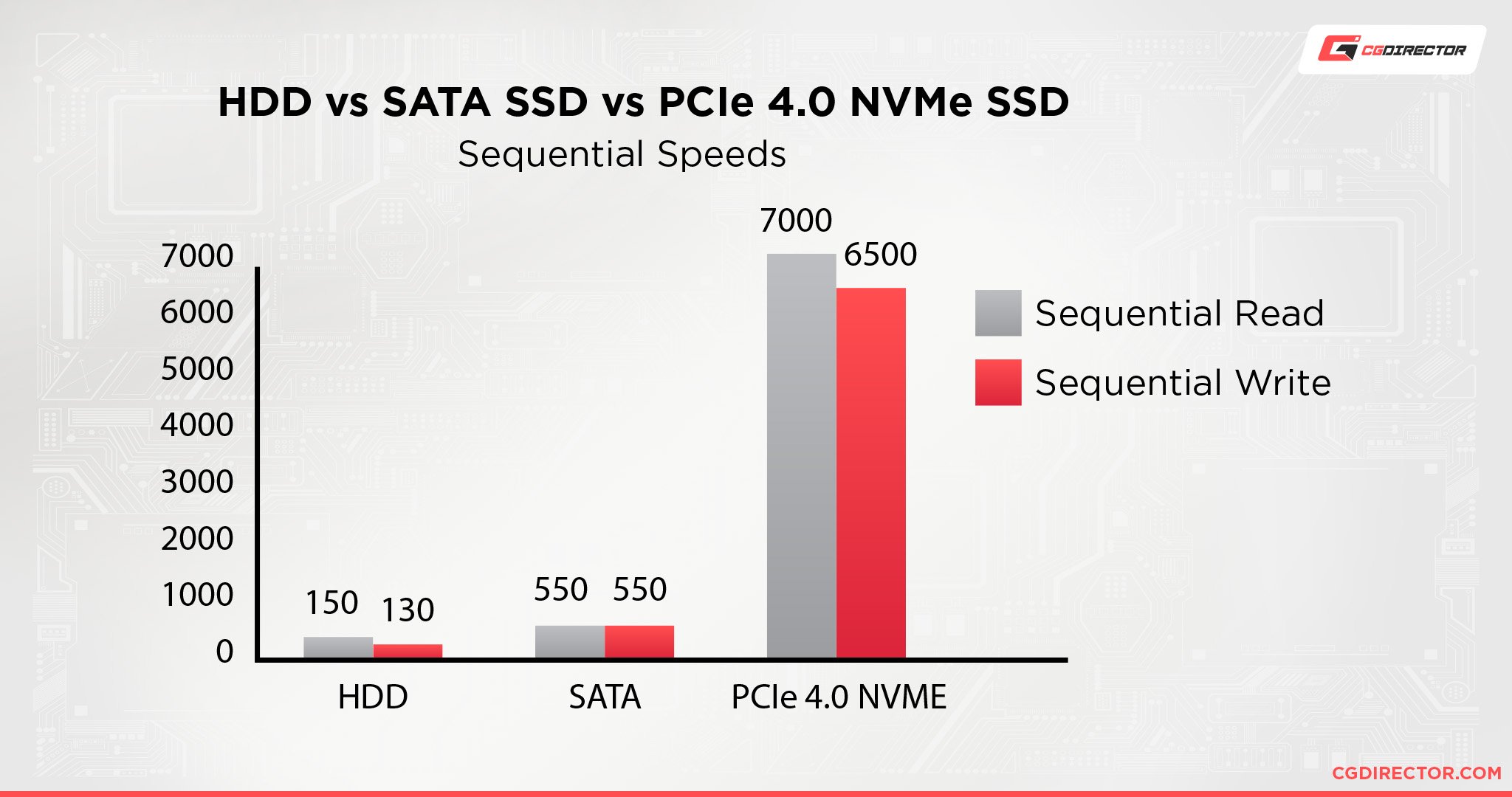
Sequential Read/Write Performance Comparison of different Drive technologies. In MByte/s.
NVMe SSDs, even the last-gen PCIe Gen 3-based NVMe SSDs, are immensely faster than this. Gen 3 NVMe SSDs can push as high as 3.5 GB/s, and even START around 1.5 GB/s on the cheaper end.
Even on the low end of NVMe, you’re simply getting far faster speeds than is possible with SATA bandwidth.
Once you start pushing further beyond into NVMe Gen 4 SSDs, you can even start coming across drives that can reach a whopping 7 GB/s!
At this point, the speeds are so far removed from SATA SSDs that you may begin to question why people even bother with them to begin with.
Fortunately, that isn’t the whole story. While all that raw bandwidth is great, the majority of practical benefits that you get from an SSD, like faster loading times, are still present on your basic SATA drives.
High-performance NVMe SSDs are best suited to professionals, gamers, and enthusiasts who know how to make the most of them.
After all, only very few workloads can really make use of high sequential performance (Video Editing, Copying of large files..) – They’ll still be bottlenecked by slow random reads for example.
To learn more about the various types and tiers of SSDs, check out my article on the topic.
Can I Use an M.2 SSD In My Gaming Console?
If you’re using a PlayStation 5, yes, you can install a compatible NVMe M.2 SSD into your system.
However, you will need a PCI Express 4.0 NVMe SSD for use with your system.
Additionally, the SSD needs to be able to achieve read speeds of at least 5.5 GB/s, to remain in line with the PS5’s built-in SSD storage.

If you’re looking for an NVMe drive that meets these requirements but haven’t found one yet, I’d like to point you in the direction of the excellent WD_BLACK SN850, which offers read speeds of up to 7 GB/s.
This is more than enough for upgrading your PlayStation 5 storage, and should last you for a long while since it’s from a reputable brand.
Can I Use a PCIe 4.0 SSD on a PCIe 3.0 Motherboard?
Yes, but you will be limited to PCIe 3.0 speeds.
That’s about it, really- fortunately PCI Express as a standard is pretty good about backward compatibility.
What M.2 Form Factor Should I Be Using?
The standard M.2 form factor for most M.2 drives is M.2 2280. The “22” means that the drive is 22 millimeters wide, and the “80” means that the drive is 80 millimeters long.
This is basically the standard M.2 slot size across most motherboards, and you shouldn’t need to worry about other M.2 sizes unless your specific motherboard or system requires it.
Should I Use Included M.2 Coolers and Heatsinks?
If you’re using a speedy NVMe Gen 4 SSD and you have the room for it, yes, you probably should.
As NVMe SSDs have gotten faster, they’ve started to generate a lot more heat than they used to, which means some of them are beginning to come with their own heatsinks attached.

The drives can usually still operate without these attached, but they may do so at hotter temperatures, so unless you need to remove the heatsink to make it fit, I would keep it attached.
Over To You
And that’s it, for now!
I hope this article helped you find which M.2 slot you should use, and more importantly, explained why you should use it.
There’s no point in getting a sick Gen 4 NVMe drive if it ends up getting restricted to SATA bandwidth by a SATA M.2 slot, after all.
Leave a comment below or on our forum and let me know if you have any other questions. Alternately, tell me: how’s your new M.2 SSD treating you now that you have it installed?



![Where Do You Connect PC Fan PWM Cables To? [Beginner’s Guide] Where Do You Connect PC Fan PWM Cables To? [Beginner’s Guide]](https://www.cgdirector.com/wp-content/uploads/media/2023/12/Where-Do-PWM-Cables-Go-Beginners-Guide-Twitter-1-594x335.jpg)
![How To Connect Front Panel Cables To Your Motherboard [Guide] How To Connect Front Panel Cables To Your Motherboard [Guide]](https://www.cgdirector.com/wp-content/uploads/media/2024/01/How-To-Connect-Front-Panel-Cables-To-Your-Motherboard-Twitter-copy-1-594x335.jpg)

12 Comments
29 December, 2022
Hello. In my Aorus Elite Z490, I have 3 M2 slots. One of them comes directly from the CPU (in my case 10ª generation)… I want to know which is better: Put my SSD 3gen in slot directly from my CPU, or put it in my normal slot from the motherboard… Can you help me?