If you’ve heard beeping noises from your PC, especially after trying and failing to boot into your operating system, you’ve come to the right place!
Stick around and I’ll tell you all you need to know in this definitive guide.
Why Does My Computer Beep?
First, let’s answer the initial question.
Your computer is beeping to try and communicate with you, and the number of beeps you hear will correspond to a “beep code” specific to your motherboard.
How exactly does it beep? Well, most PC cases have a tiny built-in speaker that is attached to the motherboard. When the motherboard encounters some error or warning it uses this speaker to output so-called beep codes that you can deduct information from, especially if your monitor is not functioning (to display the info).
What Does It Mean? Motherboard Beep Codes Explained
Motherboard beep codes exist for diagnostic purposes, especially in scenarios where your PC is failing to power on, POST, or boot.
However, beep codes don’t always mean something is critically wrong with your PC, since you can also hear them while still successfully booting into Windows. Even if you’re booting up fine, though, you should take note of your beep codes!
So, what exactly do the beep codes translate to? Unfortunately, the specific answer is going to depend on your motherboard’s brand and BIOS manufacturer.
Yes, your motherboard BIOS may actually come from a different company than the one you bought the motherboard from!
I’ve included eight major motherboard BIOS manufacturers and their beep codes in this article, gathered from a variety of trusted sources.
TABLE OF CONTENTS

How Do I Check my Motherboard BIOS Provider?
If you can still boot into Windows, this is pretty easy to check!
Just type “System Information” into Start, open it and identify the “BIOS Version/Date” line as shown in the screenshot below.
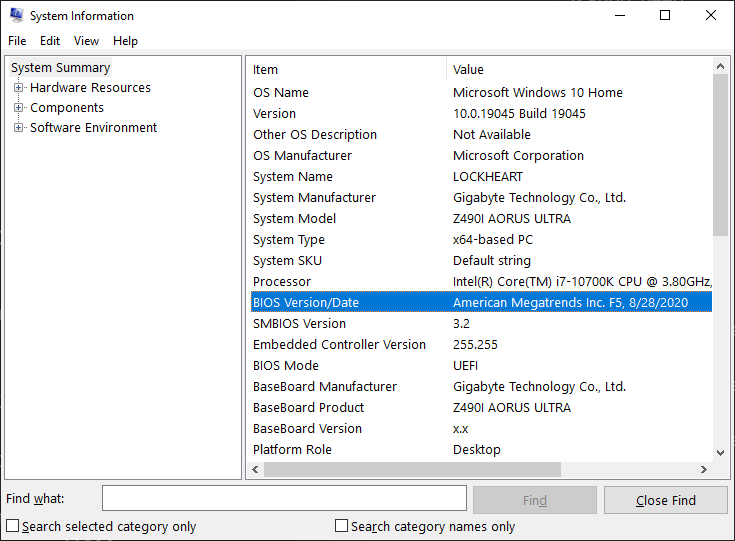
From this screenshot, we can see that my BIOS is provided by American Megatrends Inc., while my actual motherboard manufacturer is Gigabyte!
If you can’t boot into Windows, this information is going to be a little harder to find. Some manufacturers (like Dell or IBM) make their own BIOS alongside their own motherboards and PCs, but many other motherboard manufacturers use a BIOS from another provider.
Your best bet at this point is to boot into your BIOS and try to find this information yourself— it may also be present on one of the splash screens you see when turning on your PC.
Beep Codes For AMI Motherboards and What To Do About Them
American MegaTrends Inc (or AMI) is one of the most prominent BIOS vendors in the motherboard industry, established since 1985.
Here’s a list of their beep codes!
- 1 Beep — If your PC doesn’t boot, this is a memory error wherein your RAM fails to refresh. If your PC boots, move along, it’s working fine.
- 2 Beeps — This reports a parity circuit failure affecting either your RAM or motherboard. This is most likely a RAM issue as well, so re-install or replace your RAM.
- 3 Beeps — RAM error in the first 64K of your memory. Follow 2 Beep steps.
- 4 Beeps — Another RAM issue OR a system timer failure. Try reinstalling your RAM.
- 5 Beeps — Process failure relating to your RAM, CPU, or motherboard. If reinstalling your RAM doesn’t work, you’ll need to replace your CPU, motherboard, or both.
- 6 Beeps — Your motherboard’s A20 Gate (for keyboard input!) isn’t working. Try another keyboard. If this doesn’t work, you’ll need to either replace the A20 Gate (difficult if it’s soldered) or the motherboard entirely.
- 7 Beeps — Your CPU is (most likely) dead due to a virtual mode exception error. Replace it or get a new board+CPU.
- 8 Beeps — Your GPU’s VRAM (or some of your RAM if using a CPU with an iGPU) has failed. Replace GPU or RAM.
- 9 Beeps — Your motherboard’s ROM (Read-Only Memory) has failed due to a checksum error. This can happen due to a newly-installed incompatible component, but could be indicative of BIOS corruption or permanent failure.
- 10 Beeps — Your CMOS battery needs replacing, if it’s replaceable.
- 11 Beeps — Your motherboard’s cache memory (not to be confused with your RAM) has failed. Repair/replace these or your board.
- 1 Long Beep Followed By 2 Short Beeps — Your GPU’s VRAM isn’t working. Replace GPU.
- 1 Long Beep Followed By 3 Short Beeps — Usually caused by RAM installed improperly. Try reinstalling your RAM.
- 1 Long Beep Followed By 8 Short Beeps — Usually caused by GPU installed improperly. Try reinstalling your GPU.
- Siren — Your CPU’s fan speed is too low due to voltage issues. You may have an insufficient PSU or power delivery issues on your motherboard. Try replacing your PSU first.
Beep Codes For IBM Motherboards and What To Do About Them
International Business Machines Corporation, more commonly known as IBM, is notorious for being one of the first PC manufacturers ever. Founded in 1911, IBM has maintained its position at the forefront of computing for over 100 years, and fittingly enough, one of their many endeavors includes producing BIOS software.
With that established, here are the standard IBM motherboard beep codes:
- No Beep — Your PC isn’t turning on due to PSU or motherboard problems. Repair/replace as necessary.
- Continuous Beep — Your PC is having a PSU, motherboard, or even a keyboard issue. Repair/replace as needed.
- Repeated Short Beeps — Similar to no beep, your PC is having a motherboard or a PSU issue. Motherboard issues for this and previous beep codes can include loosely-mounted expansion cards.
- 1 Beep — You’re booting up normally, nothing to worry about!
- 2 Beeps — You should get a screen with an error message pointing to the specific issue with 2 beeps.
- 1 Long Beep Followed By 1 Short Beeps — A definite motherboard issue. Repair or replace.
- 1 Long Beep Followed By 2 Short Beeps — An issue with your GPU. Repair or replace.
- 1 Long Beep Followed By 3 Short Beeps — Same as above.
- 3 Long Beeps — Keyboard or keyboard card isn’t functioning properly.
Beep Codes For HP Motherboards and What To Do About Them
Hewlett-Packard, more commonly known as HP, has been a well-known PC hardware manufacturer since 1939.
HP manufactures their own PCs, and it turns out they also make their own BIOS software for them, too. So if you have an HP PC beeping at you, this is the section to consult.
Now, here are the standard HP motherboard beep codes:
- 1 Beep —Floppy Drive or Disc Drive not detected. Resetting BIOS should fix this, otherwise try reinstalling/replacing these components.
- 2 Beeps — Floppy Disk or CD isn’t detected. Same steps as above.
- 3 Beeps — Unable to Start Flashing, usually a BIOS or utility image. This could be caused by your connected input devices, try to disconnect them and restart.
- 4 Beeps — Flashing Failed due to a corrupted image or a checksum error. This is either a RAM problem fixed by reinstall/replacement or a matter of you needing a new, clean image for whatever you’re trying to flash.
- 5 Beeps — BIOS recovery is successful, so just restart your PC.
- 1 Beep Followed By 1 Long Beep — RAM is having issues. Try to reinstall it, or replace it if that doesn’t fix the beep code.
- 2 Beeps Followed By 1 Long Beep — GPU not detected, so try to reinstall it. If that doesn’t work, your motherboard may need repair/replacement.
- 3 Beeps Followed By 1 Long Beep — An incompatibility with your CPU configuration has been found. This means you’re either using incompatible RAM or need to repair/replace the CPU.
- 2 Beeps Followed By 2 Long Beeps — Same as 5 beeps, just restart your PC.
Beep Codes For Award Motherboards and What To Do About Them
Unfortunately, the Award BIOS beep codes aren’t consistent enough across motherboard manufacturers to include within this article.
If your motherboard uses an Award BIOS, you’ll want to verify your specific motherboard manufacturer and find their specific beep codes, since Award BIOS is frequently modified by manufacturers. What to do about them will follow from there.
This information should be available in their website’s product page’s support/download/manual section.
Beep Codes For Insyde Motherboards and What To Do About Them
Founded in 1998, Insyde is known specifically for providing BIOS and UEFI software to other manufacturers.
If your motherboard is based on Insyde BIOS software, this is the right place for you!
- 5 Beeps, 1 Long Beep — DMA (Direct Memory Access) page registers aren’t working. This is most likely a motherboard issue requiring repair or replacement.
- 4 Beeps, 1 Long Beep, Then 1 Beep — Your RAM can’t be refreshed. Like above, this is a motherboard issue.
- 4 Beeps, Then 2 Beeps — Your BIOS’ ROM has had a checksum failure, meaning some data is missing or has been corrupted. Try replacing the CMOS battery, otherwise replace the board.
- 3 Beeps, 1 Long Beep, Then 2 Short Beeps — The CMOS RAM test has failed. Also a potential CMOS battery issue.
- 3 Beeps, 1 Long Beep, 1 Beep, Then 1 Long Beep — Your DMA (Direct Memory
Access) controller has failed. Try reinstalling RAM, then repair or replace the board if that doesn’t fix it. - 3 Beeps, 2 Long Beeps, Then 1 Beep — Your interrupt controller has failed. You most likely need to repair or replace the motherboard.
- 3 Beeps, Then 3 Long Beeps — The keyboard self-test has failed. Try replugging the keyboard or using a different keyboard.
- 2 Beeps, 1 Long Beep, Then 3 Beeps — GPU not detected. Try to reinstall the GPU, and make sure its power cables are connected properly. If this doesn’t fix the problem, you may need to repair or replace the motherboard.
- 2 Beeps, 1 Long Beep, 2 Beeps, Then 1 Long Beep — Your RAM is either not installed or unrecognized. Try to reinstall it— if that doesn’t work, it may be time to replace the motherboard.
Beep Codes For Dell Motherboards and What To Do About Them
Dell, established in 1984, is one of the biggest PC hardware manufacturers in the world.
Like HP and other major PC manufacturers, Dell actually makes their own motherboards and includes BIOS software.
Consult the list of Dell beep codes below for more information:
- 1 Beep — BIOS ROM has been corrupted or otherwise failed. Repair or replace.
- 2 Beeps — RAM not detected. Reinstall or replace.
- 3 Beeps — Motherboard has failed. Repair or replace.
- 4 Beeps — RAM has failed. Replace.
- 5 Beeps —CMOS battery has failed. Reinstall or replace.
- 6 Beeps — GPU has failed. Reinstall or replace.
- 7 Beeps — CPU has failed. Most likely needs replacement.
Dell also has an extended page on beep codes and onscreen error codes which I recommend checking if you’re a Dell PC user.
Beep Codes For ASUS Motherboards and What To Do About Them
ASUSTek Computer Inc., more commonly known as ASUS, has been putting out PC hardware since 1989!
This includes motherboards, and it turns out ASUS is one of the motherboard manufacturers out there who are also providing their own BIOS software.
Here’s a list of ASUS motherboard beep codes:
- 1 Beep — PC is booting but not detecting a component, usually keyboard. You may also have Quick Boot disabled.
- 2 Beeps — Should only happen when recovering BIOS. Reboot and proceed.
- 1 Long Beep Followed By 2 Short Beeps — RAM not detected. Reinstall or replace.
- 1 Long Beep Followed By 3 Short Beeps — GPU not detected. Reinstall or replace, also verify your GPU is getting enough power.
- 1 Long Beep Followed By 4 Short Beeps — Usually a CPU temperature or CPU voltage problem. If the CPU and cooler are properly installed, try to reset BIOS and replace the CMOS battery.
- No Beeps, Blank Display — CPU or RAM could be improperly mounted OR your board needs cleaning due to rust or dust.
Beep Codes For Phoenix Motherboards and What To Do About Them
Phoenix Technologies, founded in 1979, is a company most well-known for providing BIOS firmware to PC hardware manufacturers.
Notably, they were actually one of the first major companies able to provide IBM PC-compatible BIOS software without infringing on IBM’s copyright.
Anyway, here is a detailed breakdown of Phoenix motherboard beep codes and what to do about them:
- Low 1 Beep, Then 1 Beep, Then 2 Beeps — Your motherboard is having issues and needs a repair/replacement.
- Low 1 Beep, Then 1 Beep, Then 3 Beeps — Your motherboard’s CMOS memory is having issues. Try replacing the CMOS battery, and consider repairing/replacing the board if issues continue.
- 1 Beep, 1 Beep, 3 Beeps — Your PC can’t read the CMOS memory. Same steps as above.
- 1 Beep, 1 Beep, 4 Beeps — You need a new BIOS. If you changed settings recently, removing and replacing the CMOS battery may be able to help.
- 1 Beep, 2 Beeps, 1 Beep — Your motherboard’s timer chip has died and needs repair/replacement.
- 1 Beep, 2 Beeps, 2 Beeps — Your motherboard needs repair/replacement.
- 1 Beep, 2 Beeps, 3 Beeps — Same as above.
- 1 Beep, 3 Beeps, 1 Beeps — Same as above.
- 1 Beep, 3 Beeps, 3 Beeps — Same as above.
- 1 Beep, 3 Beeps, 4 Beeps — Same as above.
- 1 Beep, 4 Beeps, 1 Beep — Same as above.
- 1 Beep, 4 Beeps, 2 Beeps — One or more of your RAM sticks are bad and need replacement.
- Any Code Starting With 2 Beeps — Same as above.
- Any Code Starting With 3 Beeps, Then 1 Beep — One of your motherboard’s chips is broken, which means you need repair/replacement.
- 3 Beeps, 2 Beeps, 4 Beeps — Your motherboard’s keyboard handling chip is broken, necessitating replacement.
- 3 Beeps, 3 Beeps, 4 Beeps — Your motherboard can’t find your graphics card. Try reinstalling the current card, using another card, or replacing the board.
- Any Code Starting With 3 Beeps, Then 4 Beeps — Your GPU isn’t working, so you need to replace it.
- 4 Beeps, 2 Beeps, 1 Beep — A motherboard chip is broken, so you need repair or replacement.
- 4 Beeps, 2 Beeps, 2 Beeps — Your keyboard or your motherboard need repair or replacement.
- 4 Beeps, 2 Beeps, 3 Beeps — Same as above.
- 4 Beeps, 2 Beeps, 4 Beeps — One of your expansion cards isn’t working properly. Needs reinstall or replacement.
- 4 Beeps, 3 Beeps, 1 Beep — Motherboard needs repair/replacement.
- 4 Beeps, 3 Beeps, 2 Beeps — Same as above.
- 4 Beeps, 3 Beeps, 3 Beeps — Same as above.
- 4 Beeps, 3 Beeps, 4 Beeps — Your system clock isn’t working properly. Try running your setup program again. If that doesn’t help, you may need to replace the CMOS battery or PSU. If neither of those steps help, it’s most likely just time to replace the motherboard.
- 4 Beeps, 4 Beeps, 1 Beep — Your serial ports aren’t working properly. If these are on the motherboard, disable them with a jumper (their location will be in your manual), and install an external I/O card.
- 4 Beeps, 4 Beeps, 2 Beeps — Same as above, but parallel port instead.
- 4 Beeps, 4 Beeps, 3 Beeps — The math coprocessor isn’t working properly. Disable or replace it.
Beep Codes For Thinkpad Laptops and What To Do About Them
Originally manufactured by IBM and currently Lenovo, Thinkpad Laptops have their own unique beep codes distinct from IBM’s.
I’ve listed these beep codes below:
- Constant Beeping — Motherboard failure. Repair or replacement needed.
- 1 Beep, Blank Display — Your display isn’t working and requires repair/replacement.
- 1 Beep, Display Message — Should say “Unable to access boot source”. This means either your boot drive or motherboard are failing to boot.
- 1 Beep, Continuous — Low CMOS battery voltage, you need to reinsert or replace your CMOS.
- 1 Long Beep and 2 Short Beeps — Board, video adapter, or LCD assembly has failed. Repair/replacement needed.
- 1 Long Beep and 4 Short Beeps — Like 1 Continuous beep, CMOS battery needs reinserting or replacement.
- 2 Beeps, Display Message — Displayed message onscreen will instruct you further.
- 2 Beeps, Blank Display — Motherboard failure, repair/replacement needed.
Beep Codes For Macs and What To Do About Them
The beep codes for modern Apple Mac computers are fortunately pretty straightforward, and most likely pertaining to RAM upgrade issues.
- 1 Beep Every 5 Seconds — The Mac is not detecting any RAM. Make sure yours is properly installed, and consider replacing it.
- 3 Beeps, Pause, Repeat — Another RAM error. Same steps as above.
- 3 Long Beeps, 3 Short, 3 Long — Your Mac is experiencing a firmware error. It should try to restore working firmware automatically and show a progress bar.
Old Macintosh computers also have their own beep codes (error tones), listed below:
- Error Tones — Logic board or SCSI is messed up. Repair or replacement needed.
- Startup Tone With No Video Output — Problem with video controller. Repair or replacement needed.
- No Tone — Logic board is messed up. Repair or replacement needed.
- High Tone Followed By Four Higher Tones — RAM issue, specifically a SIMM (Single Inline Memory Module) issue. You’ll want to reinstall or replace your SIMM memory.
Since classic Macintosh computers are no longer being manufactured, you’re most likely in a pretty bad spot if you see any of these error tones.
Should it be time to bid your classic Macintosh farewell, you have my condolences as a fellow appreciator of retro PC and console hardware.
Are beep codes bad?
So here’s the thing: As can be deducted from the long lists of beep codes above, beep codes can also just inform you of something non-critical, like a beep that indicates a successful POST (Power on self test).
So, beep codes aren’t always something you have to fix immediately, per se.
If you’re annoyed by them, of course, you should see if there’s something you can fix to make it go away, or you can turn beep codes off in most BIOS. If the BIOS doesn’t have this option, you can also simply unplug the speaker from the motherboard (if you know your way around the insides of a PC).
Beep Codes vs LED Error Codes
Beep codes are something found and still used either in older PCs, or in PCs that are pre-built by OEMs. If you’re building your own custom PC or buying a pre-built from non-OEM brands, chances are high that you’ll get a motherboard and case that isn’t outfitted with a speaker.
Instead, most modern consumer motherboards will come with at least the 4 basic Error LEDs (BOOT, DRAM, VGA, CPU), or even have a dedicated LED Code Display that will tell you a lot more about what’s going on with your POST / boot cycle.
Here’re our LED Error Code Articles to help you sort out any issues on modern consumer motherboards:
Over to You
And that’s all, for now!
It took quite a while, but I’ve compiled all the major motherboard BIOS software providers and their corresponding beep codes from across the Internet for the sake of this article.
With any luck, I’ve handily addressed the titular question of “Why does my computer beep and what does it mean?”.
That said, feel free to stick around and fire off any further questions about PC hardware or troubleshooting in the comments section, should you have them. You can also try the CGDirector Forum for longer-form discussions with other Enthusiasts and Experts in our community.
Until then or until next time, happy computing! Hopefully, this article helped you troubleshoot your computer beeping issue, and hopefully, you don’t need to replace any of your hardware. Though if you’re dealing with a PC that’s 7 years old or more…it’s probably about that time.
![Why Does My Computer Beep and What Does It Mean? [Beep Code Guide] Why Does My Computer Beep and What Does It Mean? [Beep Code Guide]](https://www.cgdirector.com/wp-content/uploads/media/2023/08/Why-Does-My-Computer-Beep-and-What-Does-It-Mean-Twitter-1200x675.jpg)
![Where Do You Connect PC Fan PWM Cables To? [Beginner’s Guide] Where Do You Connect PC Fan PWM Cables To? [Beginner’s Guide]](https://www.cgdirector.com/wp-content/uploads/media/2023/12/Where-Do-PWM-Cables-Go-Beginners-Guide-Twitter-1-594x335.jpg)
![How To Connect Front Panel Cables To Your Motherboard [Guide] How To Connect Front Panel Cables To Your Motherboard [Guide]](https://www.cgdirector.com/wp-content/uploads/media/2024/01/How-To-Connect-Front-Panel-Cables-To-Your-Motherboard-Twitter-copy-1-594x335.jpg)
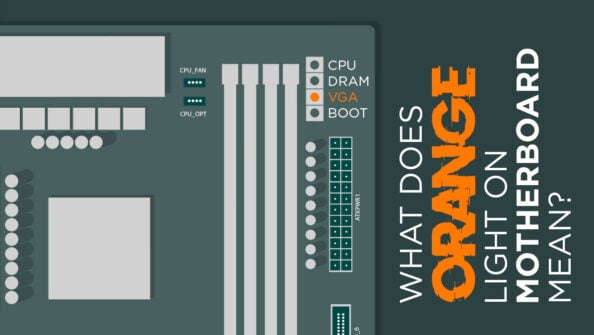


1 comment
4 December, 2024
Beep codes are a common way for motherboards to communicate errors during the boot process, but are they always a sign of trouble? Are there instances where beep codes could actually indicate a positive or neutral situation?”,
“refusal