Stuck asking yourself “Why is my GPU slow”? Today, I’ll be walking you through 8 reasons why your GPU is underperforming, and what you may be able to do about those issues if they exist within your PC.
With any luck, you’ll finish this article with an understanding of what’s causing your GPU to slow down and how to fix that same issue!
Feel free to follow along with the article in the intended order, or skip around with the Table of Contents below if you wish to embrace chaos or just skip to an answer quickly.
In any case, let’s get into it!
TABLE OF CONTENTS
A Brief on GPU Performance
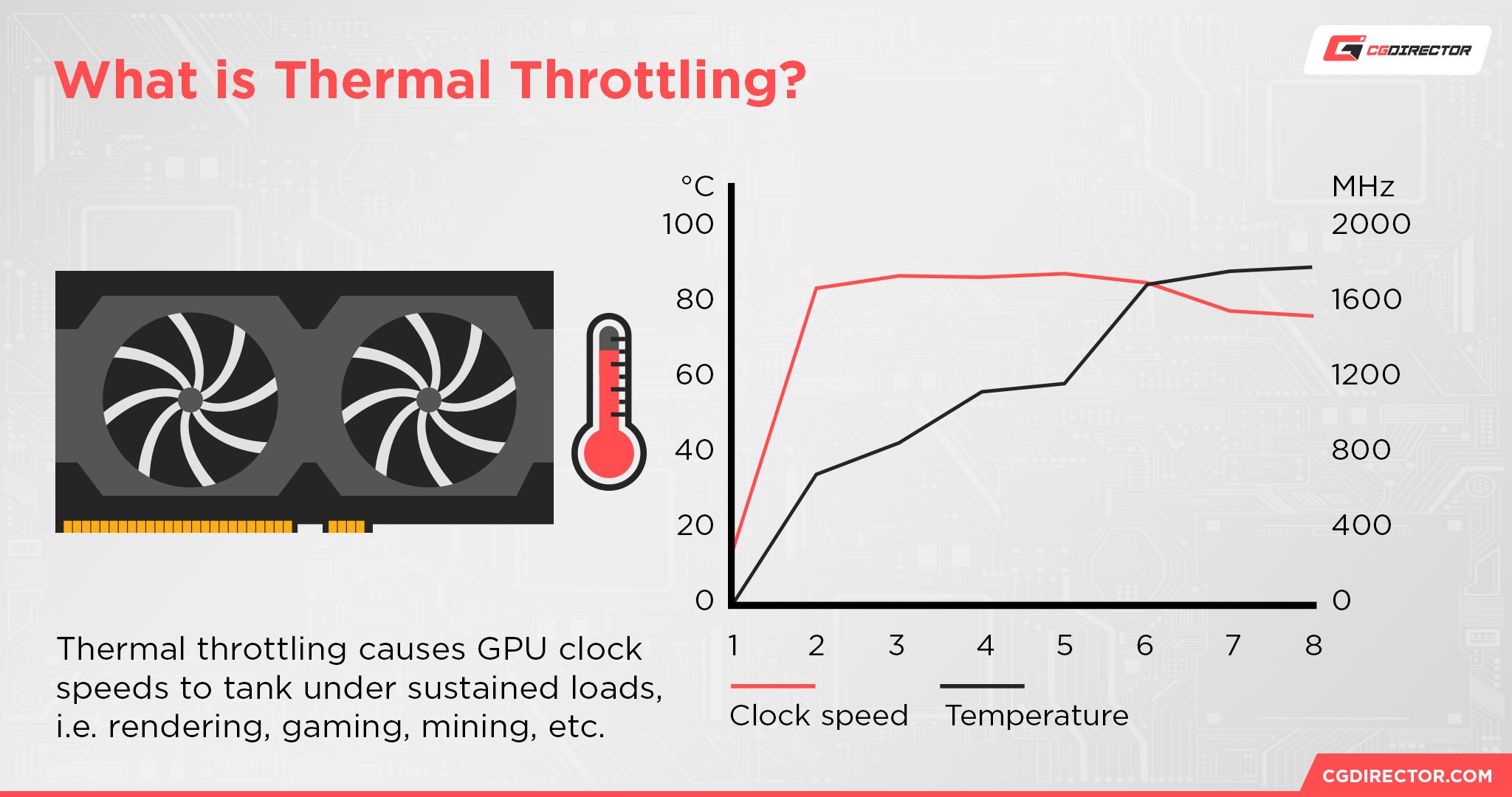
Typically, your GPU performance is going to be a function of how hard it’s able to run itself without needing to thermal throttle due to overheating.
If your GPU is slow, one of the most likely reasons why boils down to this thermal throttling issue, but there are a few different things that can cause thermal throttling. And sometimes, the issue may have nothing to do with thermal throttling at all, and instead be buried in a software fix.
So, let’s get into it!
Why Is My GPU Slow? 8 Reasons Why Your GPU Is Underperforming
1. Your GPU Isn’t Powerful Enough For Your Application or Settings
An unfortunate but very present possibility is that your GPU simply isn’t powerful enough for the application you’re trying to run, or the settings you’re trying to run that application at.
This applies especially to ambitious 3D renders, or running games at Ultra-High settings without having the unmitigated GPU hardware to match.
With the right compromises, you shouldn’t run into such a brute force GPU slowing issue unless you’re using a really slow graphics card to begin with.
2. Your GPU Is Overheating Due To Poor Airflow
Another possibility here is that your CPU is overheating due to poor airflow in your PC, causing thermal throttling.
In order to alleviate poor airflow in your PC, it’s important to make sure you have enough Case Fans for your needs and are also seeing that they’re in a Positive Pressure configuration.
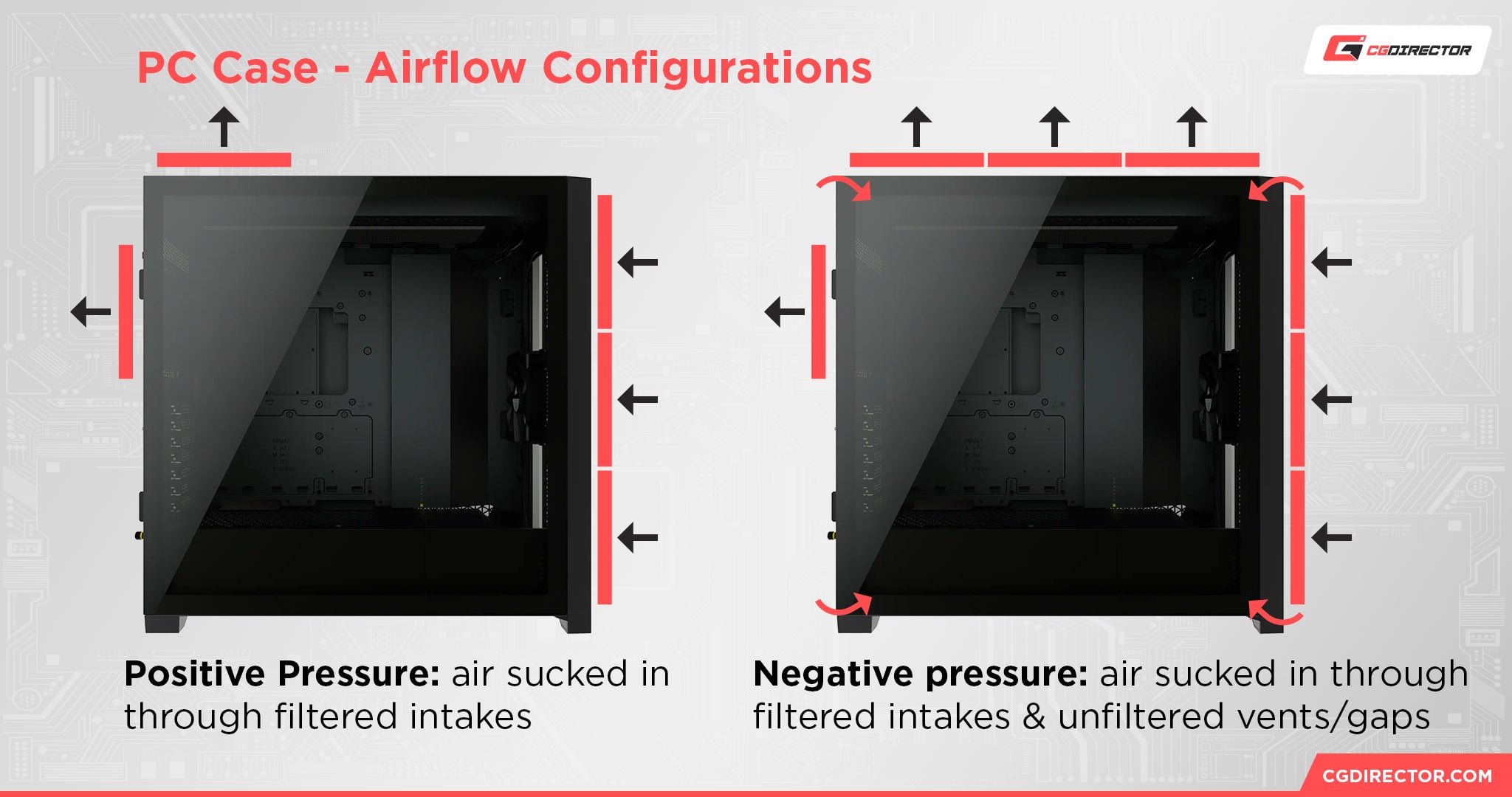
A Positive Pressure airflow configuration, for those unfamiliar, just refers to a scenario where you have more intake case fans than exhaust case fans.
This results in a positive air pressure setup where air mostly flows in one direction through and outside of the case, which is ideal for thermal performance overall.
If at all possible, always try to maintain a positive pressure airflow configuration in your PC!
This should help prevent most GPU thermal throttling, or at least greatly increase the amount of time it takes for heavy throttling to kick in under load. More cool air for your GPU to breathe with is always a nice-to-have.
3. Your GPU Is Overheating Due To Expired Thermal Paste
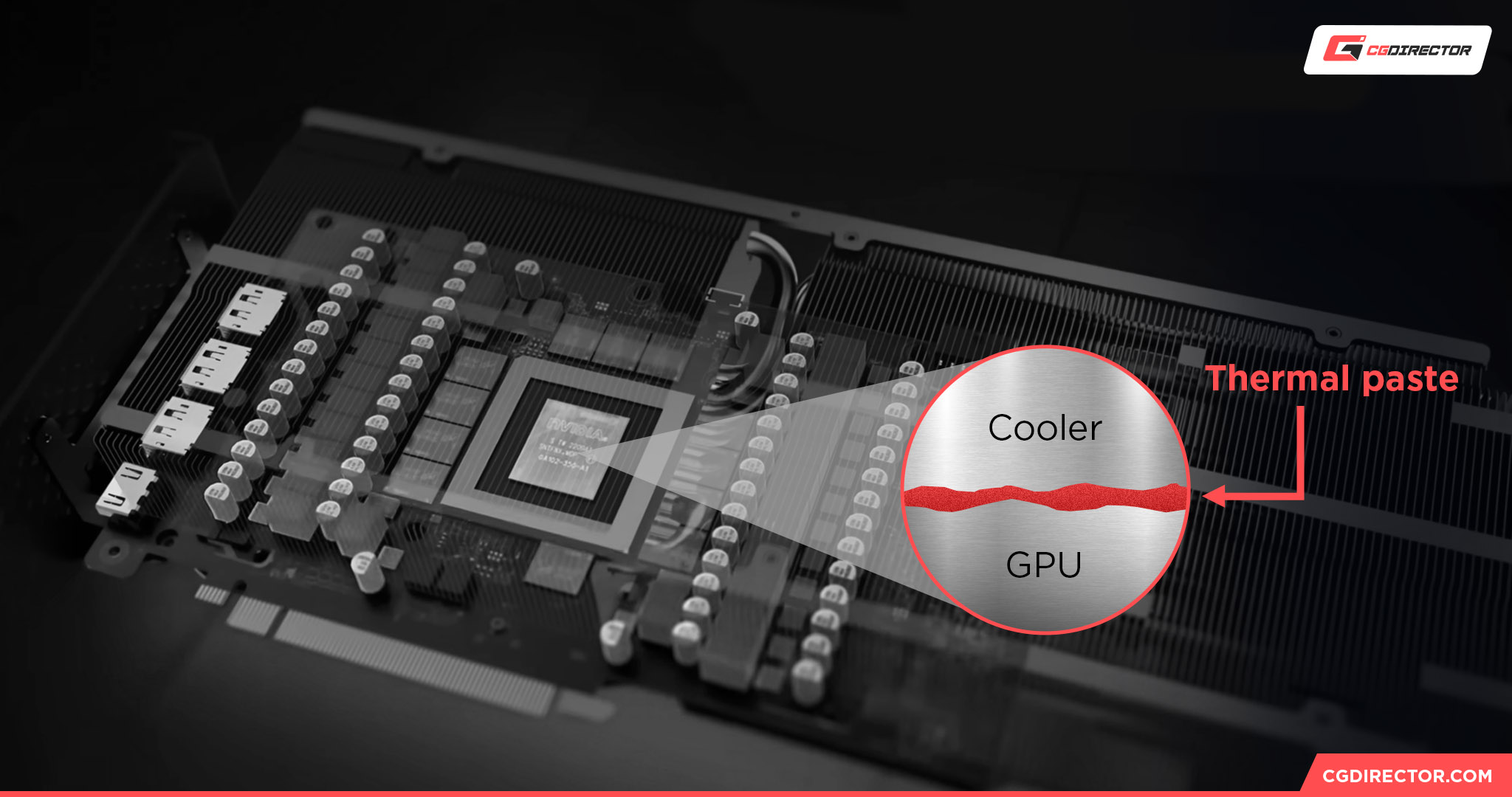
If your GPU is particularly long in the tooth, it might be overheating due to expired thermal paste.
The good news is that you can replace expired thermal paste, and doing so should get your GPU running back as good as new, if not better.
The bad news is that replacing the thermal paste on a GPU is a lot harder than it is on a CPU, and you might have a harder time finding someone else willing to do it for you.
If your GPU is under five years old, this most likely isn’t the problem you’re dealing with. Otherwise, this issue becomes something of an inevitability the longer a GPU goes under regular use without ever getting a re-pasting.
All thermal paste eventually expires! Fortunately, getting new thermal paste usually isn’t that expensive.
4. Your GPU Is Being Bottlenecked By Your CPU
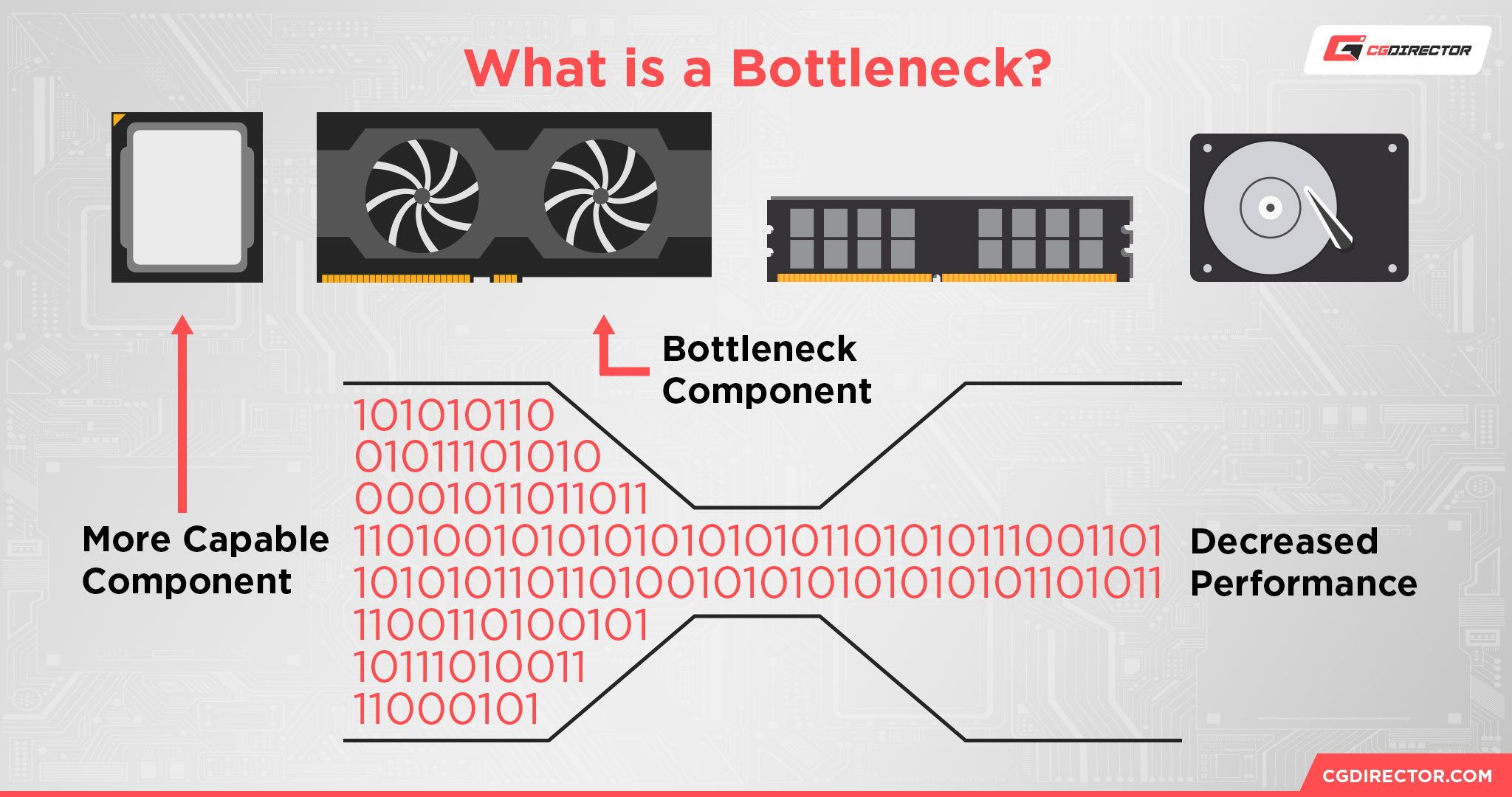
Sometimes, you may also find that your GPU is being bottlenecked by your CPU. This is a particularly common mistake in many Gaming PC builds, where users will commonly overspend on a powerful graphics card but then have a CPU that can barely push 60 FPS in modern games.
The best way to determine if this is happening is to watch your hardware utilization when in games or other applications that make heavy usage of both your CPU and GPU.
If you notice that your GPU never seems to reach full utilization but your CPU is constantly stressed to near-full utilization, that’s a telltale sign of a CPU bottleneck.
5. Your GPU Is Being Run In a Low Power Mode
Sometimes, a built-in switch on your GPU may switch it into a Low Power Mode, or GPU tweaking software included with your PC/motherboard allows you to set your GPU to an Eco/Low Power Mode.
If you mistakenly activate these settings while trying to use your GPU in high-performance workloads, you’ll undoubtedly be disappointed by the lowered performance you receive in turn. Make sure any settings like this are disabled!
6. Your PC’s Power Plan Is Slowing Down Your GPU
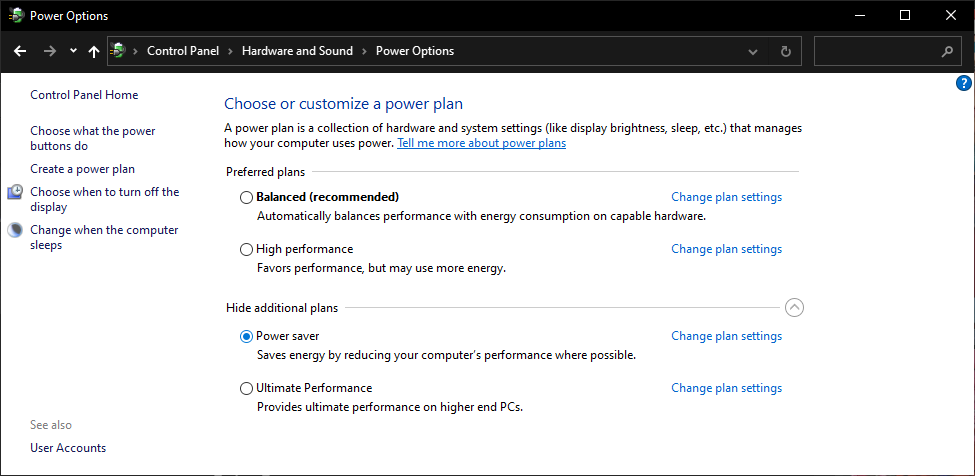
Similar to the above point, your built-in Windows Power Options may have a Power Plan set to a setting like “Balanced” or “Power saver”.
Both of those options will serve to reduce the power of your CPU and GPU by reducing their power reduction, with Power saver having the most severe performance penalty.
I recommend always using a “High performance” Power Plan on Windows if you can, especially if you’re a Desktop PC user.
7. Your GPU Drivers Are Out-of-Date or Corrupted
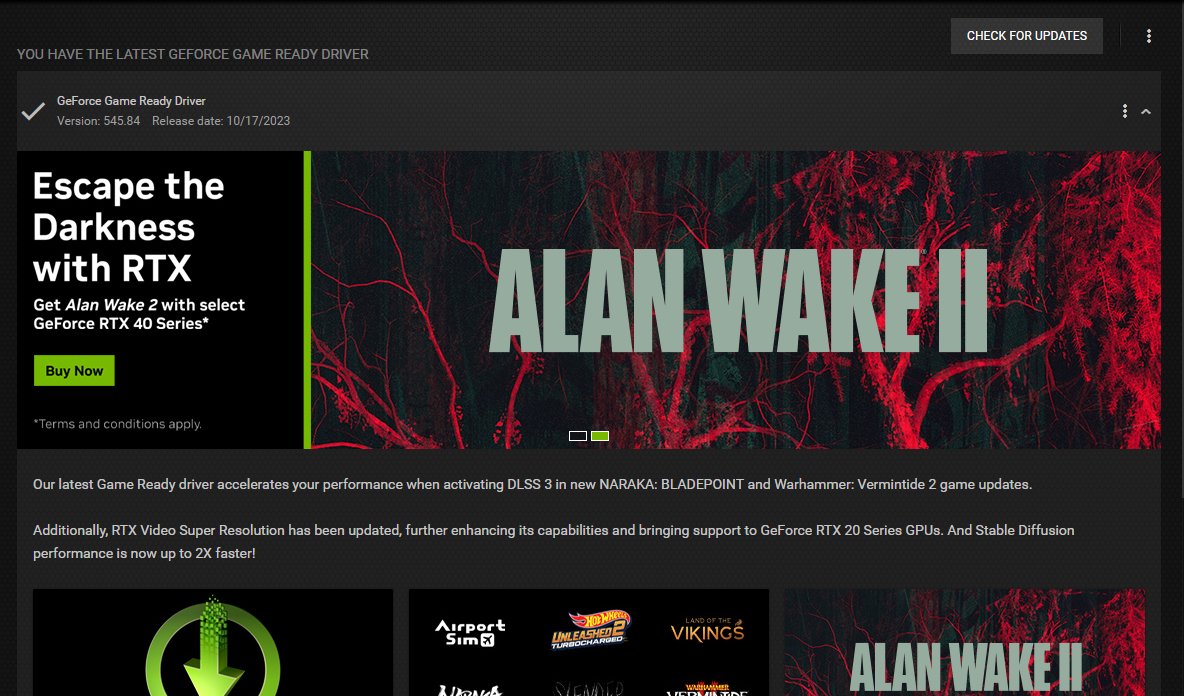
Another potential cause of your GPU being slow could be outdated or corrupted.
If your GPU drivers are just out of date, all you need to do is head to your GPU manufacturer’s driver page and download the latest drivers. A few clicks later and you should be up-to-date with your latest and greatest in no time.
If you’re worried your GPU drivers are corrupted, especially if you’re experiencing random crashing alongside your GPU slowing, you’ll still want to get your latest driver files.
However, you’ll also want to snag DisplayDriverUninstaller to completely remove your old drivers, and (ideally) clean install the new ones from within Safe Mode.
8. Your GPU Is Being Slowed by Malware or Bloatware
Last, but not least, it’s worth considering the possibility that your GPU is being slowed down by Malware or Bloatware on your PC!
Bloatware should just be removable through Windows’ built-in Add/Remove programs functionality, or IOBit Uninstaller if you need something heavy-duty to get rid of some programs.
In my humble opinion, malware removal on Windows is best left to the combination of an enabled Windows Defender and periodic, free Malwarebytes scans.
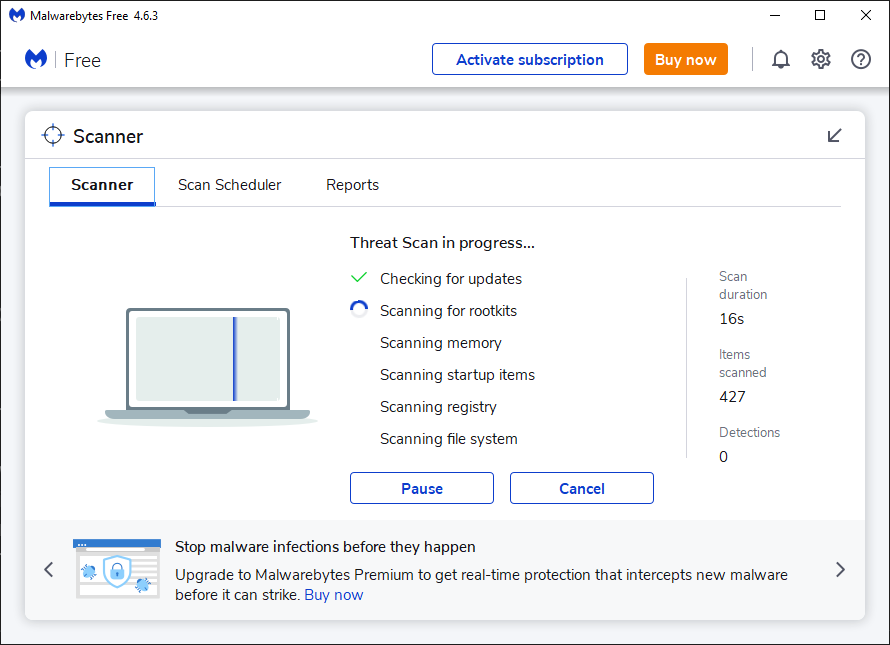
FAQ
How Do I Fix Low GPU Performance?
The way to fix your low GPU performance is going to vary depending on the exact cause of your lowered GPU performance.

If your GPU performance is lowered due to regular old dust-clogging and resulting overheating, for example, you may just have to give it a thorough dusting to get back to the level of performance desired from your GPU.
A particularly aged GPU runs a higher risk of its overheating problem being due to expired thermal paste rather than just dust accumulation.
While you can replace GPU thermal paste, doing so is considered much harder than replacing CPU thermal paste. Hopefully, you don’t need to worry about this.
Do GPUs Get Slower Over Time?
Not necessarily, no.
The only reason for a GPU to get slower over time in any kind of permanent way is if the GPU maintains some kind of permanent damage to its cooling (ie, a fan stops working) or has an issue like expired thermal paste that is never treated, resulting in an overheating GPU being treated as dead when it could still be revived and used with the right care.
Otherwise, there’s no reason to believe a GPU will simply become worse over time.
If anything, the modern GPU scene seems to be better-suited for extending the value of current and past-gen GPUs with image scaling technologies like FSR and DLSS in such high levels of focus.
Is My CPU Limiting My GPU?
If you’re worried your CPU is limiting your GPU, that could be a very real possibility. This is most likely if you’re pairing an entry-level CPU like a Core i3 or Ryzen 3 CPU with a mid-range or high-end GPU like the RTX 4070, for example.
Unfortunately, there usually isn’t much you can do to mitigate a CPU bottleneck, especially in games where the CPU minimum requirements are so important.
While some graphics settings may impact CPU usage, most won’t, and if your CPU is too weak to maintain strong performance in that title, your bottleneck will show itself even when your GPU isn’t being fully taxed.
Over to You
And that’s all, at least for now!
I hope this article helped answer the question “Why is my GPU slow?” for you and gave you an idea of what you can do to start fixing that same problem.
If you need more help fixing your slow GPU or just have other questions about PC hardware, feel free to ask in the comments below! Me or another member of the CGDirector Team will be happy to help.
You can also try our CGDirector Forum, if you wish to engage with the rest of our Expert Community in long-form tech talks.
Until then or until next time, though, happy troubleshooting! And good luck fixing up your GPU to get it back at full throttle.

![Guide to Undervolting your GPU [Step by Step] Guide to Undervolting your GPU [Step by Step]](https://www.cgdirector.com/wp-content/uploads/media/2024/04/Guide-to-Undervolting-your-GPU-Twitter-594x335.jpg)
![Are Intel ARC GPUs Any Good? [2024 Update] Are Intel ARC GPUs Any Good? [2024 Update]](https://www.cgdirector.com/wp-content/uploads/media/2024/02/Are-Intel-ARC-GPUs-Any-Good-Twitter-594x335.jpg)
![Graphics Card (GPU) Not Detected [How to Fix] Graphics Card (GPU) Not Detected [How to Fix]](https://www.cgdirector.com/wp-content/uploads/media/2024/01/Graphics-Card-GPU-Not-Detected-CGDIRECTOR-Twitter-594x335.jpg)
![What is the Best GPU for Video Editing and Rendering? [Updated] What is the Best GPU for Video Editing and Rendering? [Updated]](https://www.cgdirector.com/wp-content/uploads/media/2019/12/BestGPUForEditingAndRendering-Twitter_1200x675-594x335.jpg)

0 Comments