TABLE OF CONTENTS
What is XMP, EOCP, DOCP, in your BIOS?
Settings like these can be the subject of much confusion, especially if you’re new to this whole PC hardware thing.
Fortunately, we have you covered, and I’ll walk you through everything you need to know about XMP and related standards in this article.
Let’s start with the primary standard, XMP.
What is XMP?
XMP, or Extreme Memory Profiles, refers to an Intel-developed technology that is used to make your RAM run faster.
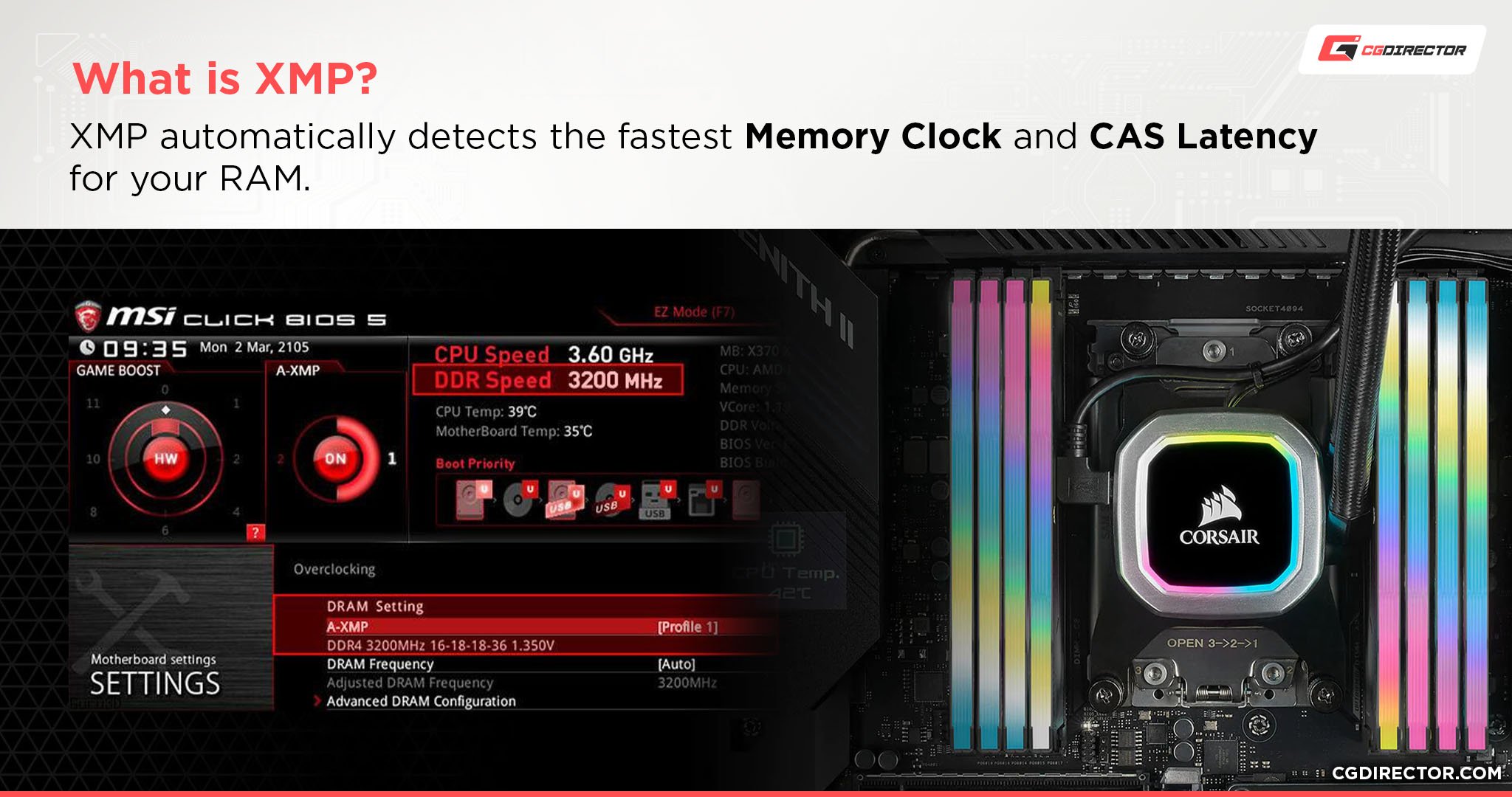
To better explain the purpose of XMP, I’m going to first explain a few things about how your RAM actually works out-of-the-box.
While you may have purchased a RAM stick rated for fairly high speeds and low latencies, chances are high that it isn’t going to be running at those settings without XMP being enabled.
Without XMP, your RAM will be limited to the default rate or that particular RAM standard.
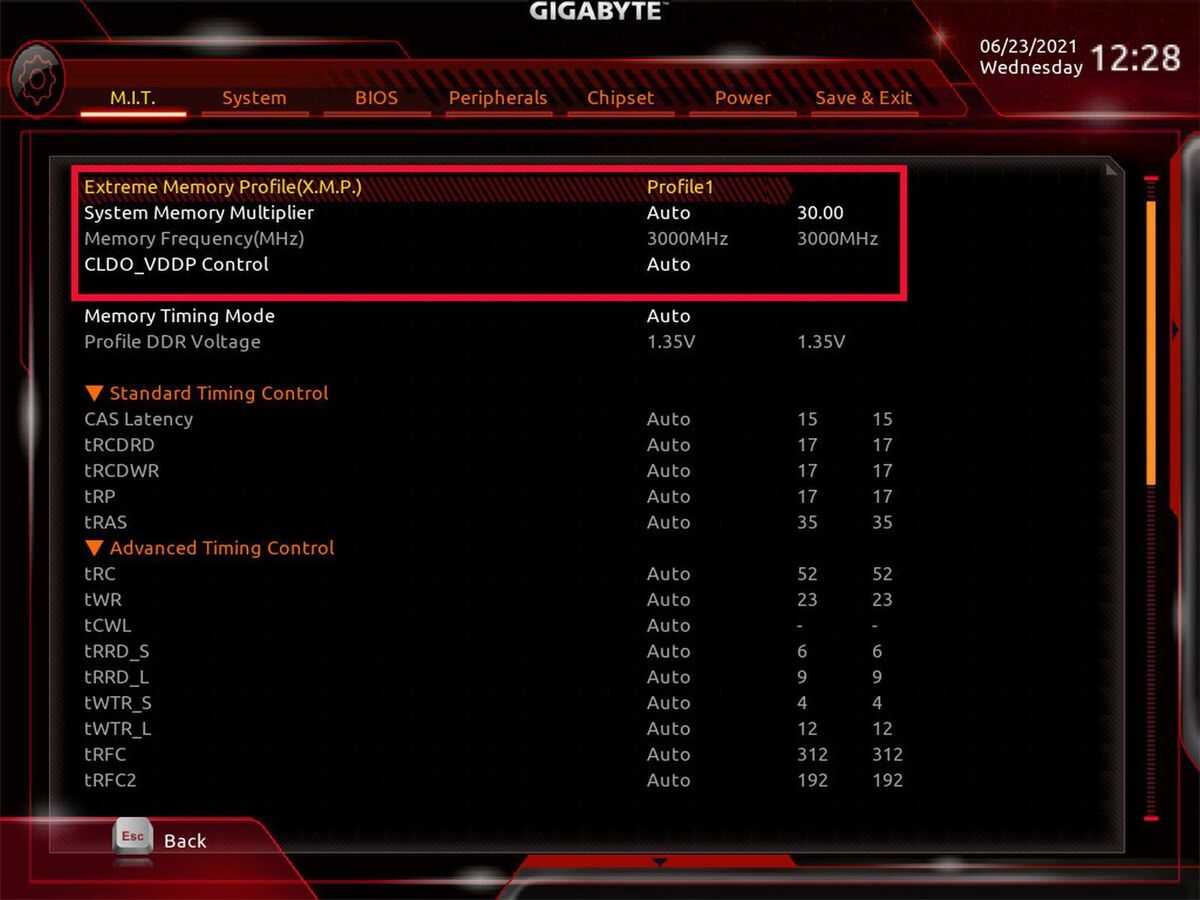
XMP Settings in a Gigabyte BIOS, Image-Credit: Gigabyte
For instance, DDR4 RAM’s default speed is 2133 MHz, but many people are recommended to buy 3000 MHz or better.
However, if you don’t enable XMP or an equivalent setting in your BIOS, you won’t actually be able to enjoy those higher speeds that were used to sell you the product, to begin with!
So, XMP is the technology used to get fast RAM to run at its advertised specification.
That’s why it’s called a Memory “Profile” because the XMP profile that comes with your RAM tells your motherboard how fast it can go once XMP is enabled.
Despite the fact that XMP is developed by Intel, it’s still compatible with a number of AMD motherboards, especially newer ones. However, there are a few alternatives to XMP:
What is EOCP? What is DOCP?
DOCP is short for Direct Overclock Profile, whereas EOCP is short for Extended Overclock Profiles. Both are XMP alternatives for AMD motherboards, with DOCP coming from ASUS and EOCP coming from Gigabyte, respectively.
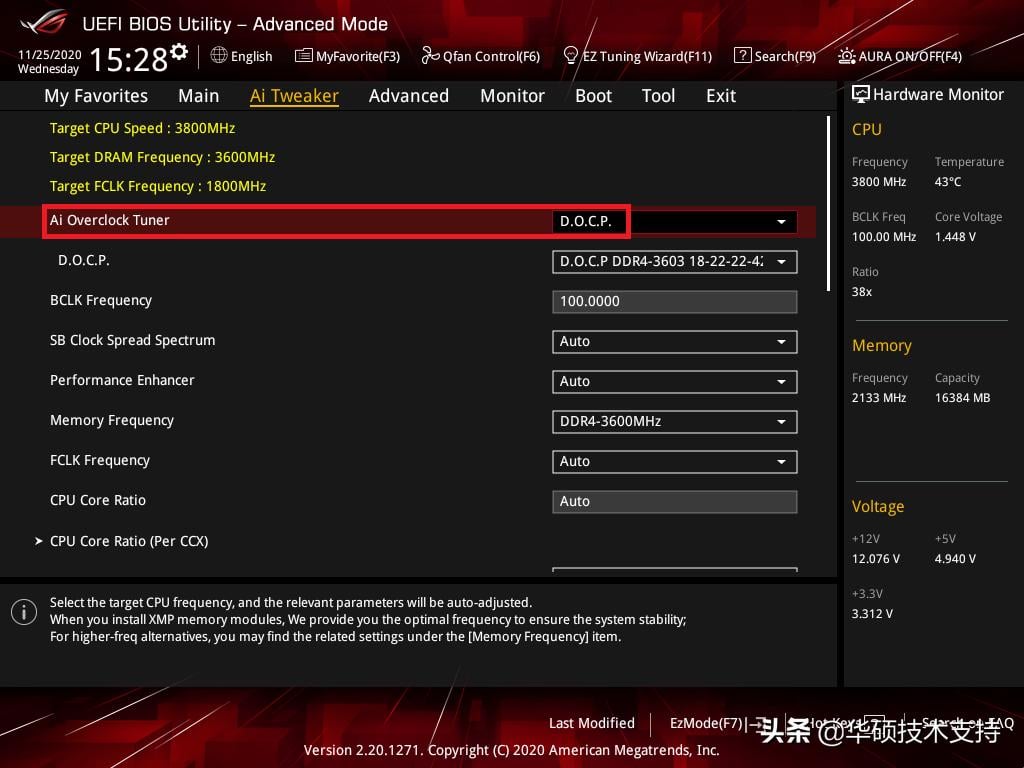
DOCP Settings in a Gigabyte BIOS, Image-Credit: Gigabyte
Since XMP is an Intel technology and AMD is a direct competitor, it makes sense that AMD and its partners would want to avoid paying for the license to such technology.
So making an alternative that works with the same on-memory information that XMP does seems clear cut. But at the time of writing, these are starting to fade out.
More specifically, these technologies are steadily being phased out in favor of AMD motherboards just adopting XMP.
While I couldn’t tell you exactly why this is, I imagine it simplifies things for most motherboard manufacturers, who make boards for both AMD and Intel. XMP is also known much more widely and will attract more buyers when seeing this in motherboard or RAM advertising.
Sticking to XMP and making sure it works properly is likely the most straightforward way to ensure that RAM sticks with XMP data work at their best.
The takeaway here is that you may still have an XMP-equivalent function in your BIOS, even if it isn’t labeled XMP. Dig around your Memory settings to find it.
How Does XMP Work?
XMP works by reading pre-defined memory profiles from your RAM kit of choice and applying those settings to the RAM.
The alternatives mentioned above do the same thing with data intended for XMP, but your results may vary on AMD motherboards.
Most RAM kits you buy should come with 2 XMP profiles. XMP Profile 1 will usually be the more stable of the two profiles and load up your RAM’s default XMP timings while keeping other settings optimized for your motherboard.
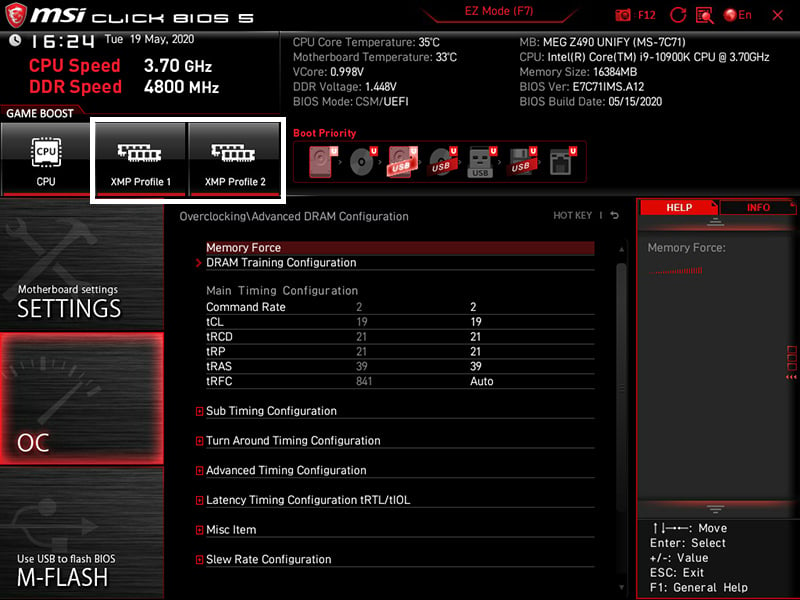
XMP Profiles are Latency and Frequency Presets – Image Credit: MSI
For workstation users especially, this is the one that you’ll want to go with.
XMP Profile 2 is closer to an exact match of the advertised specs, but it may be less stable as a result. Try XMP Profile 1 if 2 doesn’t work, and consider manual adjustments if neither do.
Do I Need XMP?
Besides XMP, another option to consider would be to simply overclock and adjust your RAM speeds and timings manually.
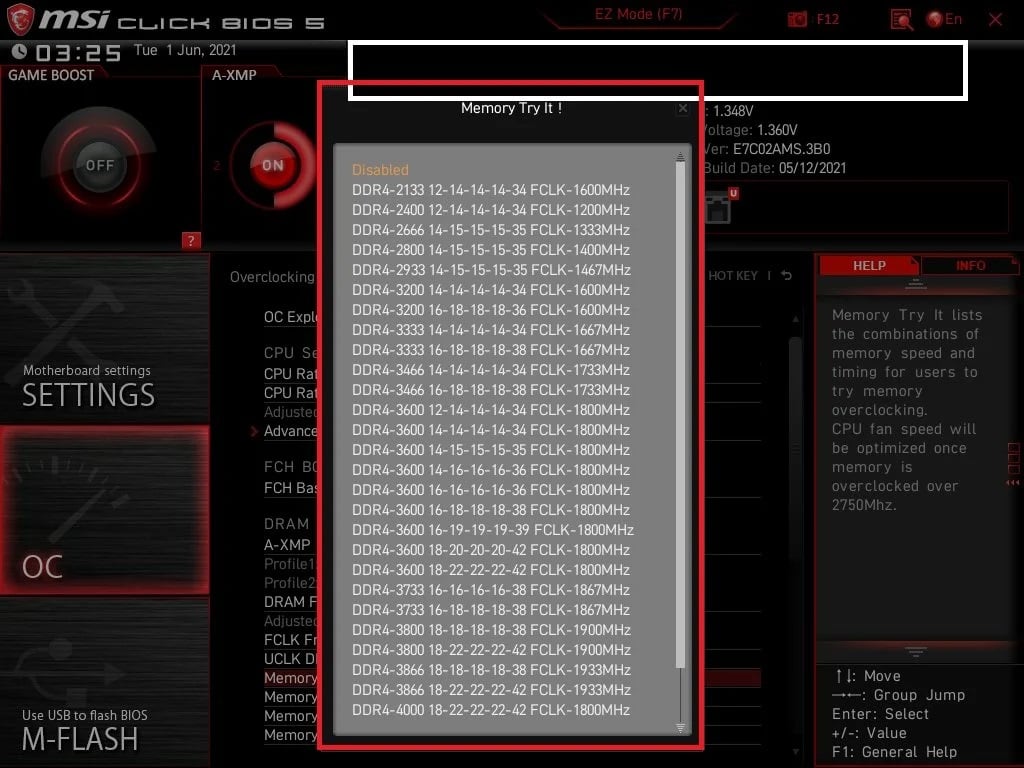
An extensive List of RAM supported Latencies and Frequencies – Image Credit: MSI
If the main XMP profile doesn’t work, you may be encouraged to experiment with manual settings to achieve as close to intended performance as possible.
Should You Be Using XMP?
I recommend sticking to XMP if it works properly, simply because it’s the most straightforward way to achieve high memory speeds on your PC.
All you should really need to do to get started with XMP or its equivalent on your motherboard is enable it in your BIOS.
If you aren’t sure how to do that or just want more detailed instruction, check out Jerry’s excellent guide to Setting up XMP. He goes into detail on how to set up XMP for a variety of BIOSes and answers plenty of setup-related questions.
Before we wrap up here, though, let’s talk a bit more about RAM speeds and good RAM to pair up with XMP.
FAQ
How Do RAM Speeds Impact Performance?
First up, let’s talk about what makes XMP compelling, to begin with: faster RAM.
What benefits do you actually get from enabling XMP and getting faster RAM?
Well, the benefits may not always be immediately apparent with faster RAM.

It does help, though, especially for memory-intensive workloads like 3D rendering or video editing. The more fast RAM you have available, the better-equipped your CPU will be for handling intensive tasks.
For gaming, faster RAM speeds may not always result in an increase in average framerate.
What improving RAM speeds will almost always do, though, is provide an increase in minimum framerate. This is actually more important because your minimum framerate determines roughly the maximum amount that your PC can dip in performance during intensive scenes in the game.
Raising minimum framerates keeps your dips closer to your average, making them much less noticeable. Depending on the game and your hardware and a bunch of other factors I can’t really account for, the difference can be minor or major.
But there is a meaningful difference, and anything that you can do to keep your framerates and frame times consistent will do worlds to improve your experience with PC games.
Where Can I Find Good RAM To Use With XMP?
Most high-performance RAM will be good to use with XMP, but I actually have a specific recommendation to make here, for both AMD and Intel users.
I propose that you use Samsung B-Die RAM in order to achieve stable, high performance across both AMD and Intel processors using XMP.

While Samsung B-Die is most frequently referred to alongside AMD, since AMD processors are notoriously bound to having good RAM for maximum performance, Samsung B-Die kits are still great for Intel users, too.
What sets Samsung B-Dies apart is their guaranteed minimum specification of DDR4 running at 3200 MHz and a CAS Latency of 14.
Higher speeds of up to 4000 MHz can also be reached, though you may have to bump up the CAS Latency a notch to 15 in this scenario.
Here’s my detailed rundown of the best Samsung B-Die Memory kits currently available and everything you need to know about them.
How Much RAM Do I Need?
Last but not least, how much RAM do you actually need to make the best of XMP?
Well, RAM capacity really depends on your specific workload, so I can’t give a be-all, the end-all answer here.
However, you will at least need 2 RAM sticks in order for XMP to work properly because otherwise your RAM will be locked to half speed.
RAM is a pretty finicky and funny technology, it turns out, and one of its quirks means that you need to double it up to actually achieve rated speeds.
Fortunately, most memory kits are dual-stick and therefore dual-channel, making this a non-issue.
If you’re looking for a more precise rundown of how much RAM you need, check out Alex’s detailed guide.
Over To You
And that’s it, for now! I hope this article taught you everything you needed to know to have a good understanding of what XMP, DOCP, and EOCP are and how they work.
From here, you can move on to any of the articles linked above to flesh out your PC memory setup or leave a comment below or our forum if you have any lingering questions.




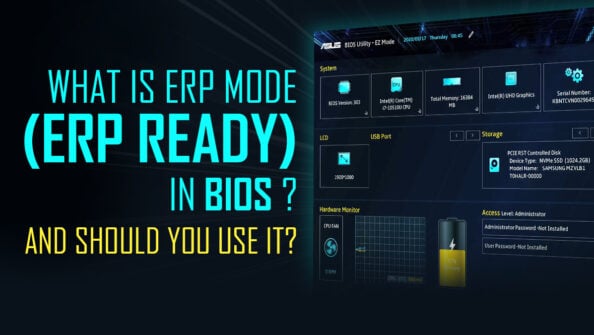

3 Comments
16 October, 2022
Thank you for this article and very clearly written and easy to understand.
25 June, 2022
Hello, is this profiles also work on laptops. Thanks for answer.
26 June, 2022
You’ll need to go into your BIOs to verify, but XMP should still work on laptops, yes.